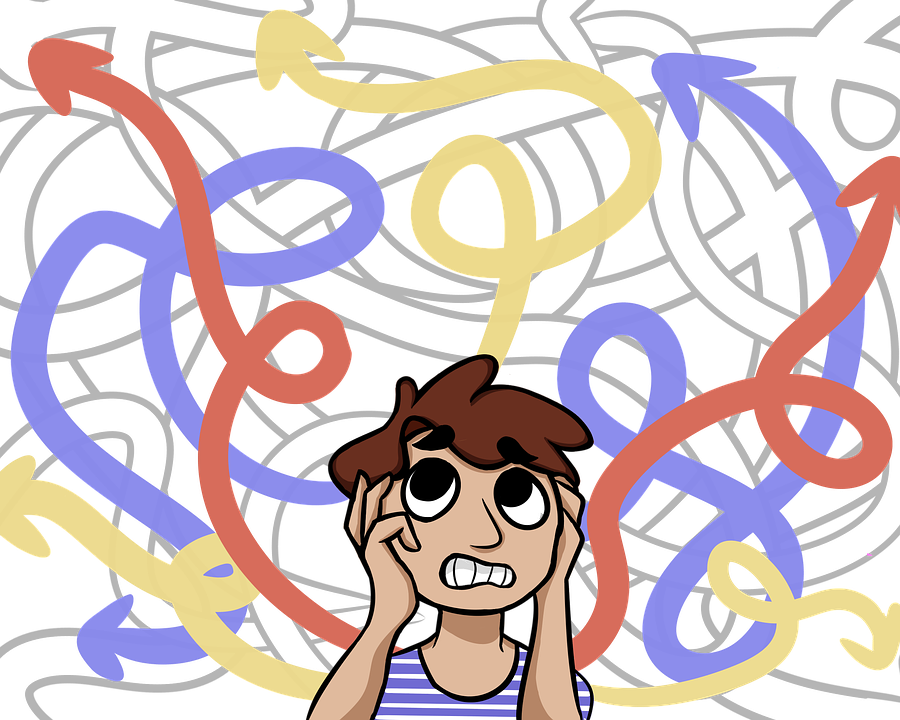You’ve heard the chatter. IPads have become the go-to literacy tool for authentic learning in the K-8 classroom, the one that says ‘Our program is cutting edge, up-to-date, inquiry-driven‘. Students want to use them, want to share and collaborate on them, and will follow almost any rules if it means they get that tablet in their hands.
You’ve heard the chatter. IPads have become the go-to literacy tool for authentic learning in the K-8 classroom, the one that says ‘Our program is cutting edge, up-to-date, inquiry-driven‘. Students want to use them, want to share and collaborate on them, and will follow almost any rules if it means they get that tablet in their hands.
The problem with the iPad as with the internet is: TMI–too much information. There are tens of thousands of apps, each proclaiming itself to be the solution to all classroom problems, each promising to be the practical strategy for learning math or science or state capitals or whatever their buzz word happens to be.
How do teachers sort truth from marketing?
You evaluate the apps. It won’t take long to realize that the best share similar characteristics. They encourage organic conversation, scaffold learning, are student-centered, and inspire risk-taking on the part of student users. What’s that look like when it plays out on an iPad? According to the Texas Computer Education Association, apps should:
- be easy to use
- be easy to understand
- have no/few ads
- be subject-intensive
- connect to the classroom units of inquiry
- differentiate for users, accommodating the many ways students learn
- have skills and approaches that are real world
- require higher order thinking–which according to Bloom’s includes creating, evaluating, analyzing
If you prefer a checklist, Edudemic provides this. Copy-paste it into Google Docs or Word, duplicate it for each app you review and you’re ready:
Overview of the App
-
- App Title:
-
- App Publisher/Developer:
- Version:
-
- Link to App Store:
Curriculum Compliance
-
- Yes/ No – Is it relevant to the curriculum framework?
-
- Please add any additional comments regarding implementation.
Operational
-
- Yes/ No – Is navigation easy? For example, index, contents, menus, clear icons
-
- Yes/ No – Is on-screen help and/or tutorial available?
- Yes/ No – Does it have multiple ability levels?
- Yes/ No – How does it respond to errors? For example, incorrect spelling.
- Yes/ No – Are there audio/video options with controls?
- Yes/ No – Can selected material be tagged, copied, pasted, saved, and printed?
- Yes/ No – Does it keep a history of the user’s work over a period of time?
- Yes/ No – Features that address special needs? E.g. physical, aural, visual, ESL.
-
- Yes/ No – What support materials are included? For example, online resources, booklet, lesson plans, student worksheets?
Pedagogy
-
- Yes/ No – Does the material accommodate diverse ways in which students learn?
-
- Yes/ No – Is it developmentally and age appropriate?
- Yes/ No – Does it provide an opportunity to increase students’ understanding?
- Yes/ No – Does it provide an opportunity for higher order thinking?
- Yes/ No – Does it provide an opportunity for engagement and interaction?
- Yes/ No – Does it provide opportunity for collaborative practice & idea sharing?
- Yes/ No – Does it promote creativity and imagination?
- Yes/ No – Does it provide an opportunity for problem solving?
-
- Yes/ No – Does it provide feedback and assessment?
(For a formalized list, check out Kathy Shrock’s Critical Evaluation of an iPad/iPod App.)
In coming up with possible apps, I went to reliable sources (Edudemic, Scholastic, Time Tech), considered where their lists overlapped, and then compared the results to apps students at my school like. Why use my school as the petri dish? Because that’s where I can see students in action with the apps, validate written information or reject it where necessary, even add insight of my own developed by watching the app in the hands of dozens of students.
Here’s a short list of apps that passed this test:
- Every school iPad should have apps for special needs. Here’s one that makes it possible for visually-impaired students to see material with other students and another from Jonathan Wylie on reading and writing needs
- Garage Band–for $4.99, GarageBand turns your iPad into a collection of Touch Instruments and a full-featured recording studio so you can make music anywhere you go.
- iBooks or Kindle–to read PDF’s–send any PDF to the iPad
- Educreations–turns your iPad into a recordable whiteboard. Creating a great video tutorial is as simple as touching, tapping and talking. Explain a math formula… Create an animated lesson… Add commentary to your photos… Diagram a sports play…. Downside: Students must have an online account to share their work with others. They can’t email teachers from within the app. Screenchomp on the other hand allows emailing to teachers, but doesn’t have a text tool–it’s more geared for drawing. I’d like a hybrid of the two.
- Google Earth–Fly around the planet with a swipe of your finger. Go on virtual tours (the White House is amazing). Explore distant lands and get reacquainted with childhood memories.
- Timed Test Arcade–a full-featured addition math facts timed test simulator where teachers can customize assessments. There are many math apps, but this one stands out in that it avoids the monster-and-mayhem theme, offering the arcade game approach as a prize for a well-done math facts session
For more, click Great Apps.
What are your favorites at school?
Jacqui Murray has been teaching K-18 technology for 30 years. She is the editor/author of over a hundred tech ed resources including a K-12 technology curriculum, K-8 keyboard curriculum, K-8 Digital Citizenship curriculum. She is an adjunct professor in tech ed, Master Teacher, webmaster for four blogs, an Amazon Vine Voice, CSTA presentation reviewer, freelance journalist on tech ed topics, contributor to NEA Today, and author of the tech thrillers, To Hunt a Sub and Twenty-four Days. You can find her resources at Structured Learning.