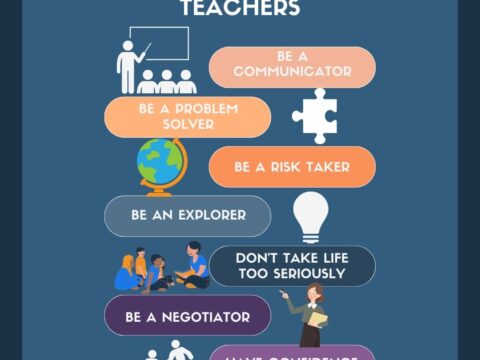Dear Otto is an occasional column where I answer questions I get from readers about teaching tech. If you have a question, please complete the form below and I’ll answer it here. For your privacy, I use only first names.
Dear Otto is an occasional column where I answer questions I get from readers about teaching tech. If you have a question, please complete the form below and I’ll answer it here. For your privacy, I use only first names.
Here’s a great question I got from Laurie:
There are a lot of teachers trying to keep up with tech ed changes despite older labs and computer set-ups. Some are lucky with 1:1 set-ups and classroom iPads, but lots of teachers make do with what they have.
Like you, I don’t have a smartscreen. Our IT guys attached my computer to a screen (probably like your Epson) so I can display samples and rubrics, and I have Splashtop on my iPad so I can get back to my screen from anywhere in the classroom (albeit, it’s a bit clunky) so that-all helps. I have students come up to the screen and point or share–a way to involve them more in the lessons. At times, I let them use my computer–when I flip the class and have them teaching a skill. This is quite popular.
My computers are new so most software and web-based programs work nicely. Here’s what I’d suggest for you: Use more web-based programs–Animoto, Voki, Storybird, Tagxedo. Have your IT guys keep the browsers up to date and install several (I find some websites work better on different browsers). Make sure Flash works well and take note of which online programs don’t work right and why–there’s a good chance your IT guys can upgrade something to make them work. I also use Google Earth a lot. Students love it and there are so many projects that can be supported by it–from history to literature to geography. There are a few in the CCSS book I think you’ll like.
The other thing I do is when we have those inevitable problems, I use it as an opportunity to teach problem solving. For example, students love Oregon Trail but it doesn’t run well on my computers. I use it to teach students how to Alt+F4, Ctrl+Alt+Del, Alt+Tab, check the taskbar–basic problem solving problems for when programs freeze. They learn much faster because they want to use the program than they ever would if it were simply problem-solving steps. I find it so effective, I keep using the terribly-quirky software.
How do you adapt for older computers?
Jacqui Murray has been teaching K-18 technology for 30 years. She is the editor/author of over a hundred tech ed resources including a K-12 technology curriculum, K-8 keyboard curriculum, K-8 Digital Citizenship curriculum. She is an adjunct professor in tech ed, Master Teacher, webmaster for four blogs, an Amazon Vine Voice, CSTA presentation reviewer, freelance journalist on tech ed topics, contributor to NEA Today, and author of the tech thrillers, To Hunt a Sub and Twenty-four Days. You can find her resources at Structured Learning.