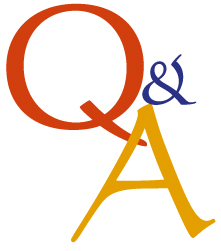Category: Tech tips
Tech Tip #39: My Computer Won’t Turn Off
As a working technology teacher, I get hundreds of questions from parents about their home computers, how to do stuff, how to solve problems. Each Tuesday, I’ll share one of those with you. They’re always brief and always focused. Enjoy!
Q: I’m pushing the power button on my laptop (or desktop, but more commonly this happens with laptops), but it won’t turn off. What do I do?
A: Push the power button and hold it in for a count of ten. That’ll work. If not (there’s always that one that breaks all the rules), hold it for a count of twenty.
To get the complete list of 169 Tech Tips, click here.
Share this:
Tech Tip #38: My Desktop Icons Are All Different
As a working technology teacher, I get hundreds of questions from parents about their home computers, how to do stuff, how to solve problems. Each Tuesday, I’ll share one of those with you. They’re always brief and always focused. Enjoy!
Q: My desktop icons (those little pictures that allow you to open a program) are all different. What happened?
A: I get this question a lot. Push the start button and check who the log in is. That’s the name at the top of the right-hand side of the start menu. It should have your log-in name. Any other, log out and log in as yourself and the world will tilt back to normal.
This happens a lot in my lab because I have separate log-ins for different grades. Students being students often forget to log out. I teach even the youngers how to check for this problem and solve it.
Truth be known, lots of adults have this problem, also. They’re used to sitting down at a computer they share only with themselves. When tech comes and does something on it–say, fixes a problem–and they don’t log out, my teachers are also lost
Share this:
Tech Tip #37: My MS Word Toolbar Disappeared
As a working technology teacher, I get hundreds of questions from parents about their home computers, how to do stuff, how to solve problems. Each Tuesday, I’ll share one of those with you. They’re always brief and always focused. Enjoy!
Q: My tools for formatting disappeared from the top of my MS Word (2003). Where’d they go and what do I do?
A: They do disappear at times, for no good reason. Here’s the simple fix:
- Right-click in the toolbar area at the top.
- Select Format or Standard.
- Make sure they’re checked. That’s where 99% of your tools live.
- This is true in all MS Office software
(more…)
Share this:
Tech Tip #36: The Internet Toolbar Disappeared
As a working technology teacher, I get hundreds of questions from parents about their home computers, how to do stuff, how to solve problems. Each Tuesday, I’ll share one of those with you. They’re always brief and always focused. Enjoy!
Q: My internet toolbar disappeared. All I see at the top of the screen is, more of the page I’m on. No tools. What do I do?
A: Push F11. You can hide the internet toolbar or unhide with F11. It’s that simple.
To get the complete list of 169 Tech Tips, click here.
Share this:
Tech Tip #35: My Program Closed Down
As a working technology teacher, I get hundreds of questions from parents about their home computers, how to do stuff, how to solve problems. Each Tuesday, I’ll share one of those with you. They’re always brief and always focused. Enjoy!
Q: I was working on my program (writing in Word or making a slideshow in PowerPoint) and it disappeared. Did I lose all my work?
A: Before you arrive at that decision, try these two steps:
- Check the taskbar. Is your program sitting down there, blinking at you? If it is, click on it to maximize it. Now, all should be OK.
- If the program is closed, re-open the same program. If it’s Word, PowerPoint, Publisher or Excel, a panel shows up on the left prompting you to select one of the auto-saved documents. Pick yours. The program automatically saves every two to ten minutes. You’ve lost some, but not much of your work
Share this:
Tech Tip #34: My Program Froze
As a working technology teacher, I get hundreds of questions from parents about their home computers, how to do stuff, how to solve problems. Each Tuesday, I’ll share one of those with you. They’re always brief and always focused. Enjoy!
Q: I’m writing a very (very) important paper and all of a sudden, the screen is frozen. I can’t save it, or anything else. What do I do?
A: Programs do freeze for no reason sometimes, but not often (I’m assuming you take care of your computer–defrag, don’t download with abandon, update it occasionally). Before you declare a dog-ate-my-homework sort of catastrophe, try this:
- Check your desktop for an open dialogue box and close it. You might have to answer its question first.
- Push escape four times. You might have inadvertently got yourself into something you don’t even know you’re in. Escape often lives up to its name.
- Click your program on the taskbar. You might have gotten out of it by accident.
Share this:
Tech Tip #33: My Desktop Icons are Messed Up
As a working technology teacher, I get hundreds of questions from parents about their home computers, how to do stuff, how to solve problems. Each Tuesday, I’ll share one of those with you. They’re always brief and always focused. Enjoy!
Q: I have several kids/students who share the same computer. Kids being kids loving moving the icons around on the desktop. Sometimes they create the first letter of their name in icons. It’s cute, but makes it difficult for the next student to find the shortcut they need. What’s the best way to handle this?
A: I’ve tried everything. Refusing to allow them to play doesn’t work and asking them to undo their play at the end of their time doesn’t either. The best solution is to teach all students how to organize their desktop:
- Right click on the desktop
- Select ‘arrange icons’
- If you’re in Win &, pick ‘sort by’ and ‘type
This can be part of their start-up maintenance when they sit down to begin their class. They’ve learned a new skill. They feel empowered to solve their own problems. Life is good.
Share this:
Tech Tip #32: My Taskbar Got Moved to the Side
As a working technology teacher, I get hundreds of questions from parents about their home computers, how to do stuff, how to solve problems. Each Tuesday, I’ll share one of those with you. They’re always brief and always focused. Enjoy!
Q: The taskbar at the bottom of my screen got moved. I liked it at the bottom. How do I move it back?
A: It’s easy to move, intended to move. Click on the bar and drag it back to the bottom. If you don’t want it to move (maybe you have precocious children), right click on the taskbar and click on ‘lock taskbar’.
To sign up for Tech Tips delivered to your email, click here.
Share this:
Tech Tip #31: What’s Today’s Date
As a working technology teacher, I get hundreds of questions from parents about their home computers, how to do stuff, how to solve problems. Each Tuesday, I’ll share one of those with you. They’re always brief and always focused. Enjoy!
Q: I can never remember today’s date. And, I can’t remember where to find it on my computer. Help!
A: There are lots of ways:
- Hover over the clock and it tells you the date
- Shift+Alt+D in Word
- Ctrl+; in Excel
- Start typing the date in a Word doc and Word finishes it for you
Share this:
Tech Tip #109: How to Open 2 Gmail Accounts at Once
As a working technology teacher, I get hundreds of questions from parents about their home computers, how to do stuff, how to solve problems. Each Tuesday, I’ll share one of those with you. They’re always brief and always focused. Enjoy!
Q: I have a home Gmail account and a school one. How do I open both at once so I can keep track of what my kids/home business/etc is doing while at my teaching job?
A: The quick answer I got from my e-friend and tech guru Chris Hoffman is: Open each account in a separate browser (in my case, I use Firefox and Chrome). Click here to get all the details why this works. It has to do with each browser keeping its own cookie.
Why do you need this: