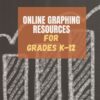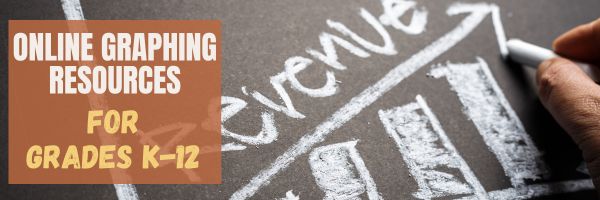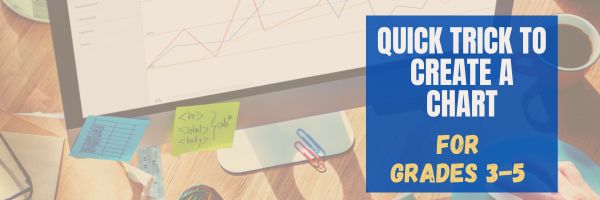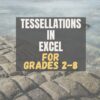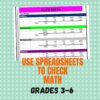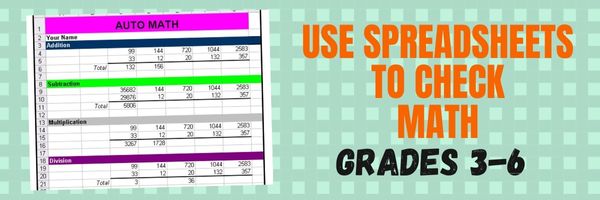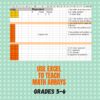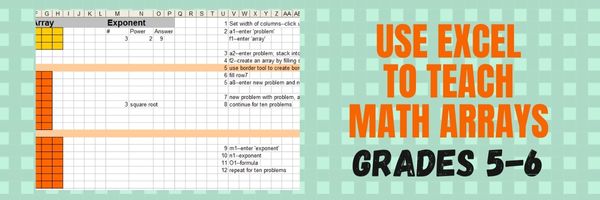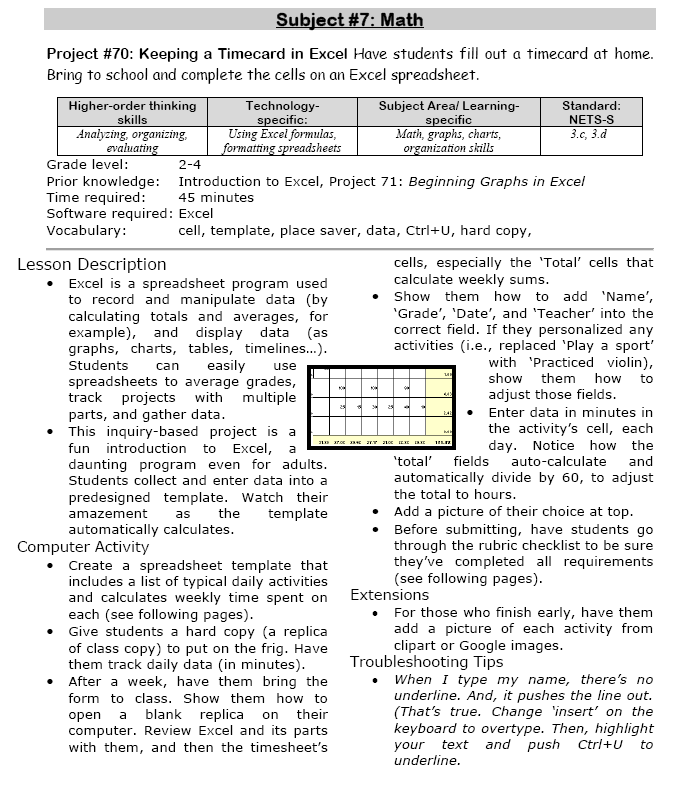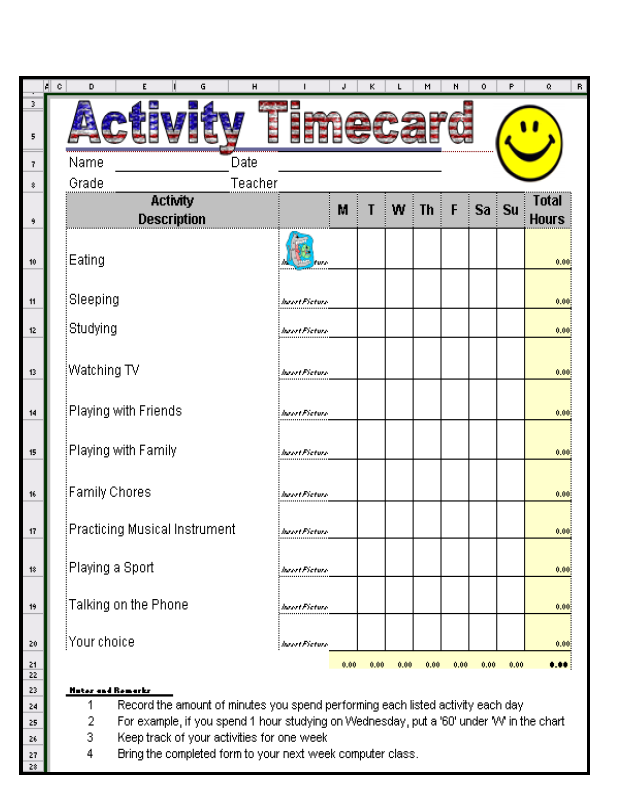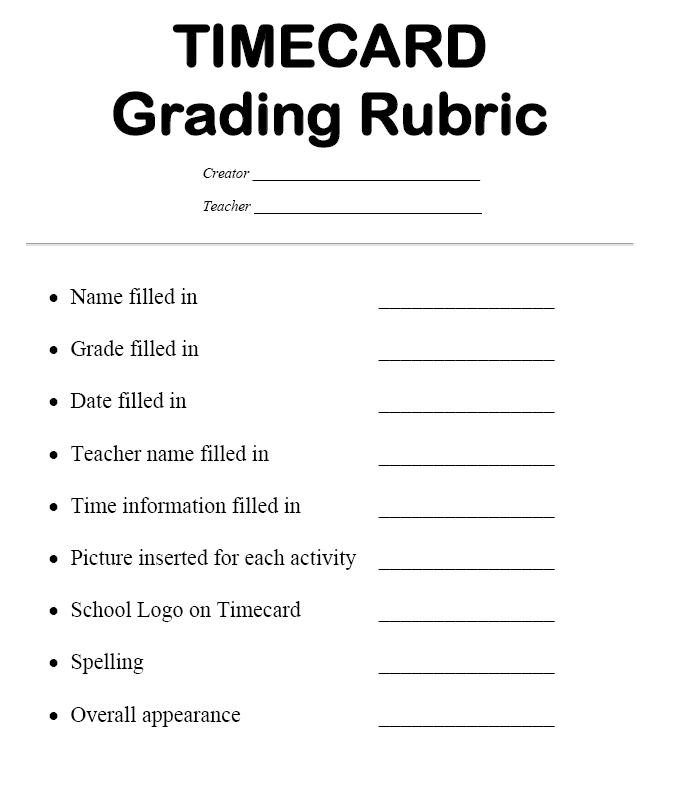Category: Spreadsheets
#12: Create Simple Shapes in Excel
What’s the first thing you think of when I say, Excel? Numbers, right–turning data into information. That is Excel’s ‘killer app’, but the ingenious human brain has come up with another striking use for Excel: Drawing. I spent a long time trying to find a lesson that taught drawing in Excel, finally gave up and created my own” (more…)
Share this:
Graphing–9 Lesson Plans + 6 Online Resources
Graphing is an important skill for students whether they go to college after High School or start a career. It teaches:
- Visualization and Understanding: Graphing helps students visually represent data, functions, and relationships. This visual representation often aids in understanding complex concepts that may be difficult to grasp through purely symbolic or verbal explanations.
- Problem Solving: Graphs provide a way to solve problems and make predictions. Whether it’s analyzing trends in data, finding optimal solutions in optimization problems, or understanding the behavior of functions, graphing is a valuable tool for problem-solving.
- Communication of Ideas: Graphs provide a universal language for communicating ideas across different fields. Whether in mathematics, science, economics, or engineering, graphs are commonly used to convey information in a concise and understandable manner.
- Critical Thinking: Interpreting graphs requires critical thinking skills. Students learn to analyze and interpret data, identify patterns and trends, and make inferences based on the information presented in the graph.
- Preparation for Higher Education and Careers: Graphing skills are fundamental in many higher education disciplines and careers. Whether students pursue studies in STEM fields (science, technology, engineering, and mathematics), social sciences, or business, they will likely encounter situations where graphing skills are essential.
- Technology Proficiency: With the prevalence of graphing software and tools, teaching graphing also involves teaching students how to effectively use technology to create and analyze graphs. This proficiency in using graphing software is beneficial in both academic and professional settings.
- Promoting Creativity: Graphing can be a creative process, particularly when students are tasked with representing data or functions in innovative ways. Encouraging creativity in graphing assignments can make the learning process more engaging and enjoyable for students.
I start students in 2nd grade with a spreadsheet program. Here are some of the lessons I teach (available for free on Ask a Tech Teacher): (more…)
Share this:
#72: How to Check Your Math in a Spreadsheet
This is one of the most popular lessons I teach to Excel beginners. It is relevant, instantly usable and makes sense from the beginning. Before you start this one, you might want to complete Project 70 and 71.
[gallery columns="2" type="square" ids="45219,45218"]–from 55 Technology Projects for the Digital Classroom
–image credit Deposit Photos
Here’s the sign-up link if the image above doesn’t work:
https://forms.aweber.com/form/07/1910174607.htm
Copyright ©2024 worddreams.wordpress.com – All rights reserved.
“The content presented in this blog is the result of my creative imagination and not intended for use, reproduction, or incorporation into any artificial intelligence training or machine learning systems without prior written consent from the author.”
Jacqui Murray has been teaching K-18 technology for 30 years. She is the editor/author of over a hundred tech ed resources including a K-12 technology curriculum, K-8 keyboard curriculum, K-8 Digital Citizenship curriculum. She is an adjunct professor in tech ed, Master Teacher, webmaster for four blogs, CSTA presentation reviewer, freelance journalist on tech ed topics, contributor to NEA Today, and author of the tech thrillers, To Hunt a Sub and Twenty-four Days. You can find her resources at Structured Learning.
Share this:
Tech Tip #57: How to Create a Chart Really Fast
As a working technology teacher, I get hundreds of questions from parents about their home computers, how to do stuff, how to solve problems. Each Tuesday, I’ll share one of those with you. They’re always brief and always focused. Enjoy!
Q: What’s the easiest way to introduce 3rd graders to Excel charts?
A: When students have gone through the spreadsheet basics and feel like that scary interface (with the blank boxes and letters and numbers) isn’t so scary, you’re ready to create a chart. Collect class data. Highlight the labels and data and push F11.
Share this:
#75: Tessellations in Excel
Tessellations are repetitive patterns of shapes that cover a surface without overlapping. With Excel (or another spreadsheet program), you can create tessellations by arranging shapes in a grid and using formulas and formatting options to make the patterns visually appealing. Here’s a step-by-step lesson plan to use Excel or another spreadsheet program to teach tessellations:
(more…)
Share this:
#71: Beginning Graphs in MS Excel
Excel makes graphs simple and easy for beginners. Even my parent helpers are amazed at how much students can do with a simple F11 shortkey and a right click. This lesson plan works just as well with Google Sheets though you may have to adapt a few of the instructions.
If the lesson plans are blurry, click on them for a full size alternative. (more…)
Share this:
#72: Check Your Math in Excel
This is one of the most popular lessons I teach to Excel beginners. It is relevant, instantly usable and makes sense from the beginning. Click the images below to enlarge them for viewing.
[gallery columns="2" ids="45219,45218"]–from 55 Technology Projects for the Digital Classroom
Copyright ©2023 usna.wordpress.com – All rights reserved.

Jacqui Murray has been teaching K-18 technology for 30 years. She is the editor/author of over a hundred tech ed resources including a K-12 technology curriculum, K-8 keyboard curriculum, K-8 Digital Citizenship curriculum. She is an adjunct professor in tech ed, Master Teacher, webmaster for four blogs, an Amazon Vine Voice, CSTA presentation reviewer, freelance journalist on tech ed topics, and author of the tech thrillers, To Hunt a Sub and Twenty-four Days. You can find her resources at Structured Learning.
Share this:
How to Use Excel to Teach Math Arrays
How to Keep a Timecard in Excel
This project (#70 in the collection of #110) hides a spreadsheet’s power behind a template you create and students fill out at home. If they’re older and more familiar with spreadsheets, involve them in creating the template. If the lesson plans are blurry, click on them for a full size alternative.
Note: The example uses Excel, but it works just as well with Google Spreadsheets.
–from 55 Technology Projects for the Digital Classroom
Share this:
Tech Tip #57: How to Create a Chart Really Fast
 In these 169 tech-centric situations, you get an overview of pedagogy—the tech topics most important to your teaching—as well as practical strategies to address most classroom tech situations, how to scaffold these to learning, and where they provide the subtext to daily tech-infused education.
In these 169 tech-centric situations, you get an overview of pedagogy—the tech topics most important to your teaching—as well as practical strategies to address most classroom tech situations, how to scaffold these to learning, and where they provide the subtext to daily tech-infused education.
Today’s tip: How to Create a Chart Really Fast
Category: MS Office, Google Apps
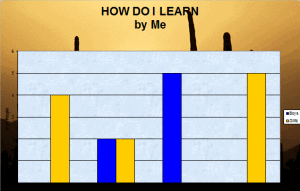 Q: What’s an easy way to create charts?
Q: What’s an easy way to create charts?
A: When students have completed spreadsheet basics, they’re ready to create a chart:
- Collect class data on a spreadsheet.
- Divide into categories.
In Excel: Highlight the labels, categories, and data; push F11. That’s it–a simple chart.
In Google Spreadsheets: Use the icon on the toolbar.
Sign up for a new tip each week or buy the entire 169 Real-world Ways to Put Tech into Your Classroom.
What’s your favorite tech tip in your classroom? Share it in the comments below.