Category: Slideshows
Monday Freebies #25: Intro to PowerPoint–with KidPix Pictures
Drawings are done in KidPix. Assign topics (me, my family, etc) for grades K-1 to reinforce the concept of following directions. With 2nd grade, use one picture for each of the parts of a story—characters, plot, setting, climax/resolution. Mix pictures and text. Students can show these to parents at Open House or a parent night using Windows slideshow function (something they can do without assistance after a bit of practice)
Share this:
Tech Tip #62: Email from Word (Or PowerPoint or Excel)
In my fifteen years of teaching and tutoring tech, I’ve seen everything–and come up with solutions for all of it. I’ll share those with you. My goal: That students (of all ages) feel empowered not frightened by technology, that it is fun not frustrating. These tips will get you there with you and your kids.
I was helping one of the faculty at my school. She couldn’t print a document (server problems) so I suggested she email it to herself at home and print it there. She started going online to her Yahoo account and I stopped her. Click the email tool on the Word toolbar. She was so excited–an epiphany! What fun to share that with her. She was so happy about it, I’m going to email it to all the teachers in the school (I’m the tech teacher). (more…)
Share this:
Tech Tip #54: How to Auto Forward a PowerPoint Slideshow
 As a working technology teacher, I get hundreds of questions from parents about their home computers, how to do stuff, how to solve problems. Each Tuesday, I’ll share one of those with you. They’re always brief and always focused. Enjoy!
As a working technology teacher, I get hundreds of questions from parents about their home computers, how to do stuff, how to solve problems. Each Tuesday, I’ll share one of those with you. They’re always brief and always focused. Enjoy!
Q: My students are learning to use Powerpoint for presentations. They’ll stand in front of the class and the slideshow will play behind them. We want it to go automatically without requiring them to click the mouse or push the space bar. How do we do that?
A: Presentations are a great skill to teach students. I applaud you on this. Auto-forward isn’t difficult:
- go to Transition on the menu bar
- go to Timing on the right side
- Leave ‘on mouse click’ selected (in case you as the teacher need to move it forward automatically. I’ve had students mistakenly put five minutes on a slide instead of five seconds and we would sit waiting forever if I didn’t do the mouse click)
- set the timer to serve the needs of the slide. This will require students to practice before presenting so they can put the correct time in. A good default of 5-10 seconds.
Share this:
Tech Tip #49: The Fifteen Second Slideshow
As a working technology teacher, I get hundreds of questions from parents about their home computers, how to do stuff, how to solve problems. Each Tuesday, I’ll share one of those with you. They’re always brief and always focused. Enjoy! (more…)
Share this:
#95: Teach About Inventions with PowerPoint
This is one of the most popular fourth grade projects in my curriculum. Students love the research and can’t believe how great the report is when presented with PowerPoint. (more…)
Share this:
#67: Teach PowerPoint in Elementary School
This is a wonderful project that shows students the joy of learning and research through PowerPoint. Be sure they’re comfortable with PowerPoint by completing several of the prior projects: (more…)
Share this:
Where Would You Like to Go Today?
Are you here for a lesson plan… Tech tips… Humor? Click the category below and you’re there.
[caption id="attachment_1055" align="aligncenter" width="154"]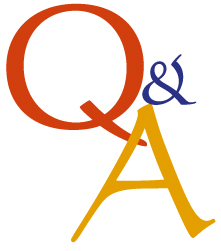 52 weeks of tech tips[/caption]
[caption id="attachment_1057" align="aligncenter" width="150"]
52 weeks of tech tips[/caption]
[caption id="attachment_1057" align="aligncenter" width="150"]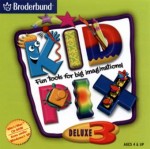 KidPix lessons for K-2[/caption]
[caption id="attachment_1058" align="aligncenter" width="150"]
KidPix lessons for K-2[/caption]
[caption id="attachment_1058" align="aligncenter" width="150"] Google Earth lesson plans[/caption]
[caption id="attachment_1059" align="aligncenter" width="150"]
Google Earth lesson plans[/caption]
[caption id="attachment_1059" align="aligncenter" width="150"] Photoshop lesson plans[/caption]
[caption id="attachment_1063" align="aligncenter" width="150"]
Photoshop lesson plans[/caption]
[caption id="attachment_1063" align="aligncenter" width="150"] Web 2.0 lesson plans[/caption]
[caption id="attachment_1064" align="aligncenter" width="150"]
Web 2.0 lesson plans[/caption]
[caption id="attachment_1064" align="aligncenter" width="150"] MS Word lesson plans[/caption]
[caption id="attachment_1075" align="aligncenter" width="176"]
MS Word lesson plans[/caption]
[caption id="attachment_1075" align="aligncenter" width="176"] Mouse lesson plans[/caption]
[caption id="attachment_1072" align="aligncenter" width="150"]
Mouse lesson plans[/caption]
[caption id="attachment_1072" align="aligncenter" width="150"]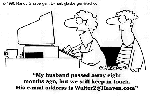 Take a break[/caption]
Take a break[/caption]
-
Jacqui Murray has been teaching K-18 technology for 30 years. She is the editor/author of over a hundred tech ed resources including a K-12 technology curriculum, K-8 keyboard curriculum, K-8 Digital Citizenship curriculum. She is an adjunct professor in tech ed, Master Teacher, webmaster for four blogs, an Amazon Vine Voice, CSTA presentation reviewer, freelance journalist on tech ed topics, contributor to NEA Today, and author of the tech thrillers, To Hunt a Sub and Twenty-four Days. You can find her resources at Structured Learning.
Share this:
Find Great Kids Websites
They’re user-friendly, kid-tested, organized by grade and topic. Just click this link to Great Kids Websites and scroll down until you find your grade and subject.
Send me an email with any websites you use with your students:
Share this:
Tech Tip #16: Email That Document
As a working technology teacher, I get hundreds of questions from parents about their home computers, how to do stuff, how to solve problems. Each Tuesday, I’ll share one of those with you. They’re always brief and always focused. Enjoy!
Share this:
Tech Tip #16: Email That Document
As a working technology teacher, I get hundreds of questions from parents about their home computers, how to do stuff, how to solve problems. Each Tuesday, I’ll share one of those with you. They’re always brief and always focused. Enjoy!





































