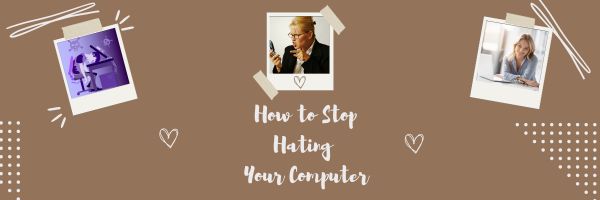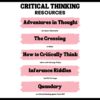Category: Problem solving
How to Stop Hating Your Computer
Believe it or not, most computer problems are simple. I can say that because I’ve run a computer lab for almost ten years. I’ve seen just about every problem there is and have learned this: If you believe your life with computers is a constant state of civil unrest, you’d be right.
Share this:
How to Compare and Contrast Authentically
To students, knowing how to ‘compare and contrast’ sounds academic, not real world, but we teachers know most of life is choosing between options. The better adults are at this, the more they thrive.
Common Core Standards recognize the importance of this skill by addressing it in over 29 Standards, at every grade level from Kindergarten through Twelfth Grade. Here’s a partial list:
Analyze how two or more texts address similar themes or topics in order to build knowledge or to compare the approaches the authors take. (K-5 and 6-12 Reading Anchor Standards)
With prompting and support, compare and contrast the adventures and experiences of characters in familiar stories and With prompting and support, identify basic similarities in and differences between two texts on the same topic (K Reading Standards–2)
..
Compare and contrast the adventures and experiences of characters in stories and Identify basic similarities in and differences between two texts on the same topic (1st grade Reading Standards–2)
Share this:
8+ Steps To A Speedier Computer

This week, I’ll post updated suggestions to get your computers and technology ready for the blitz of projects you’ll swear to accomplish in New Year resolutions. Here’s what you’ll get (links won’t be active until the post goes live):
- 8+ Ways to Speed Up Your Computer — December 13th
- 9 Ways to Update Your Online Presence — December 14th
- Backup and Image your computer — December 15th
Regular readers of Ask a Tech Teacher know these are updated each December. New readers: Consider these body armor in the tech battle so you can jubilantly overcome rather than dramatically succumb.

Today: 8 Ways to Speed up Your Computer
Share this:
6 Unplugged Hour of Code Activities
Over the next week, I’ll share ideas that will get you ready for your Hour of Code. This includes (links won’t work until the articles are posted):
- An Overview of This Week
- Long list of websites by grade
- 10 Unusual Projects
- 6 Unplugged Hour of Code Activities (today)
***
These unplugged activities go back to the roots of coding. The idea started as a clever way to teach students to think critically and problem-solve. The easiest way was to gamify coding, put students on a digital device they loved, and set them free. One hour, according to Hour of Code, would show them that deep thinking was fun and problem-solving was exhilarating.
I happen to agree. Some of my most gratifying moments are when I accomplish the impossible, unravel a Mobius Strip-like problem, or force myself to do what I’ve never before done. Hour of Code does that every year for oh many students. But here’s my issue: Too often, kids forget that the goal is to practice critical thinking and problem solving, not pursue a career in programming.
Let’s reinforce that goal by stepping away from digital device, recognize that these skills — critical thinking and problem-solving — apply to any part of life, even without a computer, iPad, or smartphone in hand. All kids need is their brain which happily, every child carries with them.
Here are some of my favorite unplugged activities:
Crazy Circuits With Squishy Circuits
I admit, when I first received this kit, I didn’t get the name–Crazy Circuits with Squishy Circuits. I couldn’t get my brain around all those words until I unwrapped the box and pulled the parts out. Then I got it: This had a ton of promise. If you’ve ever made Play Dough at home or in science class and used it as conductors and insulators–that’s the squishy part. When you poke circuits that light up or run motors or a bunch of other stuff into the dough–that’s the crazy part. With this relatively inexpensive kit, a wide age range of students learn about seemingly complicated topics such as insulators, conductors, resistance, and parallel and series circuits.
This is ready to go out of the box which means no soldering required.
How to Use it
The Crazy Circuits With Squishy Circuits kit includes six containers of colored squishy dough–some conductive and some insulating–and a variety of Crazy Circuits Chips. You don’t have to make anything or buy anything else. Detailed directions, project guides, educational resources, and videos can be found online in the Ward’s Science database. Crazy Circuits are compatible with LEGO™ and similar brick building systems.
If you’re wondering how squishy dough can conduct electricity, watch this 4-minute TED Talk. Though the video shows how to make the dough, you don’t have to do that. Ward’s Science sends it as part of the kit. You just attach the circuits, motors, and conductors, and let your creativity flow:
Share this:
10 Unusual Hour of Code Projects
Over the next week, I’ll share ideas that will get you ready for Hour of Code. This includes:
- An Overview of This Week
- Long list of websites by grade
- 10 Unusual Projects
- 6 Unplugged Hour of Code Activities
***
Coding–that geeky subject that confounds students and frightens teachers. Yet, kids who can code are better at logical thinking and problem solving, more independent and self-assured, and more likely to find a job when they graduate.
December 5th, 2022, Computer Science Education will host the Hour Of Code–a one-hour introduction to coding, programming, and why students should love it. It’s designed to show that anyone can learn the basics to be a maker, a creator, and an innovator. Here are ten unusual projects (each, about one hour in length) you can use in your classroom to participate in this wildly popular event:
- Alt Codes
- Animation
- Coding with pixel art
- Human robot
- Human algorithm
- IFTTT
- Macros
- QR codes
- Shortkeys
- Wolfram Alpha widgets
Share this:
Coding Activities by Grade
Over the next week, I’ll share ideas that will get you ready for your Hour of Code. This includes (links are live on publication day):
- An Overview of This Week
- Long list of websites by grade
- 10 Unusual Projects
- 6 Unplugged Hour of Code Activities
This is a long list of online activities related to coding and programming. It is updated once a year so I apologize in advance for any dead links. At any time during the year, click to take you to the master list:
Program on computers, iPads, laptops–whatever works, whatever age. I’ll start this list with web-based options, by grade level and then continue with a mash-up:
Share this:
Hour of Code Dec. 5th-11th
Set aside December 5-11th, 2022 for the hugely-popular Hour of code. This is a week of activities dedicated to inspiring kids to learn/love coding. This year:
1,536,702,210 will participate
180+ countries
44,941 events
What is it
Hour of Code is a one-hour introduction to students on coding, programming, and why they should love it, designed to demystify that mystical geeky subject that confounds students and teachers alike and show that anyone can learn the basics to be a maker, a creator, and an innovator.
Share this:
Teach Critical Thinking
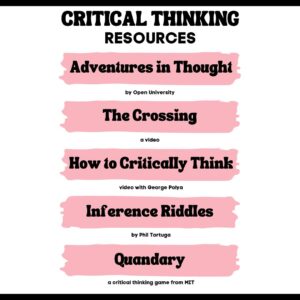 There’s a reason why the brain uses 25% of the calories you eat: Thinking is hard work. Subjects like math and science — the ones only “smart” kids do well in — demand that you find patterns, unravel clues, connect one dot to another, and scaffold knowledge learned in prior lessons. Worse, you’re either right or wrong with no gray areas.
There’s a reason why the brain uses 25% of the calories you eat: Thinking is hard work. Subjects like math and science — the ones only “smart” kids do well in — demand that you find patterns, unravel clues, connect one dot to another, and scaffold knowledge learned in prior lessons. Worse, you’re either right or wrong with no gray areas.
Wait. Where have we heard those characteristics before? In games! Do these descriptions sound familiar (ask your game-playing students)?
Take the helm of your own country and work together with others to solve international problems!
Manage your city so it’s energy efficient and sustainable.
Solve a mysterious outbreak in a distant tropical jungle and save the scientists.
All torn straight from the taglines of popular games. Kids love playing games, leveling up, and finding the keys required to win. They choose the deep concentration and trial-and-error of gameplay over many other activities because figuring out how to win is exciting. So why the disconnect among teachers and parents when applying gameplay to learning?
Surprisingly, all you need is one simple mindshift to do this: Create a classroom environment where thinking isn’t considered work. Don’t say science and math are hard. Don’t jump in to solve problems. Let students thrill with the excitement of finding their own solutions. The great thinkers of our time understand that everyone is capable of finding solutions:
“Failure isn’t falling down; it’s not getting up.” — Mary Pickford
“No problem can withstand the assault of sustained thinking.” — Voltaire
“Life is a crisis. So what?” — Malcom Bradbury
I’ve discussed problem-solving before (see How to Teach Students to Solve Problems). Today, I want to share five favorite websites that turn the deep-thinking required for solving problems into fun:
Share this:
The Case for PDFs in Class Revisited
I published this about a year ago and have updated it to reflect our current teaching environment. Let me know if this fits your experiences:
The biggest reason teachers report for NOT liking internet-based cloud accounts has nothing to do with money, security, or privacy. It’s that they aren’t inclusive enough. Students can’t access cloud storage, Google Classroom, or their LMS for a project they’re working on because of the lack of Internet at home or slow internet service–or a teacher can’t get to lesson plan resources because of dead spot in the school or overload, the excitement of learning melts away like ice cream on a hot day.
That’s why no matter how good webtools sound, I won’t install them if they’re problematic–for example, they are slow to load, the website is unreliable, or saving is an issue. The most dependable method of accessing resources is through programs preloaded onto the local computer or available as PDFs that are easily shared.
I get it. Schools have moved many of their educational resources to the cloud. This might be to save money on maintenance or to make them accessible from anywhere or any number of other great reasons, but the change results in the problems I’ve mentioned. Too often and annoyingly That has spawned a rebirth in the popularity of Portable Document Formatted books and resources, commonly referred to as PDFs. While not perfect for every situation, they are exactly the right answer for many.
Here are ten reasons to consider when evaluating PDF vs. cloud-based resources:
PDFs play well with others
PDFs work on all digital devices, all platforms. No worries about whether they run better in Firefox or Chrome, Macs or PCs (or Chromebooks or iPads), Windows or MacOS (or Linux or iOS). They work on all of these and most others. With a free PDF reader (like Adobe or many others–check this link for ideas), students can open a document and get started right away. Even if they’re school system is a Mac and their home is a PC, the PDF opens fine.
Share this:
Tech Tip #68: Make Desktop Icons Big or Little
 In these 169 tech-centric situations, you get an overview of pedagogy—the tech topics most important to your teaching—as well as practical strategies to address most classroom tech situations, how to scaffold these to learning, and where they provide the subtext to daily tech-infused education.
In these 169 tech-centric situations, you get an overview of pedagogy—the tech topics most important to your teaching—as well as practical strategies to address most classroom tech situations, how to scaffold these to learning, and where they provide the subtext to daily tech-infused education.
Today’s tip: Make Desktop Icons Big or Little
Category: Problem-solving
Q: The desktop icons are tiny on my desktop. I don’t know how it happened, so I don’t know how to undo it. Please help!
A: This solution I learned in self-defense, like many other tips I share, when my students figured it out and made my desktop icons HUGE or tiny. Here’s how to fix that:
- Highlight all desktop icons by clicking and dragging a box around them.
- Push Ctrl and roll the mouse wheel. It enlarges or delarges them.
That’s it. How wonderful. I no longer have to squint at icons too small for my eyes.
Sign up for a new tip each week or buy the entire 169 Real-world Ways to Put Tech into Your Classroom.
What’s your favorite tech tip in your classroom? Share it in the comments below.

Jacqui Murray has been teaching K-18 technology for 30 years. She is the editor/author of over a hundred tech ed resources including a K-12 technology curriculum, K-8 keyboard curriculum, K-8 Digital Citizenship curriculum. She is an adjunct professor in tech ed, Master Teacher, webmaster for four blogs, an Amazon Vine Voice, CSTA presentation reviewer, freelance journalist on tech ed topics, and author of the tech thrillers, To Hunt a Sub and Twenty-four Days. You can find her resources at Structured Learning.