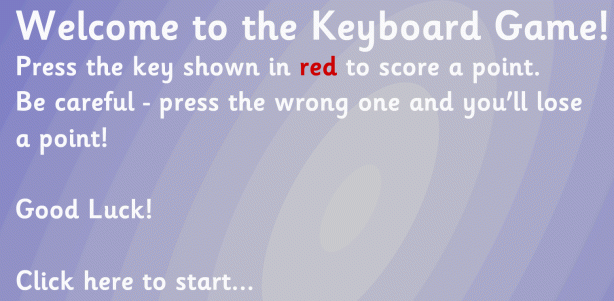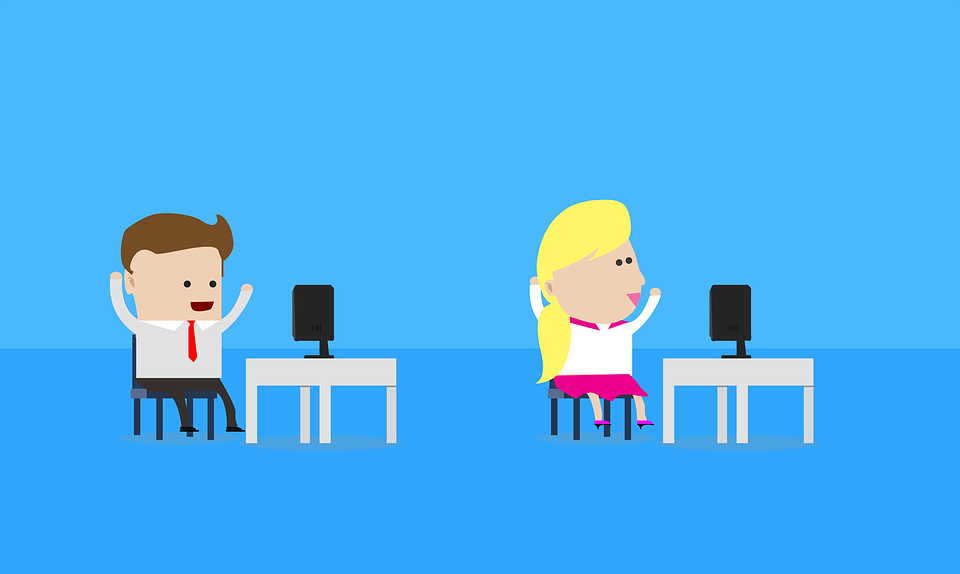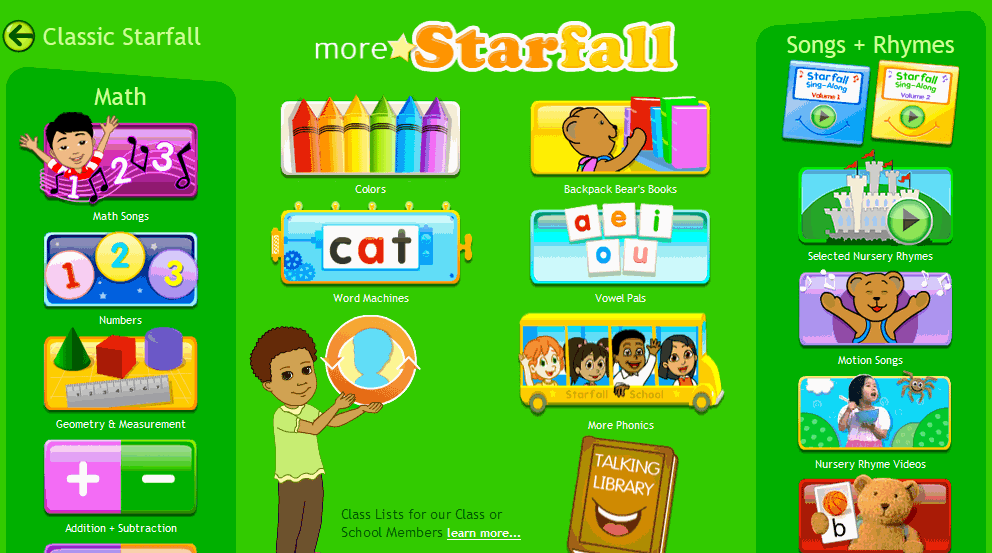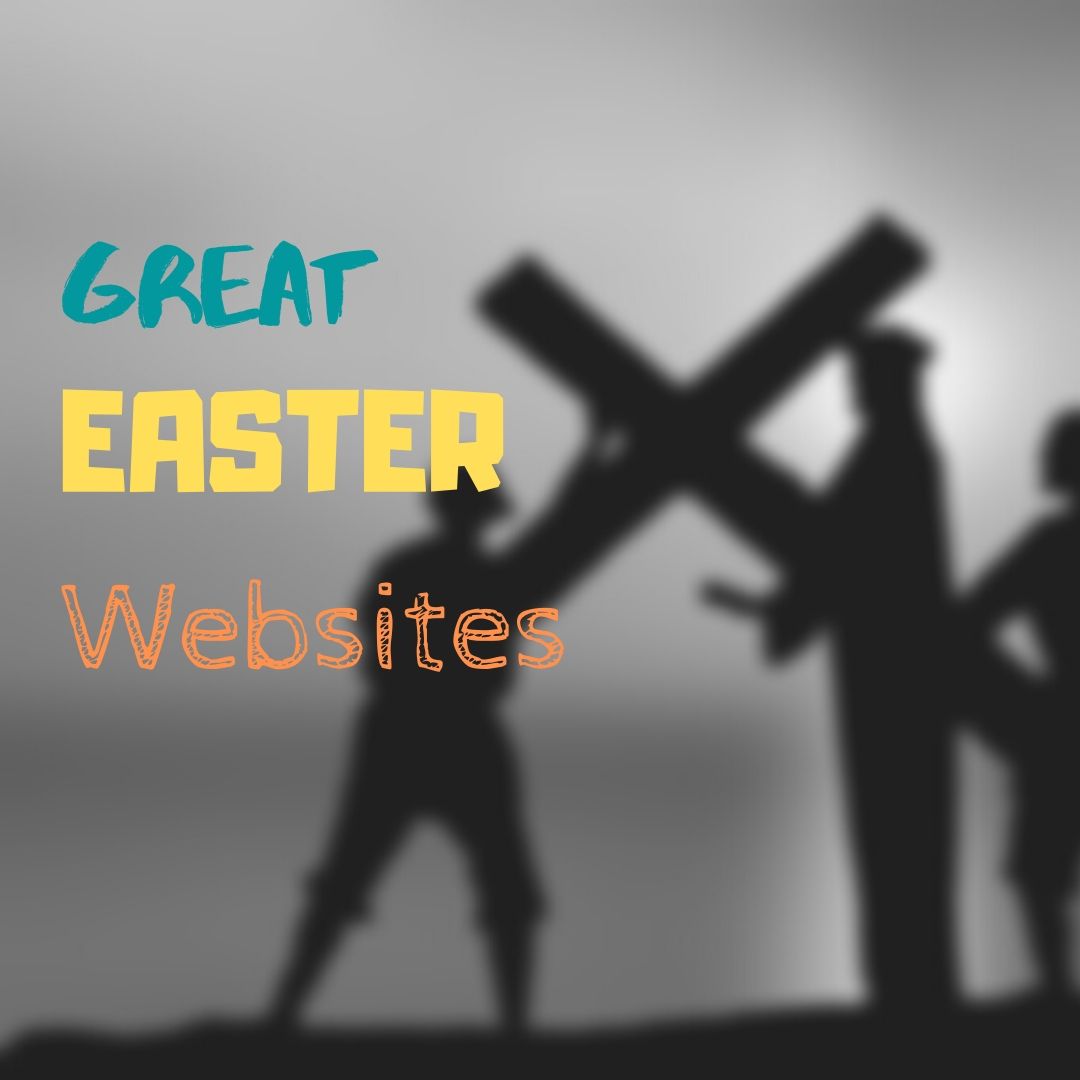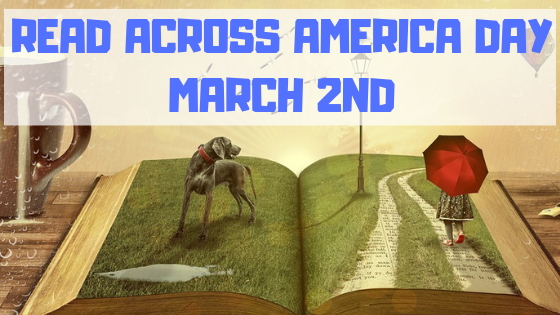Category: Kindergarten
Weekend Website #127: Brown Bear Typing
Every week, I share a website that inspired my students. Here’s one that I’ve found effective in… Here’s a great website to answer that question.
Share this:
- Click to share on Facebook (Opens in new window) Facebook
- Click to share on X (Opens in new window) X
- Click to share on LinkedIn (Opens in new window) LinkedIn
- Click to share on Pinterest (Opens in new window) Pinterest
- Click to share on Telegram (Opens in new window) Telegram
- Click to email a link to a friend (Opens in new window) Email
- More
Tech Tip #46: The Easiest Way to Explain Right and Left to (Little) Kids
As a working technology teacher, I get hundreds of questions from parents about their home computers, how to do stuff, how to solve problems. Each Tuesday, I’ll share one of those with you. They’re always brief and always focused. Enjoy!
Q: I teach kindergarten. They don’t always understand the difference between left and right.
A: There are two times kids get confused about right and left when I’m teaching:
- right mouse button
- clicking in front of a spot (to edit, use the tab key, format–stuff like that)
I’ve found an easy way to clarify. Here’s an example:
Share this:
- Click to share on Facebook (Opens in new window) Facebook
- Click to share on X (Opens in new window) X
- Click to share on LinkedIn (Opens in new window) LinkedIn
- Click to share on Pinterest (Opens in new window) Pinterest
- Click to share on Telegram (Opens in new window) Telegram
- Click to email a link to a friend (Opens in new window) Email
- More
Weekend Website #125: Starfall Math
Every week, I share a website that inspired my students. Here’s one you may have missed. Starfall is a lot more than reading…
Share this:
- Click to share on Facebook (Opens in new window) Facebook
- Click to share on X (Opens in new window) X
- Click to share on LinkedIn (Opens in new window) LinkedIn
- Click to share on Pinterest (Opens in new window) Pinterest
- Click to share on Telegram (Opens in new window) Telegram
- Click to email a link to a friend (Opens in new window) Email
- More
Easter Sites For Your Students
 Many Christians celebrate Jesus Christ’s resurrection on Easter Sunday. The Easter date depends on the ecclesiastical approximation of the March equinox. This year, it’s March 31st. Here are some websites your students will love:
Many Christians celebrate Jesus Christ’s resurrection on Easter Sunday. The Easter date depends on the ecclesiastical approximation of the March equinox. This year, it’s March 31st. Here are some websites your students will love:
- Easter Color Me to print or import to drawing program
- Easter games II
- Easter games III
- Easter poems and songs (to play online)
- Easter Puppies–video
- Easter songs for kids
- Easter Word hunt (Starfall)
Share this:
- Click to share on Facebook (Opens in new window) Facebook
- Click to share on X (Opens in new window) X
- Click to share on LinkedIn (Opens in new window) LinkedIn
- Click to share on Pinterest (Opens in new window) Pinterest
- Click to share on Telegram (Opens in new window) Telegram
- Click to email a link to a friend (Opens in new window) Email
- More
5 Favorite Websites for K-5
One of the biggest problems I face as a technology teacher is the wealth of information out there for teachers, parents, students. I try to stay on top of it (as you who subscribe to my  Weekend Websites know), but there is so much more than I can cover with one-a-week.
Weekend Websites know), but there is so much more than I can cover with one-a-week.
So, this week, I’m giving you 5. You will love these. I find myself sharing them with colleagues in answer to their tech ed needs so decided it was time to share them with you also:
BrainPop offers a great group of games for science, math, social studies, and health–all easy to maneuver, age-appropriate and fun learning. The gamification of education is alive and well at BrainPop
This is a gorgeous eight-minute tour across America via biplane. It took my classes by storm.
Filled with Free video tutorials and interactive materials for your students. This is a website and an app with tutorials, over 10,000 lessons, ‘knowledge maps’ for chemistry and biology, even a how-to for creating video lessons.
Share this:
- Click to share on Facebook (Opens in new window) Facebook
- Click to share on X (Opens in new window) X
- Click to share on LinkedIn (Opens in new window) LinkedIn
- Click to share on Pinterest (Opens in new window) Pinterest
- Click to share on Telegram (Opens in new window) Telegram
- Click to email a link to a friend (Opens in new window) Email
- More
Read Across America Day
 Many people in the United States, particularly students, parents and teachers, join forces on Read Across America Day, annually held on March 2. This nationwide observance coincides with the birthday of Dr Seuss.
Many people in the United States, particularly students, parents and teachers, join forces on Read Across America Day, annually held on March 2. This nationwide observance coincides with the birthday of Dr Seuss.
Here are some great reading websites for students K-5:
- Aesop Fables—no ads
- Aesop’s Fables
- Audio stories
- Childhood Stories
- Classic Fairy Tales
- Comic Creator
- Edutainment games and stories
- Fables—Aesop—nicely done
- Fables–beautiful
- Fairy Tales and Fables
- Get Writing—write your own story
- Interactive storybook collection
- Listen/read–Free non-fic audio books
- Magic Keys–stories for youngers
Share this:
- Click to share on Facebook (Opens in new window) Facebook
- Click to share on X (Opens in new window) X
- Click to share on LinkedIn (Opens in new window) LinkedIn
- Click to share on Pinterest (Opens in new window) Pinterest
- Click to share on Telegram (Opens in new window) Telegram
- Click to email a link to a friend (Opens in new window) Email
- More
Valentine Sites For Your Students
 Here are some fun Valentine sites to fill those few minutes betwixt and between lessons, projects, bathroom breaks, lunch, and everything else:
Here are some fun Valentine sites to fill those few minutes betwixt and between lessons, projects, bathroom breaks, lunch, and everything else:
- Apps
- Drag-and-drop
- Dress up the heart
- Google Drawings Magnetic Poetry from Ctrl Alt Achieve
- Games and puzzles
- Games and stories
- ‘I love you’ in languages Afrikaans to Zulu
- Line up the hearts
- Match
- Mouse skills
- Poem generator
- Puppy jigsaw
- Rebus game

- Sudoku
- Tic-tac-toe
- Typing
- Unscramble
- Write in a heart
Do you have any I missed?
Share this:
- Click to share on Facebook (Opens in new window) Facebook
- Click to share on X (Opens in new window) X
- Click to share on LinkedIn (Opens in new window) LinkedIn
- Click to share on Pinterest (Opens in new window) Pinterest
- Click to share on Telegram (Opens in new window) Telegram
- Click to email a link to a friend (Opens in new window) Email
- More
How to Thrive as a Digital Citizen
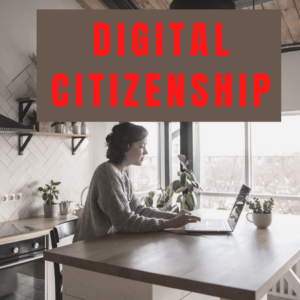 Thanks to the pervasiveness of easy-to-use technology and the accessibility of the internet, teachers are no longer lecturing from a dais as the purveyor of knowledge. Now, students are expected to take ownership of their education, participate actively in the learning process, and transfer knowledge learned in the classroom to their lives.
Thanks to the pervasiveness of easy-to-use technology and the accessibility of the internet, teachers are no longer lecturing from a dais as the purveyor of knowledge. Now, students are expected to take ownership of their education, participate actively in the learning process, and transfer knowledge learned in the classroom to their lives.
In days past, technology was used to find information (via the internet) and display it (often via PowerPoint). No longer. Now, if you ask a fifth grade student to write a report on space exploration, here’s how s/he will proceed:
Understand ‘Digital Citizenship’
Before the engines of research can start, every student must understand what it means to be a citizen of the world wide web. Why? Most inquiry includes a foray into the unknown vastness of the www. Students learn early (I start kindergartners with an age-appropriate introduction) how to thrive in that virtual world. It is a pleasant surprise that digital citizenship has much the same rules as their home town:
Don’t talk to bad guys, look both ways before crossing the (virtual) street, don’t go places you know nothing about, play fair, pick carefully who you trust, don’t get distracted by bling, and sometimes stop everything and take a nap.
In internet-speak, students learn to follow good netiquette, not to plagiarize the work of others, avoid scams, stay on the website they choose, not to be a cyber-bully, and avoid the virtual ‘bad guys’. Current best practices are not to hide students from any of these, but to teach them how to manage these experiences.
Share this:
- Click to share on Facebook (Opens in new window) Facebook
- Click to share on X (Opens in new window) X
- Click to share on LinkedIn (Opens in new window) LinkedIn
- Click to share on Pinterest (Opens in new window) Pinterest
- Click to share on Telegram (Opens in new window) Telegram
- Click to email a link to a friend (Opens in new window) Email
- More
How to Teach Digital Citizenship in Kindergarten
Understanding how to use the internet has become a cornerstone issue for students. No longer do they complete their research on projects solely in the library. Now, there is a vasy landscape of resources available on the internet.
But with wealth comes responsibility. As soon as children begin to visit the online world, they need the knowledge to do that safely, securely, responsibly. There are several great programs available to guide students through this process (Common Sense’s Digital Passport, Carnegie CyberAcademy, Netsmart Kids). I’ve collected them as resources and developed a path to follow that includes the best of everything.
Here’s Kindergarten:
Overview/Big Ideas
Students learn how to live in the digital world of internet websites, copy-righted images, and virtual friends who may be something different.
Essential Questions
- What is a ‘digital citizen’?
- How is being a citizen of the internet the same/different than my home town?
- What are the implications of digital citizenship in today’s world?
Objectives and Steps
The objectives of this lesson are:
Share this:
- Click to share on Facebook (Opens in new window) Facebook
- Click to share on X (Opens in new window) X
- Click to share on LinkedIn (Opens in new window) LinkedIn
- Click to share on Pinterest (Opens in new window) Pinterest
- Click to share on Telegram (Opens in new window) Telegram
- Click to email a link to a friend (Opens in new window) Email
- More
Dear Otto: Should Lefties Use Right Hands for Mousing Around
 Do you have a tech question?[/caption]
Do you have a tech question?[/caption]
Dear Otto is an occasional column where I answer questions I get from readers about teaching tech. If you have a question, please complete the form below and I’ll answer it here. For your privacy, I use only first names.
Here’s a great question I got from Sandy:
Q: I am a Computer Teacher for Early Education (3 & 4 year old) and also Elementary students. My question to you is if a child is left handed, should you teach them to use their mouse with their left hand?
A: That’s a great question. I’ve seen lots of different answers, but there’s only one that makes sense to me: Allow students to use the hand they’re most comfortable with. If they want to use the left, I set the mouse up so it works for them. Often, it’s a shared station, so I help the student get used to reversing the mouse buttons themselves. If that’s enough to convince them to use the right hand, so be it, but many times, they are eager to take the few extra seconds to visit the control panel and set the mouse up to suit their needs.
By allowing students to choose, I first don’t let my prejudices influence how they learn. I don’t want them to go one way because I told them to. I want them to make up their minds and act in their own best interests. This also prevents me from interfering with the parenting they receive at home. Moms and dads may have strong opinions on this subject and nudge their children accordingly. I don’t want to interfere with that when experience tells me it doesn’t make any difference.
What do you do with your lefties?
Share this:
- Click to share on Facebook (Opens in new window) Facebook
- Click to share on X (Opens in new window) X
- Click to share on LinkedIn (Opens in new window) LinkedIn
- Click to share on Pinterest (Opens in new window) Pinterest
- Click to share on Telegram (Opens in new window) Telegram
- Click to email a link to a friend (Opens in new window) Email
- More