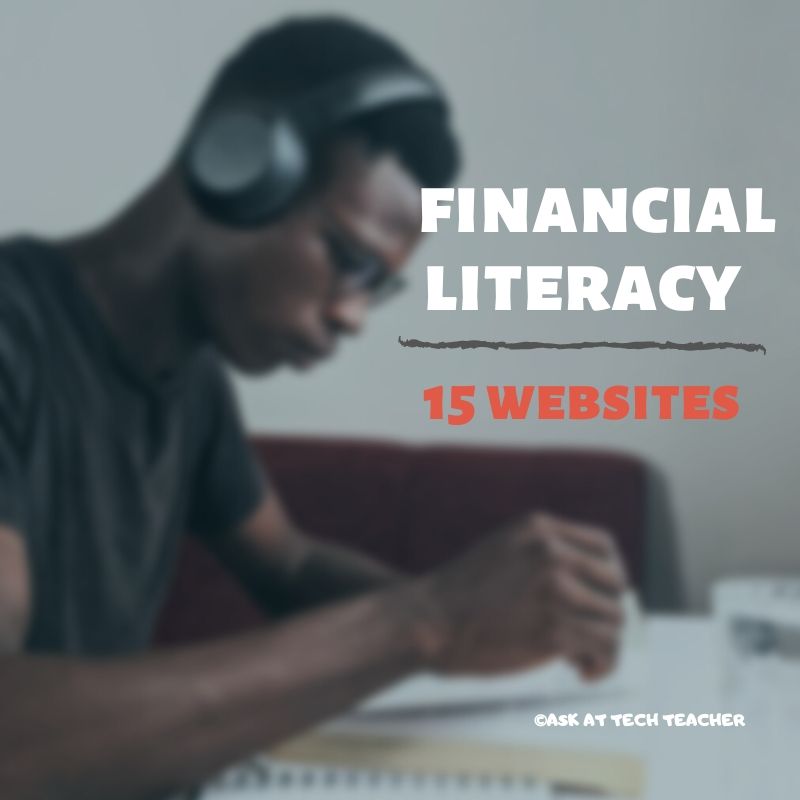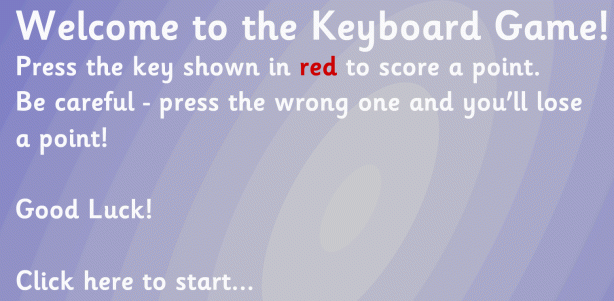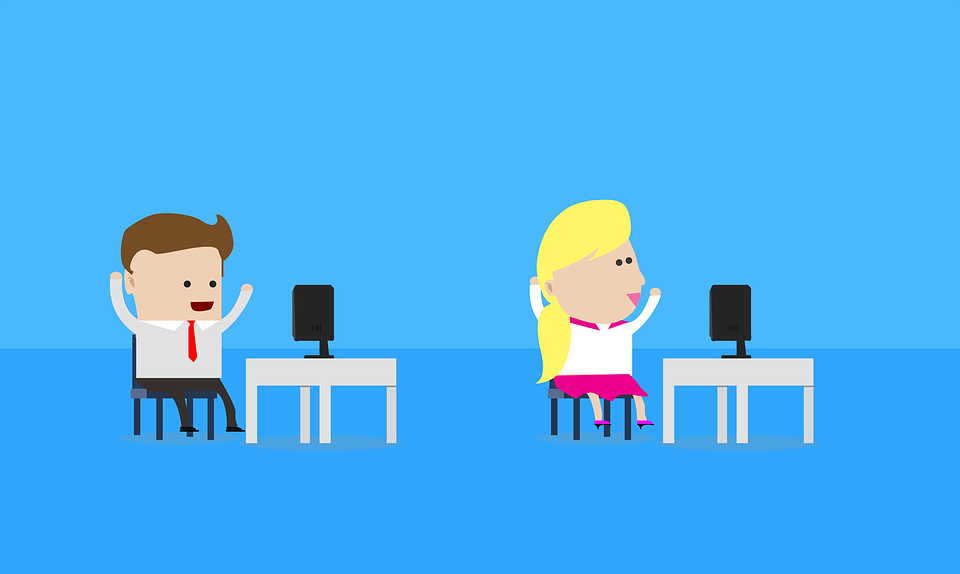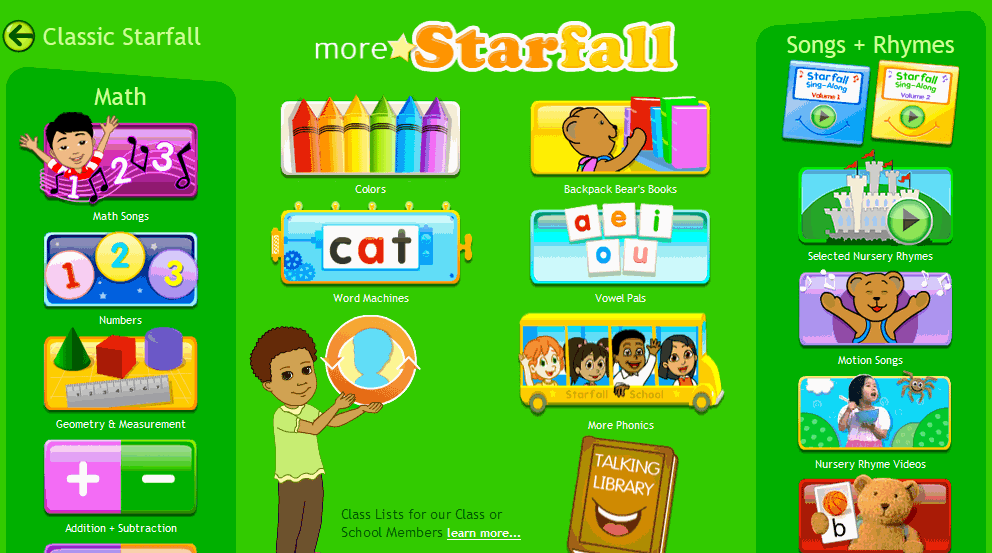Category: Kindergarten
Literacy In K-5 Classrooms
 Cheryl Lyman has 12 years experience teaching K-12 computer science, most recently at McDonald Elementary in Pennsylvania as Instructional Technology Specialist. Awards include Classrooms of the Future Coach, Ed Tech Leader of the Year Semifinalist, PA Keystone Technology Integrator, PA State Peer Reviewer, and Pennsylvania Teacher of the Year Semi-finalist. We look forward to her knowledgeable insights in curriculum development and technology integration into the classroom.
Cheryl Lyman has 12 years experience teaching K-12 computer science, most recently at McDonald Elementary in Pennsylvania as Instructional Technology Specialist. Awards include Classrooms of the Future Coach, Ed Tech Leader of the Year Semifinalist, PA Keystone Technology Integrator, PA State Peer Reviewer, and Pennsylvania Teacher of the Year Semi-finalist. We look forward to her knowledgeable insights in curriculum development and technology integration into the classroom.
The Importance of Literacy In K-5 Classrooms
I recently completed a literacy course through the University of Pennsylvania. This course was predominately geared towards secondary classes. However, it provided me with insight to the importance of literacy at a very early age and how I have the power to promote literacy as a teacher of technology.
By third grade, students can begin to lose interest in literacy. In some cases, that interest will never be sparked again. Many schools stop teaching reading in middle school at a time when higher level literacy skills are just beginning to emerge. It is assumed that if you can sound a word, you can read and reading skills and strategies are ignored. Is it no wonder that our student achievement scores have not improved in the last thirty years?
As teachers who embrace the use of technology in our classrooms, we have the power to keep the literacy embers burning and possibly ignite them for a lifetime for our students. Each day we have the opportunity to use technology with our students to keep them engaged in reading and writing. Keep in mind that we can be very creative in how we use our tools so students are immersed in literacy and they don’t even know it!
We can help students to annotate passages, take notes, look up words in online dictionaries they do not understand, develop creative thinking and problem solving skills –the list is endless for us to show our students how literacy will open doors for them.
Share this:
How to Instill Digital Citizenship in Students
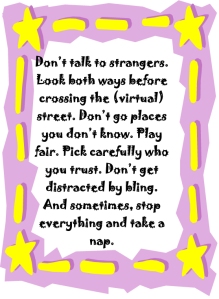 What is a parent’s greatest fear that first day they drop their precious child at kindergarten? You might think it’s whether they’ll get along with new friends or handle academic pressures. Or even that their eyes will be opened to the vastness of the Universe and no longer see their parents as the Answer to Everything.
What is a parent’s greatest fear that first day they drop their precious child at kindergarten? You might think it’s whether they’ll get along with new friends or handle academic pressures. Or even that their eyes will be opened to the vastness of the Universe and no longer see their parents as the Answer to Everything.
Those are frightening, and might be ranked in the top ten–or even five–but today, the biggest concern is how to protect an innocent from the pernicious onslaught of the technology that grows like mold over every part of the education landscape. Will that trusting child be cyberbullied? Will they see stuff they shouldn’t on school websites? Will a predator find them from a naive contact online? And what about classmates–will they share bad websites found by older siblings?
It may surprise you that this scenario also keeps teachers awake at night, especially new teachers. What if they fail to protect their charges from this violent, dark online world? I remember second grade life cycle reports. I taught students how to search online images for pictures of each stage in a bug’s development, save them to student network folders, and then proudly insert them in the report. Students would find authentic and exciting pictures of ‘ladybugs’ and ‘pupae’ and ‘preying mantis larvae’ and ‘chicks’–
Chicks! That turned out to be a lousy search term. I’d warn students to search ‘baby chickens’ instead, but always, for one child each year, it wouldn’t work and–according to their parents–were permanently damaged by the pictures that popped up. They’d have nightmares. Their personalities would forever tilt to the dark side because of that picture–at least.
Truth, all stakeholders do their best, but stuff happens. If not in the classroom, at a friend’s house whose parents aren’t as vigilant as they could be, or on an iPad during library time. Educational best practices used to insist on protecting children from those eventualities, minimize exposure by unplugging kids as much as possible. That’s not the case any more. Even if we unplug them at the school house door, they plug right back in the moment they are away from the classroom. Our job as educators is to stare into the abyss of the unknown and educate: Teach these digital natives how to not just survive but thrive in the digital world.
Share this:
Do you like Online Training?
I have just started working with an online teacher training group called Curriculum Study Group. We offer online training to teachers via Google Hangouts, YouTube, instant feedback, and lots of collaborative learning. I am very excited to be part of this venture…
…but I must confess, before I joined, I wondered if teachers would be comfortable hanging out with like-minded professionals for an hour a week? Well, my good friend Amy over at CSG sent me this survey run by Project Tomorrow, a nonprofit group based in Irvine, Calif (my backyard). It seems they had the same question so did a poll. Here are the results:
What’s the take-away: Yes, across the board, principals and teachers are comfortable with online training.
Share this:
Book Review: K-8 Keyboard Curriculum
K-8 Keyboard Curriculum: The Essential Guide to Teaching Keyboarding in 45 Minutes a Week
You may think it impossible to find an effective keyboarding curriculum for the skimpy forty-five minutes a week you can devote to keyboarding. You teach what you can, but it always seems to be the same lessons—hands on home row, good posture, eyes on the copy. You wonder if it’s making a difference, or if it matters.
Yes, it does and there is a way. It requires a plan, faithfully executed, with your eye relentlessly on the goal, but if you commit, it works. In this book, The Essential Guide to Teaching Keyboarding in 45 Minutes a Week: a K-8 Curriculum, I’ll share a unique keyboarding curriculum for K-8 that I’ve seen work on thousands of students. The book includes:
- A summary of the literature
- Answers to the most-asked questions like ‘Can youngers learn to keyboard—and should they?’
- The importance of the teacher to early keyboarders
The K-8 curriculum includes a lot more variety than keyboard exercises on installed software. Here’s a rundown of the pieces used:
Share this:
Book Review: K-8 Digital Citizenship Curriculum
Education has changed. No longer is it contained within four classroom walls or the physical site of a school building. Students aren’t confined by the eight hours between the school bell’s chimes or the struggling budget of an underfunded program.
Now, education can be found anywhere, by collaborating with students in Kenya or Skyping with an author in Sweden or chatting with an astrophysicist on the International Space Station. Students can use Google Earth to take a virtual tour of a zoo or a blog to collaborate on a class project. Learning has no temporal or geographic borders, available 24/7 from wherever students and teachers find an internet connection.
This vast landscape of resources is available digitally, freely, and equitably, but before children begin the cerebral trek through the online world, they must learn to do it safely, securely, and responsibly. This conversation used to focus on limiting access to the internet, blocking websites, and layering rules upon rules hoping (vainly) that students would be discouraged from using this infinite and fascinating resource.
It didn’t work.
Best practices now suggest that instead of protecting students, we teach them to be good digital citizens, confident and competent in the use of the internet.
This 70-page text (click for a peek inside) is your guide to what our children must know at what age to thrive in the community called the internet. It’s a roadmap for blending all the pieces into a cohesive, effective student-directed cyber-learning experience that accomplishes ISTE’s general goals to:
-
- Advocate and practice safe, legal, and responsible use of information and technology
-
- Exhibit a positive attitude toward using technology that supports collaboration, learning, and productivity
- Demonstrate personal responsibility for lifelong learning
- Exhibit leadership for digital citizenship
Share this:
24 Keyboarding Websites for Summer
Did you promise that this summer, your child would learn to type with more than two fingers, keep his eyes off his hands, and learn to like keyboarding? Your teachers consider that important–Common Core requires
 students type between 1-3 pages at a sitting without giving up from boredom, frustration, fatigue. To do that requires a knowledge of where the keys are on the keyb oard and what habits faciliate speedy, accurate typing.
students type between 1-3 pages at a sitting without giving up from boredom, frustration, fatigue. To do that requires a knowledge of where the keys are on the keyb oard and what habits faciliate speedy, accurate typing.
It doesn’t have to be rote drills, drudgery. There are a lot of options that make it fun. Here are 32. I think they’ll find a few they like:
- ABCYa–Keyboard challenge—grade level
- Alphabet rain game
- Barracuda game
- Big Brown Bear
- Bubbles game
- Dance Mat Typing
- Finger jig practice game
- Free typing tutor
- GoodTyping.com
- Keyboard practice—quick start
- Keyboarding practice
- Keyboarding—lessons
- Keyboarding—more lessons
- Keyboarding—must sign up, but free
- Keyboarding—quick start
- Keybr–Online practice
- NitroTyping
- Online typing lessons — more
- Touch Typing Progressive Program
- TuxTyping
- Typing Club
- Typing Defense—fun word practice
- TypingTest.com
- TypingWeb.com—a graduated course
Share this:
Tech Tip #49: The Fifteen Second Slideshow
As a working technology teacher, I get hundreds of questions from parents about their home computers, how to do stuff, how to solve problems. Each Tuesday, I’ll share one of those with you. They’re always brief and always focused. Enjoy!
Q: My kindergarten and first grade students are too young to create their own slideshows for Open House (or any parent day) and I’m just too busy. What’s an easy way to display their work digitally for parents that also involves the students in the preparation?
A: I had this problem last year. I simply ran out of time trying to prepare so I offloaded the work onto the students. I was worried it would be too much, but it turned into a wonderful experience for students and parents alike. Here’s all you do:
Share this:
Weekend Website #127: Brown Bear Typing
Every week, I share a website that inspired my students. Here’s one that I’ve found effective in… Here’s a great website to answer that question.
Share this:
Tech Tip #46: The Easiest Way to Explain Right and Left to (Little) Kids
As a working technology teacher, I get hundreds of questions from parents about their home computers, how to do stuff, how to solve problems. Each Tuesday, I’ll share one of those with you. They’re always brief and always focused. Enjoy!
Q: I teach kindergarten. They don’t always understand the difference between left and right.
A: There are two times kids get confused about right and left when I’m teaching:
- right mouse button
- clicking in front of a spot (to edit, use the tab key, format–stuff like that)
I’ve found an easy way to clarify. Here’s an example:
Share this:
Weekend Website #125: Starfall Math
Every week, I share a website that inspired my students. Here’s one you may have missed. Starfall is a lot more than reading…