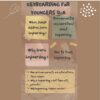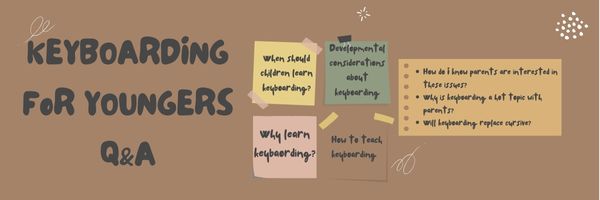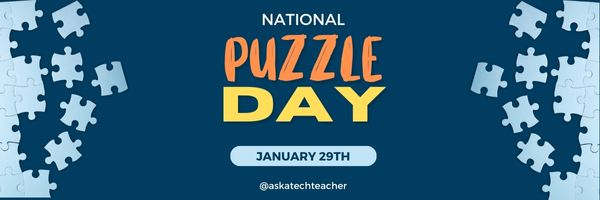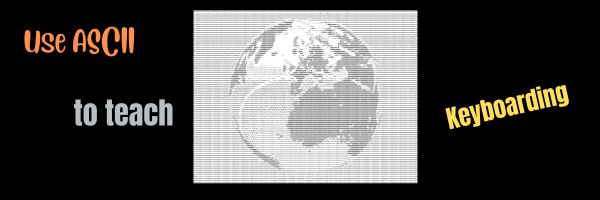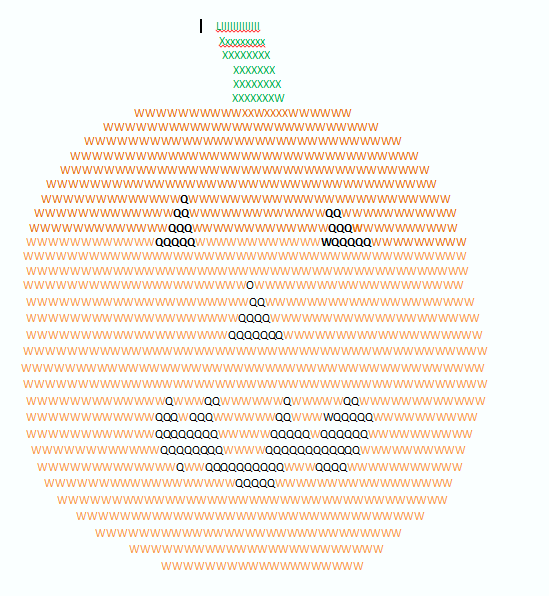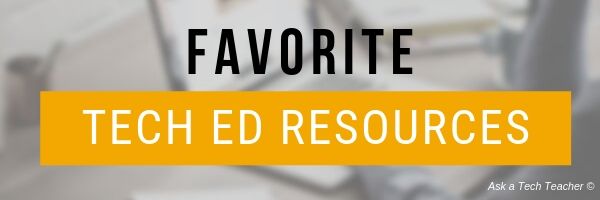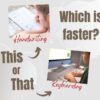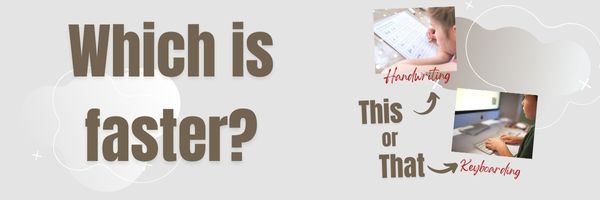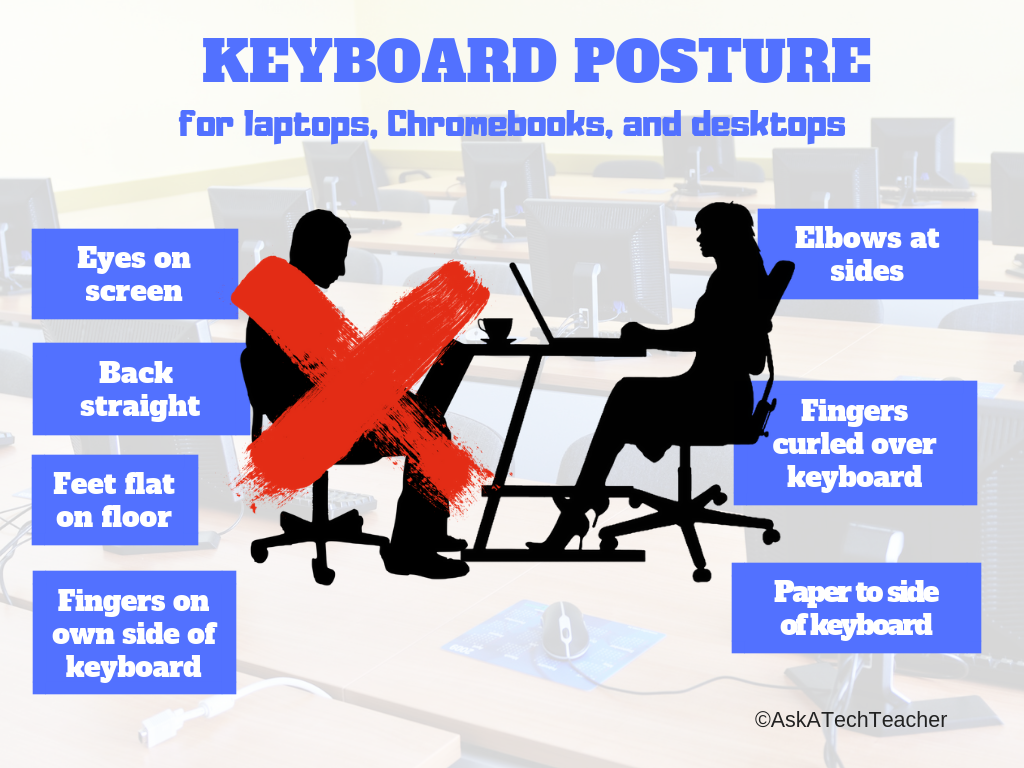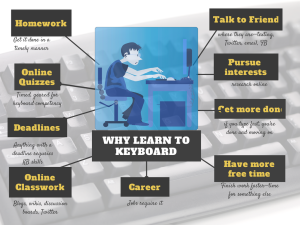Category: Keyboarding
Tech Ed Resources for your Class–K-8 Keyboard Curriculum
I get a lot of questions from readers about what tech ed resources I use in my classroom so I’m going to take a few days this summer to review them with you. Some are edited and/or written by members of the Ask a Tech Teacher crew. Others, by tech teachers who work with the same publisher I do. All of them, I’ve found well-suited to the task of scaling and differentiating tech skills for age groups, scaffolding learning year-to-year, taking into account the perspectives and norms of all stakeholders, with appropriate metrics to know learning is organic and granular.
Today: K-8 Keyboard Curriculum
Overview
K-8 Keyboard Curriculum (four options plus one)–teacher handbook, student workbooks, and help for homeschoolers
2-Volume Ultimate Guide to Keyboarding
K-5 (237 pages) and Middle School (80 pages), 100 images, 7 assessments
K-5–print/digital; Middle School–digital delivery only
Aligned with Student workbooks
Student workbooks sold separately
__________________________________________________________________________
1-Volume Essential Guide to K-8 Keyboarding
104 pages, dozens of images, 6 assessments
Great value!
Delivered print or digital
Doesn’t include: Student workbooks
Share this:
- Click to share on Facebook (Opens in new window) Facebook
- Click to share on X (Opens in new window) X
- Click to share on LinkedIn (Opens in new window) LinkedIn
- Click to share on Pinterest (Opens in new window) Pinterest
- Click to share on Telegram (Opens in new window) Telegram
- Click to email a link to a friend (Opens in new window) Email
- More
A Typing Website With a Twist
This how-to-type website doesn’t get enough exposure so I’m doing a quick overview of pros and cons and how to use it. If you’re looking for a good typing program to engage your students during summer school or next school year, this is an excellent choice:
KidzType is a free comprehensive approach to learning keyboarding. The ad- and distraction-free interface provides not only practice drills but quick links to grade-appropriate keyboarding games (including popular ones from DanceMat Typing). It’s easy to get started and just as easy to use making it the perfect tool for busy teachers and students who have lots to do besides keyboarding.
Share this:
- Click to share on Facebook (Opens in new window) Facebook
- Click to share on X (Opens in new window) X
- Click to share on LinkedIn (Opens in new window) LinkedIn
- Click to share on Pinterest (Opens in new window) Pinterest
- Click to share on Telegram (Opens in new window) Telegram
- Click to email a link to a friend (Opens in new window) Email
- More
Tech Tip #5: Where Did the Taskbar Go?
 In these 169 tech-centric situations, you get an overview of pedagogy—the tech topics most important to your teaching—as well as practical strategies to address most classroom tech situations, how to scaffold these to learning, and where they provide the subtext to daily tech-infused education.
In these 169 tech-centric situations, you get an overview of pedagogy—the tech topics most important to your teaching—as well as practical strategies to address most classroom tech situations, how to scaffold these to learning, and where they provide the subtext to daily tech-infused education.
Today’s tip: Where Did the Taskbar Go?
Category: PC, Keyboarding
Q: Some programs hide the taskbar when they open. How do I access the Start button when that happens?
A: Push the flying windows (between Ctrl and Alt) to bring up the Start button.
It might have disappeared because it’s set to Autohide. Here’s how to fix that:
- Hover over the area where the taskbar lives.
- If it appears, right click on it and select Properties. Go to the Taskbar tab.
- Make sure the box that says Autohide isn’t checked.
If the taskbar doesn’t appear, hover over the extreme bottom edge of the screen. If a double-headed arrow appears, click and drag up to bring your toolbar back from the edge.
Sign up for a new tip each week or buy the entire 169 Real-world Ways to Put Tech into Your Classroom.
What’s your favorite tech tip in your classroom? Share it in the comments below.
Share this:
- Click to share on Facebook (Opens in new window) Facebook
- Click to share on X (Opens in new window) X
- Click to share on LinkedIn (Opens in new window) LinkedIn
- Click to share on Pinterest (Opens in new window) Pinterest
- Click to share on Telegram (Opens in new window) Telegram
- Click to email a link to a friend (Opens in new window) Email
- More
Keyboarding Pedagogy
Keyboarding for Youngers
A while ago, I participated in an online discussion about keyboarding for kids. The host thought it would be a yawner, but any tech teacher knows keyboarding is a controversial subject. In my classroom, it’s the most-asked question from parents, concerns like:
- When do students start?
- What are some of the developmental considerations about keyboarding?
- Why learn keyboarding?
- How do I know what questions parents are interested in about keyboarding?
- Why is it a ‘hot topic’ with parents?
- How do I teach keyboarding?
- Will keyboarding replace cursive?
The list goes on. On my blog, Ask a Tech Teacher, posts about keyboarding are read about thrice as often as any other topic.
So I enthusiastically answered every question the producer had with my thoughts from thirty years of teaching. One of the other guests was a children’s education expert who believed technology (and I guess, by transference, keyboarding) was the root of much of the increase in ADHD among children and this was her big opportunity to make her case. The last participant was the mom of a first grader there to share her keyboarding experiences (turns out, she was also the director of the early learning initiative at the New America Foundation, an author, and a prominent blogger). Surprisingly–or not–we agreed on many points and ended up having a good discussion where everyone learned.
Here’s a synopsis of the questions discussed: (more…)
Share this:
- Click to share on Facebook (Opens in new window) Facebook
- Click to share on X (Opens in new window) X
- Click to share on LinkedIn (Opens in new window) LinkedIn
- Click to share on Pinterest (Opens in new window) Pinterest
- Click to share on Telegram (Opens in new window) Telegram
- Click to email a link to a friend (Opens in new window) Email
- More
Tech Tip #25: My Keyboard Doesn’t Work
As a working technology teacher, I get hundreds of questions from parents about their home computers, how to do stuff, how to solve problems. Each Tuesday, I’ll share one of those with you. They’re always brief and always focused. Enjoy!
You sit down to type, start in on that long project with an imminent deadline, and nothing happens. The cursor blinks… and blinks… and blinks… but goes nowhere.
What do you do?
Before you buy a new keyboard, try a few things:
- Is the keyboard’s power light on? If it is, check your screen. Is there something that’s preventing you from typing? Maybe a dialogue box that wants an answer? If the light isn’t on, continue down this list
- Check the plugs. Maybe the cord that connects the keyboard to the computer is loose or fell out.
- Reboot. Sometimes the stuff in the computer’s boot-up sequence that makes the keyboard work gets lost. Restart your computer so it can re-establish itself.
- Do you eat at your keyboard? Does anyone? I say this next solution hesitantly: Bang on the key. Sometimes keys get food between them. If that doesn’t work, turn the keyboard over and see what falls out.
If none of those work, here are some pretty good suggestions from ChatGPT:
Share this:
- Click to share on Facebook (Opens in new window) Facebook
- Click to share on X (Opens in new window) X
- Click to share on LinkedIn (Opens in new window) LinkedIn
- Click to share on Pinterest (Opens in new window) Pinterest
- Click to share on Telegram (Opens in new window) Telegram
- Click to email a link to a friend (Opens in new window) Email
- More
12 Online Resources About Puzzles
National Puzzle Day is celebrated on January 29th each year. It’s a day dedicated to enjoying and solving puzzles of all kinds, including jigsaw puzzles, crosswords, Sudoku, and various other brain teasers. Puzzle enthusiasts often use this day to engage in their favorite puzzle-solving activities and share their passion with others. Whether it’s a solo endeavor or a group activity, National Puzzle Day encourages people to exercise their minds and have fun with the challenges that puzzles present. If you have any specific questions or if there’s anything else you’d like to know about National Puzzle Day, feel free to ask!
Puzzles are also a great way to practice keyboarding skills like drag-drop, click, and select.
Here are popular puzzles resources teachers are using to teach mouse skills, critical thinking, and more (for updates on this Puzzles list, click here): (more…)
Share this:
- Click to share on Facebook (Opens in new window) Facebook
- Click to share on X (Opens in new window) X
- Click to share on LinkedIn (Opens in new window) LinkedIn
- Click to share on Pinterest (Opens in new window) Pinterest
- Click to share on Telegram (Opens in new window) Telegram
- Click to email a link to a friend (Opens in new window) Email
- More
ASCII Art–Computer Art for Everyone
ASCII art is text-based visual art that uses ASCII characters to create images. It is a fun and effective way to teach keyboarding because it requires students use a variety of different keys, including the symbols.
Here’s a pumpkin I did for Halloween in about fifteen minutes:
Share this:
- Click to share on Facebook (Opens in new window) Facebook
- Click to share on X (Opens in new window) X
- Click to share on LinkedIn (Opens in new window) LinkedIn
- Click to share on Pinterest (Opens in new window) Pinterest
- Click to share on Telegram (Opens in new window) Telegram
- Click to email a link to a friend (Opens in new window) Email
- More
Tech Ed Resources for your Class–K-8 Keyboard Curriculum
I get a lot of questions from readers about what tech ed resources I use in my classroom so I’m going to take a few days this summer to review them with you. Some are edited and/or written by members of the Ask a Tech Teacher crew. Others, by tech teachers who work with the same publisher I do. All of them, I’ve found well-suited to the task of scaling and differentiating tech skills for age groups, scaffolding learning year-to-year, taking into account the perspectives and norms of all stakeholders, with appropriate metrics to know learning is organic and granular.
Today: K-8 Keyboard Curriculum
Overview
K-8 Keyboard Curriculum (four options plus one)–teacher handbook, student workbooks, and help for homeschoolers
2-Volume Ultimate Guide to Keyboarding
K-5 (237 pages) and Middle School (80 pages), 100 images, 7 assessments
K-5–print/digital; Middle School–digital delivery only
Aligned with Student workbooks
Student workbooks sold separately
__________________________________________________________________________
1-Volume Essential Guide to K-8 Keyboarding
120 pages, dozens of images, 6 assessments
Great value!
Delivered print or digital
Doesn’t include: Student workbooks
Share this:
- Click to share on Facebook (Opens in new window) Facebook
- Click to share on X (Opens in new window) X
- Click to share on LinkedIn (Opens in new window) LinkedIn
- Click to share on Pinterest (Opens in new window) Pinterest
- Click to share on Telegram (Opens in new window) Telegram
- Click to email a link to a friend (Opens in new window) Email
- More
When is Typing Faster Than Handwriting?
Most elementary-age students struggle with typing. This doesn’t surprise me. They’ve been handwriting since kindergarten. They’re proud of their new cursive skills. It’s easy to grab a pencil. Typing requires setting up their posture, hand position, trying to remember where all those pesky keys are (why aren’t they just alphabetized? Discuss that with students).
In third grade, we chat about why they learn to keyboard when they can already handwrite–faster. The discussion eventually ends up with a comparison of handwriting and keyboarding: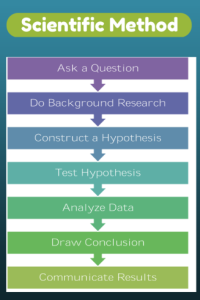
- Discuss whether students handwrite faster/slower than they type. You are likely to get opinions on both sides of this discussion. If not, prod students with logic for both.
- When it’s clear the class is divided on this subject (or not–that’s fine too), run an experiment to see which is faster—handwriting or typing.
- Circle back to science class and engage in a discussion on the Scientific Method. Develop a hypothesis for this class research, something like: Third grade students in Mr. X’s class can handwrite faster than they type (this is the most common opinion in my classes).
- Have students hand-copy the typing quiz they took earlier in the trimester for 3 minutes.
- Analyze the results: Compare their handwriting speed to their typing speed. I encourage an individual comparison as well as a class average comparison to help with understanding the conclusion.
- Discuss results: Why do students think some students typed faster and others typed slower? (In my classes, third graders typed approx. 10 wpm and handwrote approx. 15 wpm. Discussion was heated and enthusiastic on reasons. Especially valuable were the thoughts of those rare students who typed faster).
- Students will offer lots of reasons for slower typing (they’re new to typing, don’t do it much in class, their hands got off on the keyboard). In truth, the logistics of typing make it the hands-down winner once key placement is secured. Fingers on a keyboard are significantly faster than the moving pencil.
- One reason students suggest is that they don’t usually type from copy. Key in on this reason (quite valid, I think—don’t you?) and revise the experiment to have students type and handwrite from a prompt.
- What is the final conclusion?
- If possible, share results from 4-8th. What grade level do students consistently type faster than they handwrite? Why? Are students surprised by the answer?
- Post a list on the wall of students who type faster than they handwrite. This surprises everyone.
Share this:
- Click to share on Facebook (Opens in new window) Facebook
- Click to share on X (Opens in new window) X
- Click to share on LinkedIn (Opens in new window) LinkedIn
- Click to share on Pinterest (Opens in new window) Pinterest
- Click to share on Telegram (Opens in new window) Telegram
- Click to email a link to a friend (Opens in new window) Email
- More
6 Ways to Make Classroom Typing Fun
When you teach typing, the goal isn’t speed and accuracy. The goal is that students type well enough that it doesn’t disrupt their thinking.
Let me say that again:
The goal of keyboarding is students type well enough that it doesn’t disrupt their thinking.
Much like breathing takes no thought and playing a piano is automatic (for some), students must be able to think while they type, fingers automatically moving to the keys that record their thoughts. Searching for key placement shouldn’t interfere with how they develop a sentence. Sure, it does when students are just starting, but by third grade students should be comfortable enough with key placement to be working on speed.
To type as fast as the speed of thought isn’t as difficult as it sounds. For students in school, ‘speed of thought’ refers to how fast they develop ideas that will be recorded. 20 wpm means they know most key placements by touch. 30 wpm is the low end of not interfering with thinking. 45 wpm is good.
Share this:
- Click to share on Facebook (Opens in new window) Facebook
- Click to share on X (Opens in new window) X
- Click to share on LinkedIn (Opens in new window) LinkedIn
- Click to share on Pinterest (Opens in new window) Pinterest
- Click to share on Telegram (Opens in new window) Telegram
- Click to email a link to a friend (Opens in new window) Email
- More