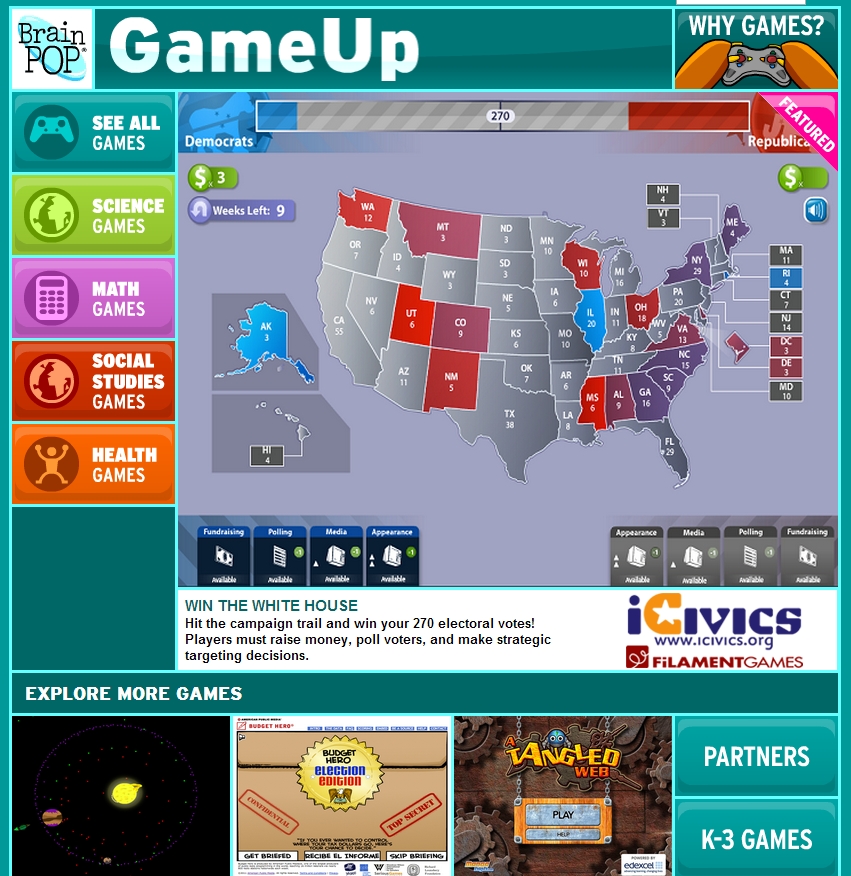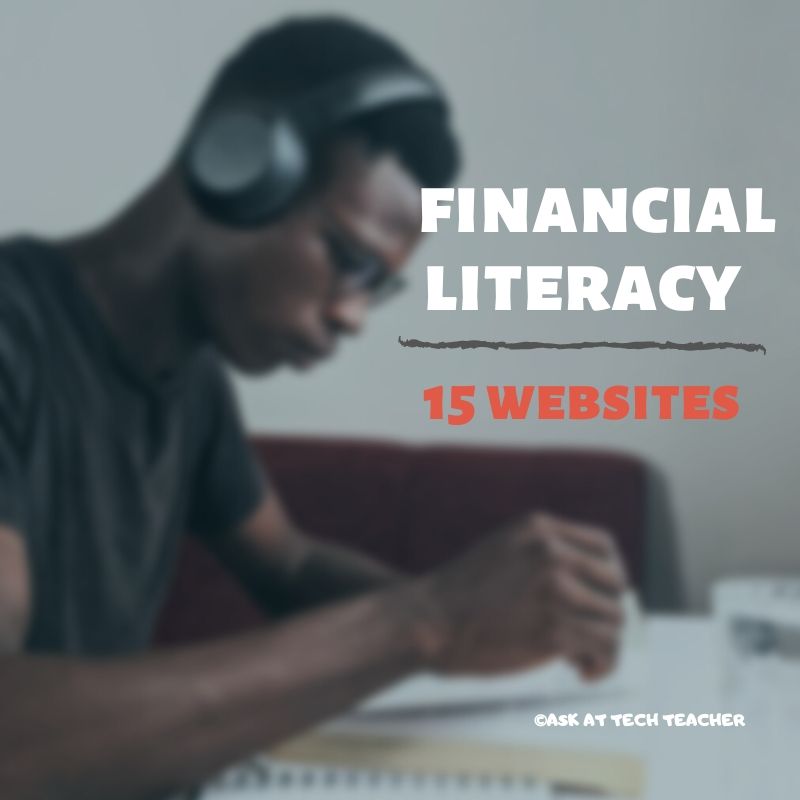Category: Education reform
Weekend Website #126: BrainPop Game Up
Every week, I share a website that inspired my students. Here’s one that I’ve found effective in… Here’s a great website to answer that question.
Share this:
- Click to share on Facebook (Opens in new window) Facebook
- Click to share on X (Opens in new window) X
- Click to share on LinkedIn (Opens in new window) LinkedIn
- Click to share on Pinterest (Opens in new window) Pinterest
- Click to share on Telegram (Opens in new window) Telegram
- Click to email a link to a friend (Opens in new window) Email
- More
7 Ways Common Core Will Change Your Classroom
 The biggest pedagogic change to American education since the arrival of John Dewey is happening right now. It’s called Common Core State Standards. Its goal: to prepare the nation’s tens of thousands of students for college and/or career. If you are involved in any part of teaching, administrating, or planning, you are holding your breath, downing an aspirin, and crossing your fingers, knowing a storm is about to hit. You’ve prepared, but is it enough?
The biggest pedagogic change to American education since the arrival of John Dewey is happening right now. It’s called Common Core State Standards. Its goal: to prepare the nation’s tens of thousands of students for college and/or career. If you are involved in any part of teaching, administrating, or planning, you are holding your breath, downing an aspirin, and crossing your fingers, knowing a storm is about to hit. You’ve prepared, but is it enough?
46 states adopted the Common Core in an effort to bring consistency and uniformity to the hodge podge of state standards that dot the education landscape from California to Maine and Alaska to Florida. For most states, implementation is piecemeal, a bit at a time, with the full roll out not expected until sometime in 2015.
Besides turning your curriculum upside down, there are philosophic changes you as a teacher will have to buy into to fit the mold that is Common Core:
- Depth not width—Dig into ideas. Make them clearer, more robust. Teachers will cover fewer topics in a year, but with greater detail. Trust that the breadth of learning will come from that deeper understanding. The accepted pedagogy that similar topics be introduced every year, each with more detail, is no longer. Now, students will cover new topics at each grade level–fewer but fuller.
- Nonfiction, not fiction—Literacy and reading is likely to be comprehensive narratives rather than inference from stories. Why? Post-high school reading in both college and career is more often expository than fiction as high school grads study for college courses or receive specific training on a job. Students need to know how to perform the critical reading necessary to pick through the staggering amount of print and digital information required to thrive at the game called life.
- Evidence is required–It will be paramount that students logically and dispassionately prove their claims with organic conversations and authentic, well-understood evidence. Statements must have supporting facts that stand up under cerebral scrutiny. A claim of acceptability because it is ‘their interpretation’ will not be sufficient in a CCSS classroom.
- Speaking and listening--Anyone who thrives in the adult world knows the importance of these two skills. Now, they will be taught in the K-12 curriculum. The youngest learners will have guidelines for how to carry on a conversation–come to a discussion prepared, listen respectfully to others, take turns speaking, build on each other’s conversations, ask clarifying questions. As they advance grade levels, so too will the requirements.
- Technology is part of most/all standards--Not overtly, but teachers will find a fundamental understanding of how technology scaffolds learning to be essential in delivering Standards correctly. Many times, standards expect knowledge be ‘collaborated on, published and shared’. This is done through technology–pdfs, printing, publishing to blogs and wikis, sharing via Tagxedos and Animotos. Students and teachers will use the internet, online tools, software, tech devices as vehicles for achieving educational goals. No longer will they be ‘fun’ tools employed in the computer lab. Now, they will be integral to the curriculum. This means teachers will have to be comfortable with iPads, online widgets, Google Docs, and all those geeky tools that they admired from afar, when colleagues used them, promising they would try them ‘one day’. That day has arrived.
- Life skills are emphasized across subject areas. It’s not good enough students can write in literacy classes. CCSS expects them to communicate just as effectively in every subject. And, where critical thinking has always been fundamental to math and science, that now expands to all classes. Students must understand cause and effect, transfer knowledge from one subject area to another throughout their educational day. That means, math teachers must pay attention to writing and literature teachers to cognitive processes.
- An increase in rigor–Accountability will be expected of students and teachers. Too often, passing a test was all the assessment that was expected. CCSS will look for more–transfer of knowledge (see 6 above), evidence of learning, student as risk-taker, authenticity of lessons, vertical planning, learning with increasingly less scaffolding and prompting, and differentiated instruction so all learners get it.
Share this:
- Click to share on Facebook (Opens in new window) Facebook
- Click to share on X (Opens in new window) X
- Click to share on LinkedIn (Opens in new window) LinkedIn
- Click to share on Pinterest (Opens in new window) Pinterest
- Click to share on Telegram (Opens in new window) Telegram
- Click to email a link to a friend (Opens in new window) Email
- More
Dear Otto: What Can I Use Besides PowerPoint?
 Dear Otto is an occasional column where I answer questions I get from readers about teaching tech. If you have a question, please complete the form below and I’ll answer it here. For your privacy, I use only first names.
Dear Otto is an occasional column where I answer questions I get from readers about teaching tech. If you have a question, please complete the form below and I’ll answer it here. For your privacy, I use only first names.
Here’s a great question I got from Kellie:
I want to teach my younger students how to make a slide show with photographs. It needs to be free! I have already taught them how to add photos to PowerPoint, but I want something a little more fun and flashy. I have seen mixed reviews about SmileBox. All tips are appreciated.
The first one that comes to mind is Animoto. It will take pictures as well as music and creates a beautiful–albeit quick–presentation. Here’s my review of it. Then there’s Photostory–software, but a free download. That allows for longer slideshow-type presentations that also include sound. We use it with Windows 7 despite what the website says.
Here are a few others that might work for your purposes:
Share this:
- Click to share on Facebook (Opens in new window) Facebook
- Click to share on X (Opens in new window) X
- Click to share on LinkedIn (Opens in new window) LinkedIn
- Click to share on Pinterest (Opens in new window) Pinterest
- Click to share on Telegram (Opens in new window) Telegram
- Click to email a link to a friend (Opens in new window) Email
- More
7 Common Core Ways to Assess Knowledge
 This is always challenging, isn’t it? Finding evidence that students have learned what you taught, that they can apply their knowledge to complex problems. How do you do this? Rubrics? Group projects? Posters? None sound worthy of the Common Core educational environ–and too often, students have figured out how to deliver within these guidelines while on auto-pilot.
This is always challenging, isn’t it? Finding evidence that students have learned what you taught, that they can apply their knowledge to complex problems. How do you do this? Rubrics? Group projects? Posters? None sound worthy of the Common Core educational environ–and too often, students have figured out how to deliver within these guidelines while on auto-pilot.
Where can we find authentic assessments that are measurable yet student-centered, promote risk-taking by student and teacher alike, inquiry-driven and encourage students to take responsibility for his/her own learning? How do we assess a lesson plan in a manner that insures students have learned what they need to apply to life, to new circumstances they will face when they don’t have a teacher at their elbow to nudge them the right direction?
Here are some of my favorite approaches:
Anecdotally
I observe their actions, their work, the way they are learning the skills I’m teaching. Are they engaged, making their best effort? Do they remember skills taught in prior weeks and apply them? Do they self-assess and make corrections as needed?
Transfer of knowledge
Share this:
- Click to share on Facebook (Opens in new window) Facebook
- Click to share on X (Opens in new window) X
- Click to share on LinkedIn (Opens in new window) LinkedIn
- Click to share on Pinterest (Opens in new window) Pinterest
- Click to share on Telegram (Opens in new window) Telegram
- Click to email a link to a friend (Opens in new window) Email
- More
New Literacies Enable Smarter Researching
In my last post, we talked about “digital citizens”, the modern student who lives in two worlds. One he can touch with his hands, the other only with his mind. It’s this latter one  that has revolutionized education, provided opportunities for students to talk to experts on astronomy, walk through the ancient ruins of Stonehenge, and dissect a frog without touching a scalpel. This world is scintillating, but challenging, demanding students be risk-takers and inquirers.
that has revolutionized education, provided opportunities for students to talk to experts on astronomy, walk through the ancient ruins of Stonehenge, and dissect a frog without touching a scalpel. This world is scintillating, but challenging, demanding students be risk-takers and inquirers.
Inquiry and education
That last—inquiry—has changed the K-12 classroom from what many experienced just a decade ago, for students cannot be inquirers without being risk-takers. They take responsibility for their own learning by following practical strategies for uncovering information despite the billions (literally) of places to look. Consider this: If you Google ‘space’, you get over 4 billion hits. That much information is worthless. Digital citizens develop practical strategies for refining this list to a specific need.
Digital citizens also differentiate instruction so it works for themselves, not change their learning style to fit what the teacher delivers. They hear the big ideas, grasp the essential questions, and then develop a plan that delivers it in their own unique and personal way.
Share this:
- Click to share on Facebook (Opens in new window) Facebook
- Click to share on X (Opens in new window) X
- Click to share on LinkedIn (Opens in new window) LinkedIn
- Click to share on Pinterest (Opens in new window) Pinterest
- Click to share on Telegram (Opens in new window) Telegram
- Click to email a link to a friend (Opens in new window) Email
- More
Subscribers: Your Special is Available
Every month, subscribers to Ask a Tech Teacher get a discounted resource to help their tech teaching.
This month:
THE KEY TO ALIGNING YOUR K-5 CLASS WITH COMMON CORE STATE STANDARDS:
30 Projects that integrate technology into core lesson plans
Why do I need this book?
The Key to Aligning Your K-5 Class with Common Core State Standards is for classroom teachers, technology integration specialists and lab professionals, as a resource for aligning your technology program with the Common Core State Standards now implemented in forty-six states. You will find it a foundational tool for scaffolding technology into the areas of math, language, reading, writing, speaking and listening as is required in CCSS. Overall, they are authentic approaches to student-centered learning, asking the student to be a risk-taker in his/her educational goals and the teacher to act as guide. The essential questions are open-ended and conversations organic and inquiry-driven, ultimately asking students to take responsibility for the process of their own learning.
Share this:
- Click to share on Facebook (Opens in new window) Facebook
- Click to share on X (Opens in new window) X
- Click to share on LinkedIn (Opens in new window) LinkedIn
- Click to share on Pinterest (Opens in new window) Pinterest
- Click to share on Telegram (Opens in new window) Telegram
- Click to email a link to a friend (Opens in new window) Email
- More
How to Thrive as a Digital Citizen
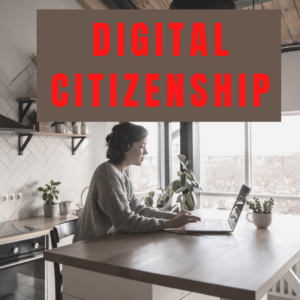 Thanks to the pervasiveness of easy-to-use technology and the accessibility of the internet, teachers are no longer lecturing from a dais as the purveyor of knowledge. Now, students are expected to take ownership of their education, participate actively in the learning process, and transfer knowledge learned in the classroom to their lives.
Thanks to the pervasiveness of easy-to-use technology and the accessibility of the internet, teachers are no longer lecturing from a dais as the purveyor of knowledge. Now, students are expected to take ownership of their education, participate actively in the learning process, and transfer knowledge learned in the classroom to their lives.
In days past, technology was used to find information (via the internet) and display it (often via PowerPoint). No longer. Now, if you ask a fifth grade student to write a report on space exploration, here’s how s/he will proceed:
Understand ‘Digital Citizenship’
Before the engines of research can start, every student must understand what it means to be a citizen of the world wide web. Why? Most inquiry includes a foray into the unknown vastness of the www. Students learn early (I start kindergartners with an age-appropriate introduction) how to thrive in that virtual world. It is a pleasant surprise that digital citizenship has much the same rules as their home town:
Don’t talk to bad guys, look both ways before crossing the (virtual) street, don’t go places you know nothing about, play fair, pick carefully who you trust, don’t get distracted by bling, and sometimes stop everything and take a nap.
In internet-speak, students learn to follow good netiquette, not to plagiarize the work of others, avoid scams, stay on the website they choose, not to be a cyber-bully, and avoid the virtual ‘bad guys’. Current best practices are not to hide students from any of these, but to teach them how to manage these experiences.
Share this:
- Click to share on Facebook (Opens in new window) Facebook
- Click to share on X (Opens in new window) X
- Click to share on LinkedIn (Opens in new window) LinkedIn
- Click to share on Pinterest (Opens in new window) Pinterest
- Click to share on Telegram (Opens in new window) Telegram
- Click to email a link to a friend (Opens in new window) Email
- More
How to Teach Digital Citizenship in Kindergarten
Understanding how to use the internet has become a cornerstone issue for students. No longer do they complete their research on projects solely in the library. Now, there is a vasy landscape of resources available on the internet.
But with wealth comes responsibility. As soon as children begin to visit the online world, they need the knowledge to do that safely, securely, responsibly. There are several great programs available to guide students through this process (Common Sense’s Digital Passport, Carnegie CyberAcademy, Netsmart Kids). I’ve collected them as resources and developed a path to follow that includes the best of everything.
Here’s Kindergarten:
Overview/Big Ideas
Students learn how to live in the digital world of internet websites, copy-righted images, and virtual friends who may be something different.
Essential Questions
- What is a ‘digital citizen’?
- How is being a citizen of the internet the same/different than my home town?
- What are the implications of digital citizenship in today’s world?
Objectives and Steps
The objectives of this lesson are:
Share this:
- Click to share on Facebook (Opens in new window) Facebook
- Click to share on X (Opens in new window) X
- Click to share on LinkedIn (Opens in new window) LinkedIn
- Click to share on Pinterest (Opens in new window) Pinterest
- Click to share on Telegram (Opens in new window) Telegram
- Click to email a link to a friend (Opens in new window) Email
- More
Is Keyboarding Dead?
 I was on one of my tech teacher forums–where I keep up to date on changes in education and technology–and stumbled into a heated discussion about what grade level is best to begin the focus on typing (is fifth grade too old–or too young?). Several teachers shared that keyboarding was the cornerstone of their elementary-age technology program. Others confessed their Admin wanted it eliminated as unnecessary. Still others dismissed the discussion as moot: Tools like Dragon Speak (the standard in speech recognition software) and iPhone’s wildly-popular Siri mean keyboarding will soon be as useful as cursive and floppy discs.
I was on one of my tech teacher forums–where I keep up to date on changes in education and technology–and stumbled into a heated discussion about what grade level is best to begin the focus on typing (is fifth grade too old–or too young?). Several teachers shared that keyboarding was the cornerstone of their elementary-age technology program. Others confessed their Admin wanted it eliminated as unnecessary. Still others dismissed the discussion as moot: Tools like Dragon Speak (the standard in speech recognition software) and iPhone’s wildly-popular Siri mean keyboarding will soon be as useful as cursive and floppy discs.
My knee jerk reaction was That’s years off, but it got me thinking. Is it really? Or are the fires of change about to sweep through our schools? Already, families are succumbing to the overwhelming popularity of touch screens in the guise of iPads. No typing required–just a finger poke, a sweep, and the command is executed. Those clumsy, losable styluses of your parent’s era are so last generation. The day kids discover how easy it is to tell their phones what they need done (think iPhone 4S)–stick a fork in it; keyboarding will be done.
Truthfully, as someone who carefully watches ed tech trends, a discussion about the importance of keyboarding says as much about national education expectations as typing. Schools are moving away from reports and essays as methods of assessing understanding. Teachers want plays that act out a topic, student-created videos that demonstrate authentic understanding, multi-media magazines that convey a deeper message. Web-based communication tools like Voki, Animoto, and Glogster–all of which have limited typing–are de rigeur in every academic program that purports to be tech-savvy. Students are encouraged to use audio, visual, taped vignettes, recorded snippets–everything that ISN’T the traditional MS Word document with a bullet list of comprehensive points to convey the message. For much of what students want out of life–to call a friend, find their location on GPS, arrange a get-together, create a reminder–writing is passe. Email to your middle school and high school children is as anachronistic as snail mail. Even texting is being shunted aside by vlogs and Skype, and note-taking–with the popularity of apps like Evernote–has become something best accomplished with swipes and clicks.
Share this:
- Click to share on Facebook (Opens in new window) Facebook
- Click to share on X (Opens in new window) X
- Click to share on LinkedIn (Opens in new window) LinkedIn
- Click to share on Pinterest (Opens in new window) Pinterest
- Click to share on Telegram (Opens in new window) Telegram
- Click to email a link to a friend (Opens in new window) Email
- More
Dear Otto: How Do I Prepare for an Unknown Tech Future?
 Dear Otto is an occasional column where I answer questions I get from readers about teaching tech. If you have a question, please complete the form below and I’ll answer it here. For your privacy, I use only first names.
Dear Otto is an occasional column where I answer questions I get from readers about teaching tech. If you have a question, please complete the form below and I’ll answer it here. For your privacy, I use only first names.
Here’s a great question I got from Sandy:
For the pass 10 years I have taught computer for 3K and 4K Early Education. Also each year that I have taught they have added a grade level to my schedule. So at this point I now teach 3K, 4K, and Kindergarten through 4th grade. I would like to take some continuing education courses in this field to better educate my students. I have already taken the Microsoft Office 2007 Master Certification Course and I intend on taking the Microsoft 2010 course as well (even though I passed the course using the Office 2010 software, I would just like to have the more updated certificate). I am also looking into taking a “Computer Support Technician” Certificate Program. My question to you is…do you have any suggestions on courses that I could take to educate myself more in this field to keep up with the fast technology pace, especially with our young kids today educating themselves through all of today’s tech devices? Currently I concentrate on Keyboarding Skills, Computer Parts and Terminology, Research, Online Safety, proficiency in MS Word, Excel, and Power Point. What do you suggest?
I think the best approach is to develop your PLN, connect with tech professionals who you trust, and shares thoughts, ideas, lesson plans. Attend any conference (like ISTE or local ones) that you can to see what’s happening. Try everything that inspires you. Blog with your students. Get them on wikis. Have them create Storybirds and Animotos and iMindmaps. Some will work. Some you’ll learn from. Browse your e- colleagues and see what they’re doing.
Share this:
- Click to share on Facebook (Opens in new window) Facebook
- Click to share on X (Opens in new window) X
- Click to share on LinkedIn (Opens in new window) LinkedIn
- Click to share on Pinterest (Opens in new window) Pinterest
- Click to share on Telegram (Opens in new window) Telegram
- Click to email a link to a friend (Opens in new window) Email
- More