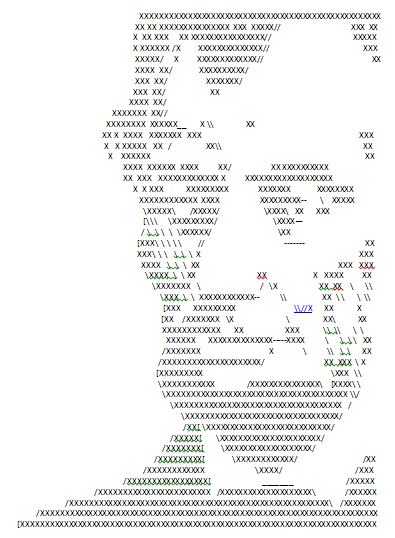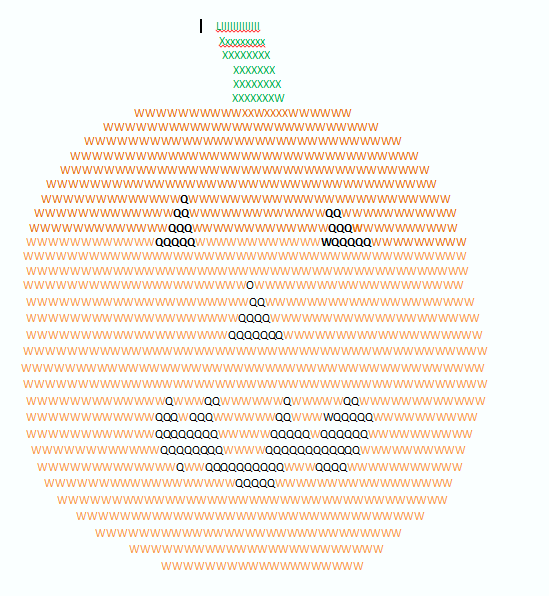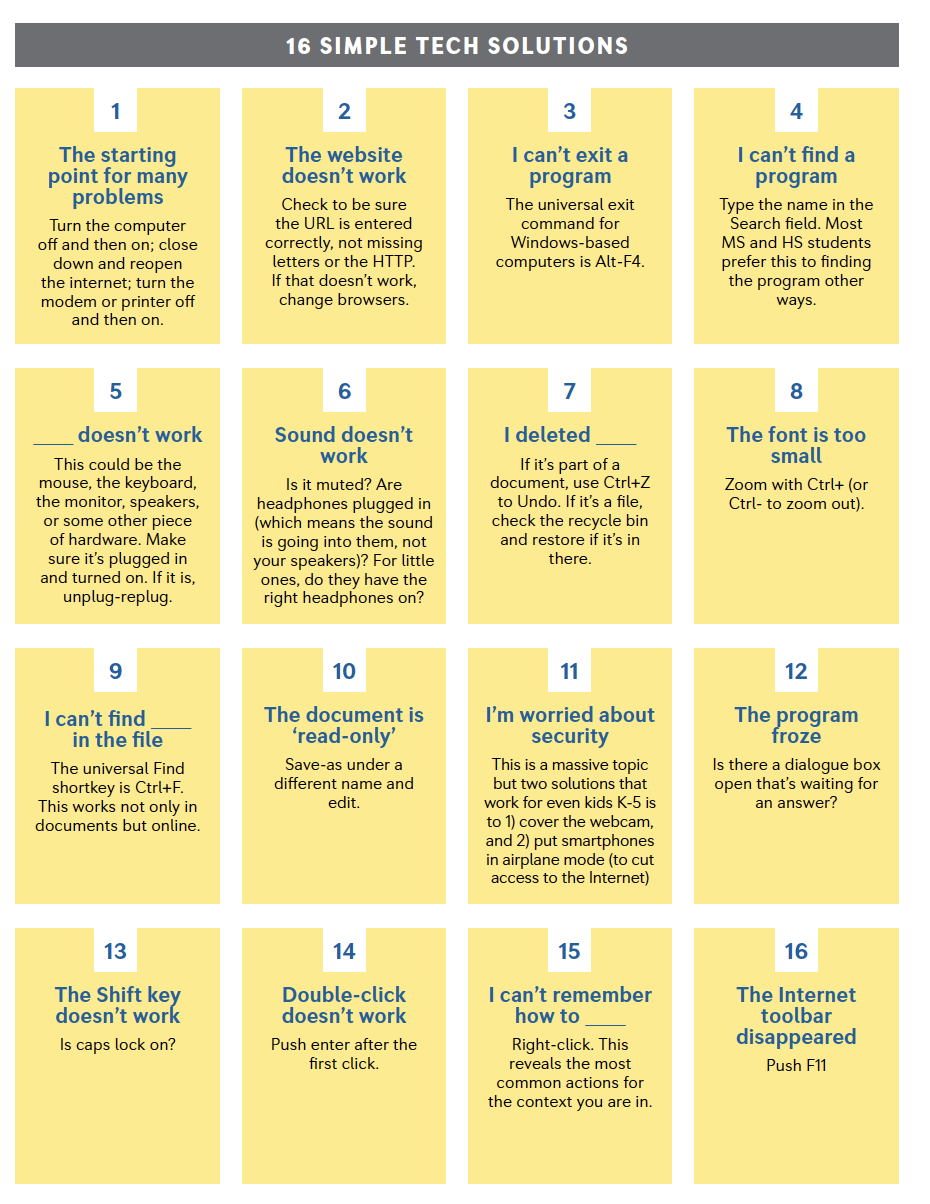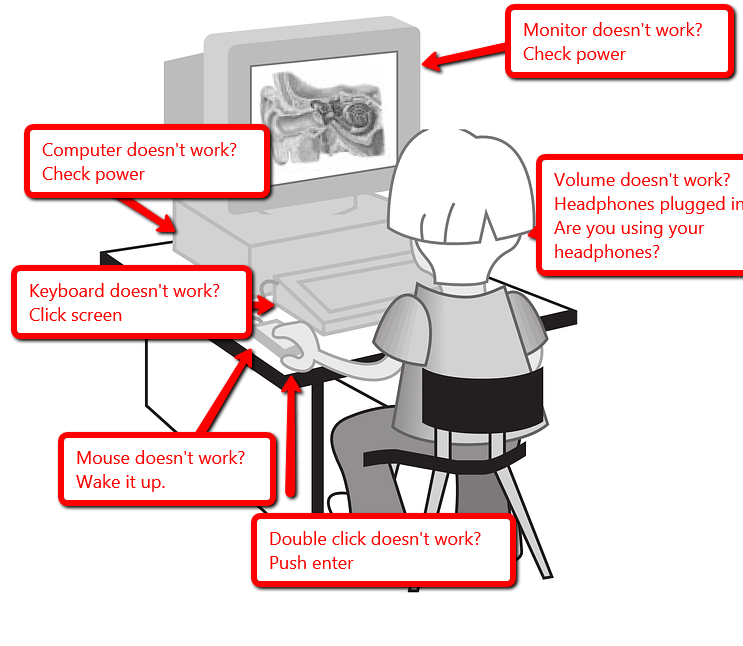Category: Computer skills
ASCII Art–Computer Art for Everyone
ASCII art is that amazing computer drawing where keyboard letters become a picture. Done well, it never fails to impress friends with your geekiness.
I was inspired by my friend, Zakgirl, to try it. I’m inherently lazy so wanted an ‘easy way’ to accomplish this tedious art. I went on a hunt for that method–and found it! Here’s a pumpkin I did for Halloween in about fifteen minutes:
Share this:
#21: A Holiday Card in Publisher
Publisher cards are easy enough for second graders–even early readers. Pick a template, add a picture to personalize, add their name–and they’re done. It takes about 15 minutes. Kids always feel great about creating these greeting cards: (more…)
Share this:
#22: A Holiday Flier in Publisher
This is the only project that’s easier than Project 21 (the holiday card in Publisher). There’s no folding and the templates are bright, colorful and exciting for kids as young as second grade: (more…)
Share this:
Tech Tip #14: Desktop Icons Disappear?
As a working technology teacher, I get hundreds of questions from parents about their home computers, how to do stuff, how to solve problems. Each Tuesday, I’ll share one of those with you. They’re always brief and always focused. Enjoy! (more…)
Share this:
Tech Tip #13: The Powerful Right Mouse Button
As a working technology teacher, I get hundreds of questions from parents about their home computers, how to do stuff, how to solve problems. Each Tuesday, I’ll share one of those with you. They’re always brief and always focused. Enjoy! (more…)
Share this:
Twenty-one Techie Problems Every Student Can Fix
The Number One reason–according to students–why their computer doesn’t work is… It’s broken. Can I move to a different computer??? They never look inward first. I often wonder what happens at home. As a tech teacher, I know that half the problems that stop students short in their tech lessons are the same few. Once they’ve learned the following twenty-one trouble shooting solutions, they’ll be able to solve more than half of their ongoing problems.
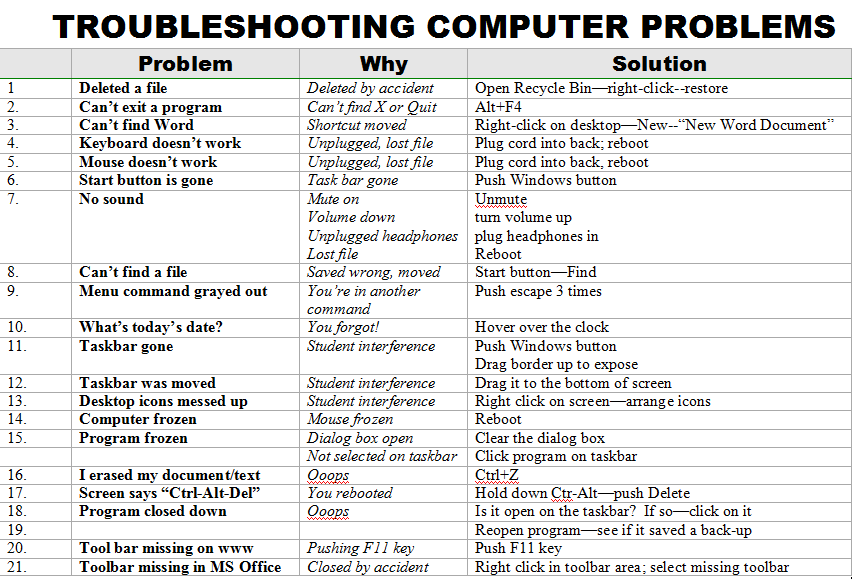
When they can’t double click that tiny little icon to open the program (because their fine motor skills aren’t up to it), teach them the ‘enter’ solution. When somehow (who knows how) the task bar disappears, show them how to bring it up with the ‘flying windows’ key. When their monitor doesn’t work, go through all possible solutions together (monitor power on, computer power on, plugged into duplex, etc.)
Once they know the solution, I play Socrates and make them come up with it when faced with the problem. I reinforce the solutions by having them teach each other when called for. By the end of the year, they’ve got all twenty-one, and we can move on to more complicated issues.
Jacqui Murray has been teaching K-18 technology for 30 years. She is the editor/author of over a hundred tech ed resources including a K-12 technology curriculum, K-8 keyboard curriculum, K-8 Digital Citizenship curriculum. She is an adjunct professor in tech ed, Master Teacher, webmaster for four blogs, an Amazon Vine Voice, CSTA presentation reviewer, freelance journalist on tech ed topics, contributor to NEA Today, and author of the tech thrillers, To Hunt a Sub and Twenty-four Days. You can find her resources at Structured Learning.
Share this:
Shake Hands with a Computer
Before we go any further, make sure your child understands the different parts of the computer. If they’re 1st grade or younger, have them touch each part as you discuss it. Chat about the part. Click both buttons on the mouse. Use the scroll–see how the screen moves. Change volume on the headphones. Turn the monitor on and off.
Next, show them where each part connects to the computer. Have them plug in and disconnect the headphones, the microphone (if available). Show them the icons that tell where the plug goes. Peek around the back of the CPU–see all the plugs and wires. Are they all plugged in? Point out the duplex where the system is plugged into the wall. That has to be connected to work (you judge if they can touch this).
For k, 1, that’s it. Remind them throughout the following weeks, but that’s it. Repetition is the key to learning. For 2 and up, review the worksheet on this page. Fill it out with them and then have them complete it by themselves. That’s it. From here on, just be sure to use the right words for each part and insist they do to. It’ll stick.
Jacqui Murray has been teaching K-18 technology for 30 years. She is the editor/author of over a hundred tech ed resources including a K-12 technology curriculum, K-8 keyboard curriculum, K-8 Digital Citizenship curriculum. She is an adjunct professor in tech ed, Master Teacher, webmaster for four blogs, an Amazon Vine Voice, CSTA presentation reviewer, freelance journalist on tech ed topics, contributor to NEA Today, and author of the tech thrillers, To Hunt a Sub and Twenty-four Days. You can find her resources at Structured Learning.
Share this:
Tech Tip #12: Wrap Text Around a Picture
As a working technology teacher, I get hundreds of questions from parents about their home computers, how to do stuff, how to solve problems. Each Tuesday, I’ll share one of those with you. They’re always brief and always focused. Enjoy! (more…)
Share this:
#102: 23 Favorite Keyboard Shortcuts
Nothing makes computer work faster than keyboard shortcuts. And, it is the rare student who doesn’t claim them as their own and pass on to friends their favorites. (more…)
Share this:
#1: How to KidPix I
According to the creator, “KidPix combines art tools, graphic capability with ease of use and powerful new teacher tools to inspire creativity and learning.” According to the world, it’s the most popular drawing program for kids. Ever.
In this lesson, students learn about tools, toolbars, drag-drop, multi-media, menus—all tech basics. Every kindergarten-second grader should start with this lesson, and then move on as they master the rudiments. Besides provide tech basics, this project appeals to a student’s creativity and desire for the personal. And, it’s quick and easy. (more…)