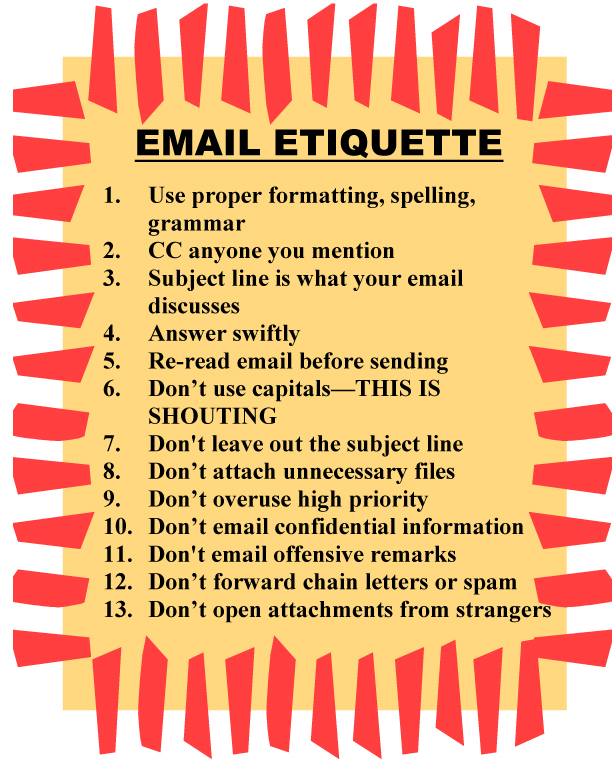Category: Classroom management
Dear Otto: My computers are old. What do I do?
 Dear Otto is an occasional column where I answer questions I get from readers about teaching tech. If you have a question, please complete the form below and I’ll answer it here. For your privacy, I use only first names.
Dear Otto is an occasional column where I answer questions I get from readers about teaching tech. If you have a question, please complete the form below and I’ll answer it here. For your privacy, I use only first names.
Here’s a great question I got from Laurie:
There are a lot of teachers trying to keep up with tech ed changes despite older labs and computer set-ups. Some are lucky with 1:1 set-ups and classroom iPads, but lots of teachers make do with what they have.
Like you, I don’t have a smartscreen. Our IT guys attached my computer to a screen (probably like your Epson) so I can display samples and rubrics, and I have Splashtop on my iPad so I can get back to my screen from anywhere in the classroom (albeit, it’s a bit clunky) so that-all helps. I have students come up to the screen and point or share–a way to involve them more in the lessons. At times, I let them use my computer–when I flip the class and have them teaching a skill. This is quite popular.
Share this:
- Click to share on Facebook (Opens in new window) Facebook
- Click to share on X (Opens in new window) X
- Click to share on LinkedIn (Opens in new window) LinkedIn
- Click to share on Pinterest (Opens in new window) Pinterest
- Click to share on Telegram (Opens in new window) Telegram
- Click to email a link to a friend (Opens in new window) Email
- More
Book Review: 19 Posters to Decorate Your Technology Lab
19 posters to Decorate Your Technology Lab is for new and experienced tech teachers to remind students of the basics of computer use. It includes keyboard tips, website usage, mouse control, how to solve common problems, parts of the computer, email netiquette, how to search, volunteer guidelines and more. As a Bonus: There’s a sample structure for a 45-minute tech class.
This is a must-have for new teachers, a time-saver for everyone.
Share this:
- Click to share on Facebook (Opens in new window) Facebook
- Click to share on X (Opens in new window) X
- Click to share on LinkedIn (Opens in new window) LinkedIn
- Click to share on Pinterest (Opens in new window) Pinterest
- Click to share on Telegram (Opens in new window) Telegram
- Click to email a link to a friend (Opens in new window) Email
- More
10 Passwords Everyone Uses (And You Shouldn’t)
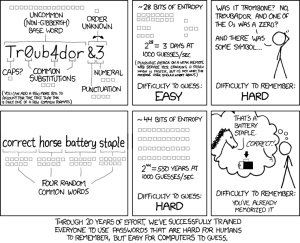 There’s one good outcome from the Yahoo breach (a hacker defeated Yahoo’s firewalls, stole 450,000 accounts, and proceeded to post the user names and passwords onlines). You know all that dire advice about using numbers and letters and symbols in passwords? Turns out the Yahoo users didn’t. A peek at their twenty favorite passwords makes it clear once more that the biggest impediment to computer security remains human users:
There’s one good outcome from the Yahoo breach (a hacker defeated Yahoo’s firewalls, stole 450,000 accounts, and proceeded to post the user names and passwords onlines). You know all that dire advice about using numbers and letters and symbols in passwords? Turns out the Yahoo users didn’t. A peek at their twenty favorite passwords makes it clear once more that the biggest impediment to computer security remains human users:
- 123456′ used by 1666 (0.38%)
- ‘password’ used by 780 (0.18%)
- welcome’ used by 436 (0.1%)
- ‘ninja’ used by 333 (0.08%)
- ‘abc123’ used by 250 (0.06%)
- ‘123456789’ used by 222 (0.05%)
- ‘12345678’ used by 208 (0.05%)
- ‘sunshine’ used by 205 (0.05%)
- ‘princess’ used by 202 (0.05%)
- ‘qwerty’ used by 172 (0.04%)
If you’re thinking this looks familiar, you’re right. Here are the top 25 from 2011:
Share this:
- Click to share on Facebook (Opens in new window) Facebook
- Click to share on X (Opens in new window) X
- Click to share on LinkedIn (Opens in new window) LinkedIn
- Click to share on Pinterest (Opens in new window) Pinterest
- Click to share on Telegram (Opens in new window) Telegram
- Click to email a link to a friend (Opens in new window) Email
- More
Weekend Website #110: 89 Resources for Teachers
I know summer just started. You’re relaxing, reading the stack of books that collected on your nightstand, planting the flowers you were supposed to take care of in April, but, well, teaching came first.
Bookmark this page and when you’re ready to look at some teacherly resources, come back. I’ve collected 89 great resources to make your job easier–everything from grading rubrics, online quizzes, audio books, utilities, to puzzle creators and more.
Share this:
- Click to share on Facebook (Opens in new window) Facebook
- Click to share on X (Opens in new window) X
- Click to share on LinkedIn (Opens in new window) LinkedIn
- Click to share on Pinterest (Opens in new window) Pinterest
- Click to share on Telegram (Opens in new window) Telegram
- Click to email a link to a friend (Opens in new window) Email
- More
Tech Tip #17: What’s Today’s Date?
As a working technology teacher, I get hundreds of questions from parents about their home computers and from students about how to do stuff, how to solve problems. Each Tuesday, I’ll share one of those with you. They’re always brief and always focused. Enjoy!
Q: I don’t know why, but I never remember the date. Unfortunately, I have to type it often at school/work/home. Is there a shortcut for people like me?
A: Who does remember the date? No problem. Just push Shift+Alt+D. That puts the current date into any Word document (use Ctrl+; in Excel).
Share this:
- Click to share on Facebook (Opens in new window) Facebook
- Click to share on X (Opens in new window) X
- Click to share on LinkedIn (Opens in new window) LinkedIn
- Click to share on Pinterest (Opens in new window) Pinterest
- Click to share on Telegram (Opens in new window) Telegram
- Click to email a link to a friend (Opens in new window) Email
- More
Weekend Website #98: TED-Ed
Every Friday, I share a website (or app) that I’ve heard about, checked into, been excited to use. This one is a math app. Since ‘math’ is by far the most popular search term of readers who seek out my blog, I know you’re going to enjoy this review.
[caption id="attachment_8405" align="aligncenter" width="614"]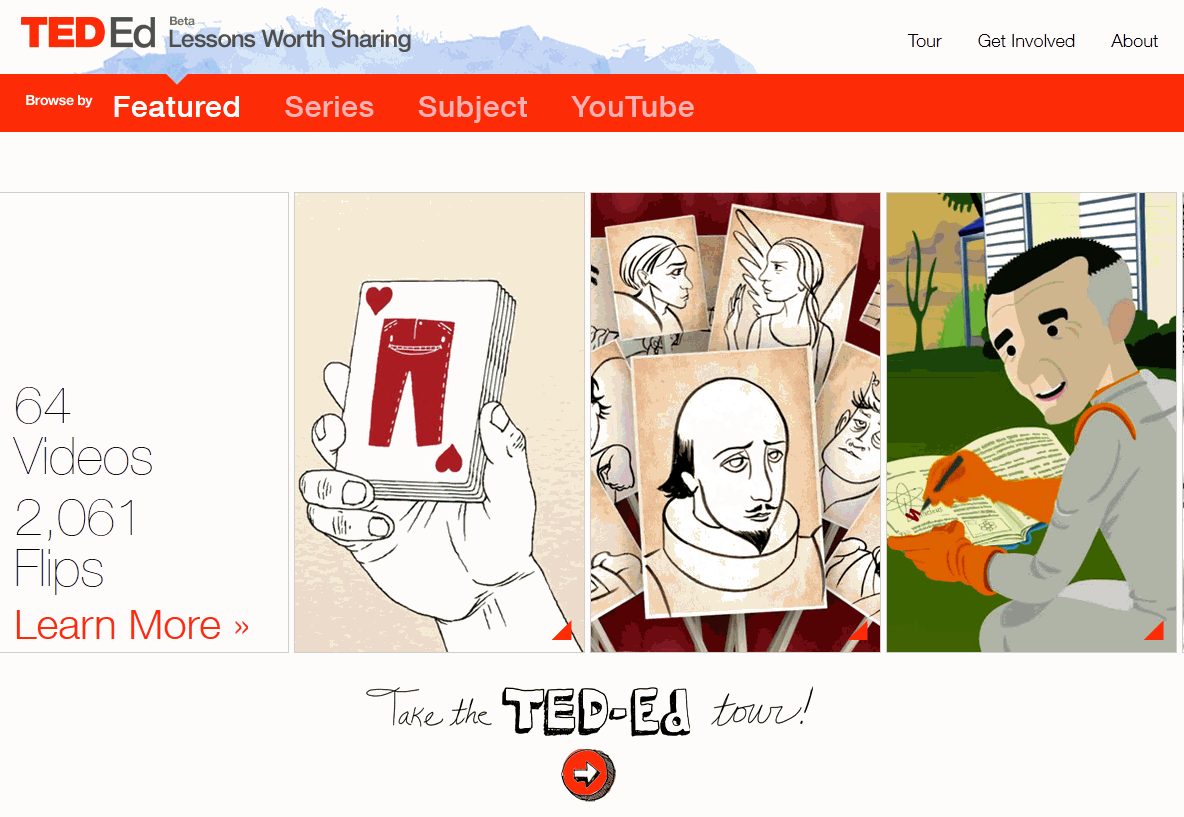 Lessons worth sharing[/caption]
Lessons worth sharing[/caption]
Share this:
- Click to share on Facebook (Opens in new window) Facebook
- Click to share on X (Opens in new window) X
- Click to share on LinkedIn (Opens in new window) LinkedIn
- Click to share on Pinterest (Opens in new window) Pinterest
- Click to share on Telegram (Opens in new window) Telegram
- Click to email a link to a friend (Opens in new window) Email
- More
How to Adapt Lessons to Common Core State Standards
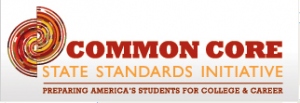 Common Core standards–adopted in 46 states[/caption]
Common Core standards–adopted in 46 states[/caption]
Common Core State Standards, proposed by the National Board of Governors and adopted by 46 states to date, provide a consistent, clear understanding of what students are expected to learn in the critical areas of math, science, language, reading, writing, so teachers and parents know what they need to do to help them. The standards are designed to be robust and relevant to the real world, reflecting the knowledge and skills that our young people need for success in college and careers. With American students fully prepared for the future, our communities will be best positioned to compete successfully in the global economy.
They don’t specifically mention technology as a separate subject, but assume technology will support the teaching of math, science, reading, language, and writing. Last week, I discussed CCSS in general. This week–here are a few of the specific elements that technology can address and examples of projects (not in any particular grade-level order):
Anchor Standards
College and Career Readiness Anchor Standards for Writing–Production and Distribution of Writing–6. Use technology, including the Internet, to produce and publish writing and to interact and collaborate with others.
Share this:
- Click to share on Facebook (Opens in new window) Facebook
- Click to share on X (Opens in new window) X
- Click to share on LinkedIn (Opens in new window) LinkedIn
- Click to share on Pinterest (Opens in new window) Pinterest
- Click to share on Telegram (Opens in new window) Telegram
- Click to email a link to a friend (Opens in new window) Email
- More
Tech Tip #16: Quickly Email a Doc
As a working technology teacher, I get hundreds of questions from parents about their home computers, how to do stuff, how to solve problems. Each Tuesday, I’ll share one of those with you. They’re always brief and always focused. Enjoy!
Q: I want my home/business/classroom to be as paperless as possible. What’s a good first step?
A: Do you make fliers or announcements in Publisher, then print them? Don’t do that. Use the email tool on the toolbar:
- Create your flier. Make sure its perfect
- Click on the email tool on the toolbar
- Fill in To, Subject, as you normally would on an email
- The flier appears as the body of the email.
This can also be done in MS Word, Excel and PowerPoint.
Share this:
- Click to share on Facebook (Opens in new window) Facebook
- Click to share on X (Opens in new window) X
- Click to share on LinkedIn (Opens in new window) LinkedIn
- Click to share on Pinterest (Opens in new window) Pinterest
- Click to share on Telegram (Opens in new window) Telegram
- Click to email a link to a friend (Opens in new window) Email
- More
How to Align Technology with Common Core State Standards
 This past month, I have had a rash of requests from school districts to assist them in aligning their technology program with Common Core State standards. This takes me back to the days when everyone wanted to match their lesson plans with ISTE NETS standards. We all had to review our activities, rethink connections and rework details.
This past month, I have had a rash of requests from school districts to assist them in aligning their technology program with Common Core State standards. This takes me back to the days when everyone wanted to match their lesson plans with ISTE NETS standards. We all had to review our activities, rethink connections and rework details.
Now, for the 46 states that have adopted Common Core State Standards, that’s happening again, with a different tilt.
Let me back up. What are Common Core State Standards? According to the Mission Statement posted on their website:
The Common Core State Standards provide a consistent, clear understanding of what students are expected to learn, so teachers and parents know what they need to do to help them. The standards are designed to be robust and relevant to the real world, reflecting the knowledge and skills that our young people need for success in college and careers. With American students fully prepared for the future, our communities will be best positioned to compete successfully in the global economy.
Their bi-line speaks volumes…
Share this:
- Click to share on Facebook (Opens in new window) Facebook
- Click to share on X (Opens in new window) X
- Click to share on LinkedIn (Opens in new window) LinkedIn
- Click to share on Pinterest (Opens in new window) Pinterest
- Click to share on Telegram (Opens in new window) Telegram
- Click to email a link to a friend (Opens in new window) Email
- More
Tech Tip #15: Save Early Save Often–Always
As a working technology teacher, I get hundreds of questions from parents about their home computers, how to do stuff, how to solve problems. Each Tuesday, I’ll share one of those with you. They’re always brief and always focused. Enjoy!
Q: My computer is old and crashes sometimes. What’s a good rule to follow so I don’t lose my work?
A: Saving is easier than you think. I know, you’re thinking it is easy, so what’s the deal?
Do you save every ten minutes?
Have you ever lost your work because… it just disappeared. Maybe a power surge. Maybe you pressed the wrong button. Who knows, but hours worth of work evaporated.
Share this:
- Click to share on Facebook (Opens in new window) Facebook
- Click to share on X (Opens in new window) X
- Click to share on LinkedIn (Opens in new window) LinkedIn
- Click to share on Pinterest (Opens in new window) Pinterest
- Click to share on Telegram (Opens in new window) Telegram
- Click to email a link to a friend (Opens in new window) Email
- More