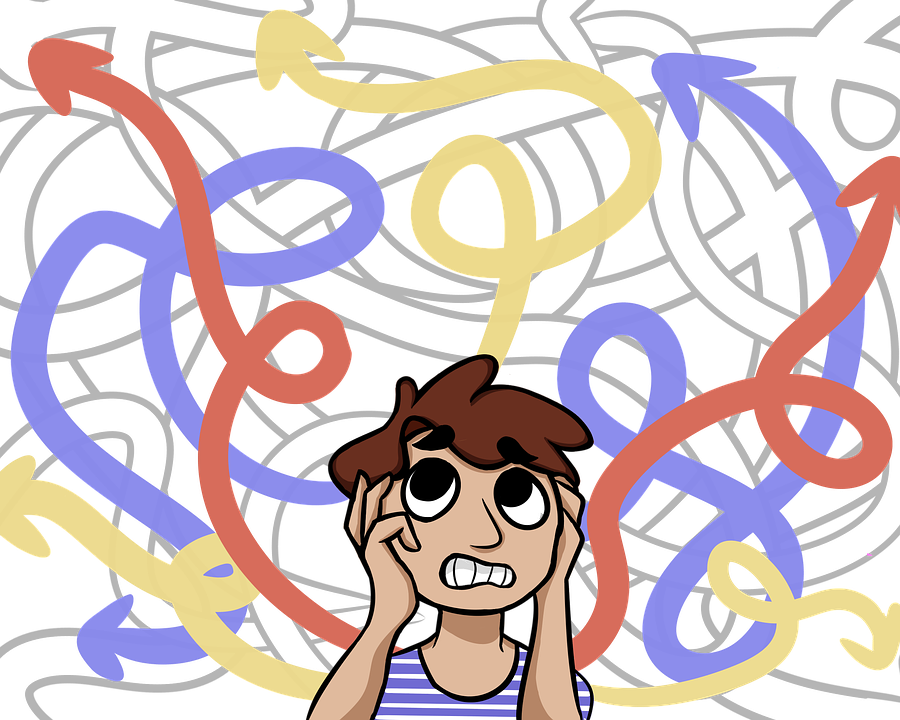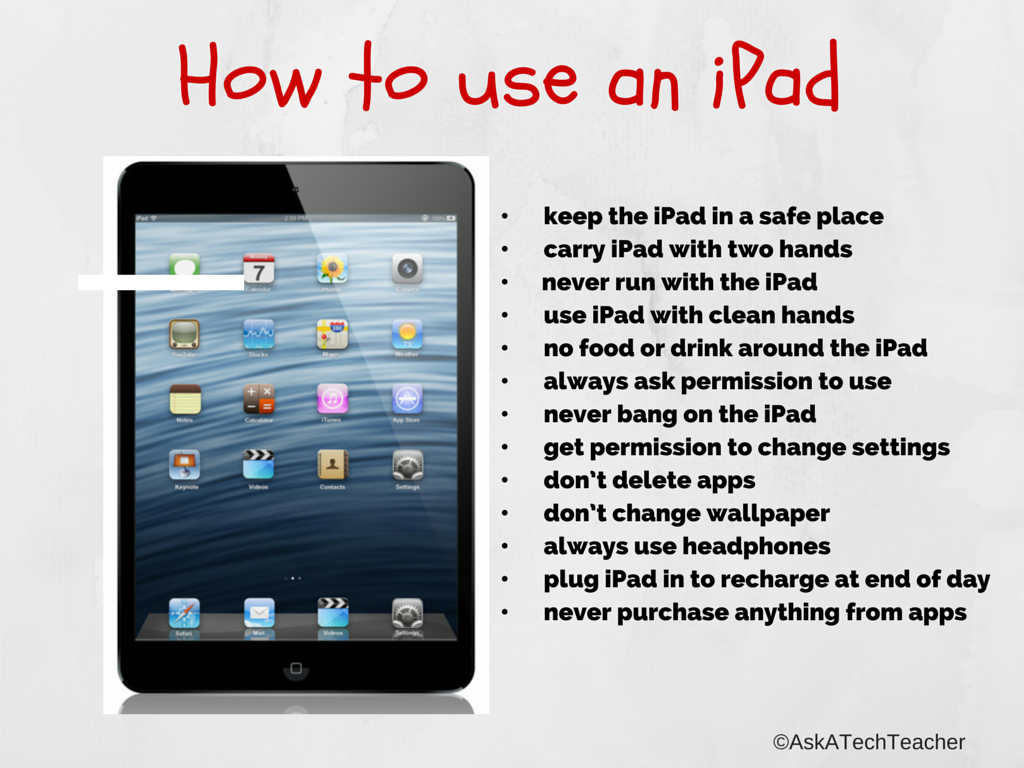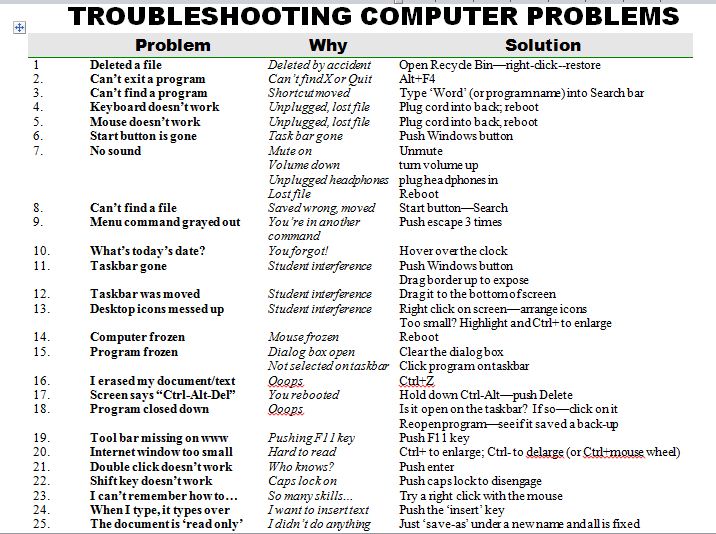Category: Classroom management
Be Featured on Ask a Tech Teacher
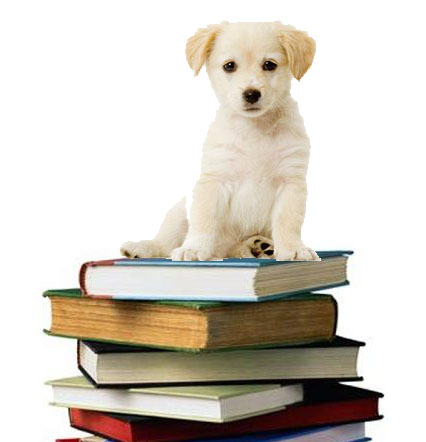 I get thousands of visitors a day–three-quarters of a million since I started. The most common reason why you-all drop by is for resources. I have lots of them–leson plans, tips and tricks–but one area I have little of is tech ed book reviews. I thought we could build a community library, right here on Ask a Tech Teacher!
I get thousands of visitors a day–three-quarters of a million since I started. The most common reason why you-all drop by is for resources. I have lots of them–leson plans, tips and tricks–but one area I have little of is tech ed book reviews. I thought we could build a community library, right here on Ask a Tech Teacher!
I’m looking for:
- reviews of technology-in-education books or ebooks
- essays on tech ed topics
- White papers on tech ed topics
- Education pedagogy
Here are a few examples:
- Disrupting Class
- Endangered Minds: Why Children Don’t Think And What We Can Do About It
- My Evernote
- Savvy Cyberkids at Home
- Second Grade Technology–32 Lessons –by Structured Learning
- Seven Habits of Highly Effective People
These will be collected and offered as a resource to readers on my blog under Great Books.
If you’ve written a review and posted it on your blog, please send the link to me. I will provide a link back to your blog and we’ll develop a Book Group right here on Ask a Tech Teacher.
I look forward to hearing from you!
Share this:
- Click to share on Facebook (Opens in new window) Facebook
- Click to share on X (Opens in new window) X
- Click to share on LinkedIn (Opens in new window) LinkedIn
- Click to share on Pinterest (Opens in new window) Pinterest
- Click to share on Telegram (Opens in new window) Telegram
- Click to email a link to a friend (Opens in new window) Email
- More
How to Teach Digital Citizenship in 4th Grade
Understanding how to use the internet has become a cornerstone issue for students. No longer do they complete their research on projects solely in the library. Now, there is a vast landscape of resources available on the internet.
But with wealth comes responsibility. As soon as children begin to visit the online world, they need the knowledge to do that safely, securely, responsibly. There are several great programs available to guide students through this process (Common Sense’s Digital Passport, Carnegie CyberAcademy, Netsmart Kids). I’ve collected them as resources and developed a path to follow that includes the best of everything.
Here’s Fourth Grade:
Share this:
- Click to share on Facebook (Opens in new window) Facebook
- Click to share on X (Opens in new window) X
- Click to share on LinkedIn (Opens in new window) LinkedIn
- Click to share on Pinterest (Opens in new window) Pinterest
- Click to share on Telegram (Opens in new window) Telegram
- Click to email a link to a friend (Opens in new window) Email
- More
Yes, I’m Resilient, but I Wish Computers Were More Dependable
 I read a post by Bill Ferriter on Education Week Teacher (which I read in ISTE’s Learning and Leading with Technology) where he says in his article, “Our never-ending reliance on digital resilience” that yes, he’s resilient, but he’s tired of it. He thinks that because tech teachers are so quick to adapt to problems (computers don’t work so we pair up students–that sort of thing), that we’ve enabled the chronic problem.
I read a post by Bill Ferriter on Education Week Teacher (which I read in ISTE’s Learning and Leading with Technology) where he says in his article, “Our never-ending reliance on digital resilience” that yes, he’s resilient, but he’s tired of it. He thinks that because tech teachers are so quick to adapt to problems (computers don’t work so we pair up students–that sort of thing), that we’ve enabled the chronic problem.
It made me think about the many times I’ve had to adapt because things didn’t work–despite the efforts of my excellent tech people:
- a website doesn’t work so I try it in a different browser
- a website doesn’t load correctly so I go in with my admin log-in and download fixes to get the computer running, but in class, that’s an eternity
- class computers won’t print despite that my lab printer is loaded to their list. I’ve learned to load the IP address of my printer as a more reliable connection, but why don’t they print? And a bigger question: Why periodically–with regularity–do the printers I’ve loaded disappear from the computer?
Share this:
- Click to share on Facebook (Opens in new window) Facebook
- Click to share on X (Opens in new window) X
- Click to share on LinkedIn (Opens in new window) LinkedIn
- Click to share on Pinterest (Opens in new window) Pinterest
- Click to share on Telegram (Opens in new window) Telegram
- Click to email a link to a friend (Opens in new window) Email
- More
Tech Tip #107: Got a Tech Problem? Google It!
As a working technology teacher, I get hundreds of questions from parents about their home computers, how to do stuff, how to solve problems. Each Tuesday, I’ll share one of those with you. They’re always brief and always focused. Enjoy!
Q: Sometimes, I just can’t remember how to accomplish a task. Often, I know it’s simple. Maybe I’ve done it before–or even learned it before–and it’s lost in my brain. What do I do?
A: One of the best gifts I have for students and colleagues alike is how to solve this sort of problem. Before you call your IT guy, or the tech teacher, or dig through those emails where someone sent you the directions, here’s what you do:
Google it.
Share this:
- Click to share on Facebook (Opens in new window) Facebook
- Click to share on X (Opens in new window) X
- Click to share on LinkedIn (Opens in new window) LinkedIn
- Click to share on Pinterest (Opens in new window) Pinterest
- Click to share on Telegram (Opens in new window) Telegram
- Click to email a link to a friend (Opens in new window) Email
- More
Do You Make These 9 Mistakes
…with your child’s computer education?
- Show your child how to do something rather than allowing him to discover
- Do for them rather than let them do it
- Say ‘no’ too often (or the other enthusiasm-killer, Don’t touch!)
- Don’t take them seriously
- Take technology too seriously. It’s a tool, meant to make life easier. Nothing more.
- Underestimate their abilities
- Over-estimate their abilities
- Give up too quickly
- Think there’s only one way to do stuff on the computer
Share this:
- Click to share on Facebook (Opens in new window) Facebook
- Click to share on X (Opens in new window) X
- Click to share on LinkedIn (Opens in new window) LinkedIn
- Click to share on Pinterest (Opens in new window) Pinterest
- Click to share on Telegram (Opens in new window) Telegram
- Click to email a link to a friend (Opens in new window) Email
- More
Weekend Website #107: Google Search Education
Every Friday, I share a website (or app) that I’ve heard about, checked into, and become excited to use. This one is tools available for teachers to help their students maneuver the often-tricky machinations of the internet.
[caption id="attachment_9718" align="aligncenter" width="614"]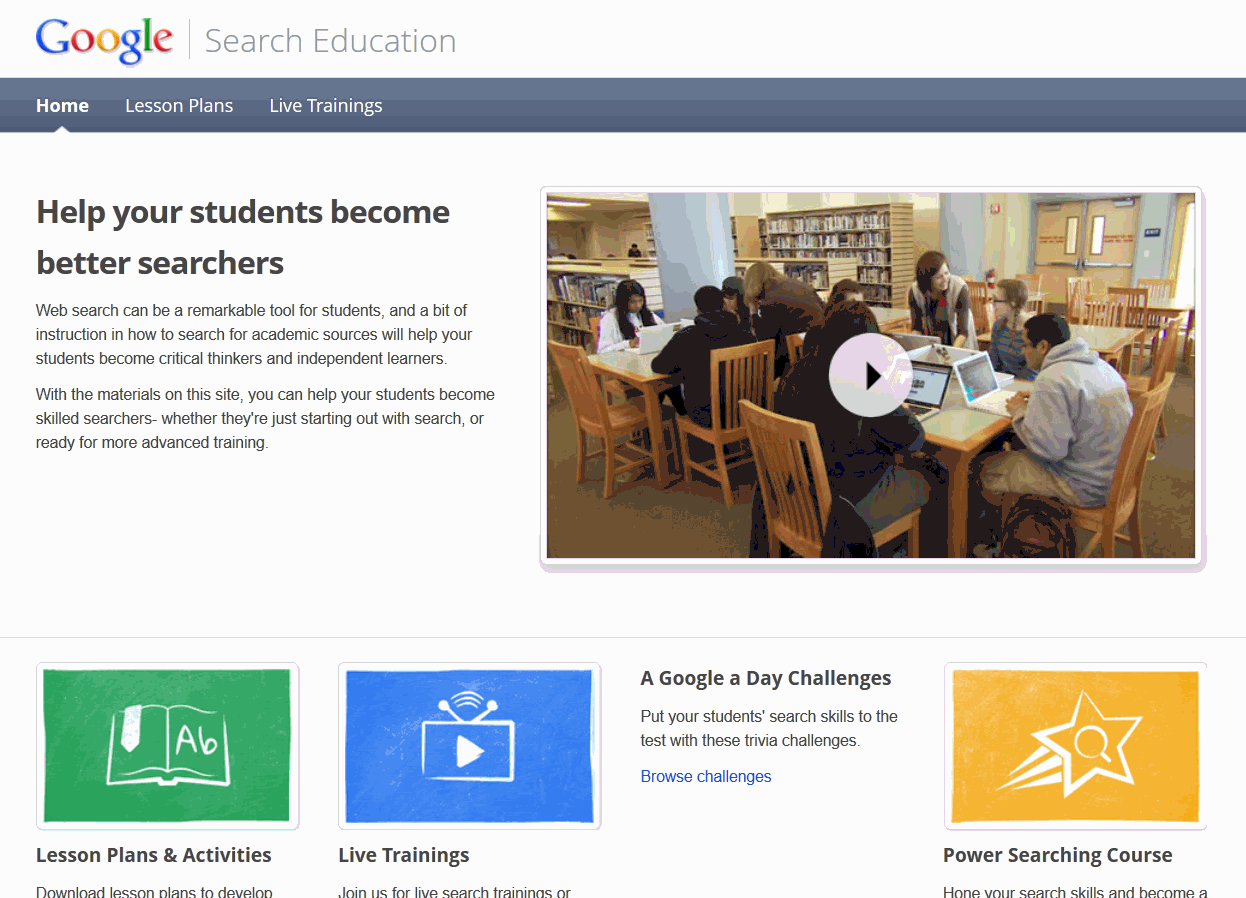 A complete course in how to search using Google[/caption]
A complete course in how to search using Google[/caption]
(more…)
Share this:
- Click to share on Facebook (Opens in new window) Facebook
- Click to share on X (Opens in new window) X
- Click to share on LinkedIn (Opens in new window) LinkedIn
- Click to share on Pinterest (Opens in new window) Pinterest
- Click to share on Telegram (Opens in new window) Telegram
- Click to email a link to a friend (Opens in new window) Email
- More
How to Use iPads in Your Classroom
What is an iPad?
It’s a brand name—not a product—for a tablet computer designed, developed and marketed by Apple and used primarily for audio-visual media such as books, games, periodicals, movies, music, and web content. It has a keyboard, but most people maneuver with finger taps and swipes.
It does less than laptops and computers, but what it does is spectacular. Such as it’s instantly on—no booting up. If you use your computer’s boot-up time to take a break, that’s over. And unlike smartphones, it’s big enough to check email, watch videos, read a book. It isn’t a phone, but can make addicting video phone calls through Skype. It isn’t a camera, but takes quick and easy great pictures.
What it doesn’t do well is run software—MS Office, Apple software (though it can with the right apps).
Software isn’t the purpose of an iPad. Don’t mistake this new device for a laptop-light. If you’re planning to introduce iPads to your Lower School/Elementary-age students, here’s a lesson plan for you:
Share this:
- Click to share on Facebook (Opens in new window) Facebook
- Click to share on X (Opens in new window) X
- Click to share on LinkedIn (Opens in new window) LinkedIn
- Click to share on Pinterest (Opens in new window) Pinterest
- Click to share on Telegram (Opens in new window) Telegram
- Click to email a link to a friend (Opens in new window) Email
- More
Tech Tip #104: Need a File on Your iPad? Here’s an Easy Way
As a working technology teacher, I get hundreds of questions from parents about their home computers, how to do stuff, how to solve problems. Each Tuesday, I’ll share one of those with you. They’re always brief and always focused. Enjoy!
Q: I have a video on my classroom computer I want to use on my iPad. How do I do that?
A: There are ways to do that–email it to your iPad, open through DropBox–but those have issues:
- emailing requires extra steps and time you may not have
- many email accounts limit you to <10MB. What if a video file is larger?
- DropBox has limited space
- like email, you must put materials in DropBox to access them from there (In know–Duh, but that requires planning. What if your inquiry-driven class popped onto this topic on the fly?)
If you’re like me, anything to make your worker faster, easier, less steps is a good thing.
Share this:
- Click to share on Facebook (Opens in new window) Facebook
- Click to share on X (Opens in new window) X
- Click to share on LinkedIn (Opens in new window) LinkedIn
- Click to share on Pinterest (Opens in new window) Pinterest
- Click to share on Telegram (Opens in new window) Telegram
- Click to email a link to a friend (Opens in new window) Email
- More
25 Most Common Problems Your Students Will Face
There are 25 problems that stump students most often when they use the computer. They’re questions like, ‘My audio doesn’t work’ and ‘My screen is frozen’. How about ‘I deleted *** and didn’t mean to’? Does that sound familiar? These 25 problems account for 70% of the issues that make students unable to use the computer for whatever they’re trying to accomplish. If they can solve these, they are much more independent and the tech experience much more authentic.
I’ve updated this from my last year’s list. Did I miss any?
Share this:
- Click to share on Facebook (Opens in new window) Facebook
- Click to share on X (Opens in new window) X
- Click to share on LinkedIn (Opens in new window) LinkedIn
- Click to share on Pinterest (Opens in new window) Pinterest
- Click to share on Telegram (Opens in new window) Telegram
- Click to email a link to a friend (Opens in new window) Email
- More
Dear Otto: What’s a good program to create an online ezine?
 Dear Otto is an occasional column where I answer questions I get from readers about teaching tech. If you have a question, please complete the form below and I’ll answer it here. For your privacy, I use only first names.
Dear Otto is an occasional column where I answer questions I get from readers about teaching tech. If you have a question, please complete the form below and I’ll answer it here. For your privacy, I use only first names.
Here’s a great question I got from Ganasini:
I want to create a literary e-zine for my small, rural elementary school. What is the best program or venue–blog, wiki, or something else? I am looking more for a way to display work. In the past, I’ve done hard copy photocopied “newspapers” for students to publish their stories, reports, art work, book and movie reviews etc. I would like to try to publish something similar on the computer. One idea is that each student contributor could have a bi-line with their photo and then links to their various entries, or else I could organize it with links to student fiction, for instance. I think it would only go out to our small school community. Thanks so much for your input and direction! It is much appreciated.
This is especially important because of the requirements for publishing in the CCSS K-5 education standards and ISTE technology standards. There are a lot of solutions, I think, that could work for you:
- Adobe Professional–collect pdfs into a bundle and publish online with a cover, table of contents, or whatever else you’d like to include. I did this one year for a 4th grade poetry book. Students designed the cover. I added a TofC with each student poem, and then each poem. It can be displayed as a book or a rotating selection or a variety of different ways. And, it didn’t take long to create
- Issuu–collect all student work into a traditional magazine. Just upload and Issuu does most of the heavy lifting.
- Glogster–create a poster which includes each student name and is linked to their work..
- Check this link at Cool Tools for School. Scroll down to ‘publish’ (it’s under ‘presentation tools’) and see nine more options like Youblisher and Scribd.
Share this:
- Click to share on Facebook (Opens in new window) Facebook
- Click to share on X (Opens in new window) X
- Click to share on LinkedIn (Opens in new window) LinkedIn
- Click to share on Pinterest (Opens in new window) Pinterest
- Click to share on Telegram (Opens in new window) Telegram
- Click to email a link to a friend (Opens in new window) Email
- More