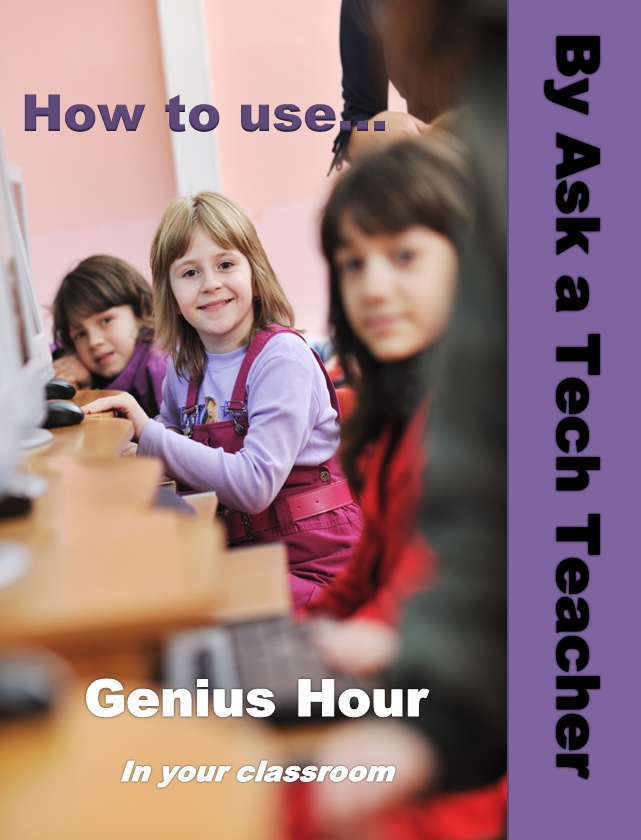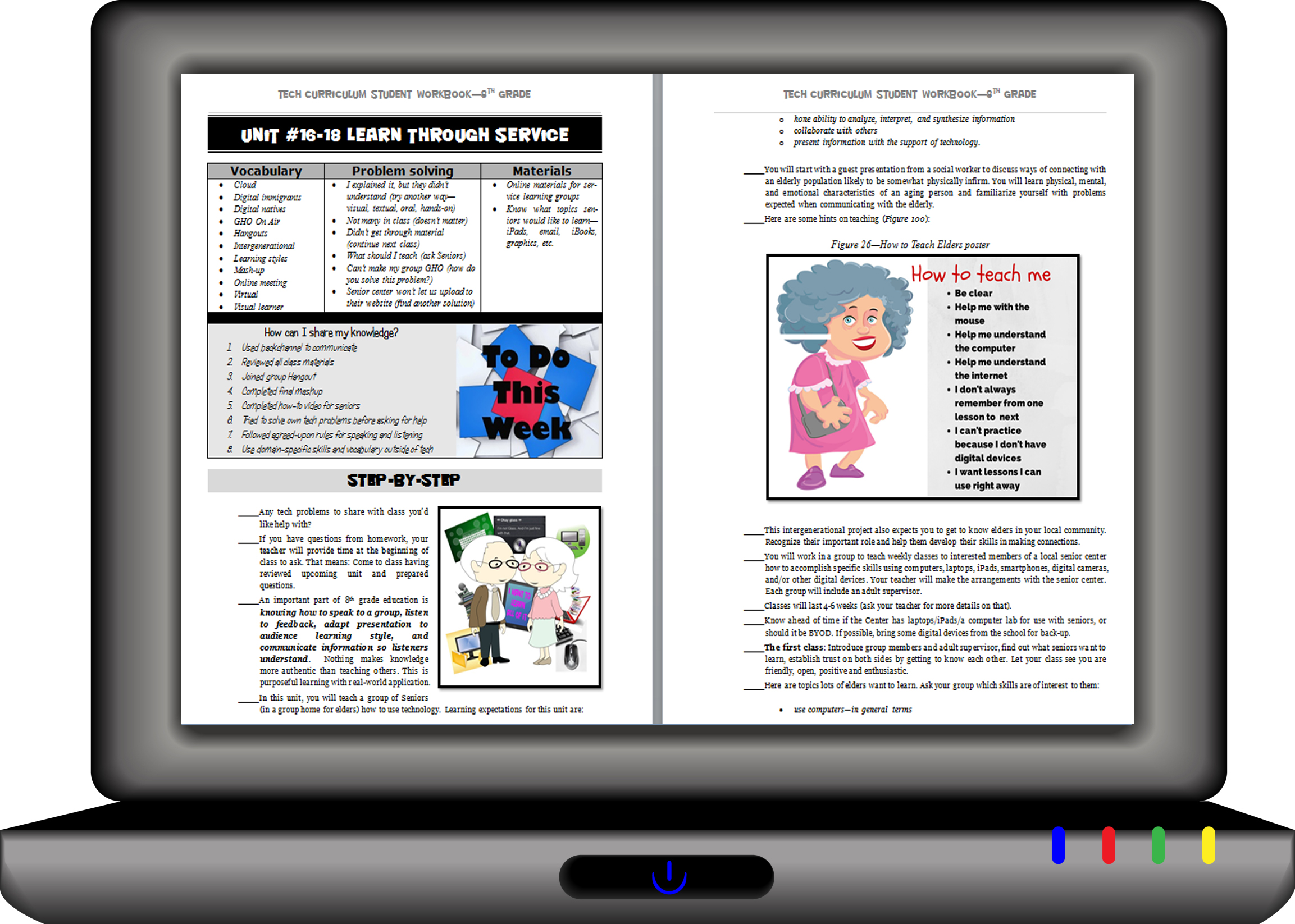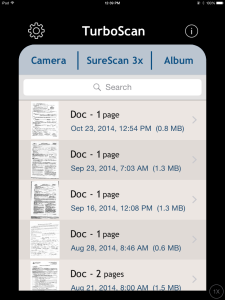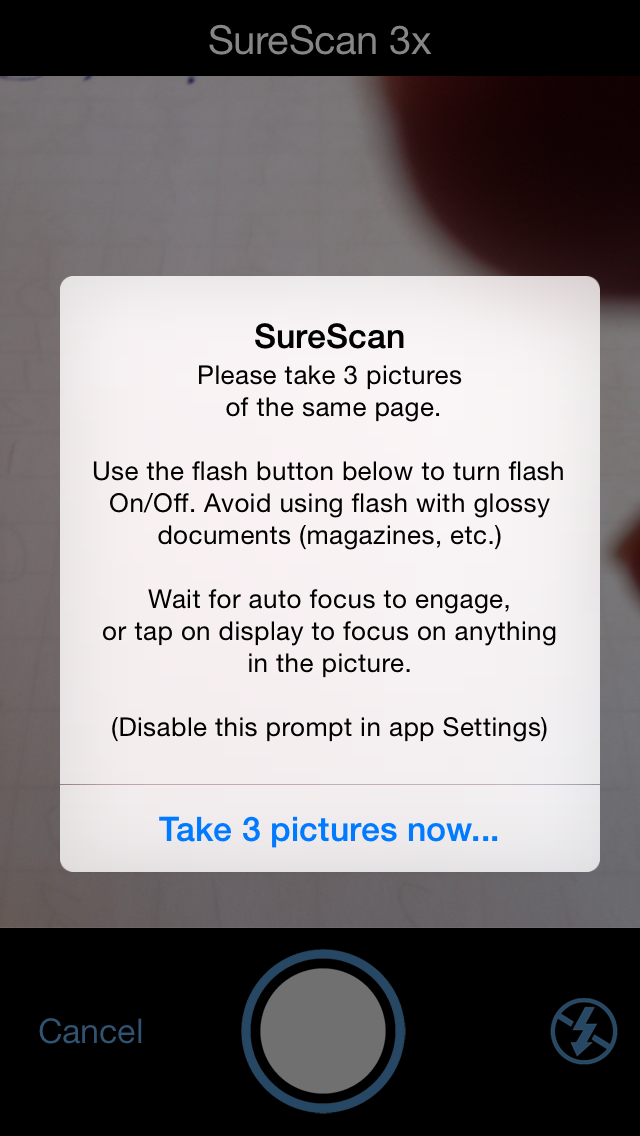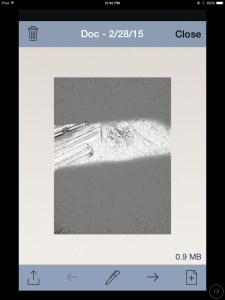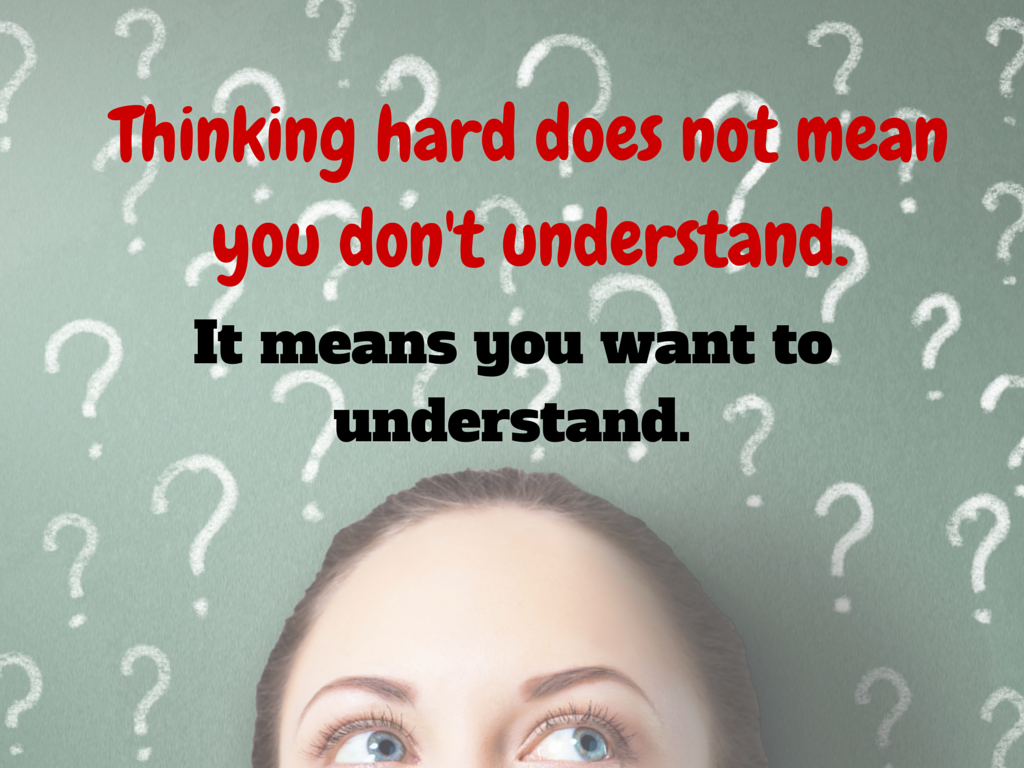Category: Classroom management
Tech Tip #104: Need a File on Your iPad? Try This
As a working technology teacher, I get hundreds of questions from parents about their home computers, how to do stuff, how to solve problems. Each Tuesday, I’ll share one of those with you. They’re always brief and always focused. Enjoy!
Q: I have a video on my classroom computer I want to use on my iPad. How do I do that?
A: There are ways to do that–email it to your iPad, open through DropBox–but those have issues:
- emailing requires extra steps and time you may not have
- many email accounts limit you to <10MB. What if a video file is larger?
- DropBox has limited space
- like email, you must put materials in DropBox to access them from there (I know–Duh, but that requires planning. What if your inquiry-driven class popped onto this topic on the fly?)
If you’re like me, anything to make your worker faster, easier, less steps is a good thing.
Share this:
- Click to share on Facebook (Opens in new window) Facebook
- Click to share on X (Opens in new window) X
- Click to share on LinkedIn (Opens in new window) LinkedIn
- Click to share on Pinterest (Opens in new window) Pinterest
- Click to share on Telegram (Opens in new window) Telegram
- Click to email a link to a friend (Opens in new window) Email
- More
11 Ways to Wrap Up the School Year
 It’s the end of school. Everyone’s tired, including you. What you want for these last few weeks are activities that keep the learning going, but in a different way. You want to shake things up so students are excited and motivated and feel interested again.
It’s the end of school. Everyone’s tired, including you. What you want for these last few weeks are activities that keep the learning going, but in a different way. You want to shake things up so students are excited and motivated and feel interested again.
Change your approach to teaching. Provide some games, simulations, student presentations–whatever you don’t normally do in your classroom. If you’re doing PowerPoints, use the last few weeks for presentations. Make them special–invite teachers. Invite parents. If you never serve food in your lab, do it for these presentations.
Here are five of my favorite year-end Change-up activities:
6 Webtools in 6 Weeks
Give students a list of 10-15 webtools that are age-appropriate. I include Prezi, Google MapMaker, Scratch, Voice Thread, Glogster, and Tagxedo, These will be tools they don’t know how to use (and maybe you don’t either). They work in groups to learn the tool (using help files, how-to videos, and resources on the site), create a project using the tool (one that ties into something being discussed in class), and then teach classmates. Challenge students to notice similarities between their chosen tools and others that they know how to use. This takes about three weeks to prepare and another three weeks to present (each presentation takes 20-30 minutes). Students will be buzzing with all the new material and eager to use it for summer school or the next year.
Designed for grades 3-12. Need ideas on web tools? Contact me at askatechteacher@gmail.com.
Share this:
- Click to share on Facebook (Opens in new window) Facebook
- Click to share on X (Opens in new window) X
- Click to share on LinkedIn (Opens in new window) LinkedIn
- Click to share on Pinterest (Opens in new window) Pinterest
- Click to share on Telegram (Opens in new window) Telegram
- Click to email a link to a friend (Opens in new window) Email
- More
Resource Review: Mentoring Minds
” to develop affordable, effective learning tools that help children think critically, giving them the skills to succeed not just in the classroom, but in life.”
- Materials enable differentiated instruction, student practice, and teacher evaluation of progress. Through their dashboard, teachers can identify which students have mastered specific standards, what learning goals should come next for each student, and which students require in-depth interventions to meet the standard(s) being assessed.
- Professional development is available for teachers on core concepts like differentiation in the classroom, rolling out Common Core Standards, best practices for instruction, formative assessment strategies, and more.
Share this:
- Click to share on Facebook (Opens in new window) Facebook
- Click to share on X (Opens in new window) X
- Click to share on LinkedIn (Opens in new window) LinkedIn
- Click to share on Pinterest (Opens in new window) Pinterest
- Click to share on Telegram (Opens in new window) Telegram
- Click to email a link to a friend (Opens in new window) Email
- More
How to Create a Curriculum Map
 If I’m trying to get from Los Angeles, California to Minot, North Dakota, I start with a map. I build a route that includes the sights I’d like to visit, shows me the connecting roadways, and gives me a rough idea of how long it’ll take.
If I’m trying to get from Los Angeles, California to Minot, North Dakota, I start with a map. I build a route that includes the sights I’d like to visit, shows me the connecting roadways, and gives me a rough idea of how long it’ll take.
The same is true with teaching a class. I need a map to show how best to blend my curriculum and the school’s standards, scaffold skills on each other, and connect to all stakeholders involved. In education, that’s called a Curriculum Map.
What is a Curriculum Map?
According to Education World, a Curriculum Map is…
…a process for collecting and recording curriculum-related data that identifies core skills and content taught, processes employed, and assessments used for each subject area and grade level.
—Education World: Virtual Workshop: Curriculum Mapping
A Curriculum Map first and foremost is a planning tool, a procedure for examining and organizing curriculum that allows educators to determine how content, skills and assessments will unfold over the course of the year. It is an in-depth view of topics teachers will instruct over the school year, their pacing, and how they blend with other subjects. In an IB school, that includes the learner profiles that are satisfied. In a Common Core school, that covers the math and literacy standards addressed. In other states, it’ll be how lesson plans meet their unique state standards.
In general terms, a Curriculum Map includes:
Share this:
- Click to share on Facebook (Opens in new window) Facebook
- Click to share on X (Opens in new window) X
- Click to share on LinkedIn (Opens in new window) LinkedIn
- Click to share on Pinterest (Opens in new window) Pinterest
- Click to share on Telegram (Opens in new window) Telegram
- Click to email a link to a friend (Opens in new window) Email
- More
Chromebooks in the Classrooms–Friend or Foe?
 AATT contributor, Krista Albrecht, has a balanced evaluation of Chromebooks in the classroom I think you’ll find useful. Krista is a NY State certified Instructional Technology Specialist working in public education on Long Island, NY. She has over 15 years experience in the field ranging from classroom teacher to tech teacher, to Professional Developer, to 1:1 integration specialist.
AATT contributor, Krista Albrecht, has a balanced evaluation of Chromebooks in the classroom I think you’ll find useful. Krista is a NY State certified Instructional Technology Specialist working in public education on Long Island, NY. She has over 15 years experience in the field ranging from classroom teacher to tech teacher, to Professional Developer, to 1:1 integration specialist.
Chromebooks in the Classrooms… Friend or Foe?
Chromebooks…those little computers that everyone is talking about. Everywhere you look in education people are talking about Chromebooks, Google Apps for Education, Chrome Apps, etc. So what’s the big deal with these things? Are they really useful in the classroom to help your students achieve greater understanding? In my opinion, yes, but like any other piece of technology they do have their own list of pros and cons. So here’s one Instructional Technology Specialist’s (this girl, right here) attempt at laying out what I see to be the pros and cons of Chromebooks in the classroom. Hopefully, after reading this article, you will have a better idea of how these devices fit in your educational setting.
What is this Chromebook you speak of?
Share this:
- Click to share on Facebook (Opens in new window) Facebook
- Click to share on X (Opens in new window) X
- Click to share on LinkedIn (Opens in new window) LinkedIn
- Click to share on Pinterest (Opens in new window) Pinterest
- Click to share on Telegram (Opens in new window) Telegram
- Click to email a link to a friend (Opens in new window) Email
- More
6 Stand-alone Lesson Plans for Subs
 As a tech educator, it’s difficult to find a substitute teacher who is comfortable delivering my tech-infused lesson plans to students. Even if the sub is knowledgeable in the subject matter, s/he doesn’t have intimate knowledge of what this particular student group knows about software, websites, problem solving, and more, which can be scaffolded for the current lesson. Nor does she know my organic expectations of students such as the level of independence and self-direction I expect during class. When I started teaching tech, my generic sub lesson plan looked like this:
As a tech educator, it’s difficult to find a substitute teacher who is comfortable delivering my tech-infused lesson plans to students. Even if the sub is knowledgeable in the subject matter, s/he doesn’t have intimate knowledge of what this particular student group knows about software, websites, problem solving, and more, which can be scaffolded for the current lesson. Nor does she know my organic expectations of students such as the level of independence and self-direction I expect during class. When I started teaching tech, my generic sub lesson plan looked like this:
- practice keyboarding for fifteen minutes
- visit inquiry-themed websites
That was fine–don’t get me wrong; it promotes student learning while avoiding a meltdown by the teacher–but I now have better options that keep momentum going while I am away for PD or recovering from an unexpected illness. This collection of six stand-alone lesson plans are designed to complete important techie learning tasks, assess existing knowledge, or integrate technology rigor into class inquiry. They require little domain-specific knowledge on the part of the sub, asking primarily that s/he supervise activities and encourage critical thinking, problem solving, and transfer of knowledge on the part of students. Next time you need an emergency lesson plan, try one of these:
Share this:
- Click to share on Facebook (Opens in new window) Facebook
- Click to share on X (Opens in new window) X
- Click to share on LinkedIn (Opens in new window) LinkedIn
- Click to share on Pinterest (Opens in new window) Pinterest
- Click to share on Telegram (Opens in new window) Telegram
- Click to email a link to a friend (Opens in new window) Email
- More
TurboScan–Great Class Management Tool
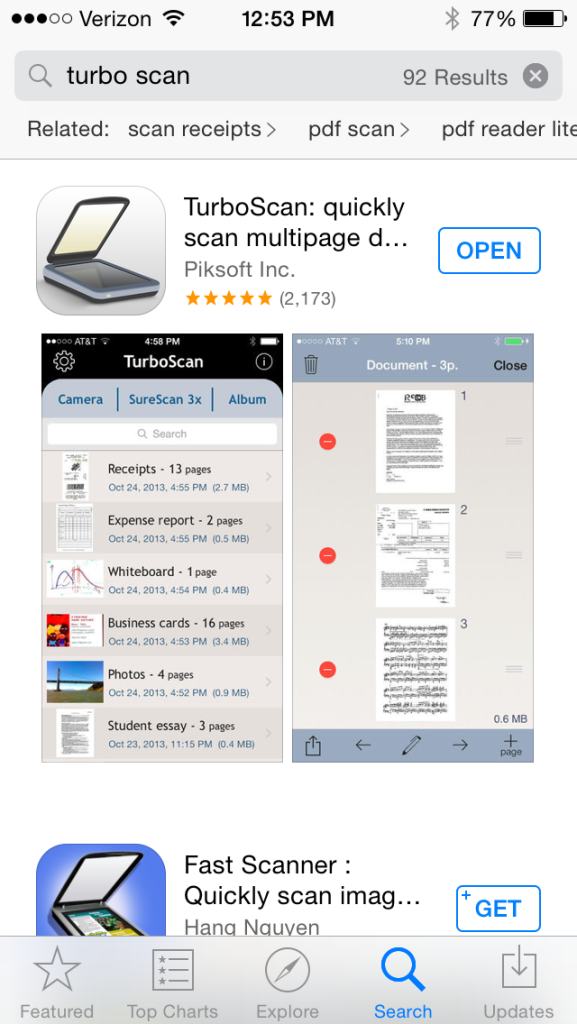 TurboScan
TurboScan
Scanning app
A teacher friend is already stressed–and the year is only half over. Her school is putting together digital portfolios for every student which will include representative work monthly in each subject. That means posters, math papers, art projects, tests, summatives must be scanned into the server and filed in each student’s digital portfolio. Not so bad if there are enough scanners and computers to get it done. Which there aren’t. My friend has to wait in line, squeeze this work into breaks, or stay late or come early to try to get her portion of the work done.
One $2.99 iPad/iPHone/Android app would take care of the problem. It’s called TurboScan. Using the iPad (or Smartphone) camera, you take one-three pictures of a single- or multi-page document, tweak it so it’s the way you want it, email it to wherever you need it or save it to the camera roll and transfer it that way. Instead of hours, she’d be done in minutes.
Here’s what you do. Open the app. Select either SureScan for documents or Camera for a picture (top of next image):
Follow the directions:
After the first picture, the app prompts you to attach more pages or click ‘done’. When you’re done, the app helps you adjust it for quality, then you send it out as an text message, email:
I will say, the word ‘scan’ is somewhat misleading. The app has two options: 1) take a picture that is saved to the camera roll, or 2) take three pictures of a document and the app merges them as a mash-up. Once the image is settled, you select lightness for ease of reading and decide where to publish it. Admittedly, the result isn’t as good as my flatbed scanner, but it’s always good enough. I’ve used it for legal documents like W9s and contractual agreements (with a signature) without a problem.
How to use it in your classroom:
Even without the requirement for digital portfolios, this is a useful app for teachers. Consider how much classwork is still done with pencil and paper–tests, posters, reports, pop quizzes. Simply scan these in, store them in the student digital portfolio, and never again worry about losing them. Think of the art teacher: Scan pictures of student work directly to the computer where it’s easily accessed by any stakeholder and preserved for eternity. Kind of a digital refrigerator.
Good idea: Assign this task to students. Make it their responsibility to scan their work into their digital portfolio with the class iPad. They’ll think that’s fun while you’d see it as hours added to your day.
One change I would make: While TurboScan is easy to learn, getting an authentic-looking image takes some effort and maybe a few retakes. I’d like an auto-focus widget, similar to what cameras have because no one can hold a camera steady for more than a nanosecond.
Overall: TurboScan is a huge plus in every classroom. It turns any student work into a digital document (even audio recordings), which means it can be available online, in class blogs and websites, or emailed and texted to stakeholders.
More classroom management apps:
3 Classroom Management Apps You’ll Love
252 Favorite IPad Apps for your Classroom
5 Apps to Help You Reach Your Zen
Share this:
- Click to share on Facebook (Opens in new window) Facebook
- Click to share on X (Opens in new window) X
- Click to share on LinkedIn (Opens in new window) LinkedIn
- Click to share on Pinterest (Opens in new window) Pinterest
- Click to share on Telegram (Opens in new window) Telegram
- Click to email a link to a friend (Opens in new window) Email
- More
What to do when your Computers Don’t Work
-
 I got a lot of suggestions based on my post, What to do When the Computers Are Down in January. Here are ideas that came in from my PLN:
I got a lot of suggestions based on my post, What to do When the Computers Are Down in January. Here are ideas that came in from my PLN: -
- Find a DVD player and get a copy of Magic Schoolbus Gets Programmed.
-
- Do you have Laptops or iPads. Even without internet access, if you had Laptops, they could create Documents using Microsoft Word. If you have iPads, you can use the Apps that have been downloaded.
- I know there are stories (Arthur’s Computer Disaster, The Magic School Bus Gets Programmed) that you could read to the students. Both have Videos as well. I know that Arthur’s Computer Disaster has worksheets that go along with the book. Worksheets can be found here http://www.abcteach.com/free/b/book_arthur_compdisaster_prim.pdf. I have also heard of the book The Computer Teacher from the Black Lagoon but I have never read it.
- I do not have any access to laptops. Our school moved and our laptops were reformatted and our servers were taken apart. The only computer I have access to is my own personal laptop 🙁
- If your school subscribes to Discovery Streaming you could record the video at home.
- If you search on the forums for no computers or no power, there are quite a few discussions about what do to in situations like this
- Do some paper blogging – http://www.notesfrommcteach.com/2010/09/learning-to-blog-using-pape…
- Do some activities from Computer Science Unplugged – http://csunplugged.org/
- Digital Citizenship Lessons – Lots of them at Common Sense Media do not require a computer http://www.commonsensemedia.org/educators/scope-and-sequence
Share this:
- Click to share on Facebook (Opens in new window) Facebook
- Click to share on X (Opens in new window) X
- Click to share on LinkedIn (Opens in new window) LinkedIn
- Click to share on Pinterest (Opens in new window) Pinterest
- Click to share on Telegram (Opens in new window) Telegram
- Click to email a link to a friend (Opens in new window) Email
- More
17 Websites to Manage Your Classroom
These are clever approaches to keeping order among avid learners:
- Bouncy Balls–balls bounce based on level of noise in the classroom
- Calmness Counter–how noisy is your classroom? Let students see.
- Class Dojo—class behavior mgmt
- Class Badges
- Doodle—schedule meetings, polls
- Forms—Adobe interactive pdf, collect results
- Google Safe Search Preferences
- If This Then That—manage social networks
- Open Badges
- Password creator
- Plagiarism Tracker
- Random Team Generator
- Sign-up Genius–organize volunteers, presentations, lists of all sorts
- Tagible–organize videos from YT, Vimeo, more
- Teach with IPads
- Too Noisy--another app to show noise level in classroom (app)
- Volunteer Spot–organize with free online sign-up sheets
Share this:
- Click to share on Facebook (Opens in new window) Facebook
- Click to share on X (Opens in new window) X
- Click to share on LinkedIn (Opens in new window) LinkedIn
- Click to share on Pinterest (Opens in new window) Pinterest
- Click to share on Telegram (Opens in new window) Telegram
- Click to email a link to a friend (Opens in new window) Email
- More
22 Ways to Add Rigor to Your Classroom
 Let’s start by clearing up a misconception: Rigor isn’t unfriendly. Adding it to your class doesn’t mean you become boring, a techie, or overseer of a fun-free zone. In fact, done right, rigor fills your class with Wow, those epiphanies that bring a smile to student faces and a sense of well-being to their school day. Rigor provides positive experiences, is an emotional high, and engenders a pervasive sense of accomplishment students will carry for years–and use as a template for future events.
Let’s start by clearing up a misconception: Rigor isn’t unfriendly. Adding it to your class doesn’t mean you become boring, a techie, or overseer of a fun-free zone. In fact, done right, rigor fills your class with Wow, those epiphanies that bring a smile to student faces and a sense of well-being to their school day. Rigor provides positive experiences, is an emotional high, and engenders a pervasive sense of accomplishment students will carry for years–and use as a template for future events.
It is NOT:
- lots of homework
- lots of projects
- lots of resources
- lots of rules
When those are used to define rigor, the teacher is flailing–thinking quantity is quality. Rigor is not about adding a column of data or remembering the main characters in a Shakespeare novel. It’s seeing how that knowledge connects to life, to circumstances and to daily problems.
Simply put, adding rigor creates an environment where students are:
- expected to learn at high levels
- supported so they can learn at high levels
- cheered on as they demonstrate learning at high levels
It helps students understand how to live life using brain power as the engine. Sure, it will ask them to collect evidence and draw conclusions that may find disagreement among their peers. It will insist they defend a position or adjust it to reflect new information. And it will often move them outside their comfort zone. It will also prepare them to solve the problems they will face in the future.
Share this:
- Click to share on Facebook (Opens in new window) Facebook
- Click to share on X (Opens in new window) X
- Click to share on LinkedIn (Opens in new window) LinkedIn
- Click to share on Pinterest (Opens in new window) Pinterest
- Click to share on Telegram (Opens in new window) Telegram
- Click to email a link to a friend (Opens in new window) Email
- More