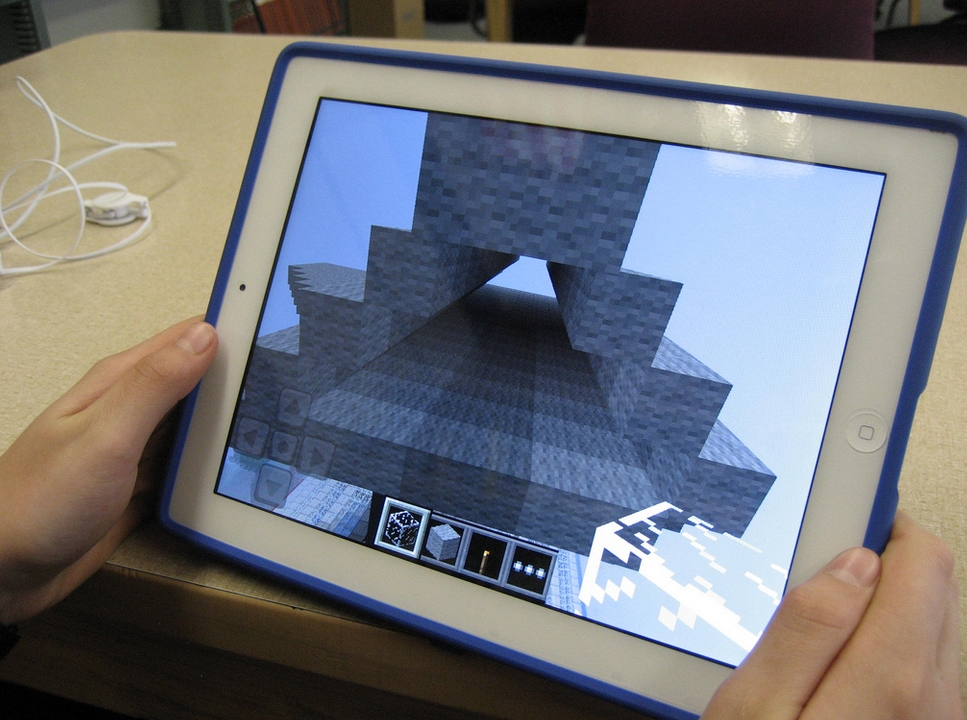Category: 5th Grade
How to Thrive as a Digital Citizen
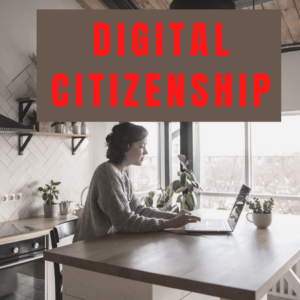 Thanks to the pervasiveness of easy-to-use technology and the accessibility of the internet, teachers are no longer lecturing from a dais as the purveyor of knowledge. Now, students are expected to take ownership of their education, participate actively in the learning process, and transfer knowledge learned in the classroom to their lives.
Thanks to the pervasiveness of easy-to-use technology and the accessibility of the internet, teachers are no longer lecturing from a dais as the purveyor of knowledge. Now, students are expected to take ownership of their education, participate actively in the learning process, and transfer knowledge learned in the classroom to their lives.
In days past, technology was used to find information (via the internet) and display it (often via PowerPoint). No longer. Now, if you ask a fifth grade student to write a report on space exploration, here’s how s/he will proceed:
Understand ‘Digital Citizenship’
Before the engines of research can start, every student must understand what it means to be a citizen of the world wide web. Why? Most inquiry includes a foray into the unknown vastness of the www. Students learn early (I start kindergartners with an age-appropriate introduction) how to thrive in that virtual world. It is a pleasant surprise that digital citizenship has much the same rules as their home town:
Don’t talk to bad guys, look both ways before crossing the (virtual) street, don’t go places you know nothing about, play fair, pick carefully who you trust, don’t get distracted by bling, and sometimes stop everything and take a nap.
In internet-speak, students learn to follow good netiquette, not to plagiarize the work of others, avoid scams, stay on the website they choose, not to be a cyber-bully, and avoid the virtual ‘bad guys’. Current best practices are not to hide students from any of these, but to teach them how to manage these experiences.
Share this:
- Click to share on Facebook (Opens in new window) Facebook
- Click to share on X (Opens in new window) X
- Click to share on LinkedIn (Opens in new window) LinkedIn
- Click to share on Pinterest (Opens in new window) Pinterest
- Click to share on Telegram (Opens in new window) Telegram
- Click to email a link to a friend (Opens in new window) Email
- More
Weekend Website #116: Google Street View Locations
Every Friday, I share a website (or app) that I’ve heard about, checked into, been excited to use. This one covers anything on your mind and uses the quintessentially-popular Google Earth. I know you’re going to enjoy this review.
[caption id="attachment_9802" align="aligncenter" width="614"]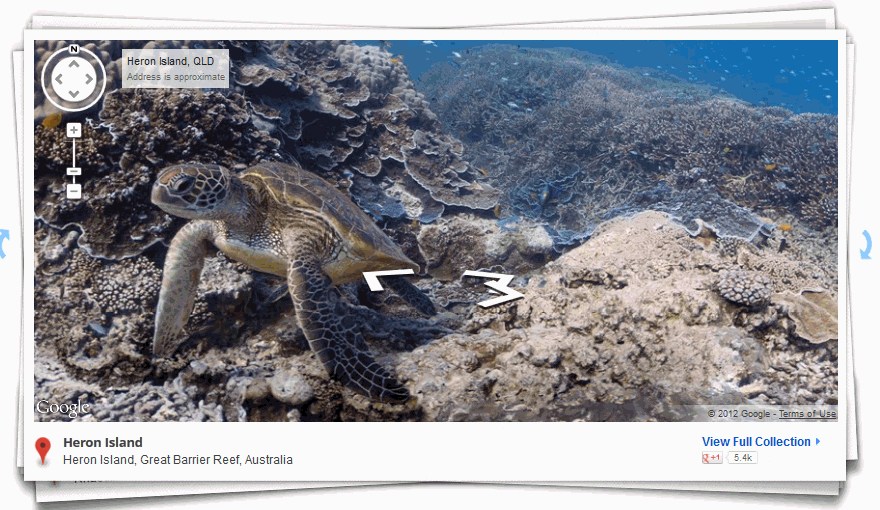 Google Street View goes inside locations[/caption]
Google Street View goes inside locations[/caption]
Age:
3rd-8th
Topic:
Academic
Address:
Review:
Share this:
- Click to share on Facebook (Opens in new window) Facebook
- Click to share on X (Opens in new window) X
- Click to share on LinkedIn (Opens in new window) LinkedIn
- Click to share on Pinterest (Opens in new window) Pinterest
- Click to share on Telegram (Opens in new window) Telegram
- Click to email a link to a friend (Opens in new window) Email
- More
How to Teach Digital Citizenship in 5th Grade
Understanding how to use the internet has become a cornerstone issue for students. No longer do they complete their research on projects solely in the library. Now, there is a vast landscape of resources available on the internet.
But with wealth comes responsibility. As soon as children begin to visit the online world, they need the knowledge to do that safely, securely, responsibly. There are several great programs available to guide students through this process (Common Sense’s Digital Passport, Carnegie CyberAcademy, Netsmart Kids). I’ve collected them as resources and developed a path to follow that includes the best of everything.
Here’s Fifth Grade:
Overview/Big Ideas
How do fifth graders work safely in a digital world they don’t wholly understand?
Essential Questions
Share this:
- Click to share on Facebook (Opens in new window) Facebook
- Click to share on X (Opens in new window) X
- Click to share on LinkedIn (Opens in new window) LinkedIn
- Click to share on Pinterest (Opens in new window) Pinterest
- Click to share on Telegram (Opens in new window) Telegram
- Click to email a link to a friend (Opens in new window) Email
- More
Weekend Website #115: Minecraft
Every week, I share a website that inspired my students. This one is a blockbuster as far as student interest, risk-taking, enthusiasm.
[caption id="attachment_10086" align="aligncenter" width="614"] Click to visit website and play movie about Minecraft[/caption]
Click to visit website and play movie about Minecraft[/caption]
Age:
Grades 3-8 (or younger, or not)
Topic:
Problem-solving, critical thinking, building
Address:
Review:
Share this:
- Click to share on Facebook (Opens in new window) Facebook
- Click to share on X (Opens in new window) X
- Click to share on LinkedIn (Opens in new window) LinkedIn
- Click to share on Pinterest (Opens in new window) Pinterest
- Click to share on Telegram (Opens in new window) Telegram
- Click to email a link to a friend (Opens in new window) Email
- More
Weekend Website #109: Google World of Wonders
Every Friday, I share a website (or app) that I’ve heard about, checked into, been excited to use. This one is a math app. Since ‘math’ is by far the most popular search term of readers who seek out my blog, I know you’re going to enjoy this review.
[caption id="attachment_8541" align="aligncenter" width="614"] Explore the world as a virtual tourist[/caption]
Explore the world as a virtual tourist[/caption]
(more…)
Share this:
- Click to share on Facebook (Opens in new window) Facebook
- Click to share on X (Opens in new window) X
- Click to share on LinkedIn (Opens in new window) LinkedIn
- Click to share on Pinterest (Opens in new window) Pinterest
- Click to share on Telegram (Opens in new window) Telegram
- Click to email a link to a friend (Opens in new window) Email
- More
Dear Otto: What Are Good Guidelines for Younger Bloggers?
 Dear Otto is an occasional column where I answer questions I get from readers about teaching tech. If you have a question, please complete the form below and I’ll answer it here. For your privacy, I use only first names.
Dear Otto is an occasional column where I answer questions I get from readers about teaching tech. If you have a question, please complete the form below and I’ll answer it here. For your privacy, I use only first names.
As we roll into a new year, recommitting to goals of improved writing and collaborating on learning, here’s a great question I got from Chaya:
I’d like to help my teachers start class blogs, but would love some kind of document on policies such as what to post/not to post, what needs passwords, etc. I’d like to get the student work out there while continuing to protect their safety and privacy.
Thanks!
I spent some time digging into what most people are using. Turns out, there’s a list that seems pretty good adapted from Academy of Discovery wiki wiki. Everywhere I checked, this is the list I got (often, personalized to the school’s unique situation):
Share this:
- Click to share on Facebook (Opens in new window) Facebook
- Click to share on X (Opens in new window) X
- Click to share on LinkedIn (Opens in new window) LinkedIn
- Click to share on Pinterest (Opens in new window) Pinterest
- Click to share on Telegram (Opens in new window) Telegram
- Click to email a link to a friend (Opens in new window) Email
- More
Dear Otto: What are Options on Digital Portfolios
 Dear Otto is an occasional column where I answer questions I get from readers about teaching tech. If you have a question, please complete the form below and I’ll answer it here. For your privacy, I use only first names.
Dear Otto is an occasional column where I answer questions I get from readers about teaching tech. If you have a question, please complete the form below and I’ll answer it here. For your privacy, I use only first names.
I received this question from Mary.
I teach Media Production, where my year 9 students get creative with Adobe Photoshop, Audition, Premier Pro and Stop Motion Pro. They have a wonderful time, but I would love to be able to provide them with a way of keeping a digital portfolio of their work. Our school runs Blackboard, but the digital portfolio add-in is very expensive, too much for our small school.
Are there any free web-based options I should know about, or less expensive ones?
Thanks!
Hi Mary
Have you considered getting students signed up for wikispaces? You can create a free wiki, add each student as a member and let them create their own page, then they can embed each project right onto their wiki page. I did this with 5th graders last year and got some beautiful results (albeit mixed because of the age. Some got it; some glazed over).
Share this:
- Click to share on Facebook (Opens in new window) Facebook
- Click to share on X (Opens in new window) X
- Click to share on LinkedIn (Opens in new window) LinkedIn
- Click to share on Pinterest (Opens in new window) Pinterest
- Click to share on Telegram (Opens in new window) Telegram
- Click to email a link to a friend (Opens in new window) Email
- More
16 Great Virtual Field Trips
 I have searched long and hard for the type of virtual tour that immerses you in the environment. They’re harder to find than you’d think. Lots of sites promise ‘virtual tours’ and deliver pictures. Somehow, that doesn’t cut it.
I have searched long and hard for the type of virtual tour that immerses you in the environment. They’re harder to find than you’d think. Lots of sites promise ‘virtual tours’ and deliver pictures. Somehow, that doesn’t cut it.
Finally, I have a list I can recommend. Some covers acres of land, some a single bone, but all are amazing. See what you think (check here for updates):
- 360 Panorama of the world
- 3D Toads and more–animals, skeletons, etc (some for fee)
- Google World of Wonders
- Pompeii—via Google Earth
- Sistine Chapel
- Virtual Body
- Virtual Capitol
- Virtual Cockroach
- Virtual Farm
- Virtual tours
- Virtual tour (with pictures) of a zoo
- Virtual tours
- Virtual tour–undersea
- Virtual Zoo
- Walk through the Forest (works better in Chrome)
- The White House (go to the White House on Google Earth, then zoom in until you’ve exploded through the walls to the interior. There, you’ll find a virtual tour of the White House.
Share this:
- Click to share on Facebook (Opens in new window) Facebook
- Click to share on X (Opens in new window) X
- Click to share on LinkedIn (Opens in new window) LinkedIn
- Click to share on Pinterest (Opens in new window) Pinterest
- Click to share on Telegram (Opens in new window) Telegram
- Click to email a link to a friend (Opens in new window) Email
- More
When is Typing Faster Than Handwriting?
Most elementary-age students struggle with typing. This doesn’t surprise me. They’ve been handwriting since kindergarten. They’re proud of their new cursive skills. It’s easy to grab and pencil and write. Typing, though requires setting up their posture, hand position, trying to remember where all those pesky keys are (why aren’t they just alphabetized? It’s a good point. Discuss that with students).
In third grade, I gather the students and we chat about it. Why do they have to learn to keyboard? It’s more than a skill they trot out for the keyboarding software and then forget. Discuss the idea of sharing ideas–the Gutenberg Press, when writing began with scrolls and rocks, why was it important to save ideas in perpetuity? Why is it important to students?
The discussion should come around to the idea that putting ideas in some sort of permanent fashion is important to the history of mankind. The question is how, and the ‘how’ that’s relevant to the students is a comparison of handwriting and keyboarding. Here’s where we go from there: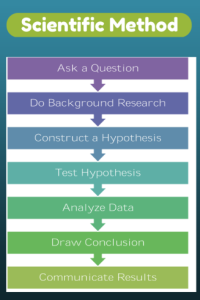
- Discuss whether students handwrite faster/slower than they type. Ask students to share thoughts on why their opinion is true. You are likely to get opinions on both sides of this discussion. If not, prod students with logic for both.
- When it’s clear the class is divided on this subject (or not–that’s fine too), suggest running an experiment to see which is faster—handwriting or typing.
- Circle back to science class and engage in a discussion on the Scientific Method. Develop a hypothesis for this class research, something like: Third grade students in Mr. X’s class can handwrite faster than they type (this is the most common opinion in my classes).
- Have students hand-copy the typing quiz they took earlier in the trimester for 3 minutes.
- Analyze the results: Compare their handwriting speed to their typing speed. I encourage an individual comparison as well as a class average comparison to help with understanding the conclusion.
- Discuss results: Why do students think some students typed faster and others typed slower? (In my classes, third graders typed approx. 10 wpm and handwrote approx. 15 wpm. Discussion was heated and enthusiastic on reasons. Especially valuable were the thoughts of those rare students who typed faster).
- Students will offer lots of reasons for slower typing (they’re new to typing, don’t do it much in class, their hands got off on the keyboard). In truth, the logistics of typing make it the hands-down winner once key placement is secured. Fingers on a keyboard are significantly faster than the moving pencil.
- One reason students suggest is that they don’t usually type from copy. Key in on this reason (quite valid, I think—don’t you?) and revise the experiment to have students type and handwrite from a prompt.
- What is the final conclusion?
- If possible, share results from 4-8th. What grade level do students consistently type faster than they handwrite? Why? Are students surprised by the answer?
- Post a list on the wall of students who type faster than they handwrite. This surprises everyone.
Share this:
- Click to share on Facebook (Opens in new window) Facebook
- Click to share on X (Opens in new window) X
- Click to share on LinkedIn (Opens in new window) LinkedIn
- Click to share on Pinterest (Opens in new window) Pinterest
- Click to share on Telegram (Opens in new window) Telegram
- Click to email a link to a friend (Opens in new window) Email
- More
5 Great FREE Programs for Students
When I started as a tech teacher, I pushed my administration for lots of software. I wanted a different one for each theme–human body, space, math. Now, they’re all on the internet–for FREE–which means we can use our tech budget for iPads, microphones, splitters… Wait–we have no budget. Good thing I’m addicted to FREE. (more…)
Share this:
- Click to share on Facebook (Opens in new window) Facebook
- Click to share on X (Opens in new window) X
- Click to share on LinkedIn (Opens in new window) LinkedIn
- Click to share on Pinterest (Opens in new window) Pinterest
- Click to share on Telegram (Opens in new window) Telegram
- Click to email a link to a friend (Opens in new window) Email
- More