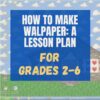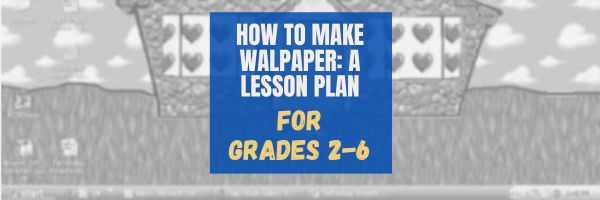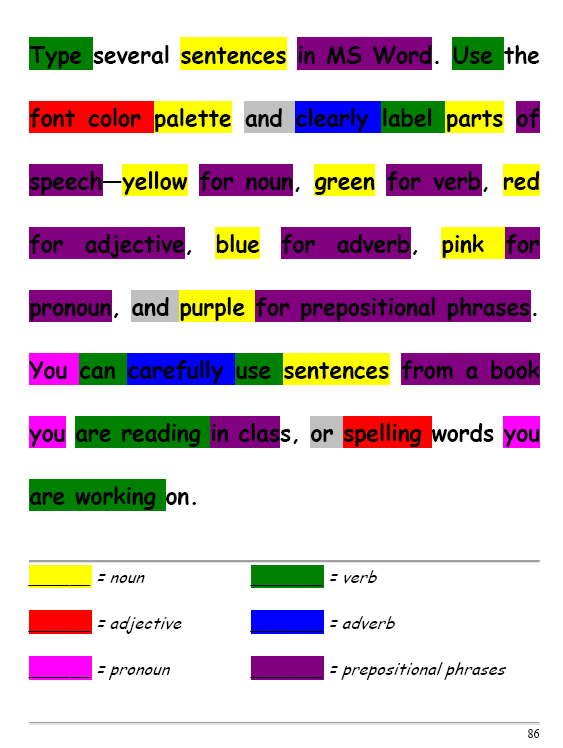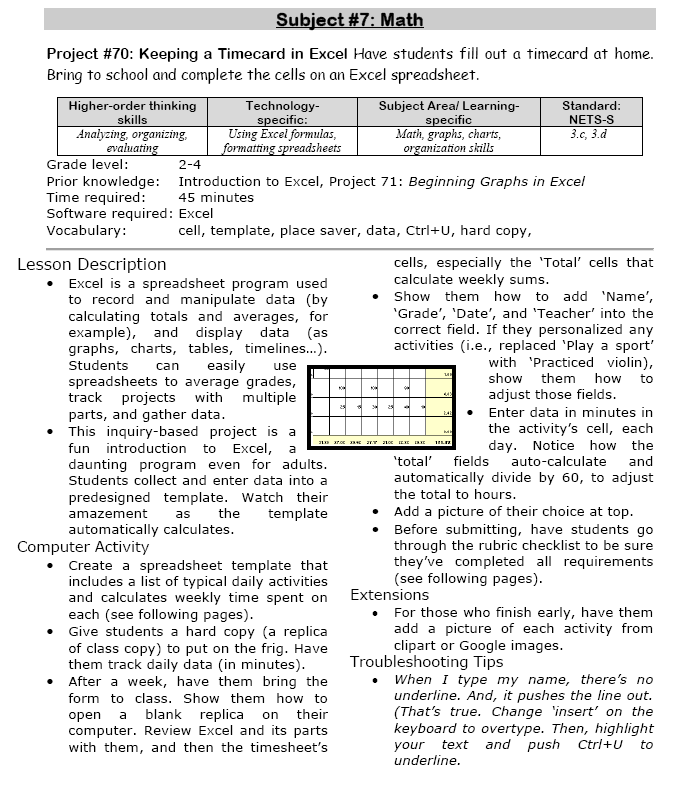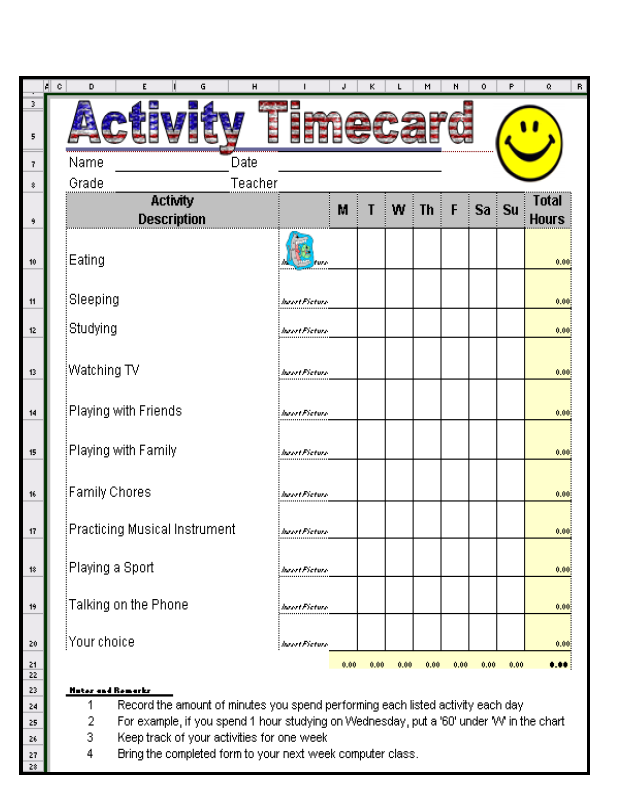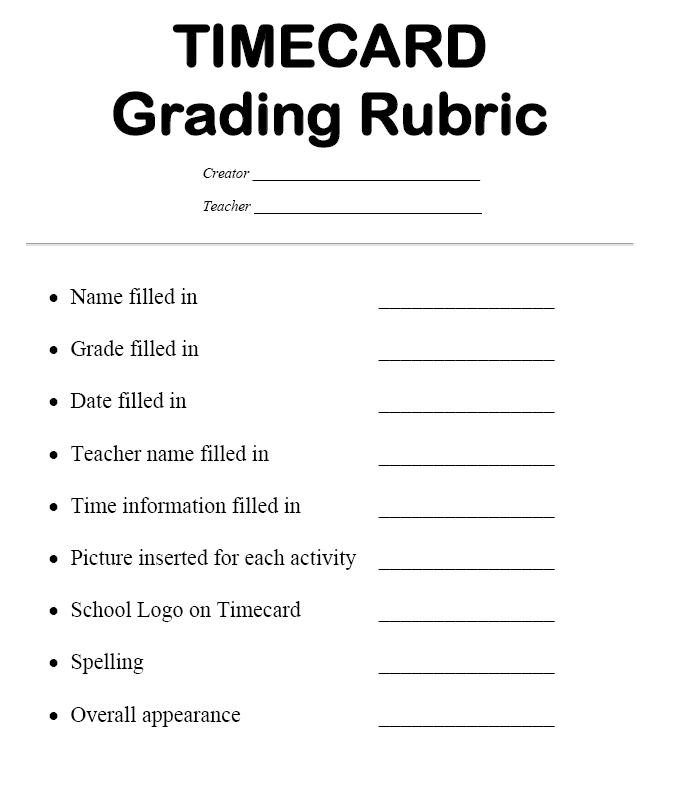Category: 2nd
5 Unplugged Hour of Code Activities
Over the next weeks, I’ll share ideas that will get you ready for Hour of Code. This includes (links are live on publication day):
- An Overview of This Week — Dec. 5, 2023
- Long list of websites by grade — Dec. 6, 2023
- 9 Unusual Projects— Dec. 7, 2023
- 5 Unplugged Hour of Code Activities — (this post) Dec. 8, 2023
***
These unplugged activities go back to the roots of coding. The idea started as a clever way to teach students to think critically and problem-solve, show them that deep thinking was fun and problem-solving exhilarating.
I happen to agree. Some of my most gratifying moments are when I accomplish the impossible, unravel a Mobius Strip-like problem, or force myself to do what I’ve never before done. Hour of Code does that every year for oh-so-many students. But here’s my issue: Too often, kids forget that the goal is to practice critical thinking and problem solving, not pursue a career in programming.
Let’s reinforce that goal by stepping away from the digital device, recognize that critical thinking and problem-solving apply to any part of life, even without a computer, iPad, or smartphone in hand. All kids need is their brain which happily, every child carries with them.
Here are some of my favorite unplugged activities:
Crazy Circuits With Squishy Circuits
Ages: MS
I admit, when I first received this kit, I didn’t get the name–Crazy Circuits with Squishy Circuits. I couldn’t get my brain around all those words until I unwrapped the box and pulled the parts out. Then I got it: This had a ton of promise. If you’ve ever made Play Dough at home or in science class and used it as conductors and insulators–that’s the squishy part. When you poke circuits that light up or run motors or a bunch of other stuff into the dough–that’s the crazy part. With this relatively inexpensive kit, a wide age range of students learn about seemingly complicated topics such as insulators, conductors, resistance, and parallel and series circuits.
This is ready to go out of the box which means no soldering required.
The Crazy Circuits With Squishy Circuits kit includes six containers of colored squishy dough–some conductive and some insulating–and a variety of Crazy Circuits Chips. You don’t have to make anything or buy anything else. Detailed directions, project guides, educational resources, and videos can be found online in the Ward’s Science database. Crazy Circuits are compatible with LEGO™ and similar brick building systems.
If you’re wondering how squishy dough can conduct electricity, watch this 4-minute TED Talk. Though the video shows how to make the dough, you don’t have to do that. Ward’s Science sends it as part of the kit. You just attach the circuits, motors, and conductors, and let your creativity flow:
Share this:
- Click to share on Facebook (Opens in new window) Facebook
- Click to share on X (Opens in new window) X
- Click to share on LinkedIn (Opens in new window) LinkedIn
- Click to share on Pinterest (Opens in new window) Pinterest
- Click to share on Telegram (Opens in new window) Telegram
- Click to email a link to a friend (Opens in new window) Email
- More
How to Kidproof the Internet
How to keep children safe online is the most popular question parents ask at my school. They want to know about firewalls, filters, kidsafe desktops, nannycams, cyberbullying, internet privacy, and everything in between. Should they keep their children away from computers or just off the internet? Do they have to sit with them while they work? Is there an age when it’s OK to let them on their own?
No. No. and No. Parents must teach children to take care of themselves while visiting the vast, anonymous, addictive neighborhood called ‘the internet’. Just as they stay at your side in large busy stores, don’t talk to strangers, and don’t open the door to people they don’t know, they will learn to be safe in the digital world. Because it’s part of our genome–to do what keeps us safe.
While they’re getting to that epiphany, here are ideas you can employ to support them on the way:
- Teach your children to use the internet. They are digital citizens which includes rights and responsibilities they probably aren’t aware of. Just as in their neighborhood, they must learn them. Don’t hope school teaches them. They may, or might teach them wrong. Teach your kids to avoid ads, that anonymous isn’t innocent, and online relationships aren’t always friendly. Tell them again and again. Sooner than you think, they will own it. Just as they don’t cross the street without looking both ways, they won’t cross the ‘digital street’ unless it’s safe.
- Discuss what they can and cannot do online. Discuss why so they understand. You want them able to take care of themselves which means not putting themselves in harm’s way.
- Use a parental control filter. Block everything you worry about–chicks, Minecraft, girls, Facebook, xxx, murder. It’s easy to unblock if your child needs a site that won’t come up. More importantly, it leads to a conversation with your child about what they’re researching and why a particular site is relevant. You want your child comfortable with you involved in their lives–not as an arbiter of right and wrong, but an interested loving party.
- Do not assume parental controls are perfect. In fact, assume they aren’t. Stay vigilant. Be aware when your child is too quiet or too noisy at the computer. Ask questions. Pop in unexpectedly.
- Enforce rules. Don’t decide you’re too tired one night to go check a website your child tells you they need to visit. Always always always follow your own rules.
- Check ‘history’ on your child’s computer. Do it with them so they understand this is part of the plan to keep them safe.
- Know what their school does to keep your child safe online. Follow the same rules, or follow your own. Do explain the differences to your child. Children are flexible. They will be fine with varied rules.
Share this:
- Click to share on Facebook (Opens in new window) Facebook
- Click to share on X (Opens in new window) X
- Click to share on LinkedIn (Opens in new window) LinkedIn
- Click to share on Pinterest (Opens in new window) Pinterest
- Click to share on Telegram (Opens in new window) Telegram
- Click to email a link to a friend (Opens in new window) Email
- More
#3: Make Your Own Wallpaper
Kids love personalizing their computer stations. Show them how to create their own wallpaper using internet pictures, pictures on the computer, or their own photos or drawings (more…)
Share this:
- Click to share on Facebook (Opens in new window) Facebook
- Click to share on X (Opens in new window) X
- Click to share on LinkedIn (Opens in new window) LinkedIn
- Click to share on Pinterest (Opens in new window) Pinterest
- Click to share on Telegram (Opens in new window) Telegram
- Click to email a link to a friend (Opens in new window) Email
- More
#32: How to Use Art to Teach Grammar
Here’s a great lesson that uses every child’s innate love of color to learn grammar. All you need is MS Word or Google Docs), a quick introduction to the toolbars and tools, and about 25 minutes to complete. If you’re the tech lab teacher, this gives you a chance to reinforce the grammar lesson the classroom is teaching and teach tech skills students need (click to enlarge):
[caption id="attachment_1026" align="aligncenter" width="450"] From Structured Learning’s Tech Lab Toolkit Volume I[/caption]
From Structured Learning’s Tech Lab Toolkit Volume I[/caption]
Share this:
- Click to share on Facebook (Opens in new window) Facebook
- Click to share on X (Opens in new window) X
- Click to share on LinkedIn (Opens in new window) LinkedIn
- Click to share on Pinterest (Opens in new window) Pinterest
- Click to share on Telegram (Opens in new window) Telegram
- Click to email a link to a friend (Opens in new window) Email
- More
Human Body Websites for 2nd-5th Grade
In my school, 2nd grade and 5th grade have units on the human body. To satisfy their different maturities, I’ve developed two lists of websites to complement this inquiry. I put them on the class internet start page so when students have free time, they can visit (check here for updates):
2nd-3rd Grade
[caption id="attachment_5364" align="alignright" width="212"]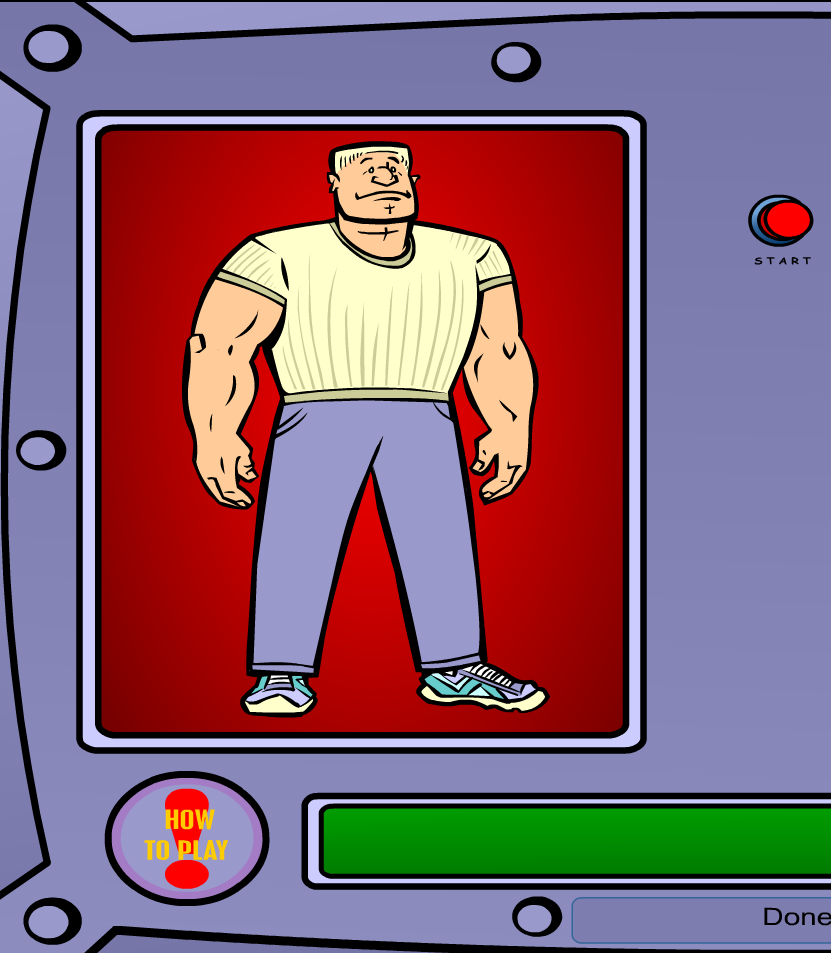 Place organs where they belong[/caption]
Place organs where they belong[/caption]
- Blood Flow
- Body Systems
- Build a Skeleton
- Can you place these parts in the correct place?
- Choose the systems you want to see.
- Find My Body Parts
- How the Body Works
- Human Body Games
- Human Body websites
- Human Body—by a 2nd grade class—video
- Human Body—videos on how body parts work
- Inside the Human Body: Grades 1-3
- Kids’ Health-My Body
- Matching Senses
- Muscles Game
- Nutrition Music and Games from Dole (more…)
Share this:
- Click to share on Facebook (Opens in new window) Facebook
- Click to share on X (Opens in new window) X
- Click to share on LinkedIn (Opens in new window) LinkedIn
- Click to share on Pinterest (Opens in new window) Pinterest
- Click to share on Telegram (Opens in new window) Telegram
- Click to email a link to a friend (Opens in new window) Email
- More
13 Websites with Online Stories
Here are popular resources teachers are using to share stories:
- Aesop Fables—no ads
- Aesop’s Fables
- Audio stories
- Childhood Stories
- Classic Fairy Tales
- Fairy Tales and Fables
- Listen/read–Free non-fic audio books
- Owl Eyes (classics)
- Starfall
- Stories read by actors
- Stories to read for youngsters
- Storyline
- Unite for Literacy
Click for more online story resources (or to update this list)
Share this:
- Click to share on Facebook (Opens in new window) Facebook
- Click to share on X (Opens in new window) X
- Click to share on LinkedIn (Opens in new window) LinkedIn
- Click to share on Pinterest (Opens in new window) Pinterest
- Click to share on Telegram (Opens in new window) Telegram
- Click to email a link to a friend (Opens in new window) Email
- More
Know Computer Hardware
Learning computers starts in kindergarten with understanding hardware. This lesson plan (#103 in the lesson plan book noted below) includes three pages. Introduce less with K, more each year until by sixth grade, students are good hardware problem solvers because they understand the basics.
Page 2 is an assessment you can either print out and have students fill in or push out to students to be completed online.
Share this:
- Click to share on Facebook (Opens in new window) Facebook
- Click to share on X (Opens in new window) X
- Click to share on LinkedIn (Opens in new window) LinkedIn
- Click to share on Pinterest (Opens in new window) Pinterest
- Click to share on Telegram (Opens in new window) Telegram
- Click to email a link to a friend (Opens in new window) Email
- More
15 Online Coloring Apps
Good websites and apps, some for kids, some for adults. Beware: Many have in-app purchases and advertising
Share this:
- Click to share on Facebook (Opens in new window) Facebook
- Click to share on X (Opens in new window) X
- Click to share on LinkedIn (Opens in new window) LinkedIn
- Click to share on Pinterest (Opens in new window) Pinterest
- Click to share on Telegram (Opens in new window) Telegram
- Click to email a link to a friend (Opens in new window) Email
- More
How to Keep a Timecard in Excel
This project (#70 in the collection of #110) hides a spreadsheet’s power behind a template you create and students fill out at home. If they’re older and more familiar with spreadsheets, involve them in creating the template. If the lesson plans are blurry, click on them for a full size alternative.
Note: The example uses Excel, but it works just as well with Google Spreadsheets.
–from 55 Technology Projects for the Digital Classroom
Share this:
- Click to share on Facebook (Opens in new window) Facebook
- Click to share on X (Opens in new window) X
- Click to share on LinkedIn (Opens in new window) LinkedIn
- Click to share on Pinterest (Opens in new window) Pinterest
- Click to share on Telegram (Opens in new window) Telegram
- Click to email a link to a friend (Opens in new window) Email
- More
6 Unplugged Hour of Code Activities
Over the next week, I’ll share ideas that will get you ready for your Hour of Code. This includes (links won’t work until the articles are posted):
- An Overview of This Week
- Long list of websites by grade
- 10 Unusual Projects
- 6 Unplugged Hour of Code Activities (today)
***
These unplugged activities go back to the roots of coding. The idea started as a clever way to teach students to think critically and problem-solve. The easiest way was to gamify coding, put students on a digital device they loved, and set them free. One hour, according to Hour of Code, would show them that deep thinking was fun and problem-solving was exhilarating.
I happen to agree. Some of my most gratifying moments are when I accomplish the impossible, unravel a Mobius Strip-like problem, or force myself to do what I’ve never before done. Hour of Code does that every year for oh many students. But here’s my issue: Too often, kids forget that the goal is to practice critical thinking and problem solving, not pursue a career in programming.
Let’s reinforce that goal by stepping away from digital device, recognize that these skills — critical thinking and problem-solving — apply to any part of life, even without a computer, iPad, or smartphone in hand. All kids need is their brain which happily, every child carries with them.
Here are some of my favorite unplugged activities:
Crazy Circuits With Squishy Circuits
I admit, when I first received this kit, I didn’t get the name–Crazy Circuits with Squishy Circuits. I couldn’t get my brain around all those words until I unwrapped the box and pulled the parts out. Then I got it: This had a ton of promise. If you’ve ever made Play Dough at home or in science class and used it as conductors and insulators–that’s the squishy part. When you poke circuits that light up or run motors or a bunch of other stuff into the dough–that’s the crazy part. With this relatively inexpensive kit, a wide age range of students learn about seemingly complicated topics such as insulators, conductors, resistance, and parallel and series circuits.
This is ready to go out of the box which means no soldering required.
How to Use it
The Crazy Circuits With Squishy Circuits kit includes six containers of colored squishy dough–some conductive and some insulating–and a variety of Crazy Circuits Chips. You don’t have to make anything or buy anything else. Detailed directions, project guides, educational resources, and videos can be found online in the Ward’s Science database. Crazy Circuits are compatible with LEGO™ and similar brick building systems.
If you’re wondering how squishy dough can conduct electricity, watch this 4-minute TED Talk. Though the video shows how to make the dough, you don’t have to do that. Ward’s Science sends it as part of the kit. You just attach the circuits, motors, and conductors, and let your creativity flow:
Share this:
- Click to share on Facebook (Opens in new window) Facebook
- Click to share on X (Opens in new window) X
- Click to share on LinkedIn (Opens in new window) LinkedIn
- Click to share on Pinterest (Opens in new window) Pinterest
- Click to share on Telegram (Opens in new window) Telegram
- Click to email a link to a friend (Opens in new window) Email
- More