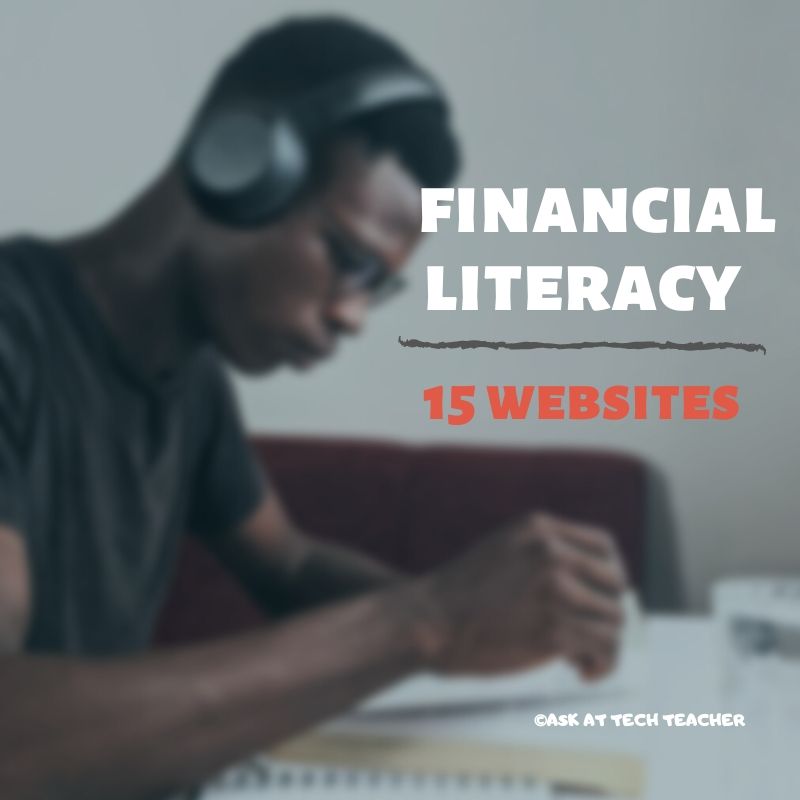Category: 1st
Book Review: Common Core Lesson Plans
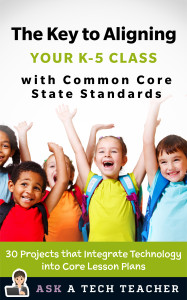 THE KEY TO ALIGNING YOUR K-5 CLASS WITH COMMON CORE STATE STANDARDS
THE KEY TO ALIGNING YOUR K-5 CLASS WITH COMMON CORE STATE STANDARDS
30 Projects that integrate technology into core lesson plans
The Key to Aligning Your K-5 Class with Common Core State Standards is for classroom teachers, technology integration specialists and lab professionals, as a resource for aligning your technology program with the Common Core State Standards now implemented in forty-six states. You will find it a foundational tool for scaffolding technology into the areas of math, language, reading, writing, speaking and listening as is required in CCSS. Overall, they are authentic approaches to student-centered learning, asking the student to be a risk-taker in his/her educational goals and the teacher to act as guide. The essential questions are open-ended and conversations organic and inquiry-driven, ultimately asking students to take responsibility for the process of their own learning.
It can be used as a resource book, to provide exciting new lessons that seamlessly blend technology with lesson plans and involve students in the many new tools available to enrich their educational experiences, or a road map, plotting the vertical planning and differentiated instruction fundamental to CCSS goals.
There are thirty lessons, five per grade level. Each includes:
Share this:
- Click to share on Facebook (Opens in new window) Facebook
- Click to share on X (Opens in new window) X
- Click to share on LinkedIn (Opens in new window) LinkedIn
- Click to share on Pinterest (Opens in new window) Pinterest
- Click to share on Telegram (Opens in new window) Telegram
- Click to email a link to a friend (Opens in new window) Email
- More
93 First Grade Websites That Tie into Classroom Lessons
These are my 93 favorite first grade websites. I sprinkle them in throughout the year, adding several each week to the class internet start page, deleting others. I make sure I have 3-4 each week that integrate with classroom lesson plans, 3-4 that deal with technology skills and a few that simply excite students about tech.
Here’s the list (check here for updates):
- Aesop Fables—no ads
- Aesop’s Fables–audio and visual
- Alphabetic order
- Animal Games
- Animal Games II
- Animal homes
- Animal Homes II
- Audio stories—read by actors
- Audio stories—speakaboos
- Brown Bear Typing
- Build a Neighborhood
- Build with Legos
- Childhood Stories
- Children’s Stories–MagicKey
- Classic Fairy Tales
- (more…)
Share this:
- Click to share on Facebook (Opens in new window) Facebook
- Click to share on X (Opens in new window) X
- Click to share on LinkedIn (Opens in new window) LinkedIn
- Click to share on Pinterest (Opens in new window) Pinterest
- Click to share on Telegram (Opens in new window) Telegram
- Click to email a link to a friend (Opens in new window) Email
- More
Book Review: 55 Tech Projects for the Digital Classroom
With the school year on its way back, I want to share some of the tech books I use in my classroom. I think you’ll enjoy them also. This one is a two-volume all-in-one for grades K-8. It includes a mixture of lessons that cover different skills, different subjects. Hope you like it!
by Jacqui Murray
Volume I is 219 pages and Volume II 235 pages, making this series an all-in-one K-8 toolkit for the lab specialist, classroom teacher and homeschooler, with a years-worth of simple-to-follow projects for K-8. Integrate technology into language arts, geography, history, problem solving, research skills, and science lesson plans and units of inquiry using teacher resources that meet NETS-S national guidelines and many state standards. The fifty-five projects are categorized by subject, program (software), and skill (grade) level.  Each project includes standards met in three areas (higher-order thinking, technology-specific, and NETS-S), software required, time involved, suggested experience level, subject area supported, tech jargon, step-by-step lessons, extensions for deeper exploration, troubleshooting tips and project examples including reproducibles. Tech programs used are KidPix, all MS productivity software, Google Earth, typing software and online sites, email, Web 2.0 tools (blogs, wikis, internet start pages, social bookmarking and photo storage), Photoshop and Celestia. Also included is an Appendix of over 200 age-appropriate child-friendly websites. Skills taught include collaboration, communication, critical thinking, problem solving, decision making, creativity, digital citizenship, information fluency, presentation, and technology concepts. In short, it’s everything you’d need to successfully integrate technology into the twenty-first century classroom.
Each project includes standards met in three areas (higher-order thinking, technology-specific, and NETS-S), software required, time involved, suggested experience level, subject area supported, tech jargon, step-by-step lessons, extensions for deeper exploration, troubleshooting tips and project examples including reproducibles. Tech programs used are KidPix, all MS productivity software, Google Earth, typing software and online sites, email, Web 2.0 tools (blogs, wikis, internet start pages, social bookmarking and photo storage), Photoshop and Celestia. Also included is an Appendix of over 200 age-appropriate child-friendly websites. Skills taught include collaboration, communication, critical thinking, problem solving, decision making, creativity, digital citizenship, information fluency, presentation, and technology concepts. In short, it’s everything you’d need to successfully integrate technology into the twenty-first century classroom.
Share this:
- Click to share on Facebook (Opens in new window) Facebook
- Click to share on X (Opens in new window) X
- Click to share on LinkedIn (Opens in new window) LinkedIn
- Click to share on Pinterest (Opens in new window) Pinterest
- Click to share on Telegram (Opens in new window) Telegram
- Click to email a link to a friend (Opens in new window) Email
- More
Literacy In K-5 Classrooms
 Cheryl Lyman has 12 years experience teaching K-12 computer science, most recently at McDonald Elementary in Pennsylvania as Instructional Technology Specialist. Awards include Classrooms of the Future Coach, Ed Tech Leader of the Year Semifinalist, PA Keystone Technology Integrator, PA State Peer Reviewer, and Pennsylvania Teacher of the Year Semi-finalist. We look forward to her knowledgeable insights in curriculum development and technology integration into the classroom.
Cheryl Lyman has 12 years experience teaching K-12 computer science, most recently at McDonald Elementary in Pennsylvania as Instructional Technology Specialist. Awards include Classrooms of the Future Coach, Ed Tech Leader of the Year Semifinalist, PA Keystone Technology Integrator, PA State Peer Reviewer, and Pennsylvania Teacher of the Year Semi-finalist. We look forward to her knowledgeable insights in curriculum development and technology integration into the classroom.
The Importance of Literacy In K-5 Classrooms
I recently completed a literacy course through the University of Pennsylvania. This course was predominately geared towards secondary classes. However, it provided me with insight to the importance of literacy at a very early age and how I have the power to promote literacy as a teacher of technology.
By third grade, students can begin to lose interest in literacy. In some cases, that interest will never be sparked again. Many schools stop teaching reading in middle school at a time when higher level literacy skills are just beginning to emerge. It is assumed that if you can sound a word, you can read and reading skills and strategies are ignored. Is it no wonder that our student achievement scores have not improved in the last thirty years?
As teachers who embrace the use of technology in our classrooms, we have the power to keep the literacy embers burning and possibly ignite them for a lifetime for our students. Each day we have the opportunity to use technology with our students to keep them engaged in reading and writing. Keep in mind that we can be very creative in how we use our tools so students are immersed in literacy and they don’t even know it!
We can help students to annotate passages, take notes, look up words in online dictionaries they do not understand, develop creative thinking and problem solving skills –the list is endless for us to show our students how literacy will open doors for them.
Share this:
- Click to share on Facebook (Opens in new window) Facebook
- Click to share on X (Opens in new window) X
- Click to share on LinkedIn (Opens in new window) LinkedIn
- Click to share on Pinterest (Opens in new window) Pinterest
- Click to share on Telegram (Opens in new window) Telegram
- Click to email a link to a friend (Opens in new window) Email
- More
Weekend Websites: 50 websites about animals
Here are 50 animal websites for grades K-5, everything from Dinosaurs to the wildly popular Wolfquest (click here for updates):
- 3D Toad—3D science study
- Adaptations—game
- Animal Adaptations
- Animal games
- Animal Games II
- Animal games II
- Animal Games III
- Animal Habitats
- Animal homes
- Animal homes
- Animal Homes II
- Animal Homes III
- Animal puzzle games–cool
- Animals
- Animals—San Diego Zoo Videos
- Barnaby and Bellinda Bear
- Bembo’s Zoo
- Build a habitat
- Build a habitat II
- Butterfies and habitats
- Classify animals
- Cockroach—virtual
- Dino collection
- Dino Fossils then and now
- Dino Games
- Dino Games II
- Dinosaurs
- Dinosaurs II
- Dinosaurs IV
- Dinosaurs V
- Dinosaurs VI
- Endangered species collection
- Food chain
- Food Chains
- Frog habitat
- Google Earth—African Animals
- Google Earth—endangered animals
- Habitat Game
- Habitats—create one
- Habitats—match them
- Life Cycles
- Life—the Game–colorful
- Ocean Currents—video from NASA
- Ocean Safari
- Ocean Tracks
- Video Safari
- Virtual Cockroach
- Virtual Farm
- Virtual Zoo
- Wolfquest—simulation–DL
Share this:
- Click to share on Facebook (Opens in new window) Facebook
- Click to share on X (Opens in new window) X
- Click to share on LinkedIn (Opens in new window) LinkedIn
- Click to share on Pinterest (Opens in new window) Pinterest
- Click to share on Telegram (Opens in new window) Telegram
- Click to email a link to a friend (Opens in new window) Email
- More
How to Instill Digital Citizenship in Students
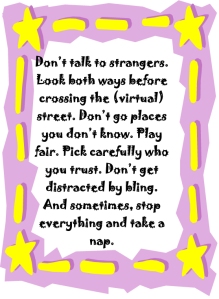 What is a parent’s greatest fear that first day they drop their precious child at kindergarten? You might think it’s whether they’ll get along with new friends or handle academic pressures. Or even that their eyes will be opened to the vastness of the Universe and no longer see their parents as the Answer to Everything.
What is a parent’s greatest fear that first day they drop their precious child at kindergarten? You might think it’s whether they’ll get along with new friends or handle academic pressures. Or even that their eyes will be opened to the vastness of the Universe and no longer see their parents as the Answer to Everything.
Those are frightening, and might be ranked in the top ten–or even five–but today, the biggest concern is how to protect an innocent from the pernicious onslaught of the technology that grows like mold over every part of the education landscape. Will that trusting child be cyberbullied? Will they see stuff they shouldn’t on school websites? Will a predator find them from a naive contact online? And what about classmates–will they share bad websites found by older siblings?
It may surprise you that this scenario also keeps teachers awake at night, especially new teachers. What if they fail to protect their charges from this violent, dark online world? I remember second grade life cycle reports. I taught students how to search online images for pictures of each stage in a bug’s development, save them to student network folders, and then proudly insert them in the report. Students would find authentic and exciting pictures of ‘ladybugs’ and ‘pupae’ and ‘preying mantis larvae’ and ‘chicks’–
Chicks! That turned out to be a lousy search term. I’d warn students to search ‘baby chickens’ instead, but always, for one child each year, it wouldn’t work and–according to their parents–were permanently damaged by the pictures that popped up. They’d have nightmares. Their personalities would forever tilt to the dark side because of that picture–at least.
Truth, all stakeholders do their best, but stuff happens. If not in the classroom, at a friend’s house whose parents aren’t as vigilant as they could be, or on an iPad during library time. Educational best practices used to insist on protecting children from those eventualities, minimize exposure by unplugging kids as much as possible. That’s not the case any more. Even if we unplug them at the school house door, they plug right back in the moment they are away from the classroom. Our job as educators is to stare into the abyss of the unknown and educate: Teach these digital natives how to not just survive but thrive in the digital world.
Share this:
- Click to share on Facebook (Opens in new window) Facebook
- Click to share on X (Opens in new window) X
- Click to share on LinkedIn (Opens in new window) LinkedIn
- Click to share on Pinterest (Opens in new window) Pinterest
- Click to share on Telegram (Opens in new window) Telegram
- Click to email a link to a friend (Opens in new window) Email
- More
Do you like Online Training?
I have just started working with an online teacher training group called Curriculum Study Group. We offer online training to teachers via Google Hangouts, YouTube, instant feedback, and lots of collaborative learning. I am very excited to be part of this venture…
…but I must confess, before I joined, I wondered if teachers would be comfortable hanging out with like-minded professionals for an hour a week? Well, my good friend Amy over at CSG sent me this survey run by Project Tomorrow, a nonprofit group based in Irvine, Calif (my backyard). It seems they had the same question so did a poll. Here are the results:
What’s the take-away: Yes, across the board, principals and teachers are comfortable with online training.
Share this:
- Click to share on Facebook (Opens in new window) Facebook
- Click to share on X (Opens in new window) X
- Click to share on LinkedIn (Opens in new window) LinkedIn
- Click to share on Pinterest (Opens in new window) Pinterest
- Click to share on Telegram (Opens in new window) Telegram
- Click to email a link to a friend (Opens in new window) Email
- More
Book Review: K-8 Keyboard Curriculum
K-8 Keyboard Curriculum: The Essential Guide to Teaching Keyboarding in 45 Minutes a Week
You may think it impossible to find an effective keyboarding curriculum for the skimpy forty-five minutes a week you can devote to keyboarding. You teach what you can, but it always seems to be the same lessons—hands on home row, good posture, eyes on the copy. You wonder if it’s making a difference, or if it matters.
Yes, it does and there is a way. It requires a plan, faithfully executed, with your eye relentlessly on the goal, but if you commit, it works. In this book, The Essential Guide to Teaching Keyboarding in 45 Minutes a Week: a K-8 Curriculum, I’ll share a unique keyboarding curriculum for K-8 that I’ve seen work on thousands of students. The book includes:
- A summary of the literature
- Answers to the most-asked questions like ‘Can youngers learn to keyboard—and should they?’
- The importance of the teacher to early keyboarders
The K-8 curriculum includes a lot more variety than keyboard exercises on installed software. Here’s a rundown of the pieces used:
Share this:
- Click to share on Facebook (Opens in new window) Facebook
- Click to share on X (Opens in new window) X
- Click to share on LinkedIn (Opens in new window) LinkedIn
- Click to share on Pinterest (Opens in new window) Pinterest
- Click to share on Telegram (Opens in new window) Telegram
- Click to email a link to a friend (Opens in new window) Email
- More
Book Review: K-8 Digital Citizenship Curriculum
Education has changed. No longer is it contained within four classroom walls or the physical site of a school building. Students aren’t confined by the eight hours between the school bell’s chimes or the struggling budget of an underfunded program.
Now, education can be found anywhere, by collaborating with students in Kenya or Skyping with an author in Sweden or chatting with an astrophysicist on the International Space Station. Students can use Google Earth to take a virtual tour of a zoo or a blog to collaborate on a class project. Learning has no temporal or geographic borders, available 24/7 from wherever students and teachers find an internet connection.
This vast landscape of resources is available digitally, freely, and equitably, but before children begin the cerebral trek through the online world, they must learn to do it safely, securely, and responsibly. This conversation used to focus on limiting access to the internet, blocking websites, and layering rules upon rules hoping (vainly) that students would be discouraged from using this infinite and fascinating resource.
It didn’t work.
Best practices now suggest that instead of protecting students, we teach them to be good digital citizens, confident and competent in the use of the internet.
This 70-page text (click for a peek inside) is your guide to what our children must know at what age to thrive in the community called the internet. It’s a roadmap for blending all the pieces into a cohesive, effective student-directed cyber-learning experience that accomplishes ISTE’s general goals to:
-
- Advocate and practice safe, legal, and responsible use of information and technology
-
- Exhibit a positive attitude toward using technology that supports collaboration, learning, and productivity
- Demonstrate personal responsibility for lifelong learning
- Exhibit leadership for digital citizenship
Share this:
- Click to share on Facebook (Opens in new window) Facebook
- Click to share on X (Opens in new window) X
- Click to share on LinkedIn (Opens in new window) LinkedIn
- Click to share on Pinterest (Opens in new window) Pinterest
- Click to share on Telegram (Opens in new window) Telegram
- Click to email a link to a friend (Opens in new window) Email
- More
24 Keyboarding Websites for Summer
Did you promise that this summer, your child would learn to type with more than two fingers, keep his eyes off his hands, and learn to like keyboarding? Your teachers consider that important–Common Core requires
 students type between 1-3 pages at a sitting without giving up from boredom, frustration, fatigue. To do that requires a knowledge of where the keys are on the keyb oard and what habits faciliate speedy, accurate typing.
students type between 1-3 pages at a sitting without giving up from boredom, frustration, fatigue. To do that requires a knowledge of where the keys are on the keyb oard and what habits faciliate speedy, accurate typing.
It doesn’t have to be rote drills, drudgery. There are a lot of options that make it fun. Here are 32. I think they’ll find a few they like:
- ABCYa–Keyboard challenge—grade level
- Alphabet rain game
- Barracuda game
- Big Brown Bear
- Bubbles game
- Dance Mat Typing
- Finger jig practice game
- Free typing tutor
- GoodTyping.com
- Keyboard practice—quick start
- Keyboarding practice
- Keyboarding—lessons
- Keyboarding—more lessons
- Keyboarding—must sign up, but free
- Keyboarding—quick start
- Keybr–Online practice
- NitroTyping
- Online typing lessons — more
- Touch Typing Progressive Program
- TuxTyping
- Typing Club
- Typing Defense—fun word practice
- TypingTest.com
- TypingWeb.com—a graduated course
Share this:
- Click to share on Facebook (Opens in new window) Facebook
- Click to share on X (Opens in new window) X
- Click to share on LinkedIn (Opens in new window) LinkedIn
- Click to share on Pinterest (Opens in new window) Pinterest
- Click to share on Telegram (Opens in new window) Telegram
- Click to email a link to a friend (Opens in new window) Email
- More