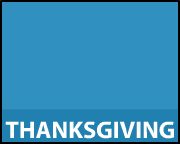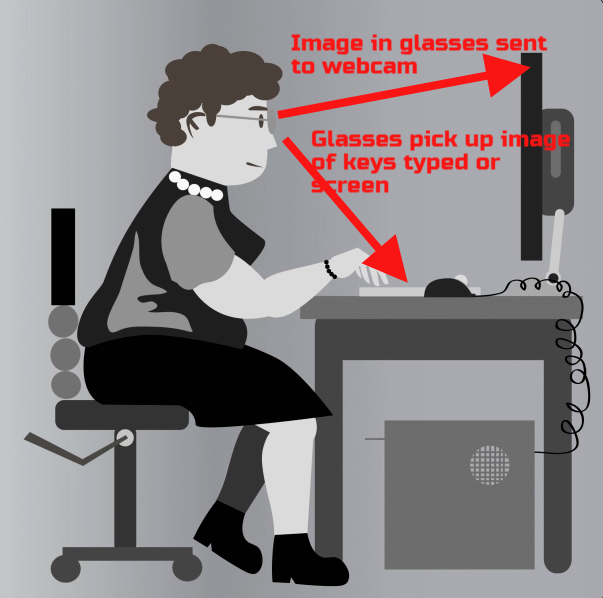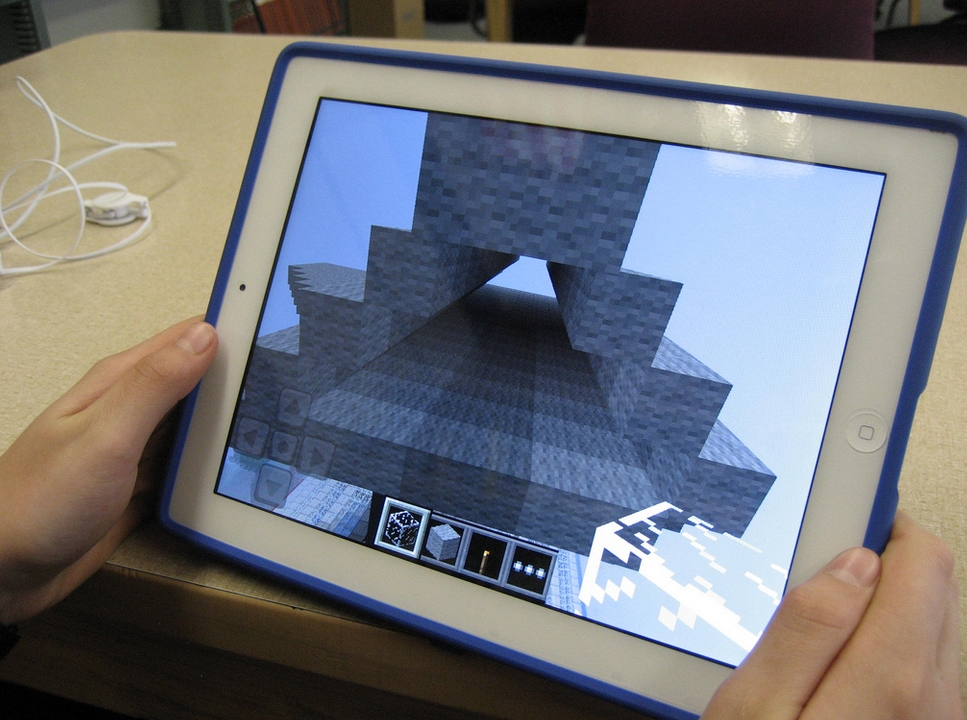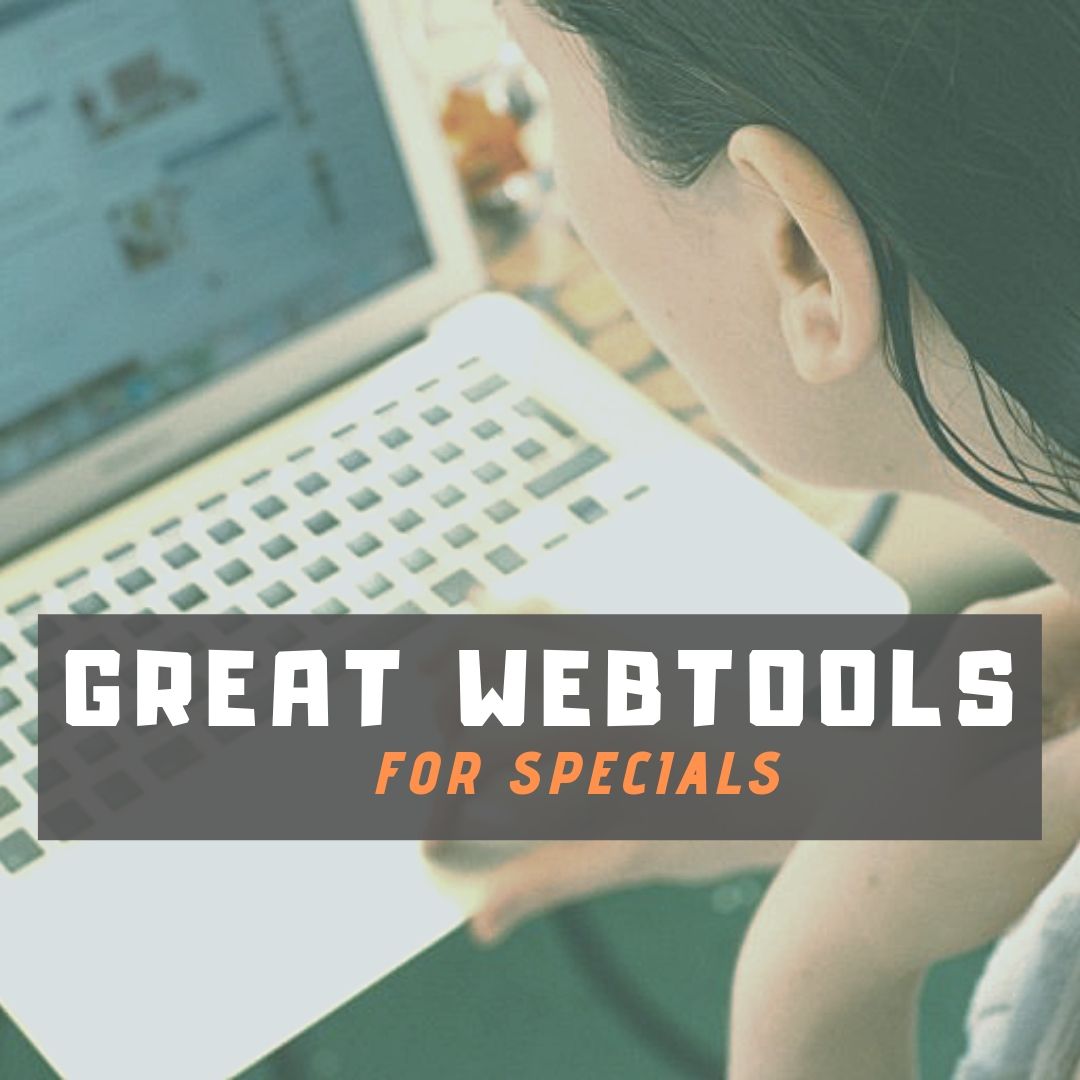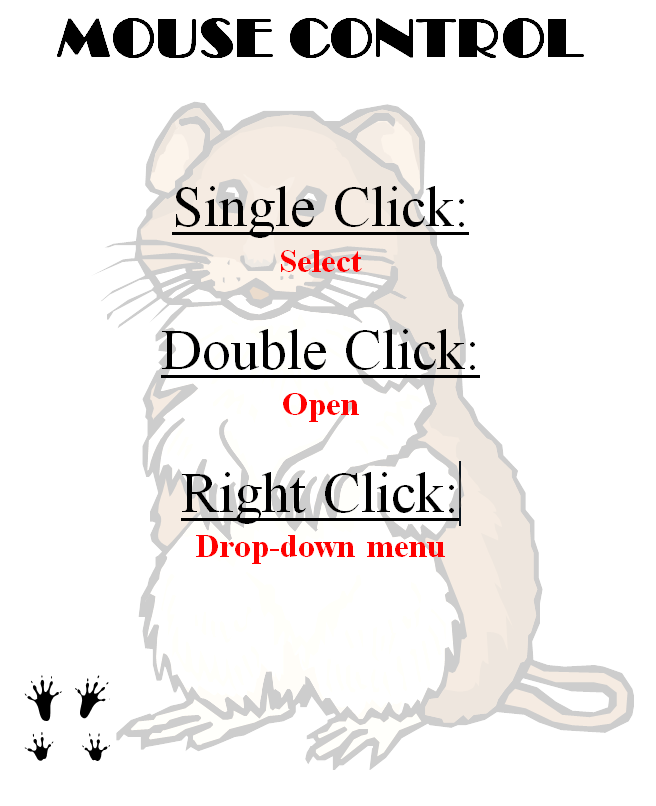Category: 1st
10 Ways Any Teacher Can (and Should) Use Technology
New technologies have broadened and expanded the role that speaking and listening play in acquiring and sharing knowledge and have tightened their link to other forms of communication. Digital texts confront students with the potential for continually updated content and dynamically changing combinations of words, graphics, images, hyperlinks, and embedded video and audio.
The underlying theme can’t be ignored by teachers any longer: A 21st Century learner requires technologic proficiency. Proof enough is that Common Core summative assessments will be completed online—only possible if students use technology as comfortably as paper and pencil to demonstrate knowledge.
But how do you do that if you aren’t a ‘techie’, a ‘geek’, if you barely use a Smartphone much less the myriad of online tools. I have ten strategies that will make your teaching life easier, bump up your effectiveness with students, and save time complying with Common Core standards. Try these ten tech uses. Watch what a difference they make:
Share this:
- Click to share on Facebook (Opens in new window) Facebook
- Click to share on X (Opens in new window) X
- Click to share on LinkedIn (Opens in new window) LinkedIn
- Click to share on Pinterest (Opens in new window) Pinterest
- Click to share on Telegram (Opens in new window) Telegram
- Click to email a link to a friend (Opens in new window) Email
- More
Common Core Language: Teach Your Students to Speak Like a Geek
 Here’s a free lesson plan from the newest Ask a Tech Teacher book, How to Achieve Common Core with Tech–the Language Strand. This covers K-8, 87 Standards, and has 8 projects.
Here’s a free lesson plan from the newest Ask a Tech Teacher book, How to Achieve Common Core with Tech–the Language Strand. This covers K-8, 87 Standards, and has 8 projects.
BTW, the lines at the front of each step are to check off the skill–track progress in case you don’t complete it in one class period. Feel free to print to out for your classroom use:
Essential Question
Why is appropriate vocabulary essential to academic success?
Lesson Summary
Students teach each other domain-specific words through presentations. This reinforces vocabulary, as well as presentation skills.
By the end of this unit, 3rd-middle school students will review up to 7 L, 4 SL, and 1 WHST, as well as authentically use and review Tier 3 vocabulary (or optionally, Tier 2).
Big Ideas
- Words are beautiful.
- Knowing Tier 3 vocabulary helps students understand the subject.
Materials
Internet, Speak Like a Geek assessments, Speak Like a Geek sign-ups
Teacher Preparation
Share this:
- Click to share on Facebook (Opens in new window) Facebook
- Click to share on X (Opens in new window) X
- Click to share on LinkedIn (Opens in new window) LinkedIn
- Click to share on Pinterest (Opens in new window) Pinterest
- Click to share on Telegram (Opens in new window) Telegram
- Click to email a link to a friend (Opens in new window) Email
- More
Common Core Language: Teach Your Students to Speak Like a Geek
 Here’s a free lesson plan from the newest Ask a Tech Teacher book, How to Achieve Common Core with Tech–the Language Strand. This covers K-8, 87 Standards, and has 8 projects.
Here’s a free lesson plan from the newest Ask a Tech Teacher book, How to Achieve Common Core with Tech–the Language Strand. This covers K-8, 87 Standards, and has 8 projects.
BTW, the lines at the front of each step are to check off the skill–track progress in case you don’t complete it in one class period. Feel free to print to out for your classroom use:
Essential Question
Why is appropriate vocabulary essential to academic success?
Lesson Summary
Students teach each other domain-specific words through presentations. This reinforces vocabulary, as well as presentation skills.
By the end of this unit, 3rd-middle school students will review up to 7 L, 4 SL, and 1 WHST, as well as authentically use and review Tier 3 vocabulary (or optionally, Tier 2).
Big Ideas
- Words are beautiful.
- Knowing Tier 3 vocabulary helps students understand the subject.
Materials
Internet, Speak Like a Geek assessments, Speak Like a Geek sign-ups
Teacher Preparation
Share this:
- Click to share on Facebook (Opens in new window) Facebook
- Click to share on X (Opens in new window) X
- Click to share on LinkedIn (Opens in new window) LinkedIn
- Click to share on Pinterest (Opens in new window) Pinterest
- Click to share on Telegram (Opens in new window) Telegram
- Click to email a link to a friend (Opens in new window) Email
- More
Freebies #19: My Bookcover in KidPix
This year more than any before, classroom budgets have been cut making it more difficult than ever to equip the education of our children with quality teaching materials. I understand that. I teach K-8. Because of that, I’ve decided to give the lesson plans my publisher sells in the Technology Toolkit (110 Lesson Plans that I use in my classroom to integrate technology into core units of inquiry while insuring a fun, age-appropriate, developmentally-appropriate experience for students) for FREE. To be sure you don’t miss any of these:
…and start each week off with a fully-adaptable K-8 lesson that includes step-by-step directions as well as relevant ISTE national standards, tie-ins, extensions, troubleshooting and more. Eventually, you’ll get the entire Technology Toolkit book.
I love giving my material away for free. Thankfully, I have a publisher who supports that. If everyone did, we would reach true equity in international education.
My Bookcover in KidPix
Draw a cover for a classroom project or unit of inquiry or use one of Kidpix’s templates. Have students nicely mix text and pictures for an attractive design. Introduce KidPix fonts, font sizes, font colors to grade 1
[caption id="attachment_5424" align="aligncenter" width="577"]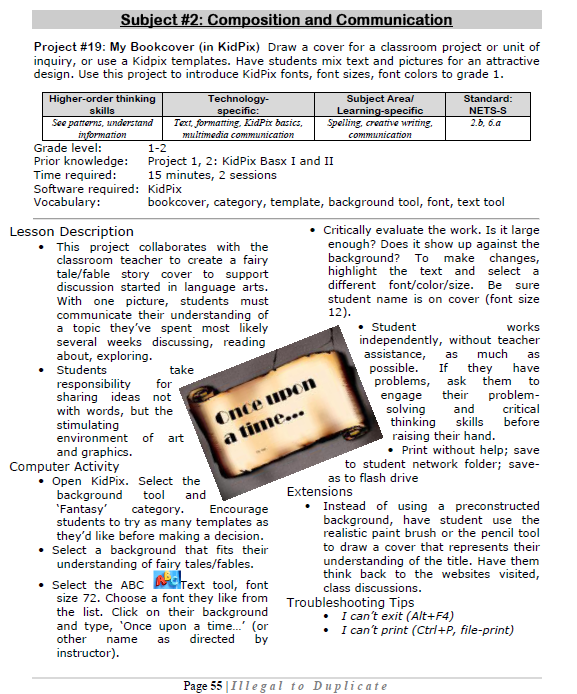 Make a cover page in KidPix[/caption]
Make a cover page in KidPix[/caption]
–from 55 Technology Projects for the Digital Classroom
Jacqui Murray has been teaching K-18 technology for 30 years. She is the editor/author of over a hundred tech ed resources including a K-12 technology curriculum, K-8 keyboard curriculum, K-8 Digital Citizenship curriculum. She is an adjunct professor in tech ed, Master Teacher, webmaster for four blogs, an Amazon Vine Voice, CSTA presentation reviewer, freelance journalist on tech ed topics, contributor to NEA Today, and author of the tech thrillers, To Hunt a Sub and Twenty-four Days. You can find her resources at Structured Learning.
Share this:
- Click to share on Facebook (Opens in new window) Facebook
- Click to share on X (Opens in new window) X
- Click to share on LinkedIn (Opens in new window) LinkedIn
- Click to share on Pinterest (Opens in new window) Pinterest
- Click to share on Telegram (Opens in new window) Telegram
- Click to email a link to a friend (Opens in new window) Email
- More
What You Need to Know about Kidproofing the Internet
 How to keep their children safe online is a constant question from parents at my school. They ask about firewalls, filters, kidsafe desktops, nannycams. Should they keep their children away from computers or just off the internet? Do they have to sit with them while they work?
How to keep their children safe online is a constant question from parents at my school. They ask about firewalls, filters, kidsafe desktops, nannycams. Should they keep their children away from computers or just off the internet? Do they have to sit with them while they work?
No. No. and No. What parents need to do is teach children to take care of themselves while visiting this vast, anonymous, addictive neighborhood called ‘the internet’. Just as they come to understand that they stay at your side in large busy stores, that they don’t talk to strangers, that they don’t open the door to people they don’t know, they will learn to be safe in the digital world. Because it’s part of our genome–to do what keeps us safe.
While they’re getting to that epiphany, here are some ideas you can employ:
- Teach your children how to use the internet. They are digital citizens. They have rights and responsibilities. Just as in their neighborhood, they must learn to do it right. They aren’t born with that knowledge. Teach them to avoid ads, about online relationships, tell them again, and again. Sooner than you think, they will own it. Just as they don’t cross the street without looking both ways, they won’t cross the ‘digital street’ unless it’s safe.
- Discuss with your child what they can and cannot do online. Discuss why. Help them to understand. They feel invincible. You want them to feel safe, but able to take care of themselves. Part of taking care of themselves is not putting themselves in harm’s way.
- Use a parental control filter. Only you know the password which makes it your perogative what types of activities are available. Start by blocking ‘pornography’ because few little boys can resist the urge to type that whispered three letter word heard on the playground. From there, block everything you worry about–chicks, Minecraft, girls, Facebook, xxx, murder. It’s easy to unblock if your child needs a site that won’t come up. More importantly, it leads to a conversation with your child about what they’re researching, why they need it. You want your child comfortable with you involved in their lives–not as an arbiter of right and wrong, but as an interested loving party.
- Do not assume parental controls are perfect. Assume they aren’t. Stay vigilant. Be aware when your child is too quiet or too noisy at the computer. Ask questions. Pop in unexpectedly.
- Enforce rules. Don’t decide you’re too tired one night to go check a website your child tells you they need to visit. Always always always follow your own rules.
- Check ‘history’ on your child’s computer. Do it with them so they understand you’re not hiding anything. This is part of the plan to keep them safe.
- Know what their school does to keep your child safe online. Follow the same rules, or follow your own. Do explain the differences to your child. Children are flexible. They will be fine with varied rules.
Share this:
- Click to share on Facebook (Opens in new window) Facebook
- Click to share on X (Opens in new window) X
- Click to share on LinkedIn (Opens in new window) LinkedIn
- Click to share on Pinterest (Opens in new window) Pinterest
- Click to share on Telegram (Opens in new window) Telegram
- Click to email a link to a friend (Opens in new window) Email
- More
Dear Otto: How do I teach Google Drive to K/1?
 Dear Otto is an occasional column where I answer questions I get from readers about teaching tech. If you have a question, please complete the form below and I’ll answer it here. For your privacy, I use only first names.
Dear Otto is an occasional column where I answer questions I get from readers about teaching tech. If you have a question, please complete the form below and I’ll answer it here. For your privacy, I use only first names.
Here’s a great question I got from Lois:
I’ve been teaching computer technology for 6 years now. The first four years, we worked with Microsoft Office – Word; Powerpoint; Excel. The last two years, we went to an Apple platform and now we use iWorks Suite: Pages; Keynote and Numbers. So far so good – but I feel like I have to “double teach” some things: use this for Word (at home) and this for Pages (at school). Students have not been able to work on projects at home because of the compatibility issue. Not much of an issue for my little ones – we don’t send home much homework – but I would love for them to take these skills and run with them while at home. I teach from the menu and do not introduce shortcuts so they are forced to learn the “mechanics” of a program. Now I’m being asked to use Google docs next year. I’m on the fence when it comes to google docs for several reasons: It requires a username and password and email (which we don’t introduce until middle school) so my young students will now spend more time just “logging in”. I’ve heard there are ways to have the “email” go to the teacher – but I’m not sure how this works. The other issue is that I feel like Google Docs is “restrictive” when it comes to formatting.
..
Over the years, I have taught file management and how to save documents to file folders with correct titles. Students learn how to take ownership of their work. Google Docs automatically saves work in a cloud. I’m wondering if they will work on google docs at school (and have their work saved automatically – a good thing) and then work on Word or Pages at home and forget to save (a bad thing).
..
While I review the ISTE standards, I have not come across cloud computing and I wonder if I would be negligent if I didn’t teach students how to properly save their work, or use a particular type of software that is prevalent in higher education and the workforce. Am I behind the times? I feel like I’m going from one issue to another. Should kindergarteners and first graders have email accounts (and the issues that come with that responsibility) but be capable using the cloud, or should I continue to focus on core software and file management?
I’m dancing as fast as I can…..
..
Thoughts????
Hi Lois
Great questions. Tech changes so rapidly, unlike most other core subjects. It’s quite a challenge for us to keep up. I sometimes wonder if Admin considers the repercussions and implementation needs of their latest ‘great’ idea.
Share this:
- Click to share on Facebook (Opens in new window) Facebook
- Click to share on X (Opens in new window) X
- Click to share on LinkedIn (Opens in new window) LinkedIn
- Click to share on Pinterest (Opens in new window) Pinterest
- Click to share on Telegram (Opens in new window) Telegram
- Click to email a link to a friend (Opens in new window) Email
- More
Teach Digital Citizenship with … Minecraft
 The hottest topic in my elementary school tech classroom is Minecraft–and has been for several years. So I was thrilled when efriend, Josh Ward, offered to write an article for Ask a Tech Teacher connecting Minecraft and the most important topic in my classroom–Digital Citizenship.
The hottest topic in my elementary school tech classroom is Minecraft–and has been for several years. So I was thrilled when efriend, Josh Ward, offered to write an article for Ask a Tech Teacher connecting Minecraft and the most important topic in my classroom–Digital Citizenship.
Josh is the Director of Sales and Marketing for green hosting provider, A Small Orange. He is originally from Southeast Texas, but has called Austin home for almost 20 years. He enjoys writing about his passion for all things Internet related as well as sharing his expertise in the web hosting industry and education.
I think you’ll enjoy this article:
Teaching Digital Citizenship with Minecraft
A “digital citizen” is generally defined as “those who use the Internet regularly and effectively.” With children and teenagers moving more and more toward the Internet and away from television for their recreational and informational needs (95% of all teens from ages 12 to 17 are online, and 80% of those use social media regularly), the next generation of digital citizens isn’t just arriving, they’re already here.
Advertisers and corporations have known this for some time, and have begun targeting the youth demographic that will drive the country’s economic future, making responsible and informed “digital citizenship” that much more important.
The Internet has come to play a huge part in not only our daily lives, but our educational future, and these formative years are a perfect time to stress the importance of a free and open Internet, as well as developing a strong sense of civic identity, cooperation, and participation.
Share this:
- Click to share on Facebook (Opens in new window) Facebook
- Click to share on X (Opens in new window) X
- Click to share on LinkedIn (Opens in new window) LinkedIn
- Click to share on Pinterest (Opens in new window) Pinterest
- Click to share on Telegram (Opens in new window) Telegram
- Click to email a link to a friend (Opens in new window) Email
- More
5 Sure-fire Ways to Teach Vocabulary
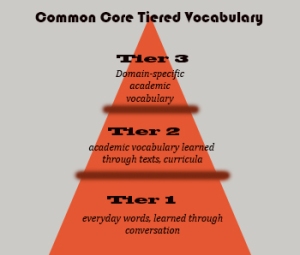 Have you ever been around someone who knows exactly the right word when they talk? Don’t you conclude they’re smart? Capable? The one you want in your study group? How about the inverse–an individual struggling with language, maybe picks words that aren’t quite right or can’t come up with one at all. What do you conclude then?
Have you ever been around someone who knows exactly the right word when they talk? Don’t you conclude they’re smart? Capable? The one you want in your study group? How about the inverse–an individual struggling with language, maybe picks words that aren’t quite right or can’t come up with one at all. What do you conclude then?
Teachers have always taught ‘vocabulary’ using labels like word study, site words, Dolch, Hi-Frequency words. Common Core considers proper terminology part and parcel to preparing for college and career. They fall into three types:
- Tier 1: Words acquired through every day speech, usually learned in early grades
- Tier 2: Academic words that appear in textbooks, precise words that refine meaning, i.e. ‘sprint’ instead of ‘run’.
- Tier 3: Domain specific words tied to content, included in glossaries, highlighted in textbooks, and considered important to understanding content.
The ‘tier’ you focus on in your teaching depends upon student age and material being taught. Here are five ways technology will make the time you spend on this subject more effective, fun, differentiated, and authentic:
- Context clues
- SpellingCity
- Online graphic dictionaries
- Word clouds
- Vocabulary websites
Before we begin, let’s lay some groundwork. Vocabulary (or word study) isn’t done in a vacuum. You don’t pass out lists and have students memorize words and definitions (you don’t do that, do you?). If you used to, that’s changed with Common Core. Now, you are expected to integrate vocab into learning. Every time students run into a term they don’t get, you need to pause and help them decode it. It may be obvious from context, its parts (roots and affixes), but always–always—pay attention so students know unfamiliar words are not skipped. With Common Core, every nuance is important. It’s about uncovering knowledge.
Share this:
- Click to share on Facebook (Opens in new window) Facebook
- Click to share on X (Opens in new window) X
- Click to share on LinkedIn (Opens in new window) LinkedIn
- Click to share on Pinterest (Opens in new window) Pinterest
- Click to share on Telegram (Opens in new window) Telegram
- Click to email a link to a friend (Opens in new window) Email
- More
34 Categories–Over 500 Links–of K-8 Links for Your Classes
I’ve spent a good chunk of time this summer updating my link collections so they are easier to wander through and reflect more topics you’re interested in. Here are 34 categories. K-MS are also subdivided by topics with age-appropriate links. The themed categories mix all ages together. I’m not sure which is better. It’s awfully difficult to differentiate by age considering the varied skill levels of students. Please forgive me if the grade-level categories don’t always hit the mark for you!
Remember: Any time students visit the internet, remind them of their rights and responsibilities, and the obligation to be good digital citizens.
Enjoy!
Share this:
- Click to share on Facebook (Opens in new window) Facebook
- Click to share on X (Opens in new window) X
- Click to share on LinkedIn (Opens in new window) LinkedIn
- Click to share on Pinterest (Opens in new window) Pinterest
- Click to share on Telegram (Opens in new window) Telegram
- Click to email a link to a friend (Opens in new window) Email
- More
Tech Tip #61: How to Get Youngers to Use the Right Mouse Button
As a working technology teacher, I get hundreds of questions from parents about their home computers, how to do stuff, how to solve problems. Each week, I’ll share one of those with you. They’re always brief and always focused. Enjoy!
Q: Kids always get confused when I’m explaining directions that require the right mouse button. I’ve found an easy way to clarify:
“Right click with your mouse”
Student promptly clicks with their left mouse. I know–doesn’t make sense. It does to them. They’re happy to focus on the right hand and have no idea they need to go one level further. My comeback:
“The other right.”
Share this:
- Click to share on Facebook (Opens in new window) Facebook
- Click to share on X (Opens in new window) X
- Click to share on LinkedIn (Opens in new window) LinkedIn
- Click to share on Pinterest (Opens in new window) Pinterest
- Click to share on Telegram (Opens in new window) Telegram
- Click to email a link to a friend (Opens in new window) Email
- More