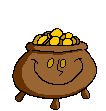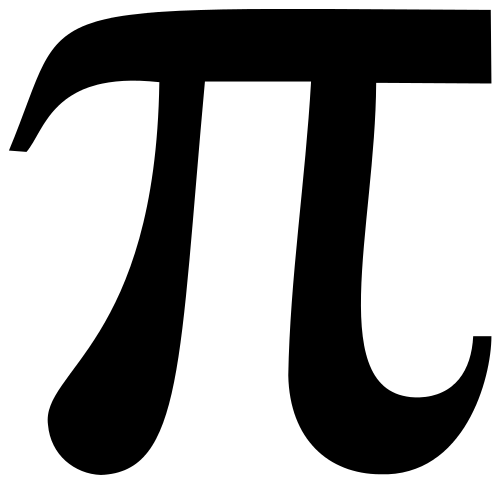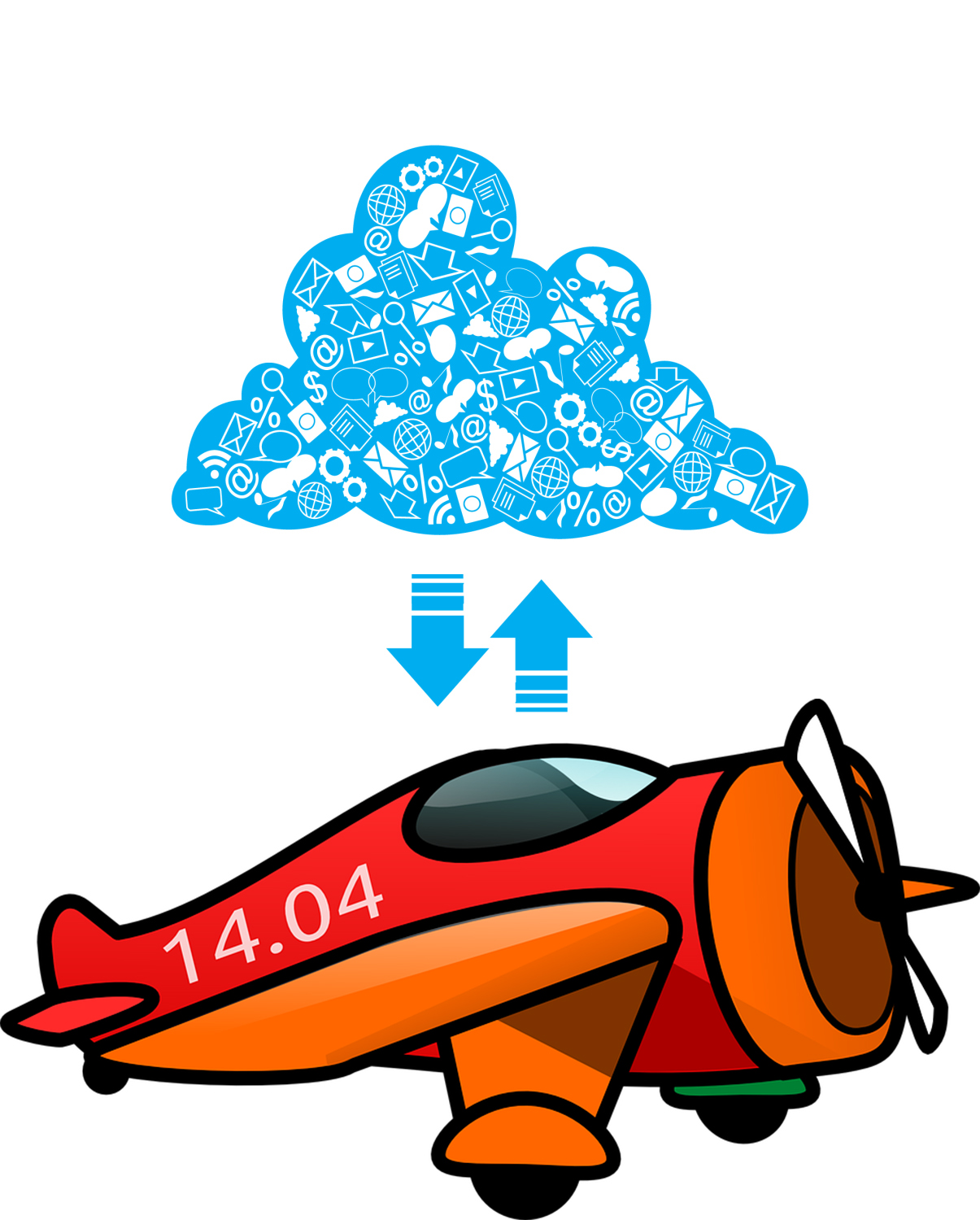Author: Jacqui
169 Tech Tip #127: 12 Tips on Hard-to-teach Classes
 In these 169 tech-centric situations, you get an overview of pedagogy—the tech topics most important to your teaching—as well as practical strategies to address most classroom tech situations, how to scaffold these to learning, and where they provide the subtext to daily tech-infused education.
In these 169 tech-centric situations, you get an overview of pedagogy—the tech topics most important to your teaching—as well as practical strategies to address most classroom tech situations, how to scaffold these to learning, and where they provide the subtext to daily tech-infused education.
Today’s tip: #127–12 Tips on Hard-to-teach Classes
Category: Differentiation
Sub-category: Teaching, Classroom management, Pedagogy
Here are twelve ideas:
Share this:
- Click to share on Facebook (Opens in new window) Facebook
- Click to share on X (Opens in new window) X
- Click to share on LinkedIn (Opens in new window) LinkedIn
- Click to share on Pinterest (Opens in new window) Pinterest
- Click to share on Telegram (Opens in new window) Telegram
- Click to email a link to a friend (Opens in new window) Email
- More
How to Incorporate Mindfulness into Your Class
 Students learn best when they are relaxed, happy, and feeling loved. It is challenging to include those characteristics in classes when you are concurrently trying to achieve school goals, comply with curriculum timelines, juggle parent concerns, and blend your lessons with those of colleagues.
Students learn best when they are relaxed, happy, and feeling loved. It is challenging to include those characteristics in classes when you are concurrently trying to achieve school goals, comply with curriculum timelines, juggle parent concerns, and blend your lessons with those of colleagues.
This is where mindfulness becomes important. It reminds teachers that the fulcrum for learning is the student’s emotional well-being.
Let’s back up a moment: What is mindfulness? Buddha once said:
“Do not dwell in the past, do not dream of the future, concentrate the mind on the present moment.”
If that’s the plan, mindfulness is the path. It teaches students how to quiet themselves — get to a place where their mind is settled sufficiently to pay full attention to the task at hand. Experts offer many suggestions for incorporating mindfulness into your classroom experience. Consider:
- pause and take a deep breath before beginning an activity or in the middle of performing it
- reflect on an activity as a group
- reflect on the student’s own experiences and background and how that relates to the topic
Delving into these rudimentary steps isn’t the goal of this article (find more about that in Janelle Cox’s TeachHUB article). Today, I want to show you how to take the incorporation of mindfulness into your classes to the next level. Here are five ideas:
Share this:
- Click to share on Facebook (Opens in new window) Facebook
- Click to share on X (Opens in new window) X
- Click to share on LinkedIn (Opens in new window) LinkedIn
- Click to share on Pinterest (Opens in new window) Pinterest
- Click to share on Telegram (Opens in new window) Telegram
- Click to email a link to a friend (Opens in new window) Email
- More
18 St. Patrick’s Day Sites For Students
 Getting ready for St. Patrick’s Day? Try these fun activities:
Getting ready for St. Patrick’s Day? Try these fun activities:
- Color the shamrock
- Color the Pot-o-gold
- Color the leprechaun
- Puzzle–St. Pat’s Puzzle
- Puzzle–St. Pat’s puzzle II
- Puzzle–St. Pat’s drag-and-drop puzzle
- Puzzle–St. Pat’s slide puzzle
- Puzzles and games
- St. Pat’s math
- St. Patrick’s Day history–video
- St. Pat’s Day songs–video
- Tic tac toe
- Webquest for St. Patrick’s Day I
- Webquest II
- Wordsearch
If you have iPads at your school, try these three apps:
Share this:
- Click to share on Facebook (Opens in new window) Facebook
- Click to share on X (Opens in new window) X
- Click to share on LinkedIn (Opens in new window) LinkedIn
- Click to share on Pinterest (Opens in new window) Pinterest
- Click to share on Telegram (Opens in new window) Telegram
- Click to email a link to a friend (Opens in new window) Email
- More
Always Know Which Virtual Speakers Are Available for Your Classes
Do you want to know which virtual speakers and field trips are available for your class? Use this auto-notification from Nepris for real-time updates.
Share this:
- Click to share on Facebook (Opens in new window) Facebook
- Click to share on X (Opens in new window) X
- Click to share on LinkedIn (Opens in new window) LinkedIn
- Click to share on Pinterest (Opens in new window) Pinterest
- Click to share on Telegram (Opens in new window) Telegram
- Click to email a link to a friend (Opens in new window) Email
- More
Celebrate Pi Day in Your Class
I posted this last year, but it’s still valid. One addition: new activities down toward the bottom of the post.
Pi Day is an annual celebration commemorating the mathematical constant π (pi). Pi Day is observed on March 14 since 3, 1, and 4 are the three most significant digits of π in the decimal form. Daniel Tammet, a high-functioning autistic savant, holds the European record for reciting pi from memory to 22,514 digits in five hours and nine minutes.
Share this:
- Click to share on Facebook (Opens in new window) Facebook
- Click to share on X (Opens in new window) X
- Click to share on LinkedIn (Opens in new window) LinkedIn
- Click to share on Pinterest (Opens in new window) Pinterest
- Click to share on Telegram (Opens in new window) Telegram
- Click to email a link to a friend (Opens in new window) Email
- More
169 Tech Tip #126–7 Tips to Differentiate with Tech
 In these 169 tech-centric situations, you get an overview of pedagogy—the tech topics most important to your teaching—as well as practical strategies to address most classroom tech situations, how to scaffold these to learning, and where they provide the subtext to daily tech-infused education.
In these 169 tech-centric situations, you get an overview of pedagogy—the tech topics most important to your teaching—as well as practical strategies to address most classroom tech situations, how to scaffold these to learning, and where they provide the subtext to daily tech-infused education.
Today’s tip: #126: 7 Tips to Differentiate with Tech
Category: Differentiation
Sub-category: Teaching, Pedagogy
Here are seven ways to differentiate instruction every day:
- While some students take their time to carefully finish a project as suits their learning style, others slam through the steps, looking for ‘what’s next’. Both are fine. Have a lot of authentic activities going on in your classroom so students are encouraged to work at their own pace. Let them self-manage their education. Be clear about your expectations, and then trust them to find their way. Have links on the class internet start page for organic learning like keyboarding practice and sponge websites that tie into subject area inquiry.
- Let students communicate ideas with not only text, but layout, color, and images. These can be graphic organizers like Venn Diagrams or pyramids, or an infographic made in ly. Let students
- Show students how to add pictures, borders, and fonts. Some students will tolerate the words to get to the decorating.
- Use online tools like Discovery Education’s Puzzle Maker to review concepts. Move away from rubrics and study guides. Anything that gamifies learning will go down easier with students. They are digital natives so let them learn in a more natural way.
- In fact, gamify anything possible. There are an amazing number of high-quality simulations that teach through games–Minecraft,iCivics, Mission US, Lemonade Stand. Here’s a long list. There’s probably one for every subject. Take advantage of them.
- If students aren’t excited by the tools and widgets you offer, let them suggest their own. If they can make the argument for it, let them use it.
- Always offer do-overs. I call them ‘Mulligans’. In a differentiated classroom, let students redo an assignment. What if they didn’t understand? Or were sick? How does trying harder defeat education’s goal of learning? With technology, all students do is open their project and continue work based on your feedback. That’s cool. Rest assured: When you offer this in your classroom, most students won’t take you up on it. It’s too outside-the-box. You won’t be deluged with double the work. But, be happy if you are.
Share this:
- Click to share on Facebook (Opens in new window) Facebook
- Click to share on X (Opens in new window) X
- Click to share on LinkedIn (Opens in new window) LinkedIn
- Click to share on Pinterest (Opens in new window) Pinterest
- Click to share on Telegram (Opens in new window) Telegram
- Click to email a link to a friend (Opens in new window) Email
- More
How to Teach STEM Every Day
 STEM is the acronym for Science, Technology, Engineering, and Mathematics. These four topics cover every aspect of our life. Science is our natural world, from the land we live on to the oceans and space we aspire to visit. It’s the weather that changes our picnic plans to the natural disaster that destroyed a town in our own state. Technology includes the iPads toddlers play on, the smartphones we use to guide our days, the apps that turn our lights on and off–or start our car. Engineering is why traffic flows smoothly on crowded roads and why bridges survive despite massive loads of trucks, and is the foundation for much research into global warming and alternative energy. Mathematics happens everywhere–at the grocery store, the bank, the family budget, the affirmative nod from parents to update a child’s computer to their agreement to add apps from the app store.
STEM is the acronym for Science, Technology, Engineering, and Mathematics. These four topics cover every aspect of our life. Science is our natural world, from the land we live on to the oceans and space we aspire to visit. It’s the weather that changes our picnic plans to the natural disaster that destroyed a town in our own state. Technology includes the iPads toddlers play on, the smartphones we use to guide our days, the apps that turn our lights on and off–or start our car. Engineering is why traffic flows smoothly on crowded roads and why bridges survive despite massive loads of trucks, and is the foundation for much research into global warming and alternative energy. Mathematics happens everywhere–at the grocery store, the bank, the family budget, the affirmative nod from parents to update a child’s computer to their agreement to add apps from the app store.
Every corner of every life includes STEM, which explains the increasing interest in STEM-educated students to fill the nation’s jobs. According to the U. S. Department of Commerce, STEM occupations are growing at 17%, while other occupations are growing at 9.8%. According to the Bureau of Labor and Management:
… jobs in computing and mathematics are projected to grow by 20 percent.
Significantly, STEM degree holders have a higher income even in non-STEM careers. The reason: Students trained in STEM subjects think critically, develop creative solutions, solve problems rather than look to others for solutions, and create logical processes that can be duplicated in all parts of their life. STEM-trained students understand how to look at the forest and find the particular tree.
Share this:
- Click to share on Facebook (Opens in new window) Facebook
- Click to share on X (Opens in new window) X
- Click to share on LinkedIn (Opens in new window) LinkedIn
- Click to share on Pinterest (Opens in new window) Pinterest
- Click to share on Telegram (Opens in new window) Telegram
- Click to email a link to a friend (Opens in new window) Email
- More
Kiddom now offers personalized curricula, visual reports and more
 If you’re a fan of Kiddom, the easy way to plan, assess, and analyze learning, you’ll be excited to hear that they added more than 50 features to the new Kiddom 2.0. These include:
If you’re a fan of Kiddom, the easy way to plan, assess, and analyze learning, you’ll be excited to hear that they added more than 50 features to the new Kiddom 2.0. These include:
- Planning — personalized curriculum to meet the changing needs of students
- Reports — visualize progress with beautiful analytics that track student performance
- Student Ownership — empower students with the ability to track their own progress
- Customization — customize content, grading, and analytics specific to unique classroom needs
- Collaboration — amplify information sharing amongst teachers, administrators, parents, and the school community at-large
- Beautiful Design — a major redesign focused on functionality and usability, based on educator feedback
Kiddom 2.0 is available for free for teachers and students and available for use on the web and for iOS at the Apple App Store.
Share this:
- Click to share on Facebook (Opens in new window) Facebook
- Click to share on X (Opens in new window) X
- Click to share on LinkedIn (Opens in new window) LinkedIn
- Click to share on Pinterest (Opens in new window) Pinterest
- Click to share on Telegram (Opens in new window) Telegram
- Click to email a link to a friend (Opens in new window) Email
- More
169 Tech Tip #120–Why Use Airplane Mode
 In these 169 tech-centric situations, you get an overview of pedagogy—the tech topics most important to your teaching—as well as practical strategies to address most classroom tech situations, how to scaffold these to learning, and where they provide the subtext to daily tech-infused education.
In these 169 tech-centric situations, you get an overview of pedagogy—the tech topics most important to your teaching—as well as practical strategies to address most classroom tech situations, how to scaffold these to learning, and where they provide the subtext to daily tech-infused education.
Today’s tip: #120–Why Use Airplane Mode
Category: CLASSROOM MANAGEMENT
Sub-category: Hardware, Internet
Q: Why would I use airplane mode when I’m not flying?
A: Airplane mode stops your phone from searching for an internet connection. If you don’t use it on a long flight, you’ll find your battery drained by the time you land because your phone ran through its power searching constantly for a signal that didn’t exist. If you know you aren’t using the internet for a period of time, switch your phone to airplane mode.
Share this:
- Click to share on Facebook (Opens in new window) Facebook
- Click to share on X (Opens in new window) X
- Click to share on LinkedIn (Opens in new window) LinkedIn
- Click to share on Pinterest (Opens in new window) Pinterest
- Click to share on Telegram (Opens in new window) Telegram
- Click to email a link to a friend (Opens in new window) Email
- More
How to Run a Parent Class
 Parents often find technology a roadblock to helping their children with classwork. There are too many geeky tools with too few instructions, and every year, what they thought they understood changes. Like students, they don’t want to sound like Luddites, so they struggle for a while and ultimately give up. With that comes either disinterest or pushback against your efforts to blend tech into learning. Both are dangerous to your teaching goals.
Parents often find technology a roadblock to helping their children with classwork. There are too many geeky tools with too few instructions, and every year, what they thought they understood changes. Like students, they don’t want to sound like Luddites, so they struggle for a while and ultimately give up. With that comes either disinterest or pushback against your efforts to blend tech into learning. Both are dangerous to your teaching goals.
You can solve this by offering tech classes to parents, to teach them either the skills their students are learning or an introduction to tech in their lives. They can be offered while parents are waiting for students to finish after-school activities, as a brown bag lunch program, or online during evenings or weekends via Google Hangout or Skype. Which is best will depend upon the needs and schedules of your parent group. Kick off the program with a poll (use an online platform like Google Forms or PollDaddy, one students use in class) to find out what time works best.
If you find there’s interest, get approval from your administration before going further. There are lots of reasons schools have for NOT offering free classes to parents. Make sure you don’t infringe on any of those before proceeding.
Once you decide to move forward, determine which of two approaches work best for your needs and parent interests:
Share this:
- Click to share on Facebook (Opens in new window) Facebook
- Click to share on X (Opens in new window) X
- Click to share on LinkedIn (Opens in new window) LinkedIn
- Click to share on Pinterest (Opens in new window) Pinterest
- Click to share on Telegram (Opens in new window) Telegram
- Click to email a link to a friend (Opens in new window) Email
- More