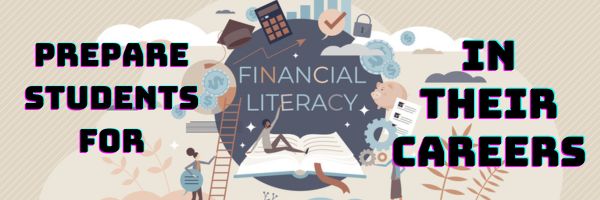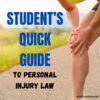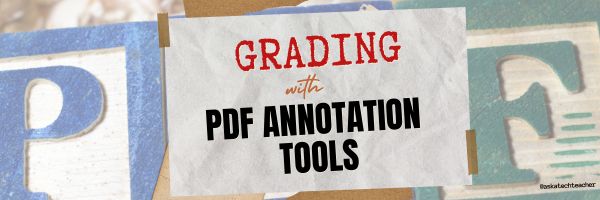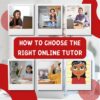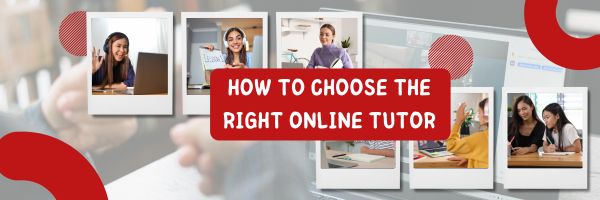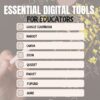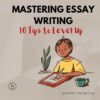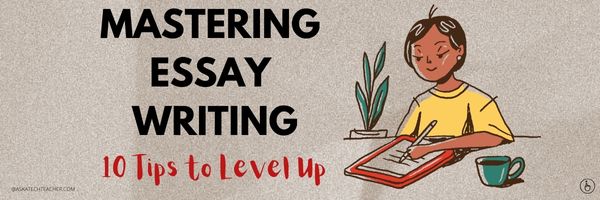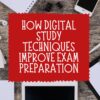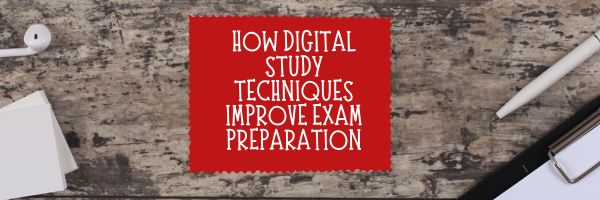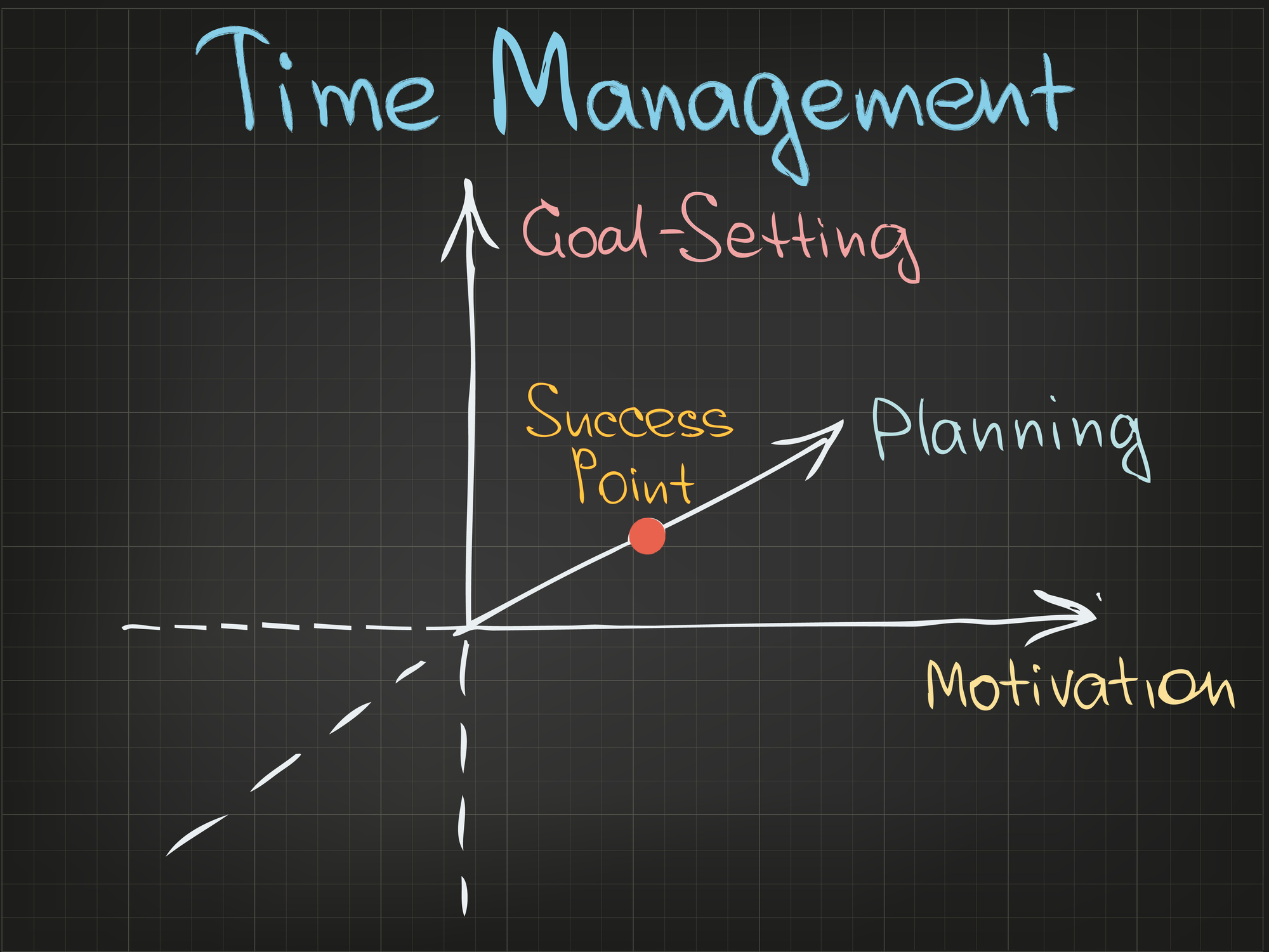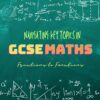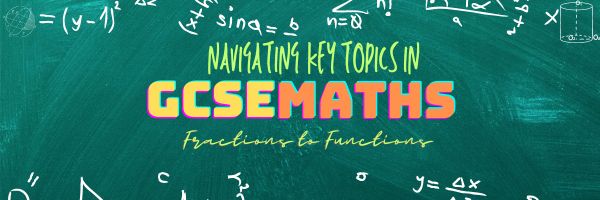Author: Jacqui
Preparing Students for Future Careers with Soft Skills Training on Financial Decisions
Last summer, I helped my niece create a cookie stand. She learned not only about baking but how to budget for supplies, manage earnings, and communicate with customers, which taught her money management while boosting her confidence in handling real-life business scenarios. These are the soft skills associated with financial literacy. The Ask a Tech Teacher team has put them together into an article to remind students–and teachers what students should know when they leave high school:
Preparing Students for Future Careers with Soft Skills Training on Financial Decisions
Teachers hold many responsibilities outside regular education. These responsibilities include imparting knowledge and equipping our students with practical life skills beyond textbooks and exams. Financial literacy is one critical area that lies under our purview.
In today’s rapidly evolving job market, where our students can earn online while still in school, imparting these skills is more crucial than ever, and we must teach our students how to manage money effectively and make informed financial decisions.
So, how can we prepare our students for future financial stability? Let’s explore some innovative strategies below.
1. Hypothetical Small Businesses: From Idea to Execution
Imagine a classroom buzzing with entrepreneurial energy where students develop and execute small business ideas.
After they brainstorm business ideas, guide them to create business plans and simulate the launch of their small enterprises. This project-based approach fosters creativity and jones essential financial skills like the following:
- Budgeting: Your students will learn how to allocate business resources wisely; this includes creating a feasible startup cost and working out the marketing expenses and operational overheads. They will grapple with trade-offs real entrepreneurs grapple with; for example, they may have to do in-house marketing and direct the marketing budget to additional stock when demand is high.
- Cash flow management: As their “businesses” operate, your students will track income and expenses. Here, they may encounter cash flow challenges like delayed payments or unexpected costs, which will require them to strategize and prepare for such incidents.
- Profit and loss: Your students will also learn how to calculate profits and losses. Here, they will learn how to streamline their business to minimize losses by minimizing operational costs, switching suppliers, dropping low-moving items, and using other crucial business strategies.
2. Teaching Them About Different Types of Loans By Stimulating An SBA Loan
After you get the hypothetical small businesses going, the next financial lesson to introduce includes scaling their businesses using different financing methods. That includes introducing your students to the world of loans, specifically Small Business Administration (SBA) loans.
The first step is defining what they are. SBA loans are facilitated by approved SBA lenders and backed by the U.S. Small Business Administration. They allow small businesses to access larger loan amounts, benefit from extended repayment terms, and secure lower interest rates. Explain to them the pros and cons of SBAs compared to other loans.
Next, walk your students through getting an SBA loan and focus especially on giving them a clear overview of SBA loan requirements.
Here are a couple of things to cover:
SBA Loan Basics
Explain the purpose of SBA loans and discuss eligibility criteria, loan terms, and repayment schedules. The eligibility requirements for businesses seeking assistance from the Small Business Administration (SBA) include the following:
- Business type: The business must be for-profit.
- Geographic scope: It should operate within the United States or its territories.
- Financing limitations: The business must be unable to secure financing through other non-government means (excluding personal funds) as of August 1, 2023.
- Equity requirement: Sufficient equity is necessary.
- Size criteria: The business must meet the SBA’s definition of a “small business.”
- Eligible industry: The business should operate in an eligible industry.
- Repayment ability: Demonstrating the ability to repay the loan is essential, considering credit score, earnings, and equity or collateral.
Loan Application Process
Your students can use their businesses to seek out hypothetical SBA loans. They can fill out the loan application forms while considering factors like creditworthiness, collateral, and business viability.
While doing this, they can also engage in risk assessment as you encourage them to think critically. What if their hypothetical business faces economic downturns? How will they repay the loan?
3. Soft Skills Training: Go Beyond Numbers and Formulas
Financial literacy isn’t just about crunching numbers; it’s also about mastering soft skills. Core soft skills ensure that a business and brand are well received. These soft skills include problem-solving skills, teamwork, and effective communication.
You can create practical scenarios for each soft skill you want them to learn and have your students roleplay; for example, to help them develop better communication skills, you can have them:
- Pitching ideas: Teach students to articulate their business concepts persuasively and confidently. This is important because whether they’re courting investors or negotiating terms, communicating effectively and using the correct language and mannerisms will be instrumental to their business success.
- Client interactions: How businesses present their product to the general public is vital to ensuring brand receptiveness. You can teach this by roleplaying client meetings and teaching your students how to explain financial options to potential investors and simplify complex terms and corporate jargon.
4. Introduce Them To Business Resources: Guiding Students Toward Financial Wisdom
Introduce students to reputable business resources. Websites like the Small Business Administration (SBA) provide loan requirements, eligibility, and application process guidelines.
Kick things up a notchy by introducing financial literacy workshops where you invite guest speakers from your community – financial advisors, bankers, or successful entrepreneurs – to share insights. Their real-world stories will resonate with students.
Endnotes
By blending project-based learning, soft skills training, and practical resources, we can empower our students by equipping them with key skills they require to be financially competent adults. They’ll grasp financial concepts and develop the resilience, adaptability, and confidence needed to make good financial decisions.
So, let’s nurture their financial skillset, one budget, one loan simulation, and one entrepreneurial dream at a time. After all, these skills aren’t just for the classroom; they’re for life.
Here’s the sign-up link if the image above doesn’t work:
https://forms.aweber.com/form/07/1910174607.htm
Copyright ©2024 askatechteacher.com – All rights reserved.
“The content presented in this blog are the result of creative imagination and not intended for use, reproduction, or incorporation into any artificial intelligence training or machine learning systems without prior written consent from the author.”
Jacqui Murray has been teaching K-18 technology for 30 years. She is the editor/author of over a hundred tech ed resources including a K-12 technology curriculum, K-8 keyboard curriculum, K-8 Digital Citizenship curriculum. She is an adjunct professor in tech ed, Master Teacher, webmaster for four blogs, freelance journalist on tech ed topics, contributor to NEA Today, and author of the tech thrillers, To Hunt a Sub and Twenty-four Days. You can find her resources at Structured Learning.
Share this:
Personal Safety and Legal Rights: A Student’s Guide to Understanding Personal Injury Law
When a student at my school was injured in a sports event, it became painfully clear how little she and her family understood what their next steps should be. A friend put together this “A Student’s Guide to Understanding Personal Injury Law” to provide other students in similar situations with an overview of the essential concepts and real-world applications of personal injury law:
- the basics
- recognizing unsafe conditions
- Insurance Policies
- more
Personal Safety and Legal Rights: A Student’s Guide to Understanding Personal Injury Law
Accidents can happen anywhere. That includes educational settings. Therefore, as a student, understanding the basics of personal injury law is essential for safeguarding your rights and ensuring you’re prepared if mishaps occur.
This guide will equip you with the basic knowledge you need to navigate these challenges confidently. (more…)
Share this:
Grade Assignments with PDF Tools
- Getting started
- Grading
- Providing feedback
- Saving and sharing
Grade Assignments with PDF Annotation Tools
As online learning and virtual classrooms gain popularity, educators are turning to new technologies to improve their teaching methods. This shift has led to a significant increase in digital grading tools, which help streamline the evaluation process and provide timely, valuable feedback to students, aiding their academic success.
A particularly useful technology in this realm is PDF annotation. This tool helps educators with text highlighting in order to leave feedback. It also allows them to strike through errors and add detailed notes directly on the student’s work. This eliminates the need for downloading and re-uploading assignments, enabling in-depth commentary.
In this blog post, we’ll explore the features of PDF annotation tools and their capabilities to transform assignment grading and student feedback. (more…)
Share this:
How to Choose the Right Online Tutor for Your Child
With the increased popularity of online tutors, the Ask a Tech Teacher team has come up with some guidelines to help you select the right one for your child:
How to Choose the Right Online Tutor for Your Child
As many as a third of kids are given a leg up in their learning efforts by professional tutors, so there’s a high chance you’re considering this option for your child. Whether they are having trouble getting to grips with core concepts, or they need a little extra assistance with exam prep, there are all sorts of reasons to take this route.
What matters most in this context is picking a tutor who’s a suitable fit for the unique requirements of your youngster. With that in mind, here are some factors to weigh up as your search for an online tutor gets underway in earnest. (more…)
Share this:
14 Essential Digital Tools for Educators to Streamline Daily Activities
There are a lot to digital tools people swear are essential to educators. Here’s a list of fourteen put together by the Ask a Tech Teacher team. I use about half of them. How about you?
14 Essential Digital Tools for Educators to Streamline Daily Activities
In 2024’s fast-paced educational environment, teachers and all those in the academe face the daily challenge of managing their school or course’s efficiency. From spanning out schedules and lesson planning to grading, the responsibilities seem a never-ending cycle and quite overwhelming.
Thankfully, however, today’s advancements brought digital tools to help streamline all these school-related activities. They make educators’ lives a whole lot easier, aside from improving the learning experiences for their students.
Today, you can count on these tools to make educators’ lives more seamless once you get them working through digital routines.
Top 14 Educators’ Tools in 2024
Share this:
Top 13 Digital Citizenship Tips For Enhancing Online Safety
Navigating the internet is akin to exploring a lively city with its exciting opportunities and hidden dangers, where good digital citizenship provides the legal guidelines that ensure safe and respectful interactions. Imagine if your child or students are trying to explore that glitz safely? Here are tried-and-true ideas from the Ask a Tech Teacher team that provide good starting points to develop habits of vigilance when using the internet:
- create strong passwords
- two-factor authentication
- secure devices
- antivirus software
- avoid phishing scams
- more
Top 13 Digital Citizenship Tips For Enhancing Online Safety
Navigating the internet can be a bit like wandering through a bustling city, exciting but full of potential pitfalls. Good digital citizenship is all about making smart, safe, and respectful choices online, helping you make the most of this incredible resource while allowing billions of others to do the same.
As such, there are a handful of universally agreed-upon principles and best practices for being a good digital citizen. Here are the top 13 tips from the same, mainly pertaining to enhancing your online safety and well-being. (more…)
Share this:
How to Explain Cybersecurity for Children
It is important for children to know how to be safe while navigating the digital landscape. It’s easy when teachers present cybersecurity topics properly. Here are ideas from the Ask a Tech Teacher team:
How to Explain Cybersecurity for Children
Cybersecurity plays a crucial role in our daily lives and will continue to gain importance. Educators can prepare students to protect themselves online. Of course, they should introduce online security topics in an age-appropriate manner.
Each successful teacher can make a big difference. Lousy cybersecurity practices or lack of knowledge about them often affect more than one person at a time. When they teach about safety online, they may affect not only the lives of their students but society as a whole.
Here is how to explain cybersecurity for children as an educator. (more…)
Share this:
The Secret to Successful Essay Writing: 10 Proven Tips to Level Up
Essay writing is a crucial skill for academic and professional success because it teaches clear, logical, and persuasive communication. The Ask a Tech Teacher team has come up with 10 practical tips to enhance your essay writing abilities, covering aspects like thesis development, structure, evidence, transitions, and proper grammar:
Mastering the Art of Essay Writing
Do you find essay writing daunting? You’re not alone. Many students struggle with this essential academic task. But what if I told you there’s a way to make it easier and more enjoyable? In this blog post, we’ll unlock the secrets to successful essay writing and share 10 proven tips to help you level up your writing game.
Writing essays is an essential skill for both students and academic writers. Achieving high grades, personal development, and future professional success all hinge on strong essay writing abilities. This guide will delve into the elements that create an effective essay and offer 10 practical tips to sharpen your writing skills. Becoming a proficient Essay Writer can make a significant difference in your academic and professional life. By mastering these techniques, you can enhance your ability to produce compelling, well-structured essays. By the end of this post, you’ll possess the tools needed to excel in crafting essays that stand out. (more…)
Share this:
How Digital Study Techniques Improve Exam Preparation
How Digital Study Techniques Improve Exam Preparation
Studying for exams can often feel like this huge, monumental task that causes not only stress but existential anxiety. But it doesn’t have to be this way – yes, the pressure is real, and yes, you may have an immensely demanding study schedule, but with the right tools and strategies, you can turn this daunting challenge into a manageable experience. Maybe even a rewarding one (yes, you read that right).
Here are some of the best digital study techniques that can make your study sessions more effective and help you ace all your exams.
Use Time-Management Tools
Let’s start with the basics: time management. To make sure your every study session is as productive as it can be, you need to learn to manage your time effectively. Meaning, when it’s time to study, you need to make every minute count.
Digital tools like calendar apps like Google Calendar or even Outlook, as well as task managers like Trello or Todoist, can help you organize your study schedule. Likewise, apps like Pomodoro can help you get more focused when studying by splitting your study sessions into 25-minute stretches of work and 5-minute breaks.
Invest in Quality Online Study Resources
There’s no reason to study like a monk – the internet is full of diverse study materials that cater to different learning styles, including yours. Websites like Khan Academy or Quizlet provide access to lectures, practice tests, and flashcards among other things.
For example, with Quizlet, you can create digital flashcards and practice tests tailored to your syllabus. If you’re preparing for a really demanding exam, like the bar exam, online resources like Quimbee offer everything you need to pass it.
Say you want to prepare effectively for the North Carolina bar test – they have multiple full-length practice MBEs and thousands of MBE practice questions, plus offer personalized feedback from an attorney for practice essays to help you succeed. Of course, all of the course material can be studied from your computer. (more…)
Share this:
From Fractions to Functions: Navigating Key Topics in GCSE Maths
Sophia Birk, a digital nomad currently living in Poland, is an international member of the AATT team of educators and a math aficionado. Here are her thoughts on navigating key topics in GCSE Maths:
From Fractions to Functions: Navigating Key Topics in GCSE Maths
The General Certificate of Secondary Education (GCSE) exams are a major ordeal for students and teachers. For our learners, the issue revolves around earning the best marks – the highest grades. For teachers, preparing students for GCSE success is the greatest concern.
Maths is one of two compulsory GCSE subjects. It’s also a life skill that, woefully, far too few are well-versed in, according to statistics. Maths teachers aim to ensure learners leave school with well-developed numeracy capabilities. The GCSE exam certifies their efforts.
These papers test students over everything they learned in maths classes, from primary school through secondary education. Thus, pupils have much to revise ahead of their exams. This article presents the six key topics that feature on the exam, and what each topic covers. (more…)