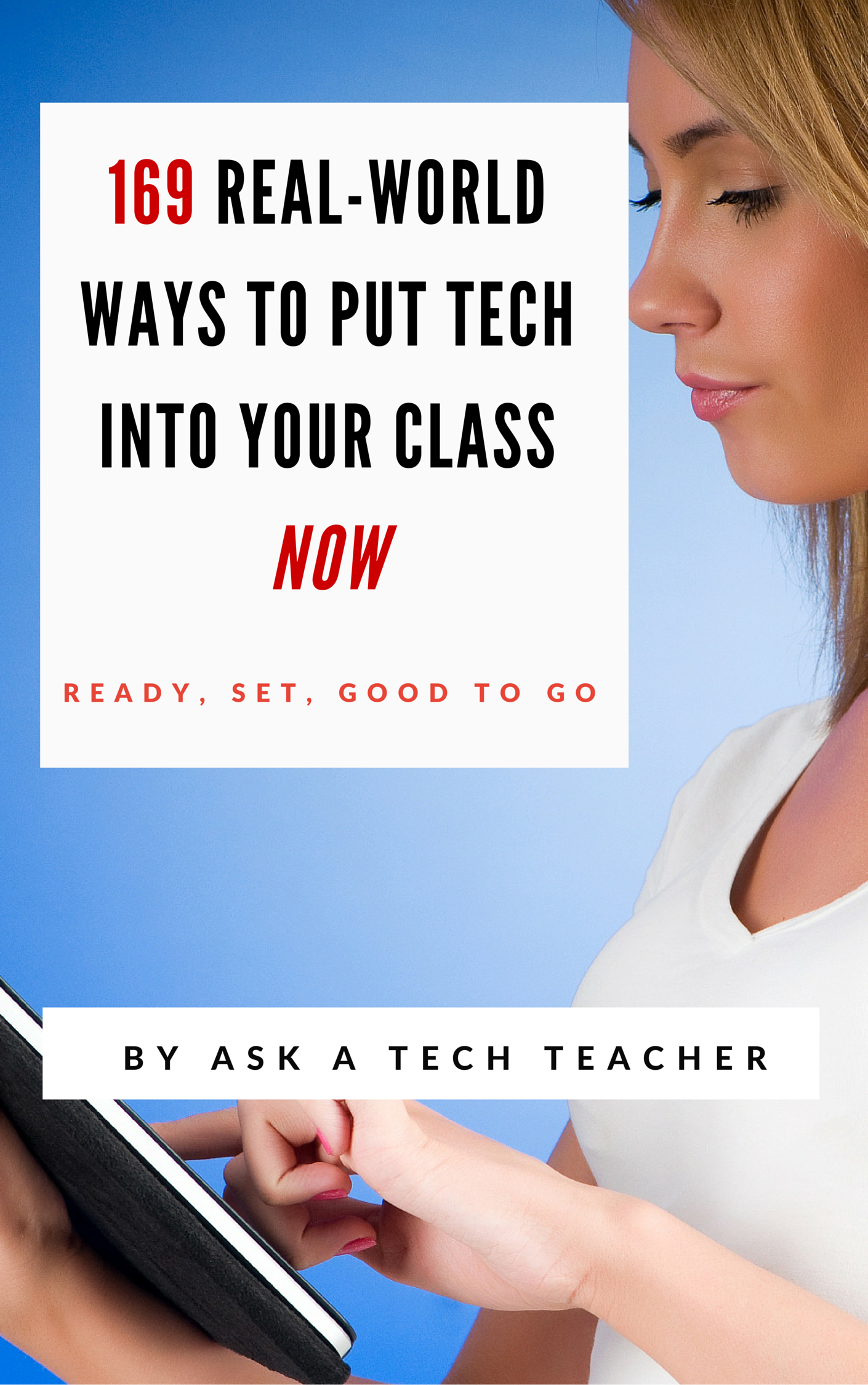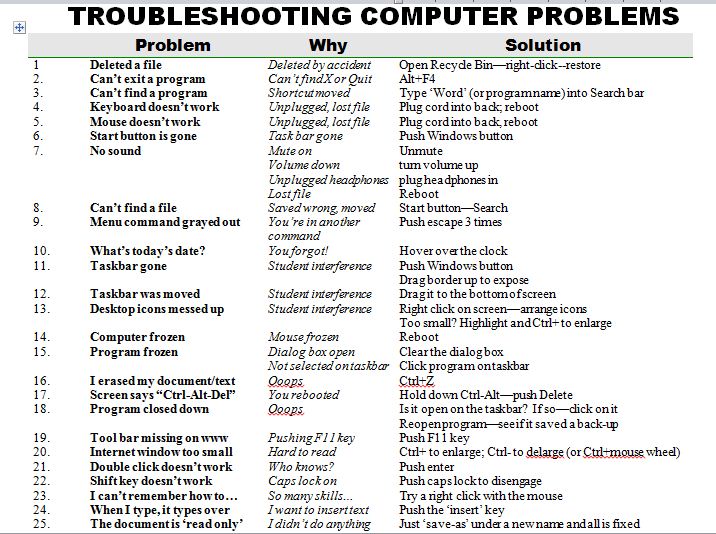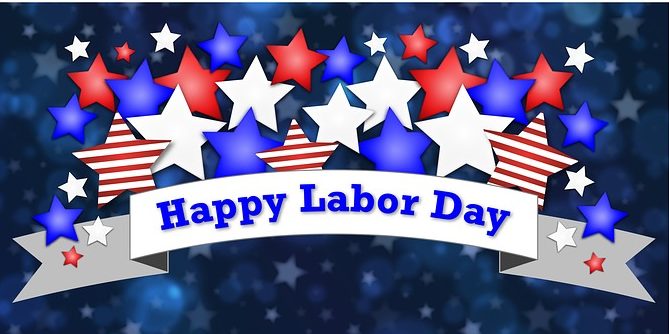Author: Jacqui
Dear Otto: What’s a good kids website creator?
 Dear Otto is an occasional column where I answer questions I get from readers about teaching tech. If you have a question, please complete the form below and I’ll answer it here. For your privacy, I use only first names.
Dear Otto is an occasional column where I answer questions I get from readers about teaching tech. If you have a question, please complete the form below and I’ll answer it here. For your privacy, I use only first names.
Here’s a great question I got from Laurie:
Do you know of any websites where teachers can create a free web page for their classroom? But I’d like to have my students maintain it, so they would need accounts and then I approve and publish the material?
The easiest free answer is to use KidBlogs as a website, but they are limited because they’re sanitized for kids. Edublogs (another blog that could be used as a website) is popular, though I have never used them. I love Wordpress and use one as a website. It’s very flexible. Kids could certainly maintain it. You’d have to set up a static first page, then blog posts for the information. Maybe not as good as Google Sites or Wix or Weebly.
Share this:
- Click to share on Facebook (Opens in new window) Facebook
- Click to share on X (Opens in new window) X
- Click to share on LinkedIn (Opens in new window) LinkedIn
- Click to share on Pinterest (Opens in new window) Pinterest
- Click to share on Telegram (Opens in new window) Telegram
- Click to email a link to a friend (Opens in new window) Email
- More
5 Free Digital Tools for the No Budget Classroom
Something has changed in education content delivery, thanks to companies like Google, Khan Academy, MIT. When these industry leaders (and others) started offering high-quality educational tools for free, more followed. Yesterday’s muffled plea for equality in educational opportunities regardless of economic status is today’s reality. A rising tide raises all ships became a call for action rather than a dreamy quote.
This isn’t your mother’s schoolhouse anymore.
Think about the transformative teaching that comes from Google Earth, GAFE, Khan Academy, Scratch. A decade ago, they’d be expensive for-fee programs. Now, they’re free.
That’s just the nose of the educational camel. There are many more programs and widgets and tools that educators can take advantage of without cost, thus freeing up their limited funds for other programs, like elementary school music and art. Here are a few you want to take advantage of:
Online eLearning
Don’t you wish you had access to a Blackboard-type program that makes it easy to teach online, simple for students who miss class to catch up? What about GoToMeeting-style get-togethers where teachers show parents how to use online grade books or order lunches or access the nannycams mounted in preschool. Conventional Wisdom says parents will find you if they need help, but the truth is, every November, just weeks before report cards go out, a slew of parents swarm your room to find out how to see if their child is going to survive. Too bad these virtual training programs are the province of colleges and businesses.
They aren’t anymore. Here are two ways to meet parents and students online, on their schedule, where they need you:
- Set up a Google Hangout. Yes, users must have a G+ account, but once that’s in place, you can have virtual Hangouts for parents or students providing training, updates, how-tos and question-and-answers.
- Record information to a YouTube (or Vimeo) channel on any topic. This can be done directly in YouTube’s website, to your iPhone or iPad with the free Vine app, or using a free recording program like Jing or Screencast-o-matic. Which you select depends a lot on what you want to accomplish.
Share this:
- Click to share on Facebook (Opens in new window) Facebook
- Click to share on X (Opens in new window) X
- Click to share on LinkedIn (Opens in new window) LinkedIn
- Click to share on Pinterest (Opens in new window) Pinterest
- Click to share on Telegram (Opens in new window) Telegram
- Click to email a link to a friend (Opens in new window) Email
- More
Tech Tip #103: Need Email Accounts for Registration? Here’s a Fix–Update
As a working technology teacher, I get hundreds of questions from parents about their home computers, how to do stuff, how to solve problems. Each Tuesday, I’ll share one of those with you. They’re always brief and always focused. Enjoy!
Q: A lot of web-based tools require email verification. My students don’t have these at school or home yet. What do I do?
A: For whatever reason, the video I used to reference has been pulled. I didn’t realize how many used that work-around until I heard from many of you, eager for a solution.
This one might even be easier than the previous. This is from LifeHacker. In a nutshell, Gmail ignores ‘dots’ and + in a username. Jacqui.murray is the same as jacquimurray is the same as jacqui+murray. Use that to your advantage with student accounts. Read LifeHacker’s article for more detail or this one over at Curious Little Person. For more, visit Tech Recipes.
I love problem solving–don’t you!
Share this:
- Click to share on Facebook (Opens in new window) Facebook
- Click to share on X (Opens in new window) X
- Click to share on LinkedIn (Opens in new window) LinkedIn
- Click to share on Pinterest (Opens in new window) Pinterest
- Click to share on Telegram (Opens in new window) Telegram
- Click to email a link to a friend (Opens in new window) Email
- More
9/11… We Remember
America, we love you.
[youtube=http://www.youtube.com/watch?v=6TPgJSZf5Vw&w=420&h=315]Share this:
- Click to share on Facebook (Opens in new window) Facebook
- Click to share on X (Opens in new window) X
- Click to share on LinkedIn (Opens in new window) LinkedIn
- Click to share on Pinterest (Opens in new window) Pinterest
- Click to share on Telegram (Opens in new window) Telegram
- Click to email a link to a friend (Opens in new window) Email
- More
Tech Tip #65: Google Street View
As a working technology teacher, I get hundreds of questions from parents about their home computers, how to do stuff, how to solve problems. Each Tuesday, I’ll share one of those with you. They’re always brief and always focused. Enjoy!
Q: I can’t find enough detail about a particular area of the world that we’re studying in class. Any suggestions?
A: That’s a lot easier to do today than it used to be, thanks to Google Street View. Students love walking down the street that they just read about in a book or seeing their home on the internet. It’s also a valuable research tool for writing. What better way to add details to a setting than to go see it?
(more…)
Share this:
- Click to share on Facebook (Opens in new window) Facebook
- Click to share on X (Opens in new window) X
- Click to share on LinkedIn (Opens in new window) LinkedIn
- Click to share on Pinterest (Opens in new window) Pinterest
- Click to share on Telegram (Opens in new window) Telegram
- Click to email a link to a friend (Opens in new window) Email
- More
25 Techie Problems Every Student Can Fix–Update
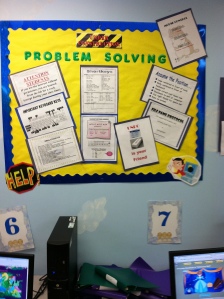 The Number One reason–according to students–why their computer doesn’t work is… It’s broken. Can I move to a different computer??? Doesn’t matter why they’re wrong. My teacher’s job is to provide strategies so they can independently solve problems like these.
The Number One reason–according to students–why their computer doesn’t work is… It’s broken. Can I move to a different computer??? Doesn’t matter why they’re wrong. My teacher’s job is to provide strategies so they can independently solve problems like these.
As a tech teacher, I know that half the problems that stop students short in their tech lessons are the same few. Once they’ve learned the following twenty-five trouble shooting solutions, they’ll be able to solve more than half of their ongoing problems.
In the three years since I first posted this, I haven’t changed my mind about these problems. These transcend platforms, curricula, and Standards. When your youngest students can’t double click that tiny little icon to open the program (because their fine motor skills aren’t up to it), teach them the ‘enter’ solution. When somehow (who knows how) the task bar disappears, show them how to bring it up with the ‘flying windows’ key. When their monitor doesn’t work, go through all possible solutions together (monitor power on, computer power on, plugged into duplex, etc.)
Share this:
- Click to share on Facebook (Opens in new window) Facebook
- Click to share on X (Opens in new window) X
- Click to share on LinkedIn (Opens in new window) LinkedIn
- Click to share on Pinterest (Opens in new window) Pinterest
- Click to share on Telegram (Opens in new window) Telegram
- Click to email a link to a friend (Opens in new window) Email
- More
How to set up your tech classroom
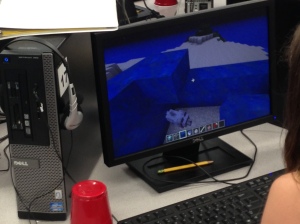 If you teach technology, you want to set the lab up so it’s inviting, non-intimidating, but doesn’t hide from the core ‘geek’ theme. In fact, from day one, exclaim that fact, be proud of your nerd roots. Even if you didn’t start out that way–say, you used to be a first grade teacher and suddenly your Admin in their infinite wisdom, moved you to the tech lab–you became a geek. You morphed into the go-to person for tech problems, computer quirks, crashes, and freezes. Your colleagues assumed you received an upload of data that allowed you to Know the answers to their every techie question. You are on a pedestal, their necks craned upward as they ask you, How do I get the Smartscreen to work? or We need the microphones working for a lesson I’m starting in three minutes. Can you please-please-please fix them?
If you teach technology, you want to set the lab up so it’s inviting, non-intimidating, but doesn’t hide from the core ‘geek’ theme. In fact, from day one, exclaim that fact, be proud of your nerd roots. Even if you didn’t start out that way–say, you used to be a first grade teacher and suddenly your Admin in their infinite wisdom, moved you to the tech lab–you became a geek. You morphed into the go-to person for tech problems, computer quirks, crashes, and freezes. Your colleagues assumed you received an upload of data that allowed you to Know the answers to their every techie question. You are on a pedestal, their necks craned upward as they ask you, How do I get the Smartscreen to work? or We need the microphones working for a lesson I’m starting in three minutes. Can you please-please-please fix them?
As you organize your classroom, celebrate your geekiness. Flaunt it for students and colleagues. Play Minecraft. Use every new techie device you can get your hands on. That’s you now–you are sharp, quick-thinking. You tingle when you see an iPad. You wear a flash drive like jewelry. When your students walk into your class, they should start quivering with the excitement of, What new stuff will we experience today?
Here’s a summary of what happens your first day with a class. From this, you’ll figure out how to set up your classroom (no owl themes here. It’s all about bits and bytes):
- Introduce yourself—establish your bona fides. Share your blog, your background, your awards. Give them website addresses or post them to the class internet start page. You want to be easy to find.
- Tour the classroom with students. I walk K-2 around—they like getting out of their seats. Demystify any of the tech tools you will expect them to use—where they can get help in solving problems, what’s on the walls, where’s the printer/scanner/iPads/etc.
Share this:
- Click to share on Facebook (Opens in new window) Facebook
- Click to share on X (Opens in new window) X
- Click to share on LinkedIn (Opens in new window) LinkedIn
- Click to share on Pinterest (Opens in new window) Pinterest
- Click to share on Telegram (Opens in new window) Telegram
- Click to email a link to a friend (Opens in new window) Email
- More
Happy Labor Day!
Labor Day is annually held on the first Monday of September (this year, September 2nd). It was originally organized to celebrate various labor associations’ strengths of and contributions to the United States economy. It is largely a day of rest in modern times. Many people mark Labor Day as the end of the summer season and a last chance to make trips or hold outdoor events.
I’m going to repost an article I did last year with some updated (where necessary) websites for your kids while you work on dinner…
You’re bbq-ing. Friends are over. Life is good. Summer is ending, but that’s tomorrow. Not today. Today is about fun.
What do you do with the child who got sunburned so badly s/he can’t stay outside? Or those last fifteen minutes when the kids are hungry, tired, and completely disconnected with everything that they’ve been doing? Here’s a list of websites they’ll find irresistible:
You can access this from the downloaded software for Google Earth (under the satellite tool) or directly from the internet (click the link above). The online version includes built-in tours of the moon which are fascinating, but doesn’t have the flight simulator that my students can’t get enough of. They fly all around our galaxy, to other planets, other stars. They think it’s pretty amazing to land on the Sun!
I get students to the website and leave the rest to their curiosity and the explorative side of human nature. From first grade on, they figure out what to do. A great student-led activity to teach about space, exploration, science.
Share this:
- Click to share on Facebook (Opens in new window) Facebook
- Click to share on X (Opens in new window) X
- Click to share on LinkedIn (Opens in new window) LinkedIn
- Click to share on Pinterest (Opens in new window) Pinterest
- Click to share on Telegram (Opens in new window) Telegram
- Click to email a link to a friend (Opens in new window) Email
- More
7 Labor Day Websites
 Monday, September 2nd, is America’s Labor Day. It was originally organized to celebrate labor association strengths and contributions to the United States economy. Now, it has become a day of rest, the traditional end of the summer, and a last chance to make trips or hold outdoor events.
Monday, September 2nd, is America’s Labor Day. It was originally organized to celebrate labor association strengths and contributions to the United States economy. Now, it has become a day of rest, the traditional end of the summer, and a last chance to make trips or hold outdoor events.
Here are some wonderful websites that will generate organic conversations about The Day:
- Child Labor
- Cybraryman’s Labor Day page--comprehensive as is his way
- Labor Day activities, games, drawings for kids
- Labor Day infographic
- Ten Labor Day Facts (from Forbes)
- Today in History (Labor Day)–from Library of Congress
- Why do we celebrate Labor Day (from How Stuff Works)
Share this:
- Click to share on Facebook (Opens in new window) Facebook
- Click to share on X (Opens in new window) X
- Click to share on LinkedIn (Opens in new window) LinkedIn
- Click to share on Pinterest (Opens in new window) Pinterest
- Click to share on Telegram (Opens in new window) Telegram
- Click to email a link to a friend (Opens in new window) Email
- More
Dear Otto: Lab Teacher or Integration Specialist
 Dear Otto is an occasional column where I answer questions I get from readers about teaching tech. If you have a question, please complete the form below and I’ll answer it here. For your privacy, I use only first names.
Dear Otto is an occasional column where I answer questions I get from readers about teaching tech. If you have a question, please complete the form below and I’ll answer it here. For your privacy, I use only first names.
Here’s a great question I got from Sandra:
I am a Tech teacher, I was told that my school is thinking of eliminating our computer lab, and that students will use their computers in their classrooms. I would love to hear other Tech teacher’s opinions as I think a tech lab is useful at this point where teachers are not so at ease with using technology, so I think students would be missing out. I believe in students coming to the lab with their teacher or not, with their own laptops (as we have 1:1), but a Tech teacher at this time seems necessary to me. I feel many of the things that I do like Google Maps, Programming, keyboarding, and so many software that I introduce which they don’t know of, will be left out. Not to say that in a few years, teachers will not be IT literate enough to do it all themselves, but right now and looking at the teachers at my school, they still need a lot of Professional Development to get to know all the fantastic tools out there, and learn how to adapt and use them with their students.
Really look forward to hearing other views.
Thanks,
This is a hot question. We rolled it around on my blog about a year ago and my opinions haven’t changed since then. Click the link. I know it’s the direction Admin wants to go, and it’s the right direction to satisfy Common Core and ISTE standards. The question is: How does one make it work? The classroom teachers aren’t trained to deliver tech. It would be like we tech teachers asserting we could deliver their content as well as them. Just not true. Yes, tech will get integrated into the curriculum with the best efforts of the classroom teachers, but student knowledge, skills, comfort will suffer. Who will teach keyboarding? Digital Citizenship? Techie problem solving tricks? And when will the classroom teachers have time to uncover those fabulously useful web-based tools like Animoto, Prezi, Bubbl.us, and the new ones that pop up every day?
Share this:
- Click to share on Facebook (Opens in new window) Facebook
- Click to share on X (Opens in new window) X
- Click to share on LinkedIn (Opens in new window) LinkedIn
- Click to share on Pinterest (Opens in new window) Pinterest
- Click to share on Telegram (Opens in new window) Telegram
- Click to email a link to a friend (Opens in new window) Email
- More