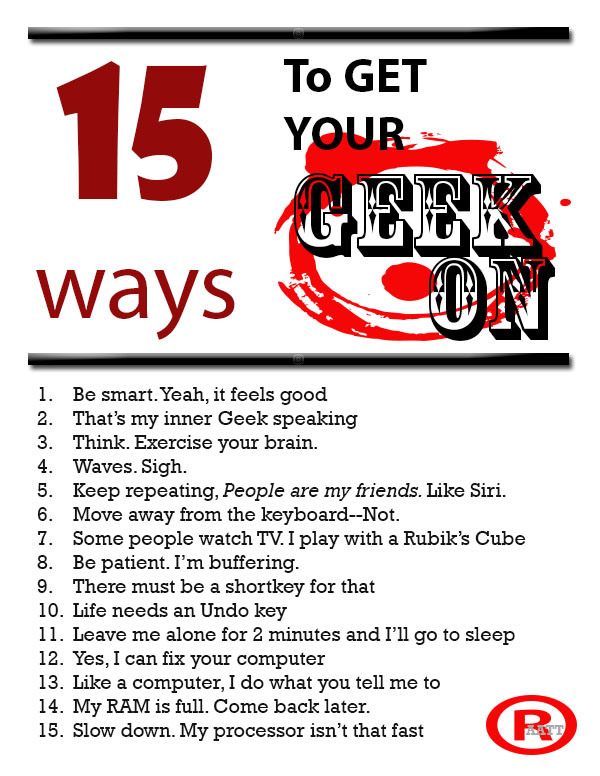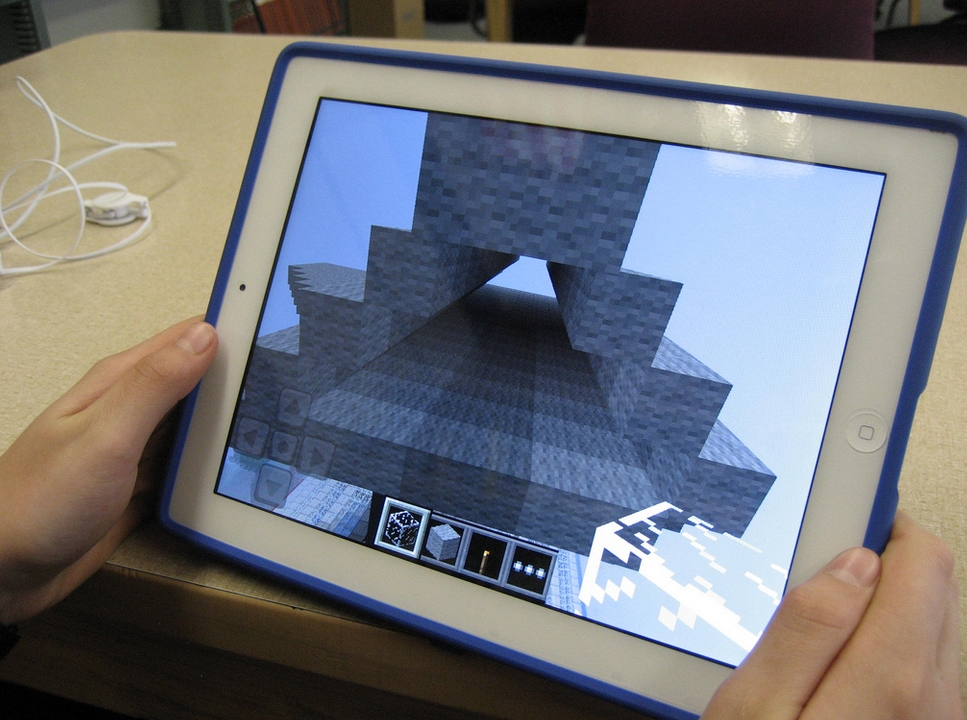Author: Jacqui
Tech Tip #32: My Taskbar Got Moved to the Side
As a working technology teacher, I get hundreds of questions from parents about their home computers, how to do stuff, how to solve problems. Each Tuesday, I’ll share one of those with you. They’re always brief and always focused. Enjoy!
Q: The taskbar at the bottom of my screen got moved. I liked it at the bottom. How do I move it back?
A: It’s easy to move, intended to move. Click on the bar and drag it back to the bottom. If you don’t want it to move (maybe you have precocious children), right click on the taskbar and click on ‘lock taskbar’.
To sign up for Tech Tips delivered to your email, click here.
Share this:
- Click to share on Facebook (Opens in new window) Facebook
- Click to share on X (Opens in new window) X
- Click to share on LinkedIn (Opens in new window) LinkedIn
- Click to share on Pinterest (Opens in new window) Pinterest
- Click to share on Telegram (Opens in new window) Telegram
- Click to email a link to a friend (Opens in new window) Email
- More
Weekend Website #116: Google Street View Locations
Every Friday, I share a website (or app) that I’ve heard about, checked into, been excited to use. This one covers anything on your mind and uses the quintessentially-popular Google Earth. I know you’re going to enjoy this review.
[caption id="attachment_9802" align="aligncenter" width="614"]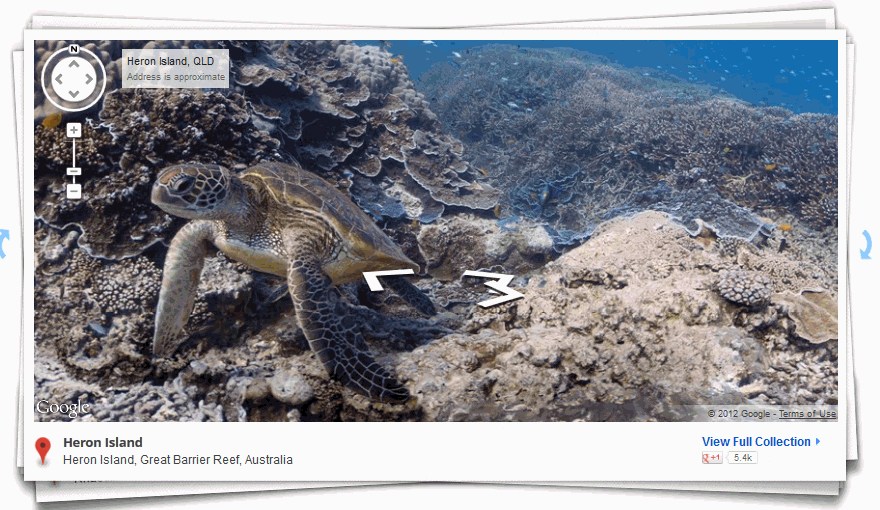 Google Street View goes inside locations[/caption]
Google Street View goes inside locations[/caption]
Age:
3rd-8th
Topic:
Academic
Address:
Review:
Share this:
- Click to share on Facebook (Opens in new window) Facebook
- Click to share on X (Opens in new window) X
- Click to share on LinkedIn (Opens in new window) LinkedIn
- Click to share on Pinterest (Opens in new window) Pinterest
- Click to share on Telegram (Opens in new window) Telegram
- Click to email a link to a friend (Opens in new window) Email
- More
Be Featured on Ask a Tech Teacher
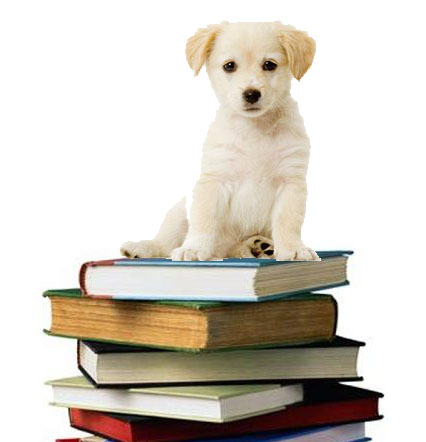 I get thousands of visitors a day–three-quarters of a million since I started. The most common reason why you-all drop by is for resources. I have lots of them–leson plans, tips and tricks–but one area I have little of is tech ed book reviews. I thought we could build a community library, right here on Ask a Tech Teacher!
I get thousands of visitors a day–three-quarters of a million since I started. The most common reason why you-all drop by is for resources. I have lots of them–leson plans, tips and tricks–but one area I have little of is tech ed book reviews. I thought we could build a community library, right here on Ask a Tech Teacher!
I’m looking for:
- reviews of technology-in-education books or ebooks
- essays on tech ed topics
- White papers on tech ed topics
- Education pedagogy
Here are a few examples:
- Disrupting Class
- Endangered Minds: Why Children Don’t Think And What We Can Do About It
- My Evernote
- Savvy Cyberkids at Home
- Second Grade Technology–32 Lessons –by Structured Learning
- Seven Habits of Highly Effective People
These will be collected and offered as a resource to readers on my blog under Great Books.
If you’ve written a review and posted it on your blog, please send the link to me. I will provide a link back to your blog and we’ll develop a Book Group right here on Ask a Tech Teacher.
I look forward to hearing from you!
Share this:
- Click to share on Facebook (Opens in new window) Facebook
- Click to share on X (Opens in new window) X
- Click to share on LinkedIn (Opens in new window) LinkedIn
- Click to share on Pinterest (Opens in new window) Pinterest
- Click to share on Telegram (Opens in new window) Telegram
- Click to email a link to a friend (Opens in new window) Email
- More
How to Teach Digital Citizenship in 5th Grade
Understanding how to use the internet has become a cornerstone issue for students. No longer do they complete their research on projects solely in the library. Now, there is a vast landscape of resources available on the internet.
But with wealth comes responsibility. As soon as children begin to visit the online world, they need the knowledge to do that safely, securely, responsibly. There are several great programs available to guide students through this process (Common Sense’s Digital Passport, Carnegie CyberAcademy, Netsmart Kids). I’ve collected them as resources and developed a path to follow that includes the best of everything.
Here’s Fifth Grade:
Overview/Big Ideas
How do fifth graders work safely in a digital world they don’t wholly understand?
Essential Questions
Share this:
- Click to share on Facebook (Opens in new window) Facebook
- Click to share on X (Opens in new window) X
- Click to share on LinkedIn (Opens in new window) LinkedIn
- Click to share on Pinterest (Opens in new window) Pinterest
- Click to share on Telegram (Opens in new window) Telegram
- Click to email a link to a friend (Opens in new window) Email
- More
Tech Tip #31: What’s Today’s Date
As a working technology teacher, I get hundreds of questions from parents about their home computers, how to do stuff, how to solve problems. Each Tuesday, I’ll share one of those with you. They’re always brief and always focused. Enjoy!
Q: I can never remember today’s date. And, I can’t remember where to find it on my computer. Help!
A: There are lots of ways:
- Hover over the clock and it tells you the date
- Shift+Alt+D in Word
- Ctrl+; in Excel
- Start typing the date in a Word doc and Word finishes it for you
Share this:
- Click to share on Facebook (Opens in new window) Facebook
- Click to share on X (Opens in new window) X
- Click to share on LinkedIn (Opens in new window) LinkedIn
- Click to share on Pinterest (Opens in new window) Pinterest
- Click to share on Telegram (Opens in new window) Telegram
- Click to email a link to a friend (Opens in new window) Email
- More
15 Ways to Get Your Geek On
Celebrate your geekiness. Flaunt it for students and colleagues. Play Minecraft. That’s you–you are sharp, quick-thinking. You can’t help but smile when you see an iPad and the first thing you do when you awake is turn on the computer.
It’s OK. Here at Ask a Tech Teacher, we understand. The readers understand. You’re at home. To honor you, I’ve created this poster. It gives fifteen more ways to get your fully geek on as you go through your day:
- Be smart. Yeah, it feels good
- That’s my inner Geek speaking
- Think. Exercise your brain.
- Waves. Sigh.
- Repeat after me: People are my friends. Like Siri.
- Move away from the keyboard–Not.
- Some people watch TV. I play with a Rubik’s Cube
- Be patient. I’m buffering.
- There must be a shortkey for that
- Life needs an Undo key
- Leave me alone for 2 minutes and I’ll go to sleep
- Yes, I can fix your computer
- Like a computer, I do what you tell me to
- My RAM is full. Come back later.
- Slow down. My processor isn’t that fast
Want that as a poster? Here you are:
Share this:
- Click to share on Facebook (Opens in new window) Facebook
- Click to share on X (Opens in new window) X
- Click to share on LinkedIn (Opens in new window) LinkedIn
- Click to share on Pinterest (Opens in new window) Pinterest
- Click to share on Telegram (Opens in new window) Telegram
- Click to email a link to a friend (Opens in new window) Email
- More
Weekend Website #115: Minecraft
Every week, I share a website that inspired my students. This one is a blockbuster as far as student interest, risk-taking, enthusiasm.
[caption id="attachment_10086" align="aligncenter" width="614"] Click to visit website and play movie about Minecraft[/caption]
Click to visit website and play movie about Minecraft[/caption]
Age:
Grades 3-8 (or younger, or not)
Topic:
Problem-solving, critical thinking, building
Address:
Review:
Share this:
- Click to share on Facebook (Opens in new window) Facebook
- Click to share on X (Opens in new window) X
- Click to share on LinkedIn (Opens in new window) LinkedIn
- Click to share on Pinterest (Opens in new window) Pinterest
- Click to share on Telegram (Opens in new window) Telegram
- Click to email a link to a friend (Opens in new window) Email
- More
How to Teach Digital Citizenship in 4th Grade
Understanding how to use the internet has become a cornerstone issue for students. No longer do they complete their research on projects solely in the library. Now, there is a vast landscape of resources available on the internet.
But with wealth comes responsibility. As soon as children begin to visit the online world, they need the knowledge to do that safely, securely, responsibly. There are several great programs available to guide students through this process (Common Sense’s Digital Passport, Carnegie CyberAcademy, Netsmart Kids). I’ve collected them as resources and developed a path to follow that includes the best of everything.
Here’s Fourth Grade:
Share this:
- Click to share on Facebook (Opens in new window) Facebook
- Click to share on X (Opens in new window) X
- Click to share on LinkedIn (Opens in new window) LinkedIn
- Click to share on Pinterest (Opens in new window) Pinterest
- Click to share on Telegram (Opens in new window) Telegram
- Click to email a link to a friend (Opens in new window) Email
- More
Tech Tip #109: How to Open 2 Gmail Accounts at Once
As a working technology teacher, I get hundreds of questions from parents about their home computers, how to do stuff, how to solve problems. Each Tuesday, I’ll share one of those with you. They’re always brief and always focused. Enjoy!
Q: I have a home Gmail account and a school one. How do I open both at once so I can keep track of what my kids/home business/etc is doing while at my teaching job?
A: The quick answer I got from my e-friend and tech guru Chris Hoffman is: Open each account in a separate browser (in my case, I use Firefox and Chrome). Click here to get all the details why this works. It has to do with each browser keeping its own cookie.
Why do you need this:
Share this:
- Click to share on Facebook (Opens in new window) Facebook
- Click to share on X (Opens in new window) X
- Click to share on LinkedIn (Opens in new window) LinkedIn
- Click to share on Pinterest (Opens in new window) Pinterest
- Click to share on Telegram (Opens in new window) Telegram
- Click to email a link to a friend (Opens in new window) Email
- More
Yes, I’m Resilient, but I Wish Computers Were More Dependable
 I read a post by Bill Ferriter on Education Week Teacher (which I read in ISTE’s Learning and Leading with Technology) where he says in his article, “Our never-ending reliance on digital resilience” that yes, he’s resilient, but he’s tired of it. He thinks that because tech teachers are so quick to adapt to problems (computers don’t work so we pair up students–that sort of thing), that we’ve enabled the chronic problem.
I read a post by Bill Ferriter on Education Week Teacher (which I read in ISTE’s Learning and Leading with Technology) where he says in his article, “Our never-ending reliance on digital resilience” that yes, he’s resilient, but he’s tired of it. He thinks that because tech teachers are so quick to adapt to problems (computers don’t work so we pair up students–that sort of thing), that we’ve enabled the chronic problem.
It made me think about the many times I’ve had to adapt because things didn’t work–despite the efforts of my excellent tech people:
- a website doesn’t work so I try it in a different browser
- a website doesn’t load correctly so I go in with my admin log-in and download fixes to get the computer running, but in class, that’s an eternity
- class computers won’t print despite that my lab printer is loaded to their list. I’ve learned to load the IP address of my printer as a more reliable connection, but why don’t they print? And a bigger question: Why periodically–with regularity–do the printers I’ve loaded disappear from the computer?
Share this:
- Click to share on Facebook (Opens in new window) Facebook
- Click to share on X (Opens in new window) X
- Click to share on LinkedIn (Opens in new window) LinkedIn
- Click to share on Pinterest (Opens in new window) Pinterest
- Click to share on Telegram (Opens in new window) Telegram
- Click to email a link to a friend (Opens in new window) Email
- More