Author: Jacqui
New Year Resolutions
 Every year, millions of people worldwide create New Year’s resolutions. In my experience, keeping these goals will happen when Harvard wins the Super Bowl (I used to say when Notre Dame plays for the National Championship, but I had to revise my metrics). In fact, according to Randi Walsh at Empower Network:
Every year, millions of people worldwide create New Year’s resolutions. In my experience, keeping these goals will happen when Harvard wins the Super Bowl (I used to say when Notre Dame plays for the National Championship, but I had to revise my metrics). In fact, according to Randi Walsh at Empower Network:
- … 25% give up on their New Years Resolutions after just one week?
- … 80% give up on their New Years Resolutions after 20 days?
- … only 8% actually keep their New Years Resolutions all year?
Here’s an example: On a group blog I write with, we were all asked to share our resolutions with the Universe in January, then check in throughout the year on our progress. No one in the entire group–read that Zilch.–had achieved theirs (well, I did, which made our group 8%). The reasons were varied and lame and left me wondering why create resolutions if you so quickly brush them aside?
Why? It makes people feel good. They want to believe their lives will be better at the end of the year than they were at the beginning. Let’s look at the top four resolutions (according to Amber J. Tresca at About.com):
Share this:
- Click to share on Facebook (Opens in new window) Facebook
- Click to share on X (Opens in new window) X
- Click to share on LinkedIn (Opens in new window) LinkedIn
- Click to share on Pinterest (Opens in new window) Pinterest
- Click to share on Telegram (Opens in new window) Telegram
- Click to email a link to a friend (Opens in new window) Email
- More
10 Top Click-throughs from Ask a Tech Teacher
 I include lots of links for my readers to places that will help them integrate technology into their education. They cover websites on lesson plans, math, keyboarding, classroom management, cloud computer, digital books, teacher resources, free tech resources, and more. On any given day, I generate on average 810 of these ‘click throughs’. Which links my readers select tells me a lot about the type of information they’re looking for.
I include lots of links for my readers to places that will help them integrate technology into their education. They cover websites on lesson plans, math, keyboarding, classroom management, cloud computer, digital books, teacher resources, free tech resources, and more. On any given day, I generate on average 810 of these ‘click throughs’. Which links my readers select tells me a lot about the type of information they’re looking for.
Here’s a list of the top ten sites visitors selected from my blog:
- itunes.apple.com–last year the top click-through was a website. This year, teachers are looking for apps for iPads.
- libraryspot.com–there’s a big uptick in using the Internet for research this year over last year
- Structuredlearning.net–lots of teachers are finding books/ebooks here for integrating tech into the classroom
- abcya.com–a popular site with classroom edutainment
- factmonster.com–more research for class projects
- kids.nationalgeographic.com–still more research. I’m seeing a trend
- bigbrownbear.co.uk/keyboard/–One of my favorite sites to teach K/1 how to type
- brainpop.com–great collection of videos and games on almost every topic
What do I conclude from this? Where last year, the top sites revolved around keyboarding, this year it’s research. Second, you want information on managing the classroom–that’s the wikis and the Internet start pages. I hear you. Check back this new year and see what I come up with.
Share this:
- Click to share on Facebook (Opens in new window) Facebook
- Click to share on X (Opens in new window) X
- Click to share on LinkedIn (Opens in new window) LinkedIn
- Click to share on Pinterest (Opens in new window) Pinterest
- Click to share on Telegram (Opens in new window) Telegram
- Click to email a link to a friend (Opens in new window) Email
- More
Honors for Ask a Tech Teacher
When PhDs notice what I’m doing over here, I am honored. So when I heard that Ask a Tech Teacher came in fourth in the Top 25 Education Technology Sites in 2012, I just had to share the news.
[caption id="attachment_10963" align="aligncenter" width="614"]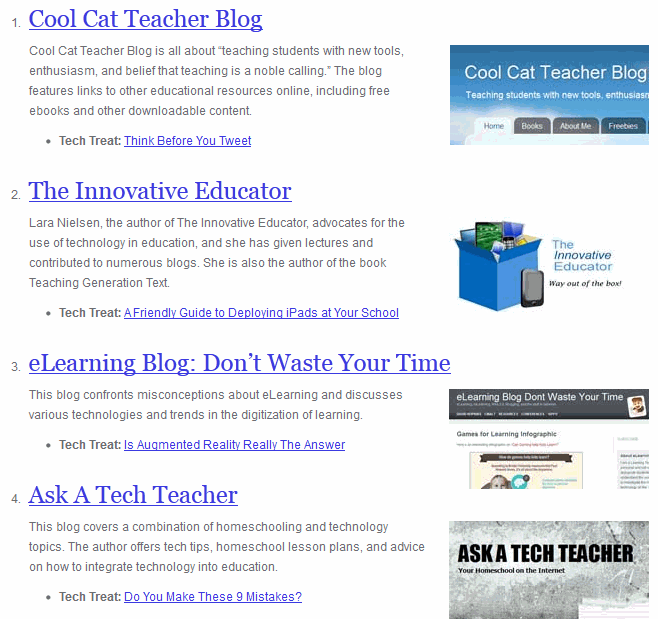 #4–wow.[/caption]
#4–wow.[/caption]
Share this:
- Click to share on Facebook (Opens in new window) Facebook
- Click to share on X (Opens in new window) X
- Click to share on LinkedIn (Opens in new window) LinkedIn
- Click to share on Pinterest (Opens in new window) Pinterest
- Click to share on Telegram (Opens in new window) Telegram
- Click to email a link to a friend (Opens in new window) Email
- More
Happy Holiday!
 I’m taking off for a few days. I’ll be back after the New Year, refreshed, with new ideas, ready to go. I wish all of you a wonderful holiday season. May all of your wishes come true.
I’m taking off for a few days. I’ll be back after the New Year, refreshed, with new ideas, ready to go. I wish all of you a wonderful holiday season. May all of your wishes come true.

Jacqui Murray has been teaching K-18 technology for 30 years. She is the editor/author of over a hundred tech ed resources including a K-12 technology curriculum, K-8 keyboard curriculum, K-8 Digital Citizenship curriculum. She is an adjunct professor in tech ed, Master Teacher, webmaster for four blogs, an Amazon Vine Voice, CSTA presentation reviewer, freelance journalist on tech ed topics, contributor to NEA Today, and author of the tech thrillers, To Hunt a Sub and Twenty-four Days. You can find her resources at Structured Learning.
Share this:
- Click to share on Facebook (Opens in new window) Facebook
- Click to share on X (Opens in new window) X
- Click to share on LinkedIn (Opens in new window) LinkedIn
- Click to share on Pinterest (Opens in new window) Pinterest
- Click to share on Telegram (Opens in new window) Telegram
- Click to email a link to a friend (Opens in new window) Email
- More
Tech Tip #36: The Internet Toolbar Disappeared
As a working technology teacher, I get hundreds of questions from parents about their home computers, how to do stuff, how to solve problems. Each Tuesday, I’ll share one of those with you. They’re always brief and always focused. Enjoy!
Q: My internet toolbar disappeared. All I see at the top of the screen is, more of the page I’m on. No tools. What do I do?
A: Push F11. You can hide the internet toolbar or unhide with F11. It’s that simple.
To get the complete list of 169 Tech Tips, click here.
Share this:
- Click to share on Facebook (Opens in new window) Facebook
- Click to share on X (Opens in new window) X
- Click to share on LinkedIn (Opens in new window) LinkedIn
- Click to share on Pinterest (Opens in new window) Pinterest
- Click to share on Telegram (Opens in new window) Telegram
- Click to email a link to a friend (Opens in new window) Email
- More
5 Fabulous Last-minute Gifts
 I talked to a lot of people to prepare this article. Sure, I have my 5 Fabulous List, but is it representative of what YOU might want? To determine that, I asked the faculty at my school, the members of my Personal Learning Network, and a bunch of efriends I’ve met while blogging. Here’s the list we came up with:
I talked to a lot of people to prepare this article. Sure, I have my 5 Fabulous List, but is it representative of what YOU might want? To determine that, I asked the faculty at my school, the members of my Personal Learning Network, and a bunch of efriends I’ve met while blogging. Here’s the list we came up with:
Old-style Kindle
They’re on sale for $59! What do you get? A screen that shows you the book you want to read, no matter the glaring sunlight, the internet outage, the fact that you’re on a flight and finished your book and now what do you do (hint: if you have the Kindle, you open the next one). The new Kindle Fire is morphing into a tablet. That’s OK if that’s what you want. But if you want to read a book without the battery expiring, in a dead wifi zone, get Old Kindle.
iPad
I love my iPad, but truth, any pad computer is a great way to stay on top of the most important things you need every day:
Share this:
- Click to share on Facebook (Opens in new window) Facebook
- Click to share on X (Opens in new window) X
- Click to share on LinkedIn (Opens in new window) LinkedIn
- Click to share on Pinterest (Opens in new window) Pinterest
- Click to share on Telegram (Opens in new window) Telegram
- Click to email a link to a friend (Opens in new window) Email
- More
Dear Otto: Should I stick with age limits on websites?
Dear Otto is an occasional column where I answer questions I get from readers about teaching tech. If you have a question, please complete the form below and I’ll answer it here. For your privacy, I use only first names.
Here’s a great question I got from Leanne:
I am a Middle School teacher. Many of the teachers in my school want to use websites that state you need to be 13 or above. So far we have avoided them but as technology becomes more pervasive in our school and cooler and cooler websites become available, this is getting harder to stand by. How do you approach using websites that require 13 or above access?
Thank you, Leanne
And my answer:
Share this:
- Click to share on Facebook (Opens in new window) Facebook
- Click to share on X (Opens in new window) X
- Click to share on LinkedIn (Opens in new window) LinkedIn
- Click to share on Pinterest (Opens in new window) Pinterest
- Click to share on Telegram (Opens in new window) Telegram
- Click to email a link to a friend (Opens in new window) Email
- More
Tech Tip #35: My Program Closed Down
As a working technology teacher, I get hundreds of questions from parents about their home computers, how to do stuff, how to solve problems. Each Tuesday, I’ll share one of those with you. They’re always brief and always focused. Enjoy!
Q: I was working on my program (writing in Word or making a slideshow in PowerPoint) and it disappeared. Did I lose all my work?
A: Before you arrive at that decision, try these two steps:
- Check the taskbar. Is your program sitting down there, blinking at you? If it is, click on it to maximize it. Now, all should be OK.
- If the program is closed, re-open the same program. If it’s Word, PowerPoint, Publisher or Excel, a panel shows up on the left prompting you to select one of the auto-saved documents. Pick yours. The program automatically saves every two to ten minutes. You’ve lost some, but not much of your work
Share this:
- Click to share on Facebook (Opens in new window) Facebook
- Click to share on X (Opens in new window) X
- Click to share on LinkedIn (Opens in new window) LinkedIn
- Click to share on Pinterest (Opens in new window) Pinterest
- Click to share on Telegram (Opens in new window) Telegram
- Click to email a link to a friend (Opens in new window) Email
- More
How to Thrive as a Digital Citizen
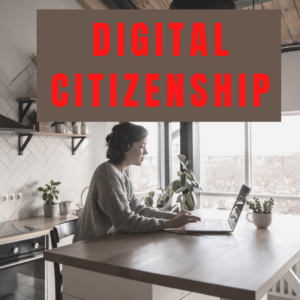 Thanks to the pervasiveness of easy-to-use technology and the accessibility of the internet, teachers are no longer lecturing from a dais as the purveyor of knowledge. Now, students are expected to take ownership of their education, participate actively in the learning process, and transfer knowledge learned in the classroom to their lives.
Thanks to the pervasiveness of easy-to-use technology and the accessibility of the internet, teachers are no longer lecturing from a dais as the purveyor of knowledge. Now, students are expected to take ownership of their education, participate actively in the learning process, and transfer knowledge learned in the classroom to their lives.
In days past, technology was used to find information (via the internet) and display it (often via PowerPoint). No longer. Now, if you ask a fifth grade student to write a report on space exploration, here’s how s/he will proceed:
Understand ‘Digital Citizenship’
Before the engines of research can start, every student must understand what it means to be a citizen of the world wide web. Why? Most inquiry includes a foray into the unknown vastness of the www. Students learn early (I start kindergartners with an age-appropriate introduction) how to thrive in that virtual world. It is a pleasant surprise that digital citizenship has much the same rules as their home town:
Don’t talk to bad guys, look both ways before crossing the (virtual) street, don’t go places you know nothing about, play fair, pick carefully who you trust, don’t get distracted by bling, and sometimes stop everything and take a nap.
In internet-speak, students learn to follow good netiquette, not to plagiarize the work of others, avoid scams, stay on the website they choose, not to be a cyber-bully, and avoid the virtual ‘bad guys’. Current best practices are not to hide students from any of these, but to teach them how to manage these experiences.
Share this:
- Click to share on Facebook (Opens in new window) Facebook
- Click to share on X (Opens in new window) X
- Click to share on LinkedIn (Opens in new window) LinkedIn
- Click to share on Pinterest (Opens in new window) Pinterest
- Click to share on Telegram (Opens in new window) Telegram
- Click to email a link to a friend (Opens in new window) Email
- More
14 Holiday Websites For Your Students
 Need a few websites to fill in sponge time? Here are Holiday websites that will keep students busy while teaching them (check here for updated links):
Need a few websites to fill in sponge time? Here are Holiday websites that will keep students busy while teaching them (check here for updated links):
- 12 Days of Christmas
- Holiday collection
- NORAD Santa
- Penguin Show
- Reindeer Orchestra
- Holiday—North Pole Academy
- Holiday—match game
- Holiday hangman
- Holiday—Math Facts
- Holiday Crossword
- Holiday Hangman II
- Holiday—find the word
- Holiday—Design a Gingerbread House
- Holiday Elf Games
Share this:
- Click to share on Facebook (Opens in new window) Facebook
- Click to share on X (Opens in new window) X
- Click to share on LinkedIn (Opens in new window) LinkedIn
- Click to share on Pinterest (Opens in new window) Pinterest
- Click to share on Telegram (Opens in new window) Telegram
- Click to email a link to a friend (Opens in new window) Email
- More








































