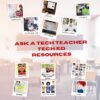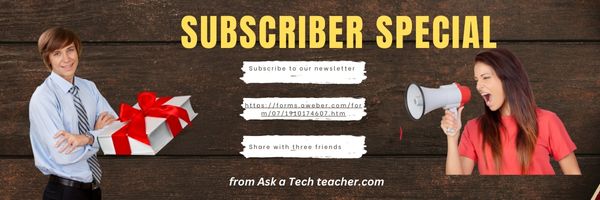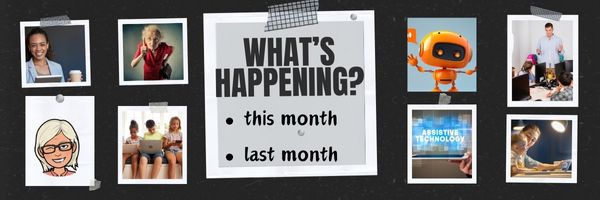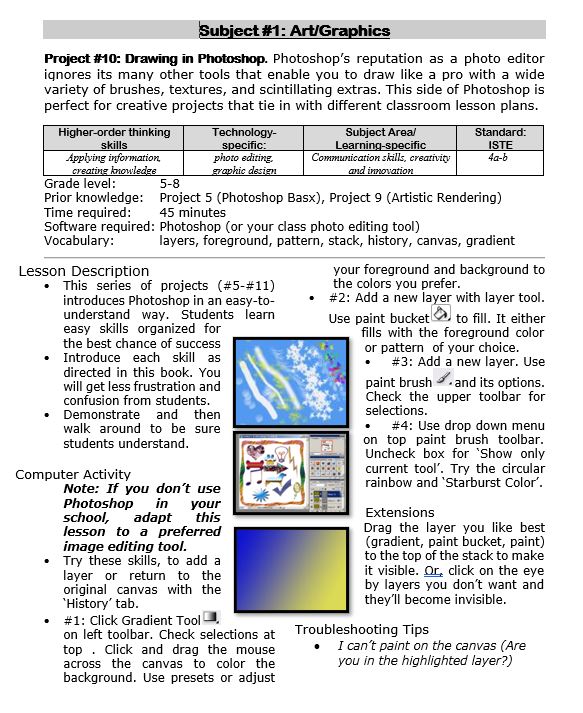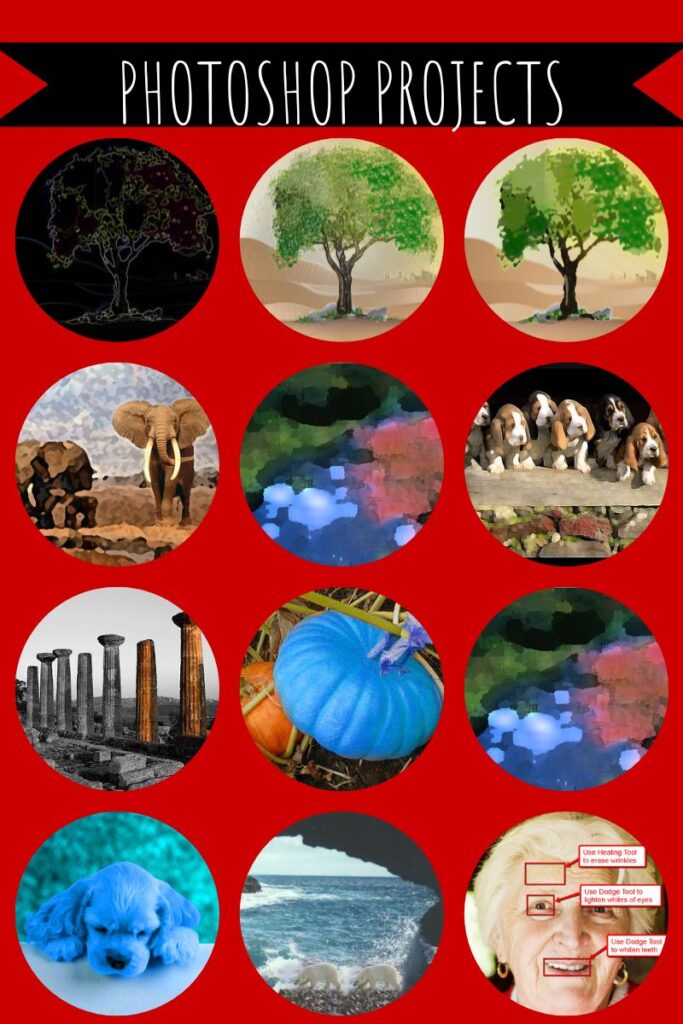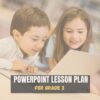Author: Jacqui
Need Summer Activities? Try These
Last year, we posted books you might like to read this summer. Now, we’ll focus on what to accomplish with your summer. Here are popular AATT articles. Pick the ones that suit you:
How to Keep Learning Fresh Over the Summer
15 Skills To Learn this Summer and Use Next Year
6 Tech Activities for Your Summer School Program
12 Tech Tasks To End the School Year
Here’s How to Motivate Summer School Students
Seven Fun Math Activities for the Summer Break
How to Blend Learning with Play for a Kid-friendly Summer
6 Tech Activities for Your Summer School Program
15 Skills Teachers Can Learn this Summer and Use in Next Year’s Classroom
5 Apps to learn this summer
Share this:
- Click to share on Facebook (Opens in new window) Facebook
- Click to share on X (Opens in new window) X
- Click to share on LinkedIn (Opens in new window) LinkedIn
- Click to share on Pinterest (Opens in new window) Pinterest
- Click to share on Telegram (Opens in new window) Telegram
- Click to email a link to a friend (Opens in new window) Email
- More
K-8 Digital Citizenship Curriculum
I get a lot of questions from readers about what tech ed resources I use in my classroom so I’m going to take a few days this summer to review them with you. Some are edited and/or written by members of the Ask a Tech Teacher crew. Others, by tech teachers who work with the same publisher I do. All of them, I’ve found well-suited to the task of scaling and differentiating tech skills for age groups, scaffolding learning year-to-year, taking into account the perspectives and norms of all stakeholders, with appropriate metrics to know learning is organic and granular.
Today: K-8 Digital Citizenship Curriculum
Overview
K-8 Digital Citizenship Curriculum—9 grade levels. 17 topics. 46 lessons. 46 projects. A year-long digital citizenship curriculum that covers everything you need to discuss on internet safety and efficiency, delivered in the time you have in the classroom.
Digital Citizenship–probably one of the most important topics students will learn between kindergarten and 8th and too often, teachers are thrown into it without a roadmap. This book is your guide to what children must know at what age to thrive in the community called the internet. It blends all pieces into a cohesive, effective student-directed cyber-learning experience that accomplishes ISTE’s general goals to:
- Advocate and practice safe, legal, and responsible use of information and technology
- Exhibit a positive attitude toward using technology that supports collaboration, learning, and productivity
- Demonstrate personal responsibility for lifelong learning
- Exhibit leadership for digital citizenship
Share this:
- Click to share on Facebook (Opens in new window) Facebook
- Click to share on X (Opens in new window) X
- Click to share on LinkedIn (Opens in new window) LinkedIn
- Click to share on Pinterest (Opens in new window) Pinterest
- Click to share on Telegram (Opens in new window) Telegram
- Click to email a link to a friend (Opens in new window) Email
- More
Subscriber Special: Discounted Room and School Licenses
Every month, subscribers to our newsletter get a free/discounted resource to help their tech teaching.
June 4th-6th:
Buy any K-8 School License
get 2 free print books of the grade level you purchased with this code:
2FREEPRINTBOOKS
(Please note: domestic or freight-forwarders only–no international shipping)
Usually, you get one desk copy for each grade level included in your school license. Between June 4th-6th get two per grade level. That’s enough for a team to each have one.
To take advantage of this special, purchase from Structured Learning with PayPal or a PO. Email us (admin at structuredlearning dot net) with your proof of purchase and the code: 2FREEPRINTBOOKS. We’ll send the extra books.
What is a school license?
Benefits of a School License
- provide an overarching curriculum map for using technology in your school
- provide access to full text PDF from every digital device in your school, 24 hours a day. This maximizes productivity and student independence.
- enable flexible learning paths as students work at their own pace, with the ability to review or work ahead as needed
- share tech-in-ed pedagogy to infuse your school with technology
- enable teachers to vertically integrate with core grade-level teachers
- provide multiple authentic and organic formative and summative assessments
- provide free online Help via Ask a Tech Teacher (staffed by educators who use SL resources).
Benefits of School License for Students
- provide easy access to monthly lessons, how-tos, rubrics, project samples, practice quizzes, grade-level expectations, homework, images, and checklists (grade level Scope and Sequence and the Ready to Move On monthly keyboard workbooks lists, for example)
- provide full color instructions that can be zoomed in on for greater detail
- allow a convenient place to take lesson notes (using a PDF annotator)
- encourage students to be independent in their learning, work at their own pace. This is great both for students who need more time and those who ‘get it’ and want to move on
- enable a quick way to spiral up for quick learners or back to earlier resources for student needing to scaffold their learning
- prepare students for the rigor of end-of-year summative testing
Share this:
- Click to share on Facebook (Opens in new window) Facebook
- Click to share on X (Opens in new window) X
- Click to share on LinkedIn (Opens in new window) LinkedIn
- Click to share on Pinterest (Opens in new window) Pinterest
- Click to share on Telegram (Opens in new window) Telegram
- Click to email a link to a friend (Opens in new window) Email
- More
#4: Photoshop for Fifth Graders: The First Step is Word
Here are the basic skills fifth graders can learn in Photoshop if you’ve prepared them with basic computer skills. I’ve provided links but they aren’t live until publication:
- Photoshop artwork–already live
- Photoshop actions–already live
- Photoshop basics
- Photoshop filter and rendering tools
- Photoshop starters–auto-correct with the auto-correction tools–those quick fixes that make a photo look cleaner (coming up)
- Photoshop crop tool–with the lasso and the magic wand
- Photoshop clone tool– within a picture and to another picture
- Photoshop–change the background (put yourself in front of the Eiffel Tower or on top of Hoover Dam)
- Photoshop tools–add custom shapes
Getting Started
Before we get into Photoshop, we’ll start with a program your fifth grader is most likely comfortable with: MS Word. For basic image editing, Word does a pretty good job, so we’ll start with a project using Word’s tools. Each version of Word has slightly different tools so adapt your lesson to what is available in your school. Plus, if you’re using a different word processor (i.e., Google Docs), adapt this to its tools:
- Open a blank document. Insert a picture with multiple focal points (see samples).
- Duplicate the image once for each focal point.
- Click one image to activate toolbar.
- Crop each duplicate to show just one of the focal points available in the Picture toolbar
- Use other tools available on the toolbar. This will vary, but may include
- add a border
- wrap
- change background
- Rotate picture creatively.
- Resize and move to fit on page
- Test picture effects available
- If you use pictures from the internet, be sure they’re royalty free.
Share this:
- Click to share on Facebook (Opens in new window) Facebook
- Click to share on X (Opens in new window) X
- Click to share on LinkedIn (Opens in new window) LinkedIn
- Click to share on Pinterest (Opens in new window) Pinterest
- Click to share on Telegram (Opens in new window) Telegram
- Click to email a link to a friend (Opens in new window) Email
- More
What You Might Have Missed in May–What’s up in June
Here are the most-read posts last month:
- May is Homeschooling Awareness Month
- Tech Teacher Appreciation Week
- 20+ Online Resources for Screenshots, Screencasts, Screenshares
- Happy Mother’s Day!
- How to Set Yourself Up for Success Toward a Career in Electrical and Computer Engineering
- Top Grant Sources to Bring Technology to Under-Resourced Classrooms
- 17 Video Creation Online Tools
- Tech Tips to End the School Year
- 50 Websites About Animals
- Photoshop Artwork
Here’s a preview of what’s coming up next month (our publications will be slower in summer to reflect readers): (more…)
Share this:
- Click to share on Facebook (Opens in new window) Facebook
- Click to share on X (Opens in new window) X
- Click to share on LinkedIn (Opens in new window) LinkedIn
- Click to share on Pinterest (Opens in new window) Pinterest
- Click to share on Telegram (Opens in new window) Telegram
- Click to email a link to a friend (Opens in new window) Email
- More
Photoshop Artwork
Photoshop reputation as a photo editor ignores its many other tools that enable you to draw like a pro with a wide variety of brushes, textures, and scintillating extras. This side of Photoshop is perfect for creative projects that tie in with many different classroom lesson plans.
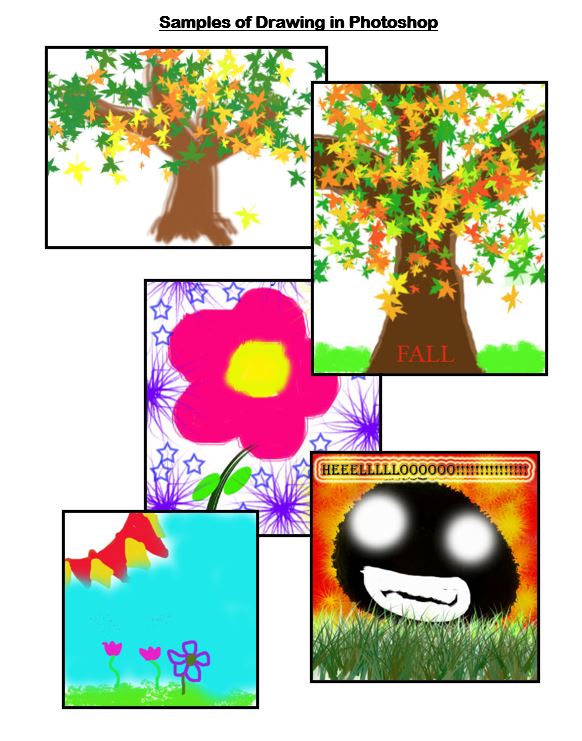 Want more Photoshop projects available in this project book? Check these out, then click the link below:
Want more Photoshop projects available in this project book? Check these out, then click the link below:
Share this:
- Click to share on Facebook (Opens in new window) Facebook
- Click to share on X (Opens in new window) X
- Click to share on LinkedIn (Opens in new window) LinkedIn
- Click to share on Pinterest (Opens in new window) Pinterest
- Click to share on Telegram (Opens in new window) Telegram
- Click to email a link to a friend (Opens in new window) Email
- More
#29: A Slideshow for Third Graders
By fourth grade, my students are so good at PowerPoint, I don’t even teach it in fifth grade (I move on to Photoshop). They’ve learned enough to get them through school. Here’s how I do that: (more…)
Share this:
- Click to share on Facebook (Opens in new window) Facebook
- Click to share on X (Opens in new window) X
- Click to share on LinkedIn (Opens in new window) LinkedIn
- Click to share on Pinterest (Opens in new window) Pinterest
- Click to share on Telegram (Opens in new window) Telegram
- Click to email a link to a friend (Opens in new window) Email
- More
Tech Tips to End the School Year
Wrapping up your school technology for the summer is as complicated as setting it up in September. There are endless backups, shares, cleanings, changed settings, and vacation messages that — if not done right — can mean big problems when you return from summer vacation. If you have a school device, a lot of the shutdown steps will be done by the IT folks as they backup, clean, reformat, and maybe re-image your device. If you have a personal device assigned by the school but yours to take home, the steps may be more numerous but really, not more complicated.
Here’s a list. Skip those that don’t apply to you and complete the rest. I won’t take time in this article for a how-to on each activity so if you don’t know how to complete one, check with your IT folks or DDG (Duck Duck Go–or Google) it:
Share this:
- Click to share on Facebook (Opens in new window) Facebook
- Click to share on X (Opens in new window) X
- Click to share on LinkedIn (Opens in new window) LinkedIn
- Click to share on Pinterest (Opens in new window) Pinterest
- Click to share on Telegram (Opens in new window) Telegram
- Click to email a link to a friend (Opens in new window) Email
- More
Happy Mother’s Day!
Mother’s Day in the United States is annually held on the second Sunday of May. This year, that’s May 11th. It celebrates motherhood and it is a time to appreciate mothers and mother figures. Many people give gifts, cards, flowers, candy, a meal in a restaurant or other treats to their mother and mother figures, including grandmothers, great-grandmothers, stepmothers, and foster mothers (click for updates to the list):.
- Mother’s Day activities
- Mother’s Day Activities from
- Mother’s Day cards
- Mother in different languages
- Mother’s Day Quotes
- Mother’s Day Sayings
- Mother’s Day Templates from Canva
Anyone have some favorite websites to share? My list isn’t terribly robust.
Enjoy your day with your children! (more…)
Share this:
- Click to share on Facebook (Opens in new window) Facebook
- Click to share on X (Opens in new window) X
- Click to share on LinkedIn (Opens in new window) LinkedIn
- Click to share on Pinterest (Opens in new window) Pinterest
- Click to share on Telegram (Opens in new window) Telegram
- Click to email a link to a friend (Opens in new window) Email
- More
Subscriber Special: 10% Discount with Newsletter Sign-up
Every month, subscribers to our newsletter get a free/discounted resource to help their tech teaching.
Sign up for our newsletter. Get 10% off your next purchase!
Share this:
- Click to share on Facebook (Opens in new window) Facebook
- Click to share on X (Opens in new window) X
- Click to share on LinkedIn (Opens in new window) LinkedIn
- Click to share on Pinterest (Opens in new window) Pinterest
- Click to share on Telegram (Opens in new window) Telegram
- Click to email a link to a friend (Opens in new window) Email
- More