 3-ring binders–the mainstay of education for decades–now seem clunky, heavy, unwieldy even.. You never have a hole punch when you need one so you end up forcing holes into the margin. The rings break or bend and then the pages don’t turn properly, and still you persevere, using them even as your younger colleagues abandon them. There are digital alternatives, but you aren’t one of those teachers who jumps at the latest technology. You wait, see what colleagues like, and stick with the outmoded binders like comfort food.
3-ring binders–the mainstay of education for decades–now seem clunky, heavy, unwieldy even.. You never have a hole punch when you need one so you end up forcing holes into the margin. The rings break or bend and then the pages don’t turn properly, and still you persevere, using them even as your younger colleagues abandon them. There are digital alternatives, but you aren’t one of those teachers who jumps at the latest technology. You wait, see what colleagues like, and stick with the outmoded binders like comfort food.
What is it about binders that seems so irreplaceable? The fact that everything is in one place–you can grab it and have pretty much all the material you need for a particular class or event? Is it the nice tabbed set-up where you can quickly flip to the topic you need? Or maybe it’s the pockets–stuff papers in there that don’t seem to have a home among the tabs as they await filing.
Here are six free tools that are going to liberate you. They not only do everything a good binder does, but they’ll reorganize and share your notes, email colleagues, help you collaborate on projects, grow with you (no more buying a bigger binder), and magically appear wherever you are–no more forgetting to bring the binder. These ebinders are always there, in the cloud, ready, accessible by dozens of people at once from pretty much any digital device–computers, netbooks, iPads, smart phones.
Live Binders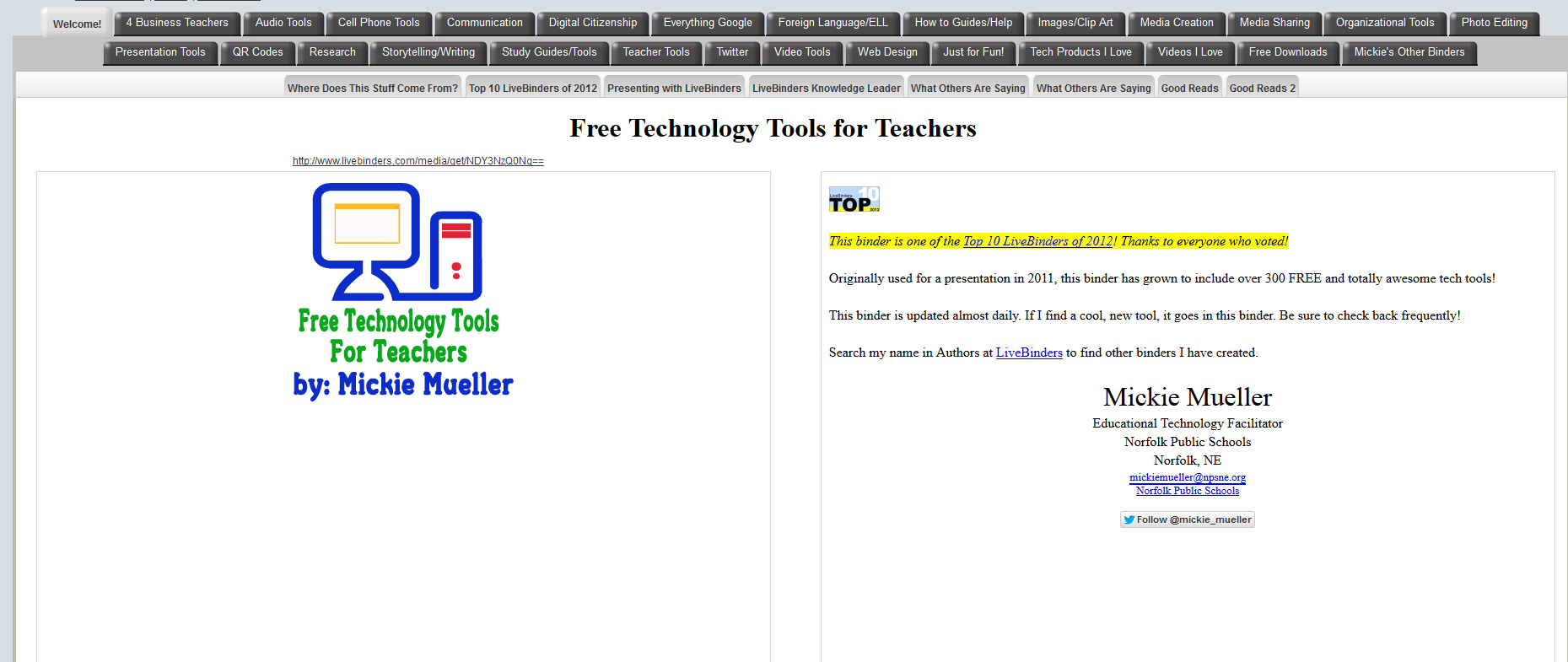
Live Binders is the closest the internet gets to a three ring binder. It’s a free online service that allows you to collect webpages, images, and documents in a tabbed, book-like format. Students can collect not only the information they collect from websites, but what they’ve prepared in software programs like Word, PowerPoint, pdfs, and more. Live Binders are simple to set up. Just create an account, add tabs for primary topics (say, math), and then add collections to each tab of sub-topics (say, Common Core). When visitors see your LiveBinder, they see the main tabs, select the topic they want, and then see related materials. Very clean, organized, and appeals to the clerk in all of us.
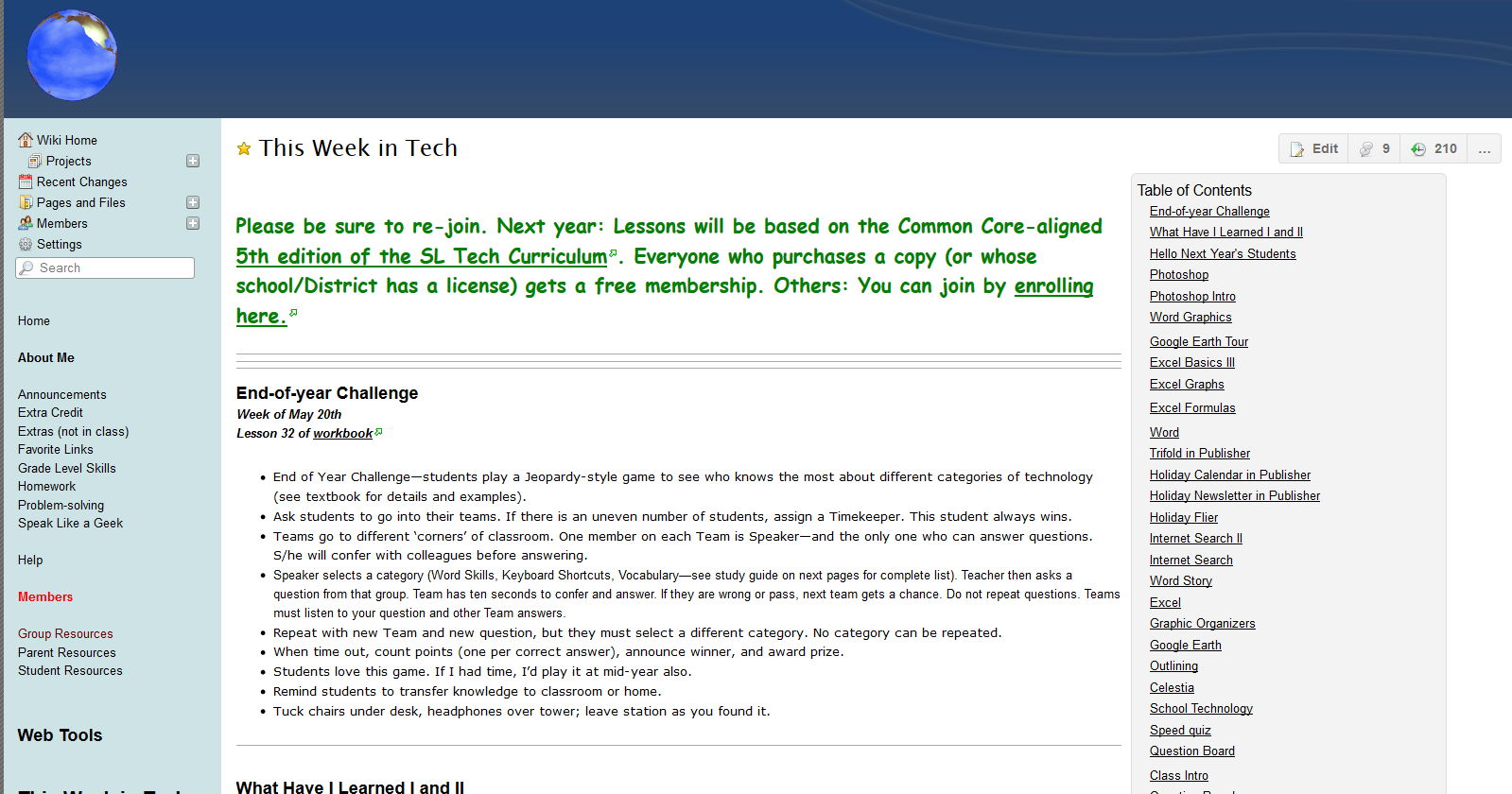
Wikispaces
You can set up a free education account with Wikispaces.com in about five minutes. You have tabs on the sidebar to organize main ideas or classes. Each of those tabs can be organized by links to other pages, giving immediate access to as many pages as you need to cover a topic. I like that font sizes and colors can be varied so different selections stand out. Plus, each page has a Discussion option, allowing visitors to comment, ask questions, engage other visitors/students/readers. Very nice in this collaborative education world.
I have a wiki for each grade level. In the side bar, I put topics I want students to notice, like Homework, Resources, Important Links, What We Did Today. If it’s a 5th-8th grade wiki, I also have a tab for Members so students can quickly access their own pages. Clicking a sidebar tab takes you to a page with all the links for that particular topic. For example, the ‘3rd Grade’ link goes to a page that includes homework, Resources, and What We did that week. On the ‘What We Did’ link, students access a summary of class, grading rubrics, work samples, relevant websites and more.
Wiki binders are verssatile, interactive, and collaborative–great characteristics for student digital portfolios.
 Protopage
Protopage
This is a class internet start page (click for sample of mine). Think of your internet start page. It probably includes news feeds, your favorite blogs and websites, the weather, maybe a mapping tool–widgets to organize your life. That’s what Protopage does for the classroom. At the start of class, all students have to do is go to the class Protopage internet site. There, I have a list of the days ‘To Do’ items. They start that as I finish whatever I’m working on. It also has a link to the Wikispaces page for an overview of the project we are working on. On each Protopage I collect ‘boxes’ of links to adddrss whatever inquiry we are working on at the moment–landforms, colonization, space, Scratch. I create one for every topic and leave it on the page. It also has class rules, a calendar, a calculator, and sponge websites for students who finish early.
Grade-level teachers can access the page for links to their inquiry, to share with students or parents, to post reminders of work due, and/or collaborate with other teachers on project. Because it’s easy to personalize the widgets and tabs, it’s easy to find just what you’re looking for.
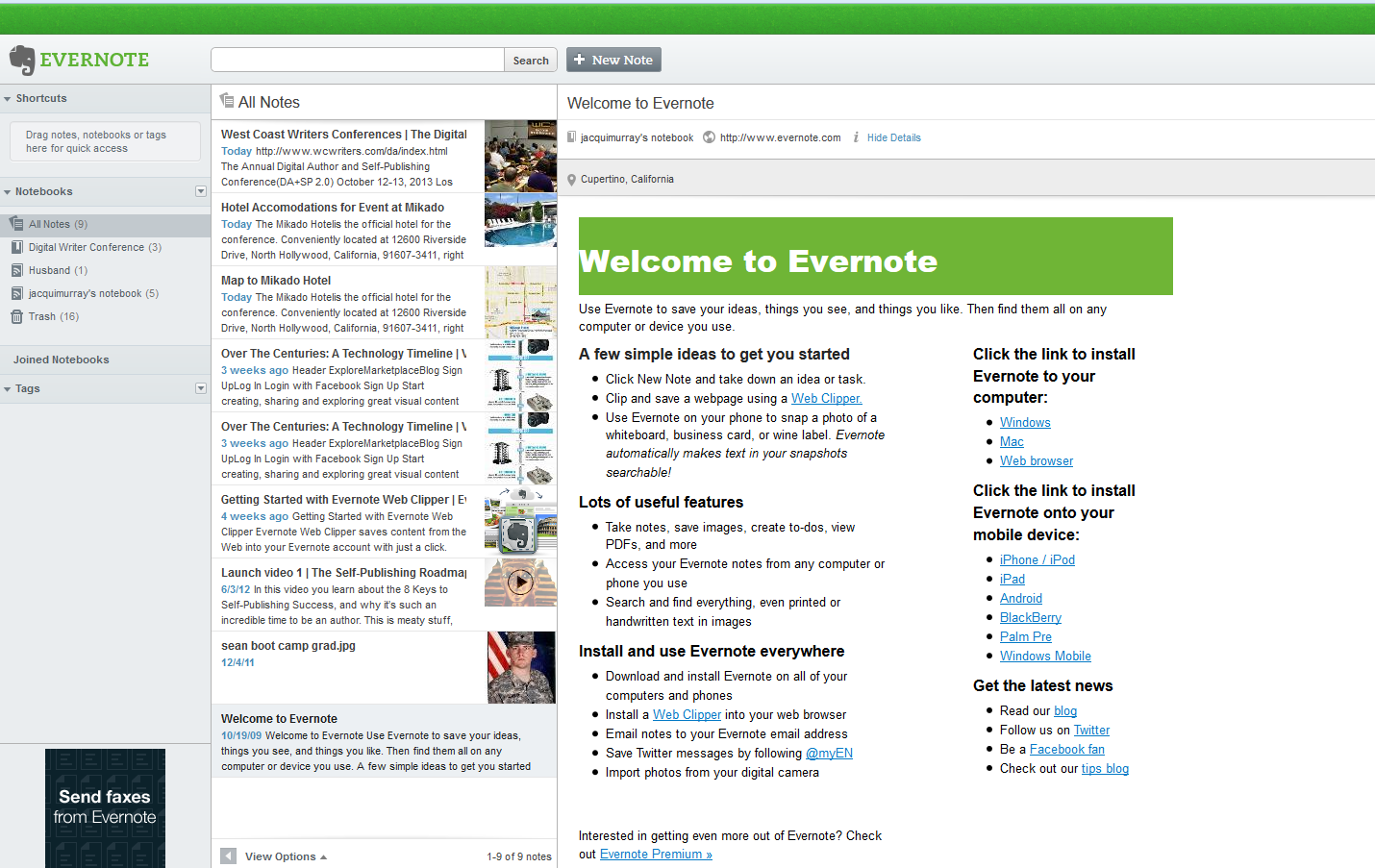 Evernote
Evernote
This is a great free eportfolio for students. It started as a digital way to take notes and bookmark sites and quickly grew into much more. Now, through an Evernote Ed account, students can record text, images, and audio directly into Evernote (hard to do with both Protopage and Wikispaces). Notes can be shared and emailed to teachers and parents alike directly from the platform. For those pesky paper items that can’t be snipped from an online site, use a scanner app on phones or iPads.
From the moment I installed Evernote, it became my new favorite tool. How exciting to clip away at articles of interest, store them in a file folder, and go back to them–right where I could find them–when I had time. They never got lost. My teacher soul soared.
 Symbaloo
Symbaloo
Symbaloo is a very visual way to share links to sites. Similar to LiveBinders, you create topic tabs and then collect buttons for each website or collection of websites that apply to the topic. You get a free education account, but it has limitations (like, teachers can have students add slave accounts under the teacher main account. Even the fee-based Teacher account limits the number of accounts to 50. I have 350 students. Wouldn’t work). A suggestion: For students old enough, have them create their own Symbaloo account
I’ve never used this, but my brilliant ecolleague, Richard Byrne, over at FreeTech4Teachers, has discussed it no less than ten times on his blog–always in glowing terms.
The free Flipboard organizes your links in a magazine format. Every time you find something interesting on the net, you use the Flipboard bookmarklet to paste it into your Flipboard account. Students researching a topic–say, Ancient Rome–can use Flipboard to collect information, then format/label and share it as a visual, accessible magazine with classmates. An excellent addition to iPad: Flipboard has an app to create magazines on tablets. This is a great way for students to collaborate.
These are six great options for breaking the binder habit. Don’t wait any longer. Start the new school year with a brand new approach to organizing information.
Jacqui Murray has been teaching K-18 technology for 30 years. She is the editor/author of over a hundred tech ed resources including a K-12 technology curriculum, K-8 keyboard curriculum, K-8 Digital Citizenship curriculum. She is an adjunct professor in tech ed, Master Teacher, webmaster for four blogs, an Amazon Vine Voice, CSTA presentation reviewer, freelance journalist on tech ed topics, contributor to NEA Today, and author of the tech thrillers, To Hunt a Sub and Twenty-four Days. You can find her resources at Structured Learning.



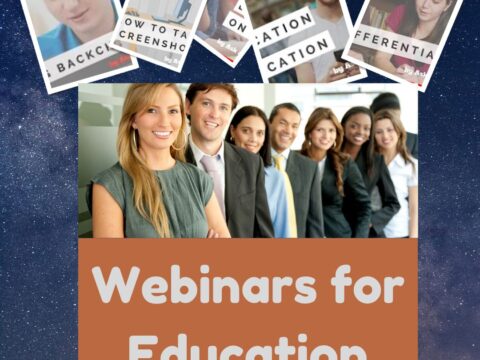

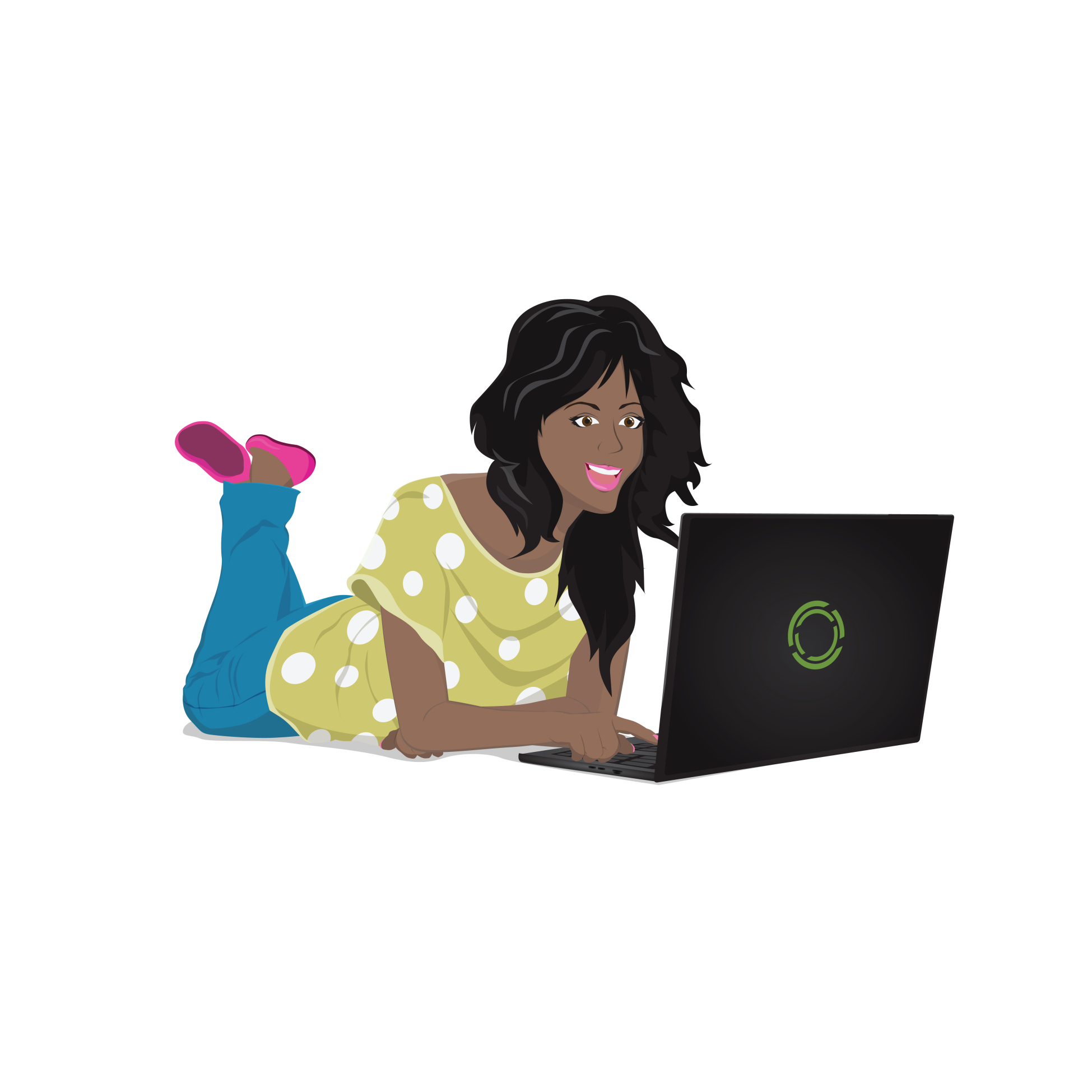
































Great suggestions. We also use the Notability App for our 1-1 iPad school.
Thanks for sharing that. I use it myself, but haven’t rolled it out to students. I may try that.