 You became a teacher to inspire the next generation, to guide students toward their future with patience and wisdom, to be able to go home at the end of the day having accomplished something important. You figured a typical day would include predominantly teaching with the addition of planning lessons, remediating those who were struggling, and differentiating for those who needed a different approach. You’d happily miss lunch to help a child or a colleague.
You became a teacher to inspire the next generation, to guide students toward their future with patience and wisdom, to be able to go home at the end of the day having accomplished something important. You figured a typical day would include predominantly teaching with the addition of planning lessons, remediating those who were struggling, and differentiating for those who needed a different approach. You’d happily miss lunch to help a child or a colleague.
What you didn’t realize was how much of your time would be spent managing the classroom. That includes tasks like arranging seats, quieting the noisy and energizing the shy, fairly and objectively choosing teams and partners, insuring resources are equally available, filing papers, making time to catch up students who missed a quiz or got sick during it or just couldn’t get to school that day. It didn’t take long to realize these tasks are just as important as how you teach, your depth of knowledge on a subject, your ability to unveil information in multiple ways, and how you scaffold and spiral. At the end of the day, these as a group are a barometer of your ‘teacher effectiveness’. In fact, how well you manage your class decides whether students trust you enough to listen to what you teach.
There are hundreds of apps, programs, online tools, software and hardware to help you with those tasks, which turns out to be hundreds more than you have time to look at. To sift through that many in the zero sum day you have–you might as well clone yourself. Several times.
Not to worry. I’ve done the sifting for you. I skipped the ones you probably already know about, like Evernote and Dropbox. You’ve looked at these, talked to friends, maybe even are ready to try them out. I focus on apps you haven’t thought of that will save you time, be easy to implement, and make your classroom hum with pleasure.
Lesson Planning App
Lesson planning takes a huge amount of your time. By some estimates, up to 20% of your week is spent planning, revising, and communicating what you want to do, need to do and forgot to do. In general terms, a cloud-based lesson planner (compared to a table in a notebook) is a great move for these reasons:
- You enter ideas and edit them wherever you are. Your work is accessible whenever you need it from most computers and digital devices
- Editing is easy, and let’s face it: 99.9% of lesson plans must be edited. They never survive the first class. If the lesson plan is in the cloud, you access, edit, and republish while eating lunch, ready for Class 2 (which might be that afternoon).
- You can share it via a website address or link (or a screenshot or embed) with your team, your admin, and all other stakeholders immediately. It doesn’t require that you make copies and pass them out or that the person you’re sharing with has the software you used.
Here are three platforms you should look at as you make a decision about a cloud-based lesson planner:
Knowmia–create, share, and view video lessons via an iPad app. Click here for my review of it.- Blendspace–collect web-based resources into one handy location to share.
LessonPaths (used to be MentorMob)–share and curate playlists of theme-based web resources.
Three ideas–each perfect for some teachers, but all won’t work for all teachers. What they have in common is accessibility, flexibility, and ease of sharing/publishing/revising. Spend fifteen minutes on each, then make a choice that works for you.
How to use it in your classroom:
Create a linked group of theme-based activities for students to access evenings in the flipped classroom, that a sub can follow in your absence, and/or that is available to those who missed class whether it’s one student out sick or the whole class out on a Snow Day. Add resources to differentiate for different student learning styles. Because it’s taped and available in the Cloud, it’s self-directed, self-paced and practical.
Virtual Classroom App
‘Classtime’ traditionally is a static point in time. Students show up in your classroom. You teach for 50 minutes (or however long the period is). You may post study guides and homework on a class website, but they don’t make a lot of sense to the student who couldn’t make class because he was sick or out of town. Those students—you try to meet after school to catch them up, which may or may not work with your schedule or theirs. Or they catch themselves up which also may or may not work.
That’s a dated idea. The onward march of time is turning it into history. Let me give you an example. My daughter invited me to participate in one of her MBA classes at the University of Maryland (with instructor permission). I’m in California; she’s in DC. Five years ago, that would have been a show-stopper, but not anymore. She broadcast the class via Google Hangouts (would have worked just as well with Skype), sent me an invite, and that’s it. I saw everything she did. When he accessed an internet program, I logged in and worked along with him. When he played a TED talk, I brought it up on my computer rather than watch his somewhat scratchy image. When I had a questions, I typed it into the backchannel (a message board that pops up with G+ and GHO) and my daughter asked for me (since I was observing, I muted my mic).
There’s no reason you can’t do that for students, parents, colleagues who would like to participate in your classes.
How to use it in your classroom:
Broadcast your class live and tape it for later viewing or replay. Students who didn’t catch ideas the first time get to watch it as many times as they want. It’s also a great review for assessments.
Turbo Scan
A fellow teacher is already stressed-two days into the new year. Her school is putting together digital portfolios for every student which will include representative work from all subjects every month. That means math papers, art projects, posters must be scanned into the server and filed into each students digital portfolio. Not so bad if there are enough scanners and computers to get it done. Which there aren’t. She has to wait in line, squeeze it between her teaching schedule, or stay late or come early to try to get her portion of the work done.
One $2.99 iPad app would take care of the problem: TurboScan. Using the iPad (or Smartphone) camera, you take one-three pictures of a single- or multi-page document, tweak it so it’s the way you want it, email it to wherever you need it or save it to the camera roll and transfer it that way. Instead of hours, she’d be done in minutes.
Even without the requirement for digital portfolios, I can’t imagine a better app for teachers. Think of the art teacher. Scan pictures of student work directly to the computer where it’s easily accessed by any stakeholders and preserved for eternity. Kind of a digital refrigerator.
How to use it in your classroom:
Assign this task to students. Have them pick one-two of their best work each month, scan it into their digital portfolios. They can do it at lunch. You’ll have lots more free time.
Honorable Mentions
Haiku Deck
Of all the software out there, by far the most popular among teachers is PowerPoint. They love the easy way you can add text and images, throw a presentation up on the screen for a class, run it at your own pace. PowerPoint is in beta for an easy-to-use online program called OfficeMix (which, BTW, looks awesome–as much a lesson planning tool as a presentation method. I can’t wait until it launches), but as this article goes to press, that’s not an option, so I look to another presentation app that lots of teachers, educators, even business people are using: Haiku Deck. This is an easy-to-use cloud-based presentation tool that is intuitive, quick, and no problem to share or publish. Text auto-resizes and images can be your own or from their library. It can be used as an iPad app or a webtool. You’ve probably seen it at conferences and thought it was a PowerPoint. Next time, check the lower right corner–see if it’s branded.
Google Classroom
No doubt, within months, Google Classroom will be #1 on many lists, but right now, it’s too new for me to collect sufficient data. Here’s what I do know:
- Students access Google Classroom through the Google Apps for Education account which means no additional downloads or log-ins required.
- Any assignment created and distributed by the teacher that is a Google Document or Spreadsheet will automatically bump students to the Google Docs or Spreadsheet app for completion when they click on their individual file within the Google Classroom web interface.
- Any PDF that is distributed to students as an assignment through Google Classroom will automatically open in the Google Drive app when clicked. Students can then use the “open in” function to send the PDF to any app – such as Explain Everything or Notability – needed to complete the assignment.
Keep your eye on it. I’m looking forward to using it in my classrooms and coming back with a review in the near future.
Note-taking app
The only reason this is not in the top three is because it’s more for student organizing than classroom. But in those instances where the teacher is the classroom, and as she is organized, so goes her class, the current crop of note-taking apps are amazing tools to move classes along in tip top shape. They not only replace the old fashioned pen and paper, they record audio and video, import images, send email, access files from other sources, share with stakeholders, file like the most talented assistant ever. They sync across all of your digital devices–smartphone, tablet, PC, iPad–and keep track of critical information like boarding passes, passwords, and hotel reservations. I routinely forward confirmation emails to my note-taking device for safe-keeping and take pictures of where I parked my car so I never lose it (again).
Only a few of the tools listed below do all of those tasks (Evernote, OneNote), but most people only need some help. The webtools I’ve listed have legions of loyal followers because what they do, they do extremely well:
- EverNote–easy-to-use, free app that helps you remember everything across all of the devices you use
- Note-ledge–takes notes and edits via handwriting, typing, photo-editing, audio and video recording
- Jots–acts like a piece of paper
- LectureNotes–Android App that takes notes by handwriting on the screen, in particular with a stylus
- Notability–integrates handwriting, PDF annotation, typing, recording, and organizing
- Note Anytime–note and sketchbook app, PDF annotation tool, voice memo and digital scrapbook; fee-based
- Note Taker HD–the iPad app for professionals in need of note-taking software
- Paper (free)–Capture your ideas as sketches, diagrams, illustrations, notes or drawings and share them across the web.
- Screenchomp–share a great idea… Explain a tricky concept… Help kids with their homework.
- Three Ring (free)–take pictures of student work and keep track of them online
- Voice Thread–Talk, type, and draw right on the screen.
Order! Order!
This is a bevy of apps that automate the mundane tasks that go on in every classroom. You probably use at least one. Here are five you’ll love:
- ClassDojo–class behavior
- StickPick–pick a student at random just by giving your device a shake or tapping the screen
- Timer–an elegant sand timer
- Traffic Light--traffic lights for the classroom
Did I miss any that you love?
Jacqui Murray has been teaching K-8 technology for 15 years. She is the editor/author of over a hundred tech ed resources including a K-8 technology curriculum, K-8 keyboard curriculum, K-8 Digital Citizenship curriculum. She is an adjunct professor in tech ed, CSG Master Teacher, webmaster for six blogs, an Amazon Vine Voice book reviewer, Editorial Review Board member for Journal for Computing Teachers, CAEP reviewer, CSTA presentation reviewer, freelance journalist on tech ed topics, and a weekly contributor to TeachHUB. You can find her resources at Structured Learning.
Update 4-24-16




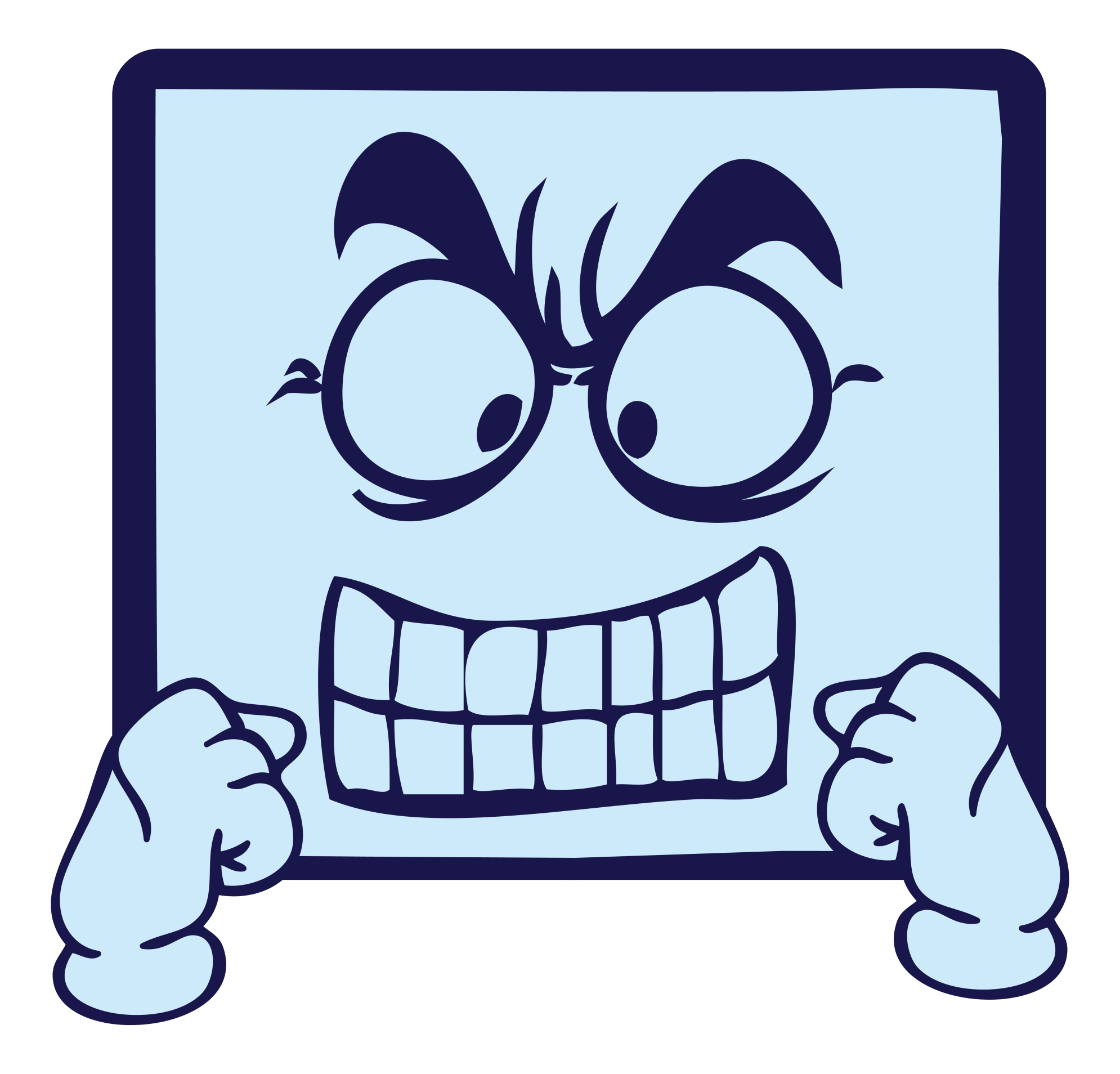
































You miss one the effective classroom management software Faronics Insight ( http://www.faronics.com/products/insight/ ). Great Product!! We are using it from last 5 years in our school. It help our teachers to easily collaborate with student. I recommend it to add in the app.
Hi Tom–it looks great from the video. Does it work as promised? I’ve added it to my resource list.
Hey Jacqui, Yeah it is. Our teachers are really happy with it. Now we are going to upgrade to its cloud version also, so that teacher can easily monitor and manage the student computer from the teachers room. You can add it to your list.
Thanks, Tom. Great find.
Thanks, Jacqui! Great list…so many ideas and so little time. For lesson planning I used the website Planbook.com; it is a web based program, but they have an app too. The only negative is that there is a yearly subscription, but it is quite affordable. I love the way I can share lessons and classes between my grade level peers. I also can share all of my lessons or parts of them with parents.
Last year I tried using ThreeRing for my conferring notes during Writer’s Workshop. I was very disappointed. It was not user friendly and their tech support was zilch. I recently found a free app called FreshGrade and I am impressed with what I have played with so far. I’m going to give it a try next year during Writer’s Workshop.
Thanks, Melissa. Good suggestions. I’m going to look into all of them. There are so many options, it’s hard to keep up with all of it!