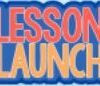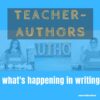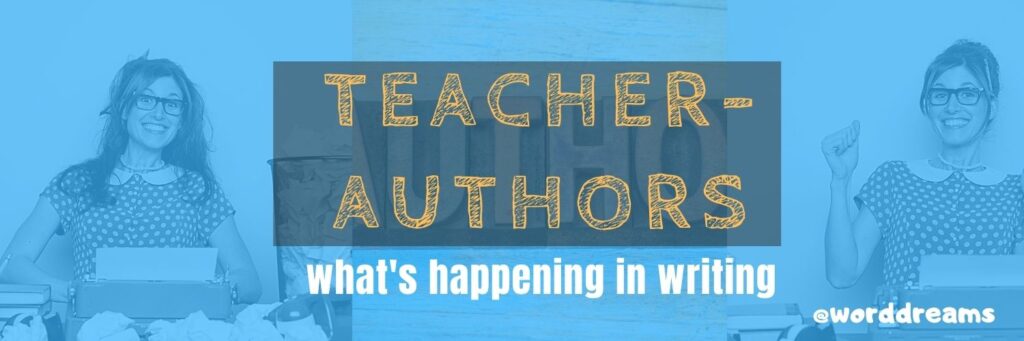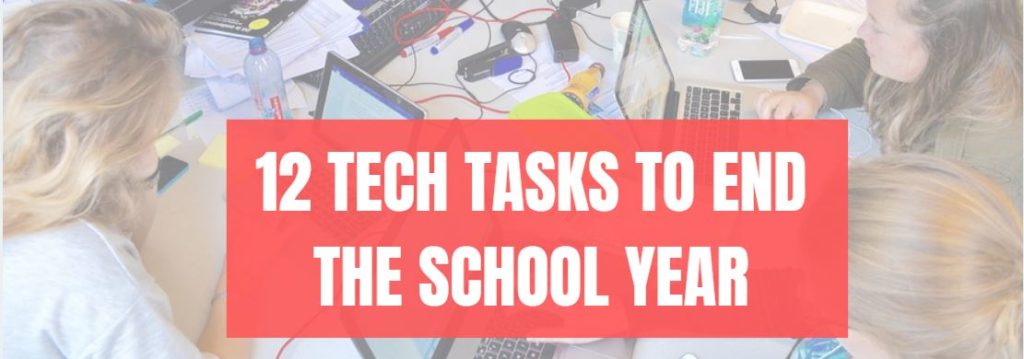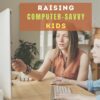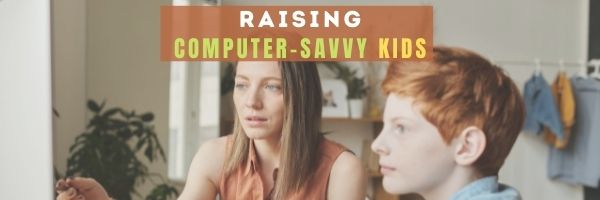Year: 2022
Reliable Turnitin alternatives for K12
Turnitin has long been the go-to resource for uncovering plagiarism in student work, but there are reasons why that may not be a good choice for you or your students. Here is a good discussion on the pros and cons of Turnitin as well as options available, from the Ask a Tech Teacher crew:
Reliable Turnitin Alternatives for K12
It was never a mystery that teachers get so many papers to check before a specific deadline that they’re often ready to drop everything and fall asleep at the end of the day. Irritation and stress from such tasks are like poison that makes instructors lose energy and harms their nerves.
Since the COVID-19 pandemic has made the workload even heavier, many instructors have felt how awful it is to use an unreliable plagiarism checker. Many institutions still rely on Turnitin, but the professionals who must check dozens of essays on a daily basis know that this expensive service can be way too slow.
Although it’s nearly impossible to find a Turnitin alternative free, there are cheaper and more reliable options. In this article, we’ll look at the reasons why Turnitin is so popular, and then we’ll examine several replacement options to choose the one that can truly increase your efficiency.
Share this:
- Click to share on Facebook (Opens in new window) Facebook
- Click to share on X (Opens in new window) X
- Click to share on LinkedIn (Opens in new window) LinkedIn
- Click to share on Pinterest (Opens in new window) Pinterest
- Click to share on Telegram (Opens in new window) Telegram
- Click to email a link to a friend (Opens in new window) Email
- More
Kiddom’s Newest Feature–Lesson Launch
If you’re not familiar with Kiddom, you should be, especially in the changing environment of today’s classroom. Kiddom is an all-in-one education platform for remote or in-person learning or a hybrid of the two that provides a high-quality digital curriculum capable of integrating curriculum management, instruction, assessment, and communication tools into one location. It is easily personalized to the needs of a classroom meaning it saves teachers valuable time, resources and money, and simplifies technology for students who may be new to it or not quite comfortable. Because it is internet-based, it works well on any platform, any device, and seamlessly syncs between work started at school and finished at home.
In the past, I’ve written about many of Kiddom’s features–the Content Library, SEL Rubrics, its partnership with OUR Curricula Resources to name a few, One quality that has always stood out to me as I explore each of their new features is this company listens to customers and responds to their needs.
Kiddom’s newest feature, Lesson Launch, does it again.
What is Lesson Launch
Until now, teachers must manage multiple technology platforms to incorporate disparate lesson elements and then separately manage student interaction. This complexity takes time and attention away from what matters–a positive and engaging in-class learning experience. Kiddom’s Lesson Launch consolidates these key elements and gives teachers myriad tools to plan, build, schedule, deliver and engage in real-time anywhere.
With Kiddom Lesson Launch, lessons can be pushed out to students individually, in small groups, or an entire class and then monitored in real time through a teacher dashboard. Students are alerted as soon as the lesson is available and the teacher tracks their progress through the lesson. Teachers see which students have begun the lesson, their progress (by percent completed), and who has submitted the assignment. Teachers can check student work by hovering their mouse over a student’s avatar.
Share this:
- Click to share on Facebook (Opens in new window) Facebook
- Click to share on X (Opens in new window) X
- Click to share on LinkedIn (Opens in new window) LinkedIn
- Click to share on Pinterest (Opens in new window) Pinterest
- Click to share on Telegram (Opens in new window) Telegram
- Click to email a link to a friend (Opens in new window) Email
- More
13 Websites That Provide Lots of Digital Books for Summer Reading
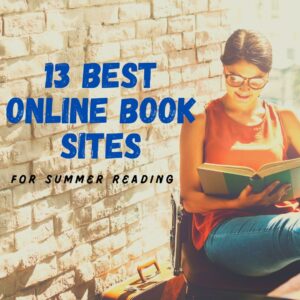 At the beginning of the 21st century, the definition of digital equity revolved around the provision of a digital device to every student. Usually, that meant desktop computers, iPads, and laptops, either in small groups or 1:1. As digital equity discussions matured and hyperbole became reality, educators found that those loudly-touted digital devices often became paperweights. The reasons were varied (teacher training, infrastructure, and professional support to name a few), but one of the most prominent was money. Good intentions to give all students access to the world’s knowledge were derailed by the cost of the websites and webtools that made that happen. Turns out — and not really a surprise — the cost of the digital devices was minor compared to the cost of the websites and webtools required to meet goals.
At the beginning of the 21st century, the definition of digital equity revolved around the provision of a digital device to every student. Usually, that meant desktop computers, iPads, and laptops, either in small groups or 1:1. As digital equity discussions matured and hyperbole became reality, educators found that those loudly-touted digital devices often became paperweights. The reasons were varied (teacher training, infrastructure, and professional support to name a few), but one of the most prominent was money. Good intentions to give all students access to the world’s knowledge were derailed by the cost of the websites and webtools that made that happen. Turns out — and not really a surprise — the cost of the digital devices was minor compared to the cost of the websites and webtools required to meet goals.
There is one bright spot in this story: Online books. Thanks to the efforts of many devoted professionals and the financial support of more, there are a wide variety of free/inexpensive sources for books that students can use for classroom activities as well as pleasure.
Here are a list of sites that offer digital books for kids to adults:
Share this:
- Click to share on Facebook (Opens in new window) Facebook
- Click to share on X (Opens in new window) X
- Click to share on LinkedIn (Opens in new window) LinkedIn
- Click to share on Pinterest (Opens in new window) Pinterest
- Click to share on Telegram (Opens in new window) Telegram
- Click to email a link to a friend (Opens in new window) Email
- More
Tech Tip #27: Does MS Word Have ‘Research’?
 In these 169 tech-centric situations, you get an overview of pedagogy—the tech topics most important to your teaching—as well as practical strategies to address most classroom tech situations, how to scaffold these to learning, and where they provide the subtext to daily tech-infused education.
In these 169 tech-centric situations, you get an overview of pedagogy—the tech topics most important to your teaching—as well as practical strategies to address most classroom tech situations, how to scaffold these to learning, and where they provide the subtext to daily tech-infused education.
Today’s tip: Does MS Word Have ‘Research’?
Category: Google Apps, Keyboarding
Q: Is there a quick way to research on a PC, like we can do in Google Docs?
A: Sure. Use the ‘Reference‘ tab on the menu bar. It used to be Shift+F7 but that is now ‘Thesaurus’. That brings up the ‘Researcher’ sidebar (on the right side of the document).
In Google Apps, use Ctrl+Alt+Shift+I to Explore
Sign up for a new tip each week or buy the entire 169 Real-world Ways to Put Tech into Your Classroom.
What’s your favorite tech tip in your classroom? Share it in the comments below.
Share this:
- Click to share on Facebook (Opens in new window) Facebook
- Click to share on X (Opens in new window) X
- Click to share on LinkedIn (Opens in new window) LinkedIn
- Click to share on Pinterest (Opens in new window) Pinterest
- Click to share on Telegram (Opens in new window) Telegram
- Click to email a link to a friend (Opens in new window) Email
- More
Teacher-Authors: What’s Happening on my Writer’s Blog
A lot of teacher-authors read my WordDreams blog. In this monthly column, I share the most popular post from the past month on that blog:
***
 Tech Tips for Writers is an occasional post on overcoming Tech Dread. I’ll cover issues that friends, both real-time and virtual, have shared. Feel free to post a comment about a question you have. I’ll cover it in a future tip.
Tech Tips for Writers is an occasional post on overcoming Tech Dread. I’ll cover issues that friends, both real-time and virtual, have shared. Feel free to post a comment about a question you have. I’ll cover it in a future tip.
There are usual ways to find the most recent article written on a blog:
- Check the top of the blog--This might work, but often bloggers pin ‘Featured Articles’ to the top. It’s not always clear when those run out and the regular ones start.
- Check the menu for ‘All Posts’–All bloggers don’t have that option.
- Check the sidebar for ‘Recent Articles’–All bloggers don’t have that and some push it way (way) down the sidebar resources
So what to do if none of those work?
Here’s an example of what I did in one case. I’ll use a blog from a nature writer who wrote a book I loved (Christy Teglo–click to find out more–Christy has amazing adventures). Here’s what the home page looks like:

I clicked ‘Blog at the top and got:

It took a bit of sleuthing to realize these aren’t her most recent articles (though they are fascinating). I checked the sidebar, but you can see in the image above that there is none. Normal people give up at this point, but those who know me are more likely to ascribe ‘odd’ or ‘eclectic’ to me than ‘normal’. So I tried a trick that has worked for me in these types of situations:
- Go to the search bar
- Don’t type anything into it. Just push ‘Search’
- The default if you don’t provide direction is to list all articles in date order
Here’s what I got:

Victory! I haven’t had a time yet where this doesn’t work!
How about you? Did this work? Or do you know a better way?
Other Writer’s Tech Tips you might like:
Jacqui Murray has been teaching K-18 technology for 30 years. She is the editor/author of over a hundred tech ed resources including a K-12 technology curriculum, K-8 keyboard curriculum, K-8 Digital Citizenship curriculum. She is an adjunct professor in tech ed, Master Teacher, webmaster for four blogs, an Amazon Vine Voice, CSTA presentation reviewer, freelance journalist on tech ed topics, contributor to NEA Today, and author of the tech thrillers, To Hunt a Sub and Twenty-four Days. You can find her resources at Structured Learning.
Share this:
- Click to share on Facebook (Opens in new window) Facebook
- Click to share on X (Opens in new window) X
- Click to share on LinkedIn (Opens in new window) LinkedIn
- Click to share on Pinterest (Opens in new window) Pinterest
- Click to share on Telegram (Opens in new window) Telegram
- Click to email a link to a friend (Opens in new window) Email
- More
7 Ways To Use Technology For Exam Prep
 As an educator, I’m always looking for new and innovative ways to help my students prepare for exams. And when it comes to exam prep, there’s no reason you can’t use technology to make the process more engaging for your students. Technology can be a valuable tool for accomplishing this goal, and in this post, we’ll take a look at seven ways educators can use technology to help students prepare for exams.
As an educator, I’m always looking for new and innovative ways to help my students prepare for exams. And when it comes to exam prep, there’s no reason you can’t use technology to make the process more engaging for your students. Technology can be a valuable tool for accomplishing this goal, and in this post, we’ll take a look at seven ways educators can use technology to help students prepare for exams.
- Integrate interactive quiz modules into the course content
One way to use technology to assist our students in their exam prep is to integrate interactive quiz modules into our course content. This can help students identify areas where they need more review, and it also allows them to track their progress over time. I find that there is a variety of different quiz modules available online, so be sure to find one that meets the specific needs of your students. Based on my experience, this builds engagement overall because students know that they need to pay attention as there are quizzes at regular intervals.
- Record lectures so students can review them at their convenience
Another great way to use technology for exam prep is to record your lectures so that students can review them at their convenience. This can be especially helpful if you have a large class size or if you teach remotely, as it allows students to watch the material again and take notes on key points whenever they need to. I found that this is a great way for students to engage with each lesson rather than worry about taking note of everything that you mentioned during the lecture.
- Have students complete interactive activities and exercises online
There are a number of websites that offer interactive activities and exercises for students to complete in order to prepare for their exams. These can be extremely helpful in solidifying key concepts and helping students to identify any areas where they may need additional help. Some of my favorite places to find these resources are Quizlet, Khan Academy, and even YouTube.
- Use social media platforms to engage with students and provide supplemental resources
You can also use social media platforms to connect with your students to help them prepare for their exams. There are many ways that this can be done, such as creating study groups on Facebook or Twitter, sharing relevant articles and books on these platforms, and posting online practice questions or interactive quizzes that students can complete to test their knowledge.
Share this:
- Click to share on Facebook (Opens in new window) Facebook
- Click to share on X (Opens in new window) X
- Click to share on LinkedIn (Opens in new window) LinkedIn
- Click to share on Pinterest (Opens in new window) Pinterest
- Click to share on Telegram (Opens in new window) Telegram
- Click to email a link to a friend (Opens in new window) Email
- More
13 Websites on Architecture/Engineering
Here are a few of the popular resources teachers are using for Architecture and Engineering:
Architecture
- ASCEville–Civil engineering jobs, activities
- Autodesk HomeDesigner–free; for olders or HS
- Classroom Architect
- The Geometry of Sustainable Architecture–in Google Earth
Design
- Design Evo–create logos for free
Engineering
- ASCEville–Civil engineering jobs, activities
- Concord Consortium–chemistry, earth science, engineering, life science, physics
- DiscoverE hands-on activities–also includes games, lesson plans, videos
- Gizmos
- Solving Problems with Simple Machines (video)
- Through My Window–free multi-media curriculum on engineering for grades 4-8
- Truss Me— design and test trusses
- What is an engineer–video for youngers or as an intro
Click here for updates to this list.
–Image credit Deposit Photos
Share this:
- Click to share on Facebook (Opens in new window) Facebook
- Click to share on X (Opens in new window) X
- Click to share on LinkedIn (Opens in new window) LinkedIn
- Click to share on Pinterest (Opens in new window) Pinterest
- Click to share on Telegram (Opens in new window) Telegram
- Click to email a link to a friend (Opens in new window) Email
- More
Tech Tip #147: 5 Ways to Involve Parents
 In these 169 tech-centric situations, you get an overview of pedagogy—the tech topics most important to your teaching—as well as practical strategies to address most classroom tech situations, how to scaffold these to learning, and where they provide the subtext to daily tech-infused education.
In these 169 tech-centric situations, you get an overview of pedagogy—the tech topics most important to your teaching—as well as practical strategies to address most classroom tech situations, how to scaffold these to learning, and where they provide the subtext to daily tech-infused education.
Today’s tip: 5 Tips to Involve Parents
Category: Parents, Classroom Management
Here are five ways to involve parents in the classroom:
- have an open door policy
- create a family-friendly environment
- offer parent technology classes
- communicate often with parents
- solicit help in/out of the classroom
For more detail on these, visit “5 Ways to Involve Parents in Your Class”.
Sign up for a new tip each week or buy the entire 169 Real-world Ways to Put Tech into Your Classroom.
What’s your favorite tech tip in your classroom? Share it in the comments below.
Share this:
- Click to share on Facebook (Opens in new window) Facebook
- Click to share on X (Opens in new window) X
- Click to share on LinkedIn (Opens in new window) LinkedIn
- Click to share on Pinterest (Opens in new window) Pinterest
- Click to share on Telegram (Opens in new window) Telegram
- Click to email a link to a friend (Opens in new window) Email
- More
12 Tech Tasks To End the School Year
I posted this a few years ago, skipped the topic with all the craziness of the pandemic, and am updating it this year in articles about how to wrap up your school year.:
Wrapping up your school technology for the summer is as complicated as setting it up in September. There are endless backups, shares, cleanings, changed settings, and vacation messages that — if not done right — can mean big problems when you return from summer vacation. If you have a school device, a lot of the shutdown steps will be done by the IT folks as they backup, clean, reformat, and maybe re-image your device. If you have a personal device assigned by the school but yours to take home, the steps may be more numerous but really, not more complicated.
Here’s a list. Skip those that don’t apply to you and complete the rest. I won’t take time in this article (I’m over 800 words right now) for a how-to on each activity so if you don’t know how to complete one, check with your IT folks or Google it:
Make sure your firewall and antivirus programs are working.
Many computers come with a built-in one to keep viruses and malware out that slow your computer. Sometimes, they seem to turn off by themselves (I have no idea why). Check to be sure yours is active. If you have a Chromebook or an iPad, don’t even worry about this.
Clean out your documents.
Sort through the documents you collected this year and get rid of those you don’t need anymore. It’s intimidating, like a file cabinet that hasn’t been opened in months –- or years — and is covered with spider webs. If you don’t do this regularly, the computer must finger through these unused files every time you search. If you hate throwing anything away, create an ‘Old’ folder, toss them all in it, and save that to a flash drive or in the cloud.
Share this:
- Click to share on Facebook (Opens in new window) Facebook
- Click to share on X (Opens in new window) X
- Click to share on LinkedIn (Opens in new window) LinkedIn
- Click to share on Pinterest (Opens in new window) Pinterest
- Click to share on Telegram (Opens in new window) Telegram
- Click to email a link to a friend (Opens in new window) Email
- More
How to Raise a Computer-Savvy Generation
Raising computer-savvy children is complicated, whether you are a geek or a luddite. If you don’t pay attention, they teach themselves and not always the right way. Guiding kids through foundational steps and then building on them so students enjoy using technology for more than games and simulations is the goal. We as teachers and parents want them to value tech as a tool that enables them to dig into raw data (not someone’s interpretation of it), get answers to questions when they pop into mind, and make everyday tasks easier (not waste time).
Our Ask a Tech Teacher crew has some great ideas for you in this next article:
How to Raise a Computer-Savvy Generation
Image source: Pexels
Being computer savvy in today’s world governed by technology is one of the most important things for parents to instill in their children. This is because the use of technology is important for personal growth and professional success.
Today’s generation is born into a world where everything revolves around technology. Fortunately, the modern generation is in love with it, meaning that parents do not have a hard time raising computer-savvy children.
As a parent, do you know what you should do to raise a computer-savvy child? Most parents did not grow up with the kind of technology that we have today, something that makes it a little bit difficult for them. Here is a guideline to follow;
Teach Children How To Code
Most parents are probably asking how to go about this when they cannot code themselves. Well, you do not have to know how to code to teach your children how to do it. Computer programming for children is growing in popularity every single day.
This is because people are relying on technology to run their day-to-day operations. Parents interested in raising a computer-savvy generation can, therefore, start by encouraging their children to learn how to code.
Children who learn how to code at an early age have high chances of succeeding in life. In addition, they find it easy to take courses such as Bachelor of Science in Computer Science later in life, which is vital for those who want a successful career in technology.
A computer-savvy generation can help in the critical evaluation of problems. In addition, they can look at alternative options and create innovative solutions to simplify processes and make things better.
 Set Rules To Keep Them Under Control
Set Rules To Keep Them Under Control
Sometimes, we need to unplug to recharge ourselves and feel better. Setting rules for your computer-savvy child does not mean following strict guidelines but finding a routine that favors your family.
For instance, you can set aside a certain amount of time every day when your children are supposed to engage in a certain activity or maybe not use certain devices such as computers. You do not want your child to suffer from computer-related injuries due to long computer usage.
At the end of the day, setting guidelines for your children is going to help them in the long run. They will understand that they need to be disciplined and follow regulations, something that can stick with them even when they are adults.
Get Involved With Your Children
When most modern parents were growing up, they saw how their parents were involved in their lives and made sure that they knew everything about friends, classmates, teachers, or even play-mates. This should not be abandoned especially when raising computer-savvy children.
Share this:
- Click to share on Facebook (Opens in new window) Facebook
- Click to share on X (Opens in new window) X
- Click to share on LinkedIn (Opens in new window) LinkedIn
- Click to share on Pinterest (Opens in new window) Pinterest
- Click to share on Telegram (Opens in new window) Telegram
- Click to email a link to a friend (Opens in new window) Email
- More