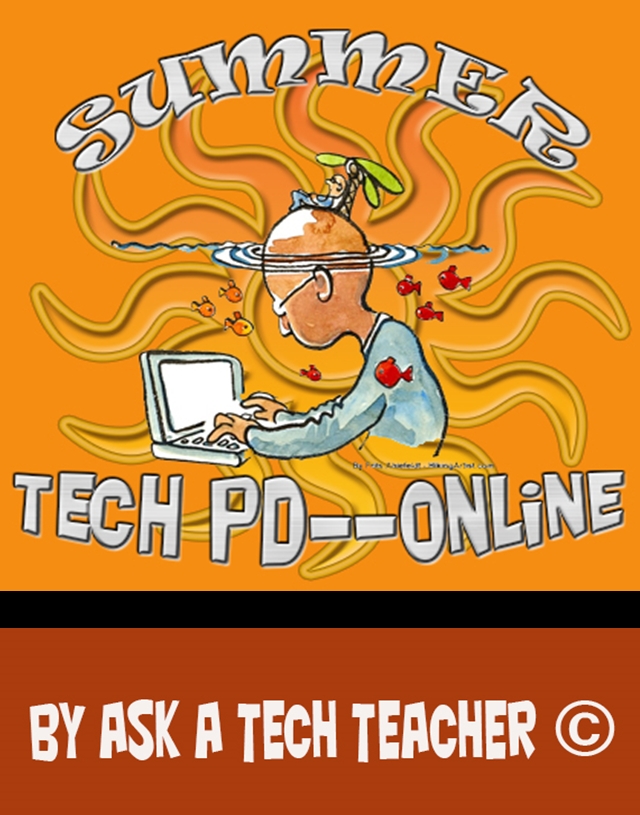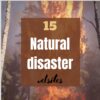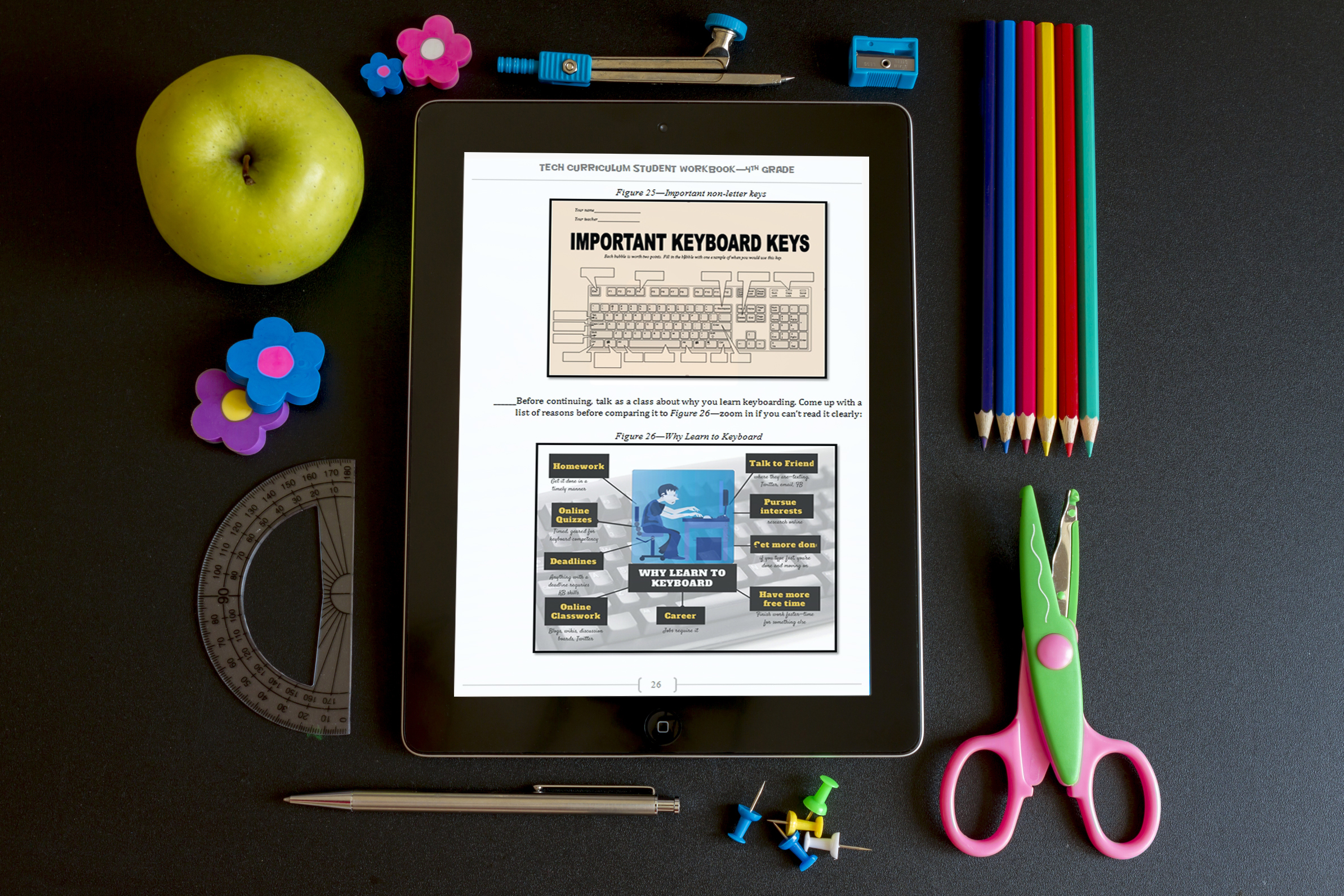Year: 2015
Tech Tip #109: Five Second Back-up
As a working technology teacher, I get hundreds of questions from parents about their home computers, how to do stuff, how to solve problems. Each week, I’ll share one of those with you. They’re always brief and always focused. Enjoy!
Q: I’m paranoid of losing lesson plans, report card comments, and other school work. I back up, but is that enough?
A: Truth, I am the most paranoid person I know about technology. I have an external hard drive for back up, Carbonite in the cloud, a 256-gig flash drive for my ‘important’ stuff (which turns out to be everything), and still I worry.
Here’s what else I do: Every time I work on a document I just can’t afford to lose (again, that’s pretty much everything), I email it to myself. If you’re using MS Office, that’s a snap. Other programs–just drag and drop the file into the email message. I set up a file on my email program called ‘Backups’. I store the email in there and it waits until I’m tearing my hair out. I’ve never had to go there, but it feels good knowing it’s available.
Share this:
- Click to share on Facebook (Opens in new window) Facebook
- Click to share on X (Opens in new window) X
- Click to share on LinkedIn (Opens in new window) LinkedIn
- Click to share on Pinterest (Opens in new window) Pinterest
- Click to share on Telegram (Opens in new window) Telegram
- Click to email a link to a friend (Opens in new window) Email
- More
3 Apps to Help Brainstorm Next Year’s Lessons
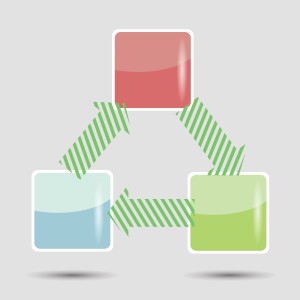 Lesson planning used to mean filling in boxes on a standard form with materials, goals, expectations, assessments–details like that. Certainly this is valuable information, but today’s lesson plans–like today’s lessons–demand less rote fill-in-the-blanks and more conceptualization, critical thinking, and collaboration. With the increased reliance on online resources, Skype interviews with professionals, and hands-on learning activities, lessons are no longer taught within four walls so they shouldn’t be planned that way. They need collaboration with all stakeholders from initial planning stage to revision and rewrite.
Lesson planning used to mean filling in boxes on a standard form with materials, goals, expectations, assessments–details like that. Certainly this is valuable information, but today’s lesson plans–like today’s lessons–demand less rote fill-in-the-blanks and more conceptualization, critical thinking, and collaboration. With the increased reliance on online resources, Skype interviews with professionals, and hands-on learning activities, lessons are no longer taught within four walls so they shouldn’t be planned that way. They need collaboration with all stakeholders from initial planning stage to revision and rewrite.
And that paper form that was copied in triplicate–now it’s an online tool that can be accessed, edited, appended, and viewed by everyone involved. In fact, it can be one of three tools, depending upon how your brain organizes ideas:
- mindmap–for those who love to throw everything out there on a canvas and arrange
- online planner–for those who fill in boxes with required information and want the lesson plan to appear fully formed from these ideas
- spreadsheet–for those who like to build from the ground up and have the lesson plan detailed and scalable–in a structured way
I’ve tried all of these and have found three favorite tools, one from each category, that work for me. Read through these, try them out, and then add a comment with what you think:
Share this:
- Click to share on Facebook (Opens in new window) Facebook
- Click to share on X (Opens in new window) X
- Click to share on LinkedIn (Opens in new window) LinkedIn
- Click to share on Pinterest (Opens in new window) Pinterest
- Click to share on Telegram (Opens in new window) Telegram
- Click to email a link to a friend (Opens in new window) Email
- More
Tech Tip #108: Got a Tech Problem? Google It!
 As a working technology teacher, I get hundreds of questions from parents about their home computers, how to do stuff, how to solve problems. Each Tuesday, I’ll share one of those with you. They’re always brief and always focused. Enjoy!
As a working technology teacher, I get hundreds of questions from parents about their home computers, how to do stuff, how to solve problems. Each Tuesday, I’ll share one of those with you. They’re always brief and always focused. Enjoy!
Q: Sometimes, I just can’t remember how to accomplish a task. Often, I know it’s simple. Maybe I’ve done it before–or even learned it before–and it’s lost in my brain. What do I do?
A: One of the best gifts I have for students and colleagues alike is how to solve this sort of problem. Before you call your IT guy, or the tech teacher, or dig through those emails where someone sent you the directions, here’s what you do:
Google it.
Share this:
- Click to share on Facebook (Opens in new window) Facebook
- Click to share on X (Opens in new window) X
- Click to share on LinkedIn (Opens in new window) LinkedIn
- Click to share on Pinterest (Opens in new window) Pinterest
- Click to share on Telegram (Opens in new window) Telegram
- Click to email a link to a friend (Opens in new window) Email
- More
17 Take-aways from Summer PD
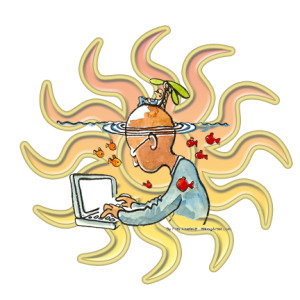 Summer PD 2015 just ended. A couple dozen of us–teachers, library media specialists, tech integrationists, lab teachers–gathered virtually for three weeks to experiment with some of the hottest tech tools available for the classroom–Google Apps, differentiation tools, digital storytelling, visual learning, Twitter, blogs, Common Core and tech, backchannels, digital citizenship, assessment, and more (12 topics in all). It was run like a flipped classroom where class members picked 60% of daily topics, then they read, tested and experimented. Failed and tried again. Asked questions. They shared with colleagues on discussion boards, blogs, Tweets. Once a week we got together virtually (via Google Hangout or a TweetUp) to share ideas, answer questions, and discuss nuances.
Summer PD 2015 just ended. A couple dozen of us–teachers, library media specialists, tech integrationists, lab teachers–gathered virtually for three weeks to experiment with some of the hottest tech tools available for the classroom–Google Apps, differentiation tools, digital storytelling, visual learning, Twitter, blogs, Common Core and tech, backchannels, digital citizenship, assessment, and more (12 topics in all). It was run like a flipped classroom where class members picked 60% of daily topics, then they read, tested and experimented. Failed and tried again. Asked questions. They shared with colleagues on discussion boards, blogs, Tweets. Once a week we got together virtually (via Google Hangout or a TweetUp) to share ideas, answer questions, and discuss nuances.
The class awarded a Certificate based on effort, not end product. Here are my takeaways as moderator of this amazing group:
- They are risk takers. They kept trying long beyond the recommended hour a day in some cases.
- They were curious. They wanted to get it right, see how it worked.
- They are life long learners. Some had been teaching for thirty years and still enthusiastically embraced everything from twitter to the gamification of education.
- They were problem solvers. I often heard, ‘if I tweak it here, I can solve this problem’.
Share this:
- Click to share on Facebook (Opens in new window) Facebook
- Click to share on X (Opens in new window) X
- Click to share on LinkedIn (Opens in new window) LinkedIn
- Click to share on Pinterest (Opens in new window) Pinterest
- Click to share on Telegram (Opens in new window) Telegram
- Click to email a link to a friend (Opens in new window) Email
- More
15 Websites on Natural Disasters
Natural disasters is a related discussion to any number of topics–geography, ecology, Earth Day, even problem solving. Here are 16 websites that bring the power of these natural forces to students:
- Avalanches
- Earthquake simulations
- Earthquakes
- Earthquakes for Kids
- Earthquakes–USGS
- Hurricanes
- Natural disaster videos
- Natural disasters—National Geographic
- Natural disasters–resources
- Tornadoes
- Tornadoes II
- Tsunamis
- Volcano Underwater
- Volcano videos
- Volcanoes
Share this:
- Click to share on Facebook (Opens in new window) Facebook
- Click to share on X (Opens in new window) X
- Click to share on LinkedIn (Opens in new window) LinkedIn
- Click to share on Pinterest (Opens in new window) Pinterest
- Click to share on Telegram (Opens in new window) Telegram
- Click to email a link to a friend (Opens in new window) Email
- More
15 Take-aways from Online Grad School Classes
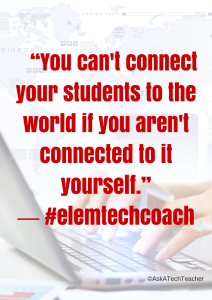 MTI 562 (the Tech-infused Teacher) and MTI 563 (the Differentiated Teacher) just ended. More than a dozen of us–teachers, library media specialists, tech integrationists, lab teachers–gathered virtually for five weeks to experiment with some of the hottest tech tools available for the classroom–Google Apps, differentiation options, digital storytelling, visual learning, Twitter, blogs, backchannels, digital citizenship, assessment, and more. Sessions were run like a flipped classroom where attendees accessed daily topics, read/watched materials, tested their knowledge, and experimented with projects. In some cases, they failed and tried again–and shared with classmates what went wrong and how it was fixed–or how they attempted to fix it. They chatted with colleagues on discussion boards, blogs, and Twitter. They asked the class mentor (aka, guide or teacher) questions on class topics or any tech ed issue they needed help on. Once a week, we got together virtually (Google Hangout or TweetUp) to share ideas, answer questions, and discuss nuances.
MTI 562 (the Tech-infused Teacher) and MTI 563 (the Differentiated Teacher) just ended. More than a dozen of us–teachers, library media specialists, tech integrationists, lab teachers–gathered virtually for five weeks to experiment with some of the hottest tech tools available for the classroom–Google Apps, differentiation options, digital storytelling, visual learning, Twitter, blogs, backchannels, digital citizenship, assessment, and more. Sessions were run like a flipped classroom where attendees accessed daily topics, read/watched materials, tested their knowledge, and experimented with projects. In some cases, they failed and tried again–and shared with classmates what went wrong and how it was fixed–or how they attempted to fix it. They chatted with colleagues on discussion boards, blogs, and Twitter. They asked the class mentor (aka, guide or teacher) questions on class topics or any tech ed issue they needed help on. Once a week, we got together virtually (Google Hangout or TweetUp) to share ideas, answer questions, and discuss nuances.
Some of the problems students faced down:
- How to use twitter
- How to use GHO
- How to make a tagxedo interactive
- How to work tech tools into their unique student groups
- How to create screencasts and screenshots
- How to create professional blogs
- How to embed materials into digital portfolios
- How to create a vibrant, healthy Personal Learning Network
Now as I wave goodbye to these students I’ve only known five weeks but feel quite close to, here are my takeaways:
Share this:
- Click to share on Facebook (Opens in new window) Facebook
- Click to share on X (Opens in new window) X
- Click to share on LinkedIn (Opens in new window) LinkedIn
- Click to share on Pinterest (Opens in new window) Pinterest
- Click to share on Telegram (Opens in new window) Telegram
- Click to email a link to a friend (Opens in new window) Email
- More
Tech Tip #107: 6 Tips to Avoid Email Phishing
As a working technology teacher, I get hundreds of questions from parents about their home computers, how to do stuff, how to solve problems. Each week, I’ll share one of those with you. They’re always brief and always focused. Enjoy!
Q: I got an email that looks legitimate, but I’m not sure. How do I check?
A: You’re right to take a step back. ‘Phishing’ is an attempt to steal your personal information by posing as a trusted source (a friend, your bank–like that). Kaspersky reports that while spam is declining, accounting for only 66% of email last year, phishing attacks have tripled. Why? Because it works. People think it won’t happen to them, until it does. To clean up after a successful email box invasion can take months, cost thousands of dollars, and give you many sleepless nights.
As a educator, you’ll want to teach students how to protect themselves as soon as they start using open email networks. Here are six suggestions:
Share this:
- Click to share on Facebook (Opens in new window) Facebook
- Click to share on X (Opens in new window) X
- Click to share on LinkedIn (Opens in new window) LinkedIn
- Click to share on Pinterest (Opens in new window) Pinterest
- Click to share on Telegram (Opens in new window) Telegram
- Click to email a link to a friend (Opens in new window) Email
- More
19 K-8 Space Science Websites
Videos, games, and more–preview them and pick what works for your age group:
- 17 Minutes of Terror--Curiosity landing on Mars
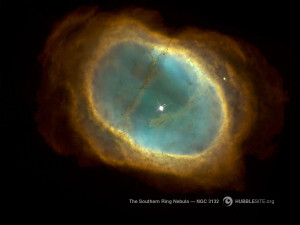
- 100,000 stars–simulation
- Build a Space Station
- Earthrise–the first time it’s recorded; a video
- Land on the Moon
- Moon around
- Moon—Garfield teaches the Lunar Cycle
- Moon—We Choose the Moon
- NASA City
- NASA For Kids
- Solar System in 3D
- Solar System Video
- Space in 3D
- Space Sounds
- Space station game
- Space Websites
- Space–explore it
- Spacesuits–clickable
- Stardate Online
Jacqui Murray has been teaching K-8 technology for 15 years. She is the editor/author of over a hundred tech ed resources including a K-8 technology curriculum, K-8 keyboard curriculum, K-8 Digital Citizenship curriculum. She is an adjunct professor in tech ed, CSG Master Teacher, webmaster for four blogs, an Amazon Vine Voice book reviewer, Editorial Review Board member for Journal for Computing Teachers, CAEP reviewer, CSTA presentation reviewer, freelance journalist on tech ed topics, and a weekly contributor to TeachHUB. You can find her resources at Structured Learning.
Share this:
- Click to share on Facebook (Opens in new window) Facebook
- Click to share on X (Opens in new window) X
- Click to share on LinkedIn (Opens in new window) LinkedIn
- Click to share on Pinterest (Opens in new window) Pinterest
- Click to share on Telegram (Opens in new window) Telegram
- Click to email a link to a friend (Opens in new window) Email
- More
What’s a Tech Teacher Do With Their Summer Off?
 School’s been out for at least a few weeks and I just finished up three online classes that started in June. Next week, I’ll feel like I have an endless span of hours to do all the activities that got sidelined by grading, projects, training, and general ‘school’ stuff. Once I get through reading until I’m bored (or I run out of food) and straightening up the house (I won’t get carried away), I’ll start on the meat of my summer activities. Truth, that list is more of an overstuffed file cabinet than a carefully-constructed To Do page, but here’s what it looks like:
School’s been out for at least a few weeks and I just finished up three online classes that started in June. Next week, I’ll feel like I have an endless span of hours to do all the activities that got sidelined by grading, projects, training, and general ‘school’ stuff. Once I get through reading until I’m bored (or I run out of food) and straightening up the house (I won’t get carried away), I’ll start on the meat of my summer activities. Truth, that list is more of an overstuffed file cabinet than a carefully-constructed To Do page, but here’s what it looks like:
- Finish a tech thriller I’ve been working on this for four years. I’m 99% there (10% to go). Of course, it has lots of cutting edge technology and a quirky AI named Otto (a palindrome). If you follow my blog, you know this is on my list every summer, as predictable as the Golf Channel. This time, I’m doing it!
- Under the file folder, “The world doesn’t change in front of your eyes; it changes behind your back,” I realize a few tech trends are passing me by. This includes 3D printing, Maker Spaces, and Google Classroom for starters. They are seeping into tech conversations regularly on my social media and there’s little I can contribute other than questions. I need to fix that this summer. Any suggestions?
- Learn a new tech tool every week. This also I do every summer. I’ll share a video, a project, and academic tie-in each week.
- Get back to my inquisitive, curious roots. I used to spend hours figuring out how to solve problems, find solutions, determine what made something tick. Now, I’m too busy. I can feel the rift in my spirit, my sapped energy, my fuzzy brain. This summer, I’m getting back to that. Here’s my promise:
When I see something techie I don’t understand, I’ll ask:
Share this:
- Click to share on Facebook (Opens in new window) Facebook
- Click to share on X (Opens in new window) X
- Click to share on LinkedIn (Opens in new window) LinkedIn
- Click to share on Pinterest (Opens in new window) Pinterest
- Click to share on Telegram (Opens in new window) Telegram
- Click to email a link to a friend (Opens in new window) Email
- More
Tech Tip #106: Auto-add a Period, Caps Lock, When Typing on an IPad
As a working technology teacher, I get hundreds of questions from parents about their home computers, how to do stuff, how to solve problems. Each Tuesday, I’ll share one of those with you. They’re always brief and always focused. Enjoy!
Q: Typing on the iPad keyboard is slow. You have to access two different screens to type most messages. How do I speed that up without buying (and installing) a separate QWERTY keyboard?
A: Here’s one time-saving tip: IPads and most Smartphones will add a period (which inconveniently is on the second screen) if you double-space.
Cool.
Double-tapping seems to be a secret shortkey for many tools. For example, if you double-click the shift key, it turns the CAPS LOCK on.
Share this:
- Click to share on Facebook (Opens in new window) Facebook
- Click to share on X (Opens in new window) X
- Click to share on LinkedIn (Opens in new window) LinkedIn
- Click to share on Pinterest (Opens in new window) Pinterest
- Click to share on Telegram (Opens in new window) Telegram
- Click to email a link to a friend (Opens in new window) Email
- More