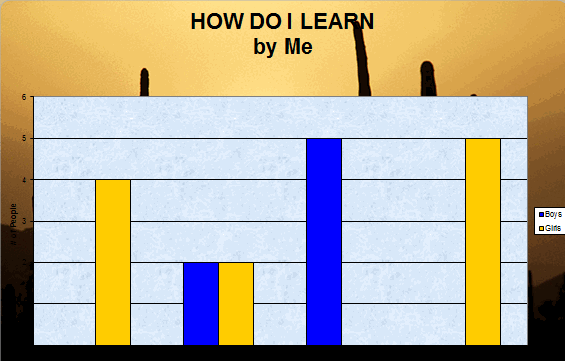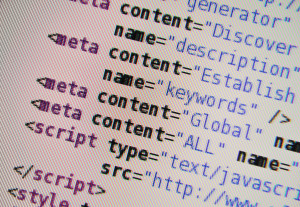Year: 2015
Tech Tip #104: Need a File on Your iPad? Try This
As a working technology teacher, I get hundreds of questions from parents about their home computers, how to do stuff, how to solve problems. Each Tuesday, I’ll share one of those with you. They’re always brief and always focused. Enjoy!
Q: I have a video on my classroom computer I want to use on my iPad. How do I do that?
A: There are ways to do that–email it to your iPad, open through DropBox–but those have issues:
- emailing requires extra steps and time you may not have
- many email accounts limit you to <10MB. What if a video file is larger?
- DropBox has limited space
- like email, you must put materials in DropBox to access them from there (I know–Duh, but that requires planning. What if your inquiry-driven class popped onto this topic on the fly?)
If you’re like me, anything to make your worker faster, easier, less steps is a good thing.
Share this:
- Click to share on Facebook (Opens in new window) Facebook
- Click to share on X (Opens in new window) X
- Click to share on LinkedIn (Opens in new window) LinkedIn
- Click to share on Pinterest (Opens in new window) Pinterest
- Click to share on Telegram (Opens in new window) Telegram
- Click to email a link to a friend (Opens in new window) Email
- More
3 Apps to Prioritize Your Day
Every teacher I know juggles an exhausting teaching schedule with parent conferences, administrative tasks, and specialized student needs. They take work home evenings and weekends and often are forced to choose between family and job when it comes to allocating a finite quantity of time over what surely seems to be infinite needs.
The teachers I know are also positive thinkers. They always start the new school year with a promise to be more organized, work more efficiently, use available tools to complete tasks faster, and prioritize needs.
There’s a problem, though: Where does one start? Scholastic offers a list of one hundred tips, but most require set up time (yikes!)–and worse, non-existent classroom real estate–before they can be used. For my short list, I looked for:
- a net savings of time
- a way to quickly accomplish common tasks
- easy access from digital devices that teachers commonly carry
- simplicity, so even when my mind is somewhere else (like on the child across the room or the admin peeking in my door), it performs flawlessly
Here are three that meet all of these qualifications:
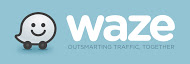 Waze (http://www.waze.com) Free
Waze (http://www.waze.com) Free
Waze is a free navigation app for GPS-equipped smartphones that bills itself as ‘the largest community-based traffic and navigation app’. It includes spoken turn-by-turn directions and the ability to search for destinations by address, category, place name, or landmark. Thanks to its over fifty million users, Waze gives you real-time crowd sourced reports about which highway is jammed, the location of accidents, where to find the cheapest gas, and when your friends are arriving at the same destination as you. You can even send an ‘I’m on my way!’ comment to whoever needs to know with a click.
Share this:
- Click to share on Facebook (Opens in new window) Facebook
- Click to share on X (Opens in new window) X
- Click to share on LinkedIn (Opens in new window) LinkedIn
- Click to share on Pinterest (Opens in new window) Pinterest
- Click to share on Telegram (Opens in new window) Telegram
- Click to email a link to a friend (Opens in new window) Email
- More
Happy Mother’s Day!
 Mother’s Day in the United States is annually held on the second Sunday of May. This year, that’s May 11th. It celebrates motherhood and it is a time to appreciate mothers and mother figures. Many people give gifts, cards, flowers, candy, a meal in a restaurant or other treats to their mother and mother figures, including grandmothers, great-grandmothers, stepmothers, and foster mothers.
Mother’s Day in the United States is annually held on the second Sunday of May. This year, that’s May 11th. It celebrates motherhood and it is a time to appreciate mothers and mother figures. Many people give gifts, cards, flowers, candy, a meal in a restaurant or other treats to their mother and mother figures, including grandmothers, great-grandmothers, stepmothers, and foster mothers.
Anyone have some favorite websites to share? My list isn’t terribly robust.
Enjoy your day with your children!
Jacqui Murray has been teaching K-8 technology for 15 years. She is the editor/author of dozens of tech ed resources including a K-8 technology curriculum, K-8 keyboard curriculum, K-8 Digital Citizenship curriculum. She is webmaster for six blogs, CSG Master Teacher, adjunct professor, an Amazon Vine Voice book reviewer, Editorial Review Board member for Journal for Computing Teachers, CAEP reviewer, CSTA presentation reviewer, freelance journalist on tech ed topics, a tech ed columnist for Examiner.com, and a weekly contributor to TeachHUB. You can find her resources at Structured Learning
Share this:
- Click to share on Facebook (Opens in new window) Facebook
- Click to share on X (Opens in new window) X
- Click to share on LinkedIn (Opens in new window) LinkedIn
- Click to share on Pinterest (Opens in new window) Pinterest
- Click to share on Telegram (Opens in new window) Telegram
- Click to email a link to a friend (Opens in new window) Email
- More
31 Sites on American History
 This is for both younger and older students so check these out–pick the ones that work for you:
This is for both younger and older students so check these out–pick the ones that work for you:
- America’s Story
- America–Colonies
- American Indians
- Civil War I video
- Civil War II video
- Civil War—reconstruction—video
- Colonial America–life
- Growth of the USA
- Historic speeches
- Jamestown Adventure Game
- Mt. Vernon
- Native American Conflicts
- Oregon Trail—all about
- Oregon Trail—virtual tour
- Patriot Spy–Deliver a covert message to Paul Revere
- Picturing America
- RR—inventing
- Timelines
- Transcontinental Railroad video
- Underground Railroad
- US History Map Game
- USA Games
Share this:
- Click to share on Facebook (Opens in new window) Facebook
- Click to share on X (Opens in new window) X
- Click to share on LinkedIn (Opens in new window) LinkedIn
- Click to share on Pinterest (Opens in new window) Pinterest
- Click to share on Telegram (Opens in new window) Telegram
- Click to email a link to a friend (Opens in new window) Email
- More
#79: Excel Turns Data Into Information
Sometimes, it takes a picture to really show what you’re trying to say. It doesn’t have to be drawn with pencils or paint brushes. Sometimes, it’s a graph or a chart, formatted to clarify important points.
That’s called Excel. Words and numbers are always black and white and the same size. Excel never is. There are twenty-two Excel skills I teach grades 3-5 that turn Excel into a useful tool in their classroom. This covers the first fourteen.
If the lesson plans are blurry, click on them for a full size alternative.
Share this:
- Click to share on Facebook (Opens in new window) Facebook
- Click to share on X (Opens in new window) X
- Click to share on LinkedIn (Opens in new window) LinkedIn
- Click to share on Pinterest (Opens in new window) Pinterest
- Click to share on Telegram (Opens in new window) Telegram
- Click to email a link to a friend (Opens in new window) Email
- More
Want to Code on an IPad? Here are 3 Great Apps
 Coding has become the poster child for a tech-infused classroom. Over 15 million kids participated in Hour of Code this past December. So many teachers took students to Code.org’s curriculum offerings, the website crashed.
Coding has become the poster child for a tech-infused classroom. Over 15 million kids participated in Hour of Code this past December. So many teachers took students to Code.org’s curriculum offerings, the website crashed.
So what is ‘coding’? According to the Urban Dictionary, it’s another word for ‘programming’ which means:
The art of turning caffeine into Error Messages
Let’s go to Webster’s definition instead:
The act or job of creating computer programs
Not much better. To techies, ‘programming’ or ‘coding’ is
a series of symbols, used synonymously as text and grouped to imply or prompt the multimedia in the games and programs that happen on computers, websites, and mobile apps.
This complicated definition is why–historically–programming, IT, and Computer Science have been of interest only to the geekiest of kids. But there are good reasons why kids should like this activity. According to Computer Science Education Week:
Share this:
- Click to share on Facebook (Opens in new window) Facebook
- Click to share on X (Opens in new window) X
- Click to share on LinkedIn (Opens in new window) LinkedIn
- Click to share on Pinterest (Opens in new window) Pinterest
- Click to share on Telegram (Opens in new window) Telegram
- Click to email a link to a friend (Opens in new window) Email
- More
Learn How to Play a Musical Instrument on Your Smart Phone
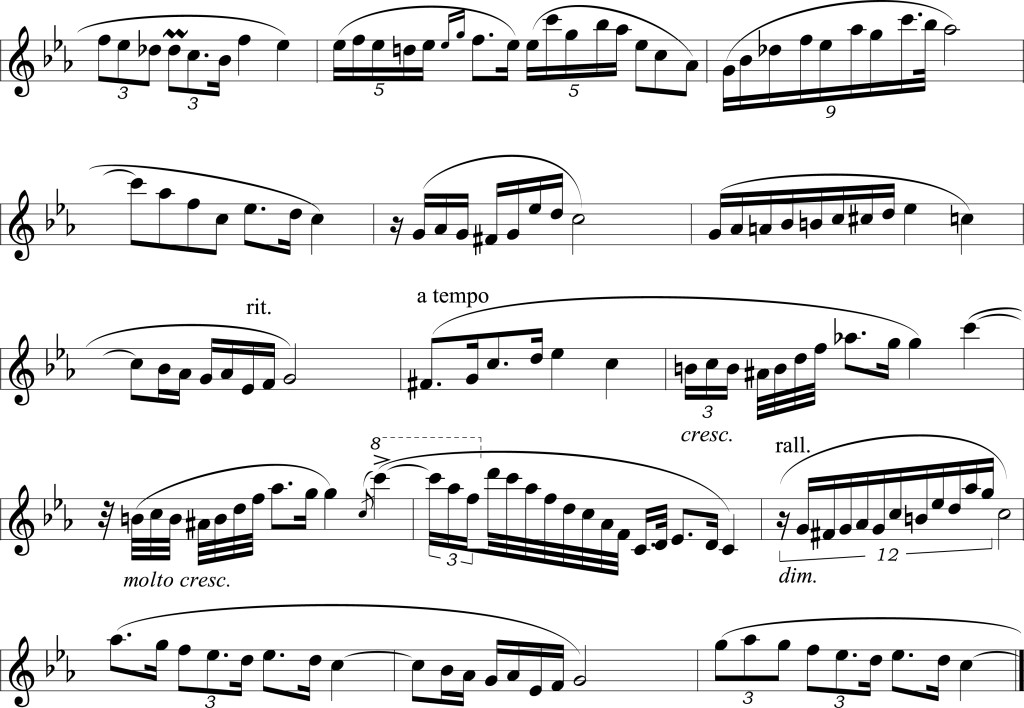 AATT contributer, Sara Stringer, is looking at digital music tools this month. This is a topic I don’t say enough about so I’m thrilled Sara’s sharing her thoughts with you. There are at least three tools below I’ve never tried. After you read this, I’d love to hear your thoughts on her choices and any she didn’t mention you love.
AATT contributer, Sara Stringer, is looking at digital music tools this month. This is a topic I don’t say enough about so I’m thrilled Sara’s sharing her thoughts with you. There are at least three tools below I’ve never tried. After you read this, I’d love to hear your thoughts on her choices and any she didn’t mention you love.Do you want to learn how to play an instrument or sing? Your smartphone or tablet is your gateway to the world of music. There are plenty of apps that can help you get started, and help progress your musical interest and talent. In addition to the apps listed below, you could also find a music teacher to help advance your artistic abilities.
Pro Metronome
Share this:
- Click to share on Facebook (Opens in new window) Facebook
- Click to share on X (Opens in new window) X
- Click to share on LinkedIn (Opens in new window) LinkedIn
- Click to share on Pinterest (Opens in new window) Pinterest
- Click to share on Telegram (Opens in new window) Telegram
- Click to email a link to a friend (Opens in new window) Email
- More
Tech Tip #102: Doc Saved Over? Try This
As a working technology teacher, I get hundreds of questions from parents about their home computers, how to do stuff, how to solve problems. Each Tuesday, I’ll share one of those with you. They’re always brief and always focused. Enjoy!
Q: My youngers often save a blank document over their MS Word file. How? Instead of ‘file>open’, they use the menu command ‘file>save-as’ and then they lose all their work. Is there any way to retrieve the file?
A: Absolutely, though it doesn’t work all the time. Bring the student’s file folder in Windows Explorer. Right click on the file name for the lost Word file and select ‘Restore previous version’. Select the latest version that’s not today.
Every time I do this, I’m a hero for ten minutes.
Share this:
- Click to share on Facebook (Opens in new window) Facebook
- Click to share on X (Opens in new window) X
- Click to share on LinkedIn (Opens in new window) LinkedIn
- Click to share on Pinterest (Opens in new window) Pinterest
- Click to share on Telegram (Opens in new window) Telegram
- Click to email a link to a friend (Opens in new window) Email
- More
10 Space Websites That Will Launch Your Class Study
Space units are always exciting. Part of it’s the history, but a lot is that space is our final frontier, a wild untamed land that man knows so little about. I have a list of over 20 websites I use to support this theme for K-8. Here are 10 of my favorites:
100,000 Stars
100,000 Stars is an interactive visualization of the stellar neighborhood showing the real location of over 100,000 nearby stars. You can zoom in on 87 major named stars including our Sun. There’s a brief introduction and a longer tour students can take to get acquainted with the program. From there, it’s intuitive to use with many of the same browsing tools students are used to from other programs.
100,000 Stars is programmed by space enthusiasts at Google. The introductory music is mesmerizing. Put your headphones on and fly.
Share this:
- Click to share on Facebook (Opens in new window) Facebook
- Click to share on X (Opens in new window) X
- Click to share on LinkedIn (Opens in new window) LinkedIn
- Click to share on Pinterest (Opens in new window) Pinterest
- Click to share on Telegram (Opens in new window) Telegram
- Click to email a link to a friend (Opens in new window) Email
- More
#98: Email Basx
Teach students using whichever email program is installed at school, but warn students that theirs will be different. Also warn parents they will have to guide students to the correct spots on their particular version. This will avoid confusion when students go home and try to email homework. Teach To:, From:, cc:, bcc:, subject:, attachments, and basic rules of emailing (I’ll share a list that I’ve created from working with students and parents. It should keep you out of the trouble I got into in my early years).
If the lesson plans are blurry, click on them for a full size alternative.
[gallery columns="2" ids="44554,44555,44553,44552"]Share this:
- Click to share on Facebook (Opens in new window) Facebook
- Click to share on X (Opens in new window) X
- Click to share on LinkedIn (Opens in new window) LinkedIn
- Click to share on Pinterest (Opens in new window) Pinterest
- Click to share on Telegram (Opens in new window) Telegram
- Click to email a link to a friend (Opens in new window) Email
- More