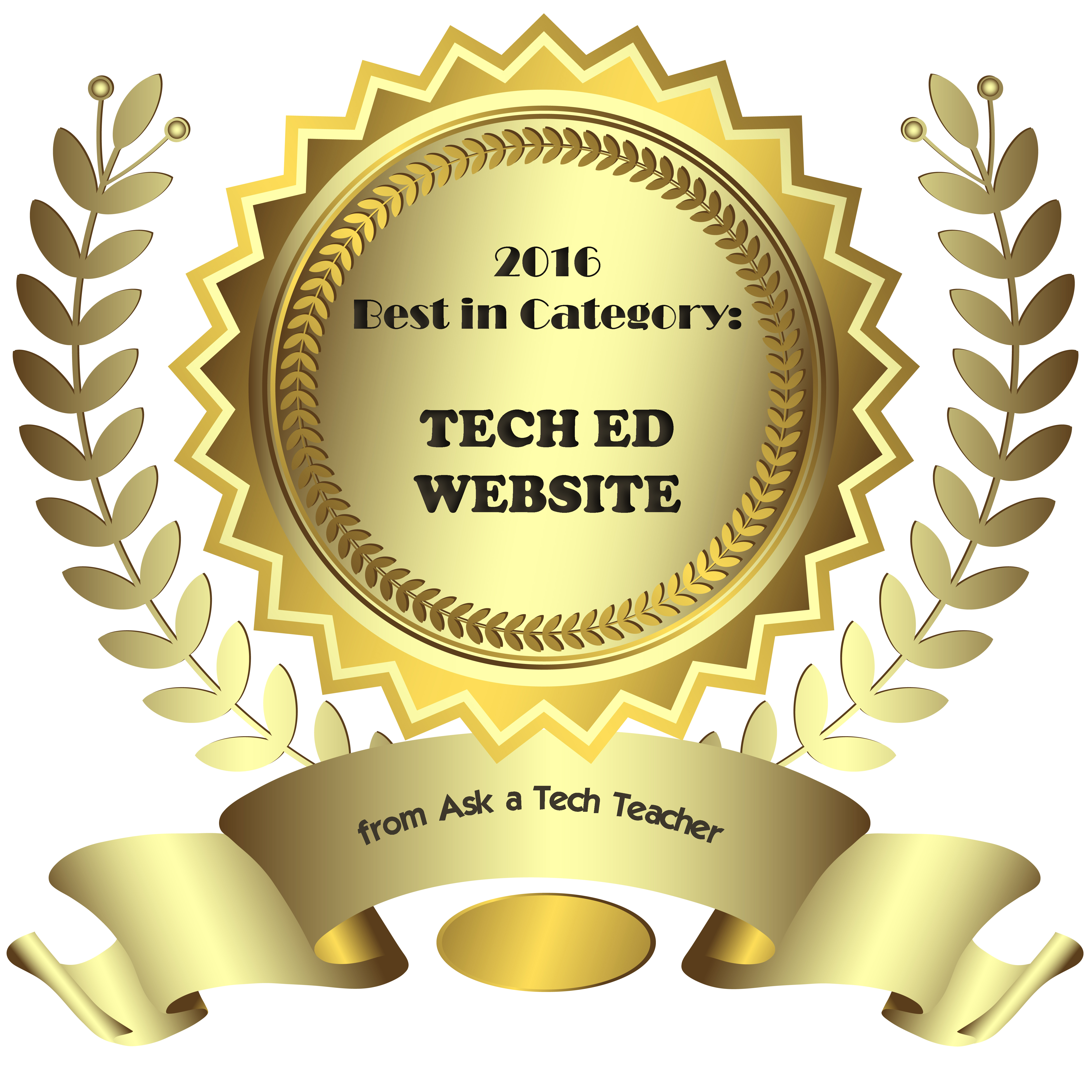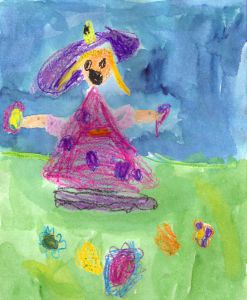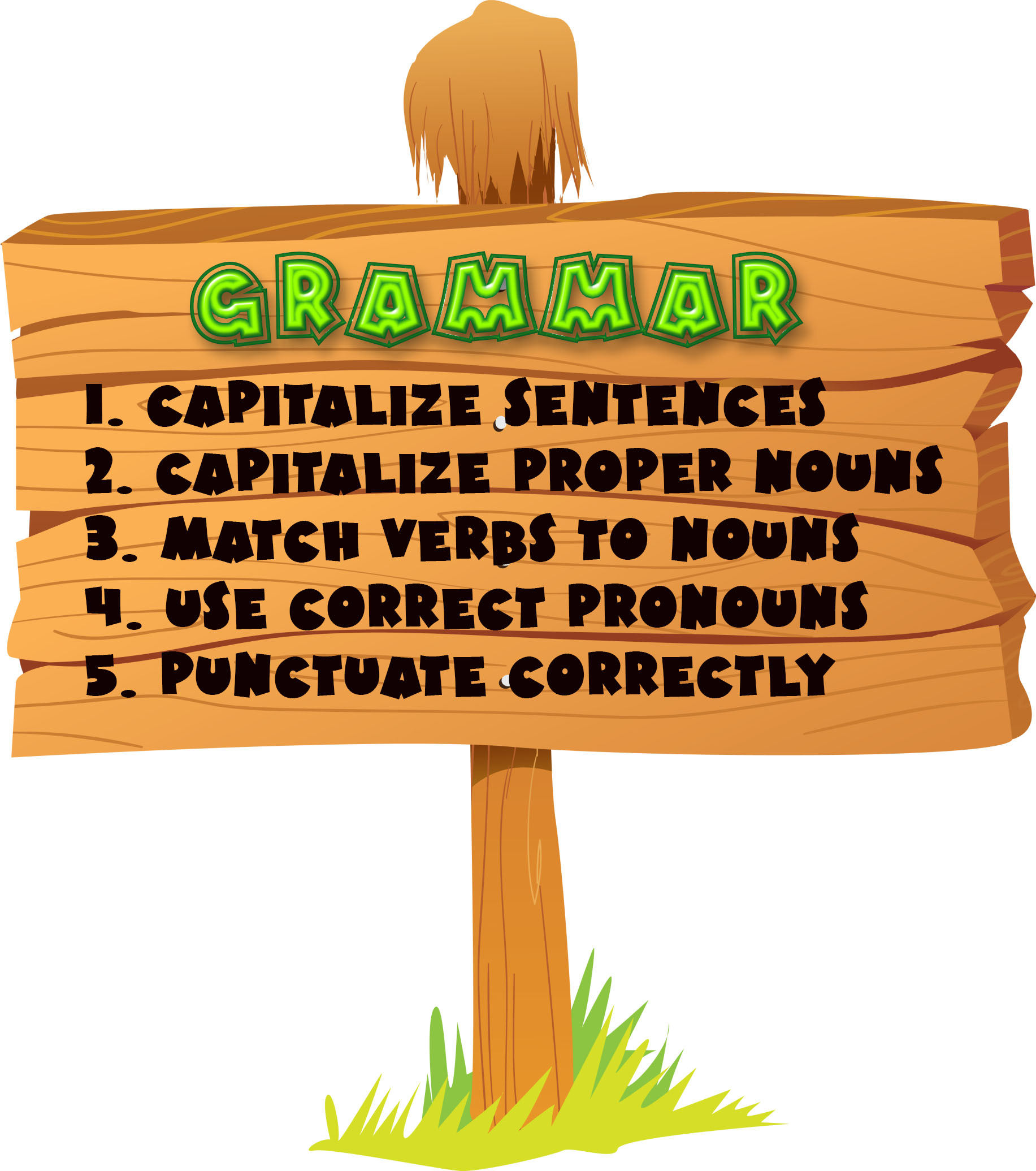Year: 2012
Monday Freebies #35: Sponge Activities for Vocabulary Building
This year more than any before, classroom budgets have been cut making it more difficult than ever to equip the education of our children with quality teaching materials. I understand that. I teach K-8. Because of that, I’ve decided to give the lesson plans my publisher sells in the Technology Toolkit (110 Lesson Plans that I use in my classroom to integrate technology into core units of inquiry while ensuring a fun, age-appropriate, developmentally-appropriate experience for students) for FREE. To be sure you don’t miss any of these:
…and start each week off with a fully-adaptable K-8 lesson that includes step-by-step directions as well as relevant ISTE national standards, tie-ins, extensions, troubleshooting and more. Eventually, you’ll get the entire Technology Toolkit book. If you can’t wait, you can purchase the curriculum here.
I love giving my material away for free. Thankfully, I have a publisher who supports that. If everyone did, we would reach true equity in international education.
Sponge Activities for Vocabulary Building
There are lots of great online vocabulary websites to help kids learn high-frequency and Dolch words. I’ll share five of them. Maybe you have some to share with the group. (more…)
Share this:
- Click to share on Facebook (Opens in new window) Facebook
- Click to share on X (Opens in new window) X
- Click to share on LinkedIn (Opens in new window) LinkedIn
- Click to share on Pinterest (Opens in new window) Pinterest
- Click to share on Telegram (Opens in new window) Telegram
- Click to email a link to a friend (Opens in new window) Email
- More
How to Integrate Web 2.0 Tools into the Classroom
‘Web 2.0’ is a term familiar to all teachers. Stated in its simplest form, it’s the set of interactive internet-based tools used by students to enrich educational opportunities. ‘Web 1.0’ referred to the act of accessing websites—
[caption id="attachment_2274" align="alignright" width="422"]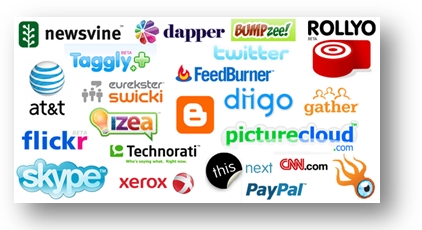 Which of these do you use in your classroom[/caption]
Which of these do you use in your classroom[/caption]
nothing more. Students read websites, clicked a few links, and/or researched a topic.
Web 2.0—Web-based education basics–includes blogs, wikis, class internet homepages, class internet start pages, twitter, social bookmarks, podcasting, photo sharing, online docs, online calendars, even Second Life—all tools that require thoughtful interaction between the student and the site. For teachers, it’s a challenge to keep up with the plethora of options as the creative minds of our new adults stretch the boundaries of what we can do on the internet.
Students, adults, teachers who use this worldwide wealth of information and tools are referred to as ‘digital citizens’. They leave a vast digital footprint and it is incumbent upon them to make healthy and safe decisions, including:
- Treat others and their property with respect (for example, plagiarism—even undiscovered—is immoral and illegal)
- Act in a responsible manner
- Look after their own security
Here are some activities you can do in your classroom that will make your lessons and activities more student-centered and more relevant to this new generation of students:
Share this:
- Click to share on Facebook (Opens in new window) Facebook
- Click to share on X (Opens in new window) X
- Click to share on LinkedIn (Opens in new window) LinkedIn
- Click to share on Pinterest (Opens in new window) Pinterest
- Click to share on Telegram (Opens in new window) Telegram
- Click to email a link to a friend (Opens in new window) Email
- More
Google Apps Support Bloom’s Taxonomy–Take a Look
Kathy Shrock has done a wonderful piece linking the multitude of Google Apps to the levels of Blooms Taxonomy. This is an invaluable resource for all teachers.
BTW, she’s updated the page since I posted this 18 months ago so the picture looks a bit different. Click the image; scroll down to the section on “Google Apps to Support Bloom’s”
Take a look:
[caption id="attachment_5485" align="aligncenter" width="614"] Google Apps Meets Blooms Taxonomy[/caption]
Google Apps Meets Blooms Taxonomy[/caption]
Share this:
- Click to share on Facebook (Opens in new window) Facebook
- Click to share on X (Opens in new window) X
- Click to share on LinkedIn (Opens in new window) LinkedIn
- Click to share on Pinterest (Opens in new window) Pinterest
- Click to share on Telegram (Opens in new window) Telegram
- Click to email a link to a friend (Opens in new window) Email
- More
Tech Tip #4: Zoom In and Out
As a working technology teacher, I get hundreds of questions from parents about their home computers, how to do stuff, how to solve problems. Each Tuesday, I’ll share one of those with you. They’re always brief and always focused. Enjoy!
How often have you brought up a website where the printing was too small, or someone used your computer and zoomed out–who knows how, and you certainly don’t know how to fix it. This one is quick, easy, and works most of the time:
Q: I can’t read my internet screen. And I can’t find the zoom in command.
A: Hold down the Ctrl key and push + (next to the backspace key). That zooms in. To zoom out, hold down Ctrl and push the – (the minus sign next to the number zero; also considered a dash)
Share this:
- Click to share on Facebook (Opens in new window) Facebook
- Click to share on X (Opens in new window) X
- Click to share on LinkedIn (Opens in new window) LinkedIn
- Click to share on Pinterest (Opens in new window) Pinterest
- Click to share on Telegram (Opens in new window) Telegram
- Click to email a link to a friend (Opens in new window) Email
- More
Monday Freebies #36: My First Report
This year more than any before, classroom budgets have been cut making it more difficult than ever to equip the education of our children with quality teaching materials. I understand that. I teach K-8. Because of that, I’ve decided to give the lesson plans my publisher sells in the Technology Toolkit (110 Lesson Plans that I use in my classroom to integrate technology into core units of inquiry while insuring a fun, age-appropriate, developmentally-appropriate experience for students) for FREE.
…and start each week off with a fully-adaptable K-8 lesson that includes step-by-step directions as well as relevant ISTE national standards, tie-ins, extensions, troubleshooting and more. Eventually, you’ll get the entire Technology Toolkit book. If you can’t wait, you can purchase the curriculum here.
I love giving my material away for free. Thankfully, I have a publisher who supports that. If everyone did, we would reach true equity in international education.
My First Report
Students type a report for their class on one of their units of inquiry (i.e., animals) using MS Word. Use this lesson to introduce MS Word, margins, page breaks, centering, fonts. Show students how to add pictures from the internet (using copy-paste), from the computer (using insert). Takes a few classes, depending upon how long the report is :
:
Jacqui Murray has been teaching K-18 technology for 30 years. She is the editor/author of over a hundred tech ed resources including a K-12 technology curriculum, K-8 keyboard curriculum, K-8 Digital Citizenship curriculum. She is an adjunct professor in tech ed, Master Teacher, webmaster for four blogs, an Amazon Vine Voice, CSTA presentation reviewer, freelance journalist on tech ed topics, contributor to NEA Today, and author of the tech thrillers, To Hunt a Sub and Twenty-four Days. You can find her resources at Structured Learning.
Share this:
- Click to share on Facebook (Opens in new window) Facebook
- Click to share on X (Opens in new window) X
- Click to share on LinkedIn (Opens in new window) LinkedIn
- Click to share on Pinterest (Opens in new window) Pinterest
- Click to share on Telegram (Opens in new window) Telegram
- Click to email a link to a friend (Opens in new window) Email
- More
62 Kindergarten Websites That Tie into Classroom Lessons
These are my 62 favorite kindergarten websites. I sprinkle them in throughout the year, adding several each week to the class internet start page, deleting others. I make sure I have 3-4 each week that integrate with classroom lesson plans, 3-4 that deal with technology skills and a few that simply excite students about tech.
Here’s the list (check here for updates):
- Aesop Fables
- Aesop Fables—no ads
- Alphabet—Kerpoof Letters
- Alphabet Animals
- Alphabet Doors
- Audio stories
- Barnaby and Bellinda Bear
- Bembo’s Zoo
- Brown Bear Typing
- Build a Neighborhood
- Color US Symbols
- Counting Money
- Clocks
- Clock Talk
- Create Music
- Dinosaurs
- Dinosaurs II
- Dinosaurs III
- Dinosaurs IV
- Dinosaurs V
- Dinosaurs VI
- Dinosaur VII
- Dino Fossiles then and now
- Dr. Seuss
- Edugames at Pauly’s Playhouse
- Edugames—drag-and-drop puzzles
- Fairy Tales and Fables
- Find a dog
- Game Goo—wacky games that teach
- Games to teach mouse skills, problem-solving
- Games to teach problem-solving skills
- Geogreeting—find letters around the world
- Holiday Gingerbread house
- Interactive sites
- Kerpoof
- Kid’s Videos
- Keyboarding—Hyper Spider Typing
- Kindergarten Links—Science, etc.
- Kindergartend Math Links
- Kinder Stories
- Learn to Read
- Make a Face
- Make a Monster
- Make a Scary Spud
- Make a Story
- Math for K
- Math/LA Videos by grade level
- Math Games
- Mightybook Stories–visual
- Mr. Picasso Head
- Museum of Modern Art
- My Online Neighborhood
- Puzzle
- Shapes and colors
- Starfall
- Stories—non-text
- Storytime for Me
- The Learning Planet
- Time
- Virtual Farm
- Virtual Zoo
- Word games—k-2
Share this:
- Click to share on Facebook (Opens in new window) Facebook
- Click to share on X (Opens in new window) X
- Click to share on LinkedIn (Opens in new window) LinkedIn
- Click to share on Pinterest (Opens in new window) Pinterest
- Click to share on Telegram (Opens in new window) Telegram
- Click to email a link to a friend (Opens in new window) Email
- More
Tech Tip #3: Turn an Address into a Link
As a working technology teacher, I get hundreds of questions from parents about their home computers, how to do stuff, how to solve problems. Each Tuesday, I’ll share one of those with you. They’re always brief and always focused. Enjoy!
Q: I get emails from friends with links to websites. How do they do that?
A: When you have a website you want to send to people, here’s what you do:
- Copy the address located at the top of the screen (right click on it and select copy).
- Return to your email (it’s probably sitting on the taskbar at the bottom of your screen) and paste the address into the message part of the email (using right-click paste, edit-paste, or the paste tool on the top toolbar).
- You’re almost done–now push the space bar or enter after the address. That creates the link.
Share this:
- Click to share on Facebook (Opens in new window) Facebook
- Click to share on X (Opens in new window) X
- Click to share on LinkedIn (Opens in new window) LinkedIn
- Click to share on Pinterest (Opens in new window) Pinterest
- Click to share on Telegram (Opens in new window) Telegram
- Click to email a link to a friend (Opens in new window) Email
- More
Monday Freebie: #33: Grow Your Story
This year more than any before, classroom budgets have been cut making it more difficult than ever to equip the education of our children with quality teaching materials. I understand that. I teach K-8. Because of that, I’ve decided to give the lesson plans my publisher sells in the Technology Toolkit (110 Lesson Plans that I use in my classroom to integrate technology into core units of inquiry while insuring a fun, age-appropriate, developmentally-appropriate experience for students) for FREE. To be sure you don’t miss any of these:
…and start each week off with a fully-adaptable K-8 lesson that includes step-by-step directions as well as relevant ISTE national standards, tie-ins, extensions, troubleshooting and more. Eventually, you’ll get the entire Technology Toolkit book.
I love giving my material away for free. Thankfully, I have a publisher who supports that. If everyone did, we would reach true equity in international education.
Grow Your Story
Use a first-grade or second-grade story. Show students how to add description to it, setting details, sensory details, characterization, so it sounds more mature and interesting. I use thought bubbles to make it more fun.
Click on them for a full size alternative. (more…)
Share this:
- Click to share on Facebook (Opens in new window) Facebook
- Click to share on X (Opens in new window) X
- Click to share on LinkedIn (Opens in new window) LinkedIn
- Click to share on Pinterest (Opens in new window) Pinterest
- Click to share on Telegram (Opens in new window) Telegram
- Click to email a link to a friend (Opens in new window) Email
- More
Monday Freebies #13: Great Online Art Sites
Online resources for great worldwide museums. Take one lesson to introduce students to these six art sites (five to ten minutes on each) and then allow them to revisit when they have a few minutes at the end of a class projects, unit, before lunch, etc.
(more…)
Share this:
- Click to share on Facebook (Opens in new window) Facebook
- Click to share on X (Opens in new window) X
- Click to share on LinkedIn (Opens in new window) LinkedIn
- Click to share on Pinterest (Opens in new window) Pinterest
- Click to share on Telegram (Opens in new window) Telegram
- Click to email a link to a friend (Opens in new window) Email
- More
Weekend Website #85: 11 Sizzling Space Sites
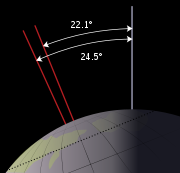 I just finished a space unit with my 5th graders and wanted to share some of the websites we visited to support that theme (check for updates here):
I just finished a space unit with my 5th graders and wanted to share some of the websites we visited to support that theme (check for updates here):
- 360 degrees Moon View
- Land on the Moon
- NASA City
- Satellite Fly-bys–by zip code
- Solar system–3D
- Solar system
- Space–explore it
- Spacesuits–clickable
- Space sounds
- Space station game
- We Choose the Moon
Do you have any I missed?
Jacqui Murray has been teaching K-18 technology for 30 years. She is the editor/author of over a hundred tech ed resources including a K-12 technology curriculum, K-8 keyboard curriculum, K-8 Digital Citizenship curriculum. She is an adjunct professor in tech ed, Master Teacher, webmaster for four blogs, an Amazon Vine Voice, CSTA presentation reviewer, freelance journalist on tech ed topics, contributor to NEA Today, and author of the tech thrillers, To Hunt a Sub and Twenty-four Days. You can find her resources at Structured Learning.
Share this:
- Click to share on Facebook (Opens in new window) Facebook
- Click to share on X (Opens in new window) X
- Click to share on LinkedIn (Opens in new window) LinkedIn
- Click to share on Pinterest (Opens in new window) Pinterest
- Click to share on Telegram (Opens in new window) Telegram
- Click to email a link to a friend (Opens in new window) Email
- More