Year: 2012
Happy Holiday!
 I’m taking off for a few days. I’ll be back after the New Year, refreshed, with new ideas, ready to go. I wish all of you a wonderful holiday season. May all of your wishes come true.
I’m taking off for a few days. I’ll be back after the New Year, refreshed, with new ideas, ready to go. I wish all of you a wonderful holiday season. May all of your wishes come true.

Jacqui Murray has been teaching K-18 technology for 30 years. She is the editor/author of over a hundred tech ed resources including a K-12 technology curriculum, K-8 keyboard curriculum, K-8 Digital Citizenship curriculum. She is an adjunct professor in tech ed, Master Teacher, webmaster for four blogs, an Amazon Vine Voice, CSTA presentation reviewer, freelance journalist on tech ed topics, contributor to NEA Today, and author of the tech thrillers, To Hunt a Sub and Twenty-four Days. You can find her resources at Structured Learning.
Share this:
Tech Tip #36: The Internet Toolbar Disappeared
As a working technology teacher, I get hundreds of questions from parents about their home computers, how to do stuff, how to solve problems. Each Tuesday, I’ll share one of those with you. They’re always brief and always focused. Enjoy!
Q: My internet toolbar disappeared. All I see at the top of the screen is, more of the page I’m on. No tools. What do I do?
A: Push F11. You can hide the internet toolbar or unhide with F11. It’s that simple.
To get the complete list of 169 Tech Tips, click here.
Share this:
5 Fabulous Last-minute Gifts
 I talked to a lot of people to prepare this article. Sure, I have my 5 Fabulous List, but is it representative of what YOU might want? To determine that, I asked the faculty at my school, the members of my Personal Learning Network, and a bunch of efriends I’ve met while blogging. Here’s the list we came up with:
I talked to a lot of people to prepare this article. Sure, I have my 5 Fabulous List, but is it representative of what YOU might want? To determine that, I asked the faculty at my school, the members of my Personal Learning Network, and a bunch of efriends I’ve met while blogging. Here’s the list we came up with:
Old-style Kindle
They’re on sale for $59! What do you get? A screen that shows you the book you want to read, no matter the glaring sunlight, the internet outage, the fact that you’re on a flight and finished your book and now what do you do (hint: if you have the Kindle, you open the next one). The new Kindle Fire is morphing into a tablet. That’s OK if that’s what you want. But if you want to read a book without the battery expiring, in a dead wifi zone, get Old Kindle.
iPad
I love my iPad, but truth, any pad computer is a great way to stay on top of the most important things you need every day:
Share this:
Dear Otto: Should I stick with age limits on websites?
Dear Otto is an occasional column where I answer questions I get from readers about teaching tech. If you have a question, please complete the form below and I’ll answer it here. For your privacy, I use only first names.
Here’s a great question I got from Leanne:
I am a Middle School teacher. Many of the teachers in my school want to use websites that state you need to be 13 or above. So far we have avoided them but as technology becomes more pervasive in our school and cooler and cooler websites become available, this is getting harder to stand by. How do you approach using websites that require 13 or above access?
Thank you, Leanne
And my answer:
Share this:
Tech Tip #35: My Program Closed Down
As a working technology teacher, I get hundreds of questions from parents about their home computers, how to do stuff, how to solve problems. Each Tuesday, I’ll share one of those with you. They’re always brief and always focused. Enjoy!
Q: I was working on my program (writing in Word or making a slideshow in PowerPoint) and it disappeared. Did I lose all my work?
A: Before you arrive at that decision, try these two steps:
- Check the taskbar. Is your program sitting down there, blinking at you? If it is, click on it to maximize it. Now, all should be OK.
- If the program is closed, re-open the same program. If it’s Word, PowerPoint, Publisher or Excel, a panel shows up on the left prompting you to select one of the auto-saved documents. Pick yours. The program automatically saves every two to ten minutes. You’ve lost some, but not much of your work
Share this:
How to Thrive as a Digital Citizen
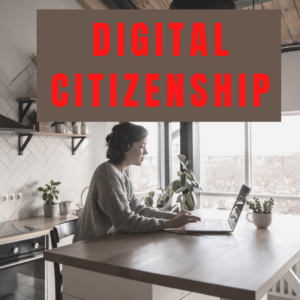 Thanks to the pervasiveness of easy-to-use technology and the accessibility of the internet, teachers are no longer lecturing from a dais as the purveyor of knowledge. Now, students are expected to take ownership of their education, participate actively in the learning process, and transfer knowledge learned in the classroom to their lives.
Thanks to the pervasiveness of easy-to-use technology and the accessibility of the internet, teachers are no longer lecturing from a dais as the purveyor of knowledge. Now, students are expected to take ownership of their education, participate actively in the learning process, and transfer knowledge learned in the classroom to their lives.
In days past, technology was used to find information (via the internet) and display it (often via PowerPoint). No longer. Now, if you ask a fifth grade student to write a report on space exploration, here’s how s/he will proceed:
Understand ‘Digital Citizenship’
Before the engines of research can start, every student must understand what it means to be a citizen of the world wide web. Why? Most inquiry includes a foray into the unknown vastness of the www. Students learn early (I start kindergartners with an age-appropriate introduction) how to thrive in that virtual world. It is a pleasant surprise that digital citizenship has much the same rules as their home town:
Don’t talk to bad guys, look both ways before crossing the (virtual) street, don’t go places you know nothing about, play fair, pick carefully who you trust, don’t get distracted by bling, and sometimes stop everything and take a nap.
In internet-speak, students learn to follow good netiquette, not to plagiarize the work of others, avoid scams, stay on the website they choose, not to be a cyber-bully, and avoid the virtual ‘bad guys’. Current best practices are not to hide students from any of these, but to teach them how to manage these experiences.
Share this:
14 Holiday Websites For Your Students
 Need a few websites to fill in sponge time? Here are Holiday websites that will keep students busy while teaching them (check here for updated links):
Need a few websites to fill in sponge time? Here are Holiday websites that will keep students busy while teaching them (check here for updated links):
- 12 Days of Christmas
- Holiday collection
- NORAD Santa
- Penguin Show
- Reindeer Orchestra
- Holiday—North Pole Academy
- Holiday—match game
- Holiday hangman
- Holiday—Math Facts
- Holiday Crossword
- Holiday Hangman II
- Holiday—find the word
- Holiday—Design a Gingerbread House
- Holiday Elf Games
Share this:
Subscribers: Your Special is Available
 Every month, subscribers to Ask a Tech Teacher get a free/discounted something to help them with their tech teaching.
Every month, subscribers to Ask a Tech Teacher get a free/discounted something to help them with their tech teaching.
This month:
760 Websites Integrated with K-5 Classes
This 36-page list includes over 760 K-5 tech ed websites organized by grade level and subject that will connect tech to every subject in your school. They’re sites that the Ask a Tech Teacher crew uses every year in every class they teach. If you’re the IT coordinator or tech ed specialist or the technology teacher, you’ll want this.
Regular price: $14.95 (+p&h)
Your price: $7.95 (+p&h)
Share this:
7 Technology Tools Every Educator Should Use
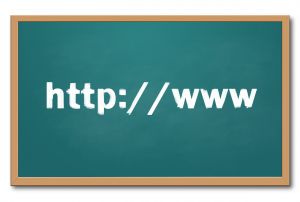 A big part of my job as technology teacher is IT coordinator, which means I must keep up with tech ed widgets and tools so I know what to recommend to the teachers at my school. I have a robust PLN that constantly shares what they are using in their classrooms, programs like PowToon, Dipity, Tikatok, Yacapaca, Glittertools, Chart Gizmo, Noteflight–you get the idea. Still, there are more than any one teacher can test properly.
A big part of my job as technology teacher is IT coordinator, which means I must keep up with tech ed widgets and tools so I know what to recommend to the teachers at my school. I have a robust PLN that constantly shares what they are using in their classrooms, programs like PowToon, Dipity, Tikatok, Yacapaca, Glittertools, Chart Gizmo, Noteflight–you get the idea. Still, there are more than any one teacher can test properly.
In a perfect world, here’s how I determine which of these hundreds (thousands?) of tools are student-ready:
- I try it myself. Does it work easily and as promised? Is it intuitive? Are there intrusive ads that will distract students as they work through the steps?
- Next, I query my social networks. Have my fellow tech teachers had success with this tool? What problems did they run into? Is it stable? If my e-colleagues find the glamor is only skin deep, I move on.
If a tool passes these two tests, I try it in class. Since I teach over 430 students every week, that’s the true barometer. If a program survives the hands-on grade-level labor of dozens of students, if they can create a project that supports their learning in new creative ways and still have fun, I’ve found a good tool.
Share this:
Tech Tip #34: My Program Froze
As a working technology teacher, I get hundreds of questions from parents about their home computers, how to do stuff, how to solve problems. Each Tuesday, I’ll share one of those with you. They’re always brief and always focused. Enjoy!
Q: I’m writing a very (very) important paper and all of a sudden, the screen is frozen. I can’t save it, or anything else. What do I do?
A: Programs do freeze for no reason sometimes, but not often (I’m assuming you take care of your computer–defrag, don’t download with abandon, update it occasionally). Before you declare a dog-ate-my-homework sort of catastrophe, try this:
- Check your desktop for an open dialogue box and close it. You might have to answer its question first.
- Push escape four times. You might have inadvertently got yourself into something you don’t even know you’re in. Escape often lives up to its name.
- Click your program on the taskbar. You might have gotten out of it by accident.







































