 The internet is unavoidable in education. Students go there to research, access homework, check grades, and a whole lot more. As a teacher, you do your best to make it a friendly, intuitive, and safe place to visit, but it’s challenging. Students arrive there by iPads, smartphones, links from classroom teachers, suggestions from friends–the routes are endless. The best way to keep the internet experience safe is to catch users right at the front door, on that first click.
The internet is unavoidable in education. Students go there to research, access homework, check grades, and a whole lot more. As a teacher, you do your best to make it a friendly, intuitive, and safe place to visit, but it’s challenging. Students arrive there by iPads, smartphones, links from classroom teachers, suggestions from friends–the routes are endless. The best way to keep the internet experience safe is to catch users right at the front door, on that first click.
How do you do that? By creating a class internet start page. Clicking the internet icon opens the world wide web to a default page. Never take your device’s default because there’s no guarantee it’s G-rated enough for a typical classroom environment. Through the ‘settings’ function on your browser, enter the address of a page you’ve designed as a portal to all school internet activity, called an ‘internet start page’. Sure, this takes some time to set-up and maintain, but it saves more than that in student frustration, lesson prep time, and the angst parents feel about their children entering the virtual world by themselves. They aren’t. You’re there, through this page. Parents can save the link to their home computer and let students access any resources on it, with the confidence of knowing you’ve curated everything.
In searching for the perfect internet start page, I wanted one that:
- quickly differentiates for grades
- is intuitive for even the youngest
- is customizable
- presents a visual and playful interface so students want to go there rather than find work-arounds (a favorite hobby of older students)
- includes an immediately visible calendar of events
- hosts videos of class events
- provides collaborative walls like Padlet
- includes other interactive widgets to excite students about technology
Here are four I looked at:
Symbaloo
A logo-based curation tool with surprising flexibility in how links are collected and displayed. It’s hugely popular with educators because collections are highly-visual and easy to access and use. Plus, Symbaloo collections made by one teacher can be shared with the community, making link collections that much easier to curate.
The downside: Links are about all you can collect on Symbaloo and it’s not customizable enough for my varied needs.
Only2Clicks
Great for youngers with their big bold buttons, colorful interface.
The downside: Too often, I have technical glitches as I try to set up collections. Maybe it’s just me. Another downside: Like Symbaloo, Only2Clicks is focused mostly on link curation. If I want to add widgets, I have to select from their list. With kids, no matter how comprehensive the list, it misses the one I really really need.
Ustart
Offers a good collection of useful webtools for students including links, news, calendar, notes, even weather. It provides tabs for arranging themed collections (like classes) and is intuitive to set up and use. It even includes options for embeddable widgets like Padlet. This is the closest to what I needed of all three.
Overall: This is a good alternative to the one I selected.
Protopage
Protopage did everything on my list. It’s flexible, customizable, intuitive, and quick to use with a scalable interface that can be adjusted to my needs (2-5 columns, resize boxes, drag widgets between tabs). I set up a tab for each grade (or you can set up tabs for subjects). The amount of tabs is limited only by space on the top tool bar. Resources included on each tab can be curated exactly as you need. Mine includes:
- oft-used websites
- themed collections of websites
- a To Do list
- an interactive map
- a calculator
- a calendar of events
- edit-in-place sticky notes
- pictures of interest
- rss feeds of interest
- weather
- news
- widget for polling the class (Padlet)
In addition, the Protopage folks are helpful. Whenever I have a problem (which is rare), they fix it quickly.
If you’re looking for more details on how to set up a Protopage start page, here’s a longish video with lots of details on setting up your Protopage internet start page:
I’d love to hear your experiences with class internet start pages. What works well for you?
Jacqui Murray has been teaching K-18 technology for 30 years. She is the editor/author of over a hundred tech ed resources including a K-12 technology curriculum, K-8 keyboard curriculum, K-8 Digital Citizenship curriculum. She is an adjunct professor in tech ed, Master Teacher, webmaster for four blogs, an Amazon Vine Voice, CSTA presentation reviewer, freelance journalist on tech ed topics, contributor to NEA Today, and author of the tech thrillers, To Hunt a Sub and Twenty-four Days. You can find her resources at Structured Learning.

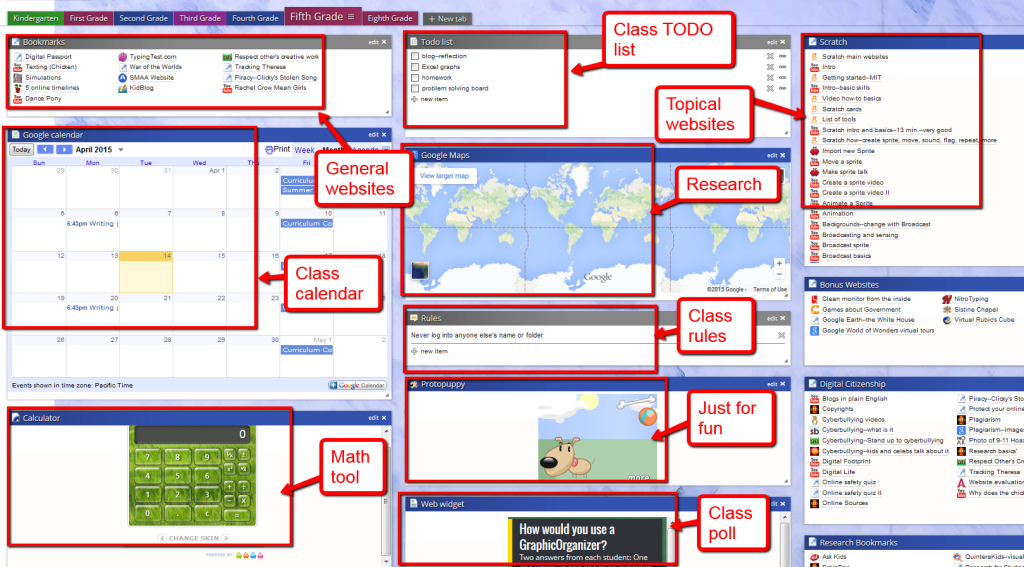
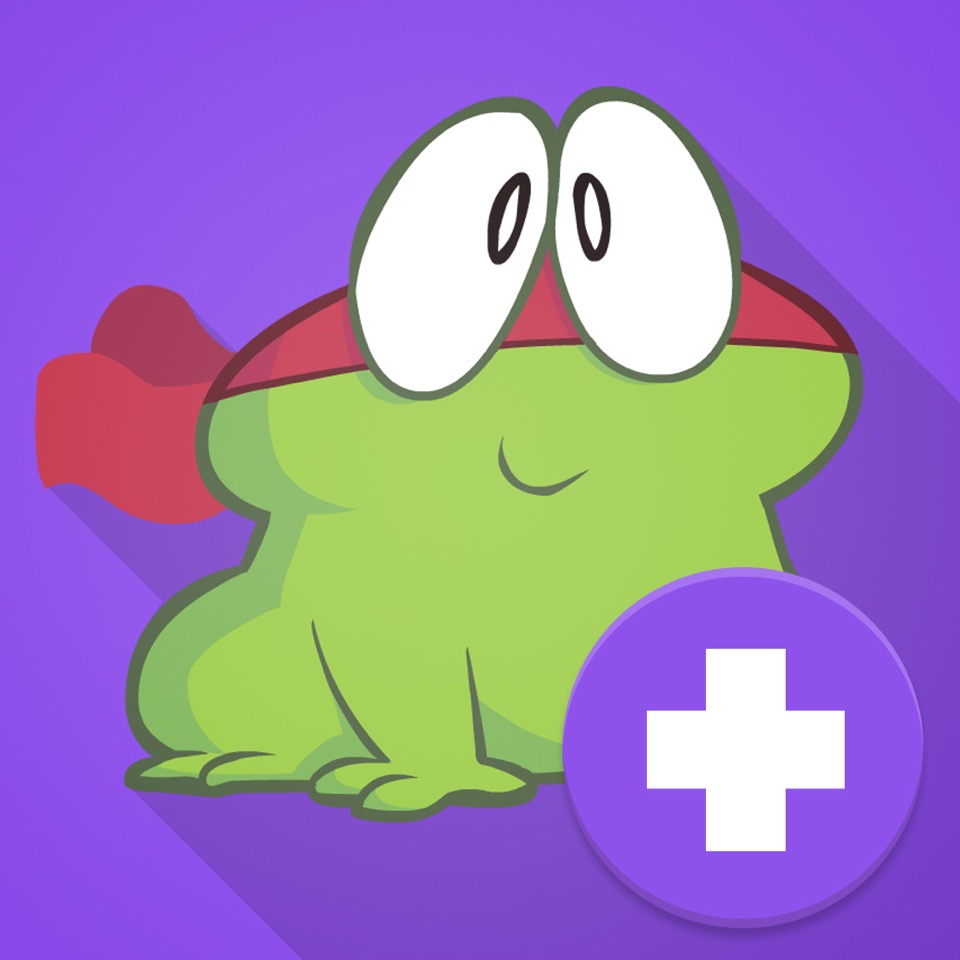



































Hi Jacqui, thanks for this great post. One question, is it also possible to create a link in Protopage to software on the laptop/chromebook e.g. WeDo software? Best regards, Monique Roozen
You could add the link but since the goal is sharing the page with all students, the link to your desktop wouldn’t work. The only way to have the link work for each student would be if they had their own account and were at the required desktop.
So I guess the answer really is no!