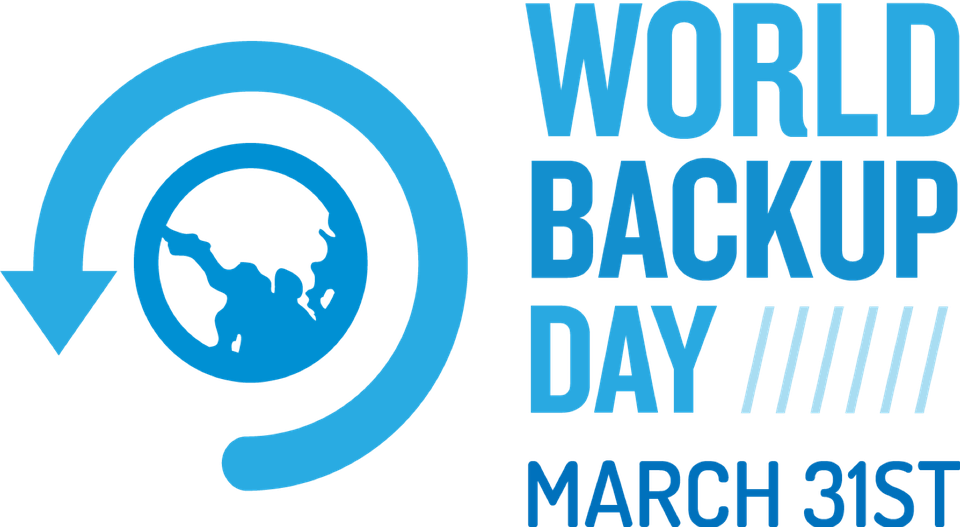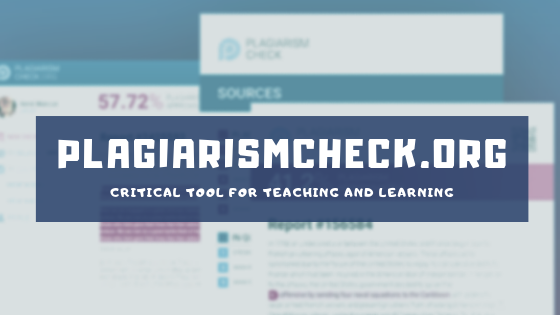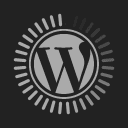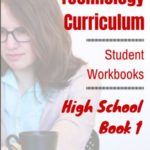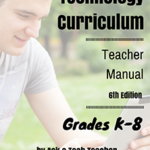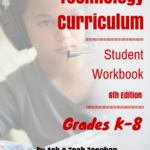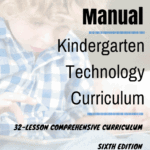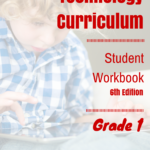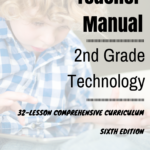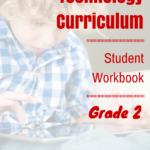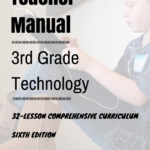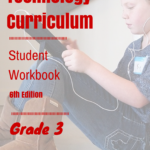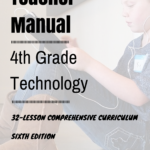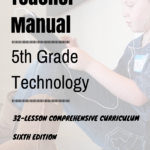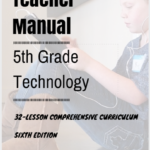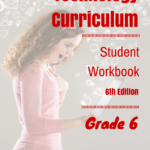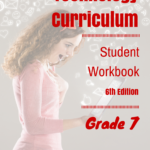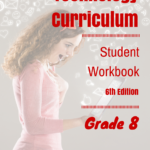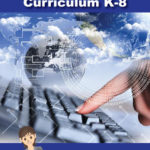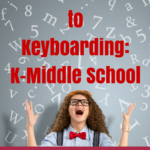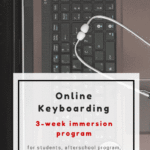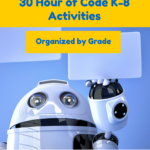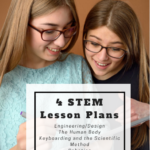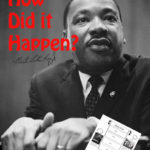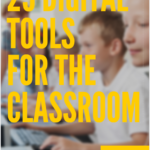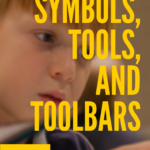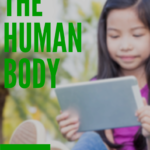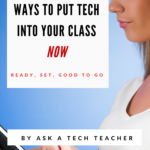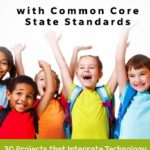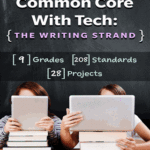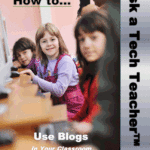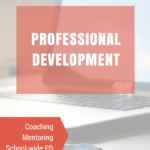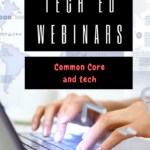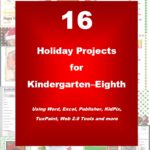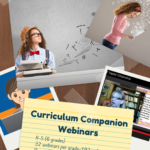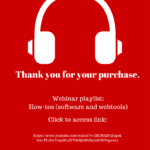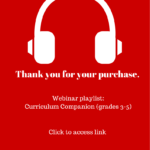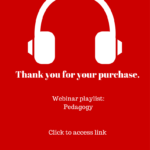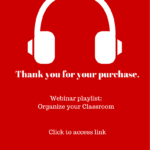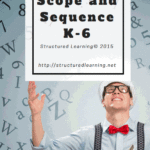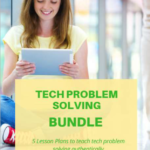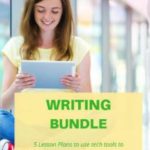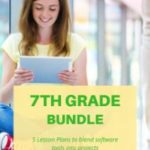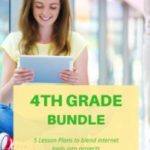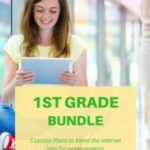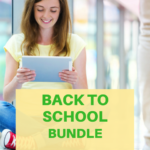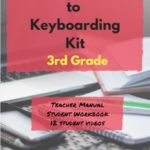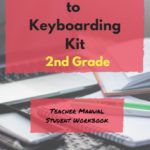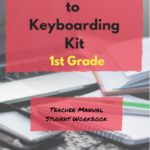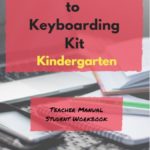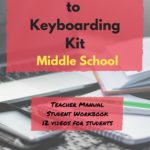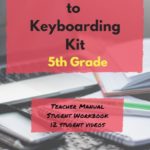Tag: security
World Backup Day–Once a Year
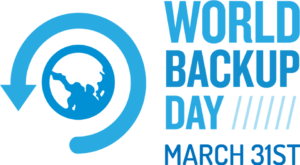 March 31st is called World Backup Day. At least once a year, backup your data files to an external drive (like a flash drive). This is one that isn’t connected to your local computer so can’t be compromised if you get a virus. It’s good to always backup data to cloud drives or a different drive on your computer but once a year, do the entire collection of data files to what is called an ‘air gap’ drive–one that is separated from any internet connection.
March 31st is called World Backup Day. At least once a year, backup your data files to an external drive (like a flash drive). This is one that isn’t connected to your local computer so can’t be compromised if you get a virus. It’s good to always backup data to cloud drives or a different drive on your computer but once a year, do the entire collection of data files to what is called an ‘air gap’ drive–one that is separated from any internet connection.
How to do this
There are various ways to back up your data. You can back up your data to an external device or you can back up your data to a cloud-based backup service, or back up your data to both an external device and a cloud backup service. You might even make more than one backup to external storage devices and keep the two copies in different places (providing protection and access to your data even if one of the backup devices is destroyed or inaccessible. Preserving your valuable documents and images for future access and use requires planning, as well as the use of automatic backup services.
Share this:
- Click to share on Facebook (Opens in new window) Facebook
- Click to share on X (Opens in new window) X
- Click to share on LinkedIn (Opens in new window) LinkedIn
- Click to share on Pinterest (Opens in new window) Pinterest
- Click to share on Telegram (Opens in new window) Telegram
- Click to email a link to a friend (Opens in new window) Email
- More
Teaching Basic Cybersecurity Measures To Everyday People (For Parents of Digital Natives)
 As one who manages way too many online accounts, I read this article from Ask a Tech Teacher contributor and CyberSecurity expert (retired), Sam Bocetta with interest. My checklist (green for good and red for ‘need help’):
As one who manages way too many online accounts, I read this article from Ask a Tech Teacher contributor and CyberSecurity expert (retired), Sam Bocetta with interest. My checklist (green for good and red for ‘need help’):
-
- I’m paranoid about links and downloads
- I check for virus and malware regularly
- Ooops–don’t yet use a VPN
- I should pay more attention to my passwords
- I am religiously careful of email
- Yep–switched to HTTPS for my blogs and websites
- I update software when prompted (that’ll have to be black)
Read Sam’s article below. When you’re done, evaluate your cybersecurity safety.
***
The topic of cybersecurity is becoming something people of all ages worry about. This is largely due in part to the rise in malware, ransomware, and infections people have experienced over the last year.
Share this:
- Click to share on Facebook (Opens in new window) Facebook
- Click to share on X (Opens in new window) X
- Click to share on LinkedIn (Opens in new window) LinkedIn
- Click to share on Pinterest (Opens in new window) Pinterest
- Click to share on Telegram (Opens in new window) Telegram
- Click to email a link to a friend (Opens in new window) Email
- More
Here’s the Easiest Way to Check for Plagiarism
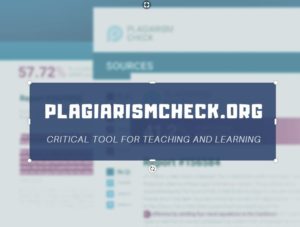 One of the biggest problems facing digital natives as they grow into adults is understanding how to maneuver the vastness of the Internet ethically, safely, and to serve their needs. It sounds simple–log on, search, enjoy–but let’s equate this to a shopping mall. You enter the wide, inviting front doors, find the store with the product you need, and then must pay for it. If you don’t have money, you can’t get the product. Even if you could sneak it into your purse, you don’t because that’s stealing (and besides, someone might see you).
One of the biggest problems facing digital natives as they grow into adults is understanding how to maneuver the vastness of the Internet ethically, safely, and to serve their needs. It sounds simple–log on, search, enjoy–but let’s equate this to a shopping mall. You enter the wide, inviting front doors, find the store with the product you need, and then must pay for it. If you don’t have money, you can’t get the product. Even if you could sneak it into your purse, you don’t because that’s stealing (and besides, someone might see you).
The concept of ‘buy’ and ‘money’ are often blurry on the Internet but the idea is the same: If you can’t follow the website’s rules to acquire the online product, you can’t have it. If you take it, that’s plagiarism and–like stealing from a store–carries drastic penalties.
Me, I don’t want to cheat anyone so when I acquire resources from the Internet, I want to do it legally. That’s why plagiarism checkers are important to me. There are many to choose from but one I recently discovered is PlagairismCheck.org. It requires no installation, is quick and intuitive to use, and covers everything I need at a fair price.
What is PlagiarismCheck.org
PlagiarismCheck.org is an online plagiarism checker that uses a sophisticated algorithm to check content for different types of plagiarism. It can operate as a stand-alone web-based tool or be integrated into an LMS like Google Classroom or Moodle. When you set up an account, you tell it whether you want to access it as a teacher, a student, or an individual owner. Each provides different tools. For example, teachers can collect assignments through PlagiarismCheck.org and track student submittals while checking for the authenticity of assignments. Once you have your account set up, you get one page for free, to see how PlagiarismCheck.org works. From there, you purchase packages depending upon how many pages you’d like to check. If you are purchasing a school subscription with roles like students, teacher and owner, you won’t need to purchase packages as individuals. You’ll pick from two subscription models:
- per page. School purchases pages for all its members, and members are using pages to run checks.
- per user. School purchases licenses for users, giving users unlimited access to the software (no page restrictions apply).
The goal of PlagiarismCheck.org is not to catch students plagiarizing (though it does) but to help them succeed in their academic ventures. It’s a subtle difference in interpretation but a big difference in attitude and results.
One more note: PlagiarismCheck.org is an excellent tool not only for students but for writers, entrepreneurial businesses, and teacher-authors. For the purposes of this post, I’ll concentrate on teacher-student uses.
Share this:
- Click to share on Facebook (Opens in new window) Facebook
- Click to share on X (Opens in new window) X
- Click to share on LinkedIn (Opens in new window) LinkedIn
- Click to share on Pinterest (Opens in new window) Pinterest
- Click to share on Telegram (Opens in new window) Telegram
- Click to email a link to a friend (Opens in new window) Email
- More
Preparing High Schoolers For A Career In Cybersecurity
No one who even glances at the news can deny the importance of cybersecurity experts. I know first-hand the dearth of qualified people available to fill these critical positions. If you’re a high school teacher trying to prepare students for a career in this field, Sam Bocetta, a retired cybersecurity analyst currently reporting on trends in cryptography and cybercrime, has some suggestions:
 Creating cybersecurity programs for K-12 students is something schools and educations around the world are preparing for due to the rapidly increasing number of career paths in the field.
Creating cybersecurity programs for K-12 students is something schools and educations around the world are preparing for due to the rapidly increasing number of career paths in the field.
However, lots of them feel it’s hard to make such a complicated subject understandable at the K-12 level. Luckily there are technology & resources that are helping educations with the task of teaching cybersecurity to K-12 students…meaning that educators don’t have to just rely on the old school techniques like books & whiteboard drawings to teach the complicated subject of cybersecurity. This is not to say that the old methods that instructors may be already using aren’t effective.
Rather, when teaching such a complicated subject such as cybersecurity, it only helps students for them to be learning in an interactive digital environment. And it’s true that every student learns differently, so educators have the additional task of making sure each student learns to his or her strengths.
Next, we will outline some tips that will help educators prepare K-12 students for a career in cybersecurity:
Can’t Teach It If You Don’t Know It
Our first tip for preparing K-12 students for cybersecurity sounds like a no-brainer, but it’s something most don’t give a second thought to. An educator is going to have a very tough time teaching cybersecurity to K-12 students if they themselves don’t know the subject well.
So the first step any educator or educational institution can take to ensure their students learn cybersecurity the right way is to ensure any teacher who is providing instruction on the subject is trained in cybersecurity. The cybersecurity industry is changing all the time, so staying on top of all the new methods and tools can be a huge task.
However, there are boot camps and other training courses that educators or institutions can retain to ensure all teaching staff have the required industry knowledge to not only teach the subject but to teach it well.
Share this:
- Click to share on Facebook (Opens in new window) Facebook
- Click to share on X (Opens in new window) X
- Click to share on LinkedIn (Opens in new window) LinkedIn
- Click to share on Pinterest (Opens in new window) Pinterest
- Click to share on Telegram (Opens in new window) Telegram
- Click to email a link to a friend (Opens in new window) Email
- More
Tech Tip for Teachers: Cover your Webcam
Tech Tips is an occasional post on overcoming Tech Dread. I’ll cover issues that colleagues and friends, both real-time and virtual, have shared.
This week, I’m passing on a tip from my security-conscious daughter:
I used to do this and forgot about it. She came for a visit and slapped a post-it note over my webcam.
And she’s right! Webcams and mics are too easy to hack, been done often. Why risk it? When I want to use the webcam (which isn’t often), I take the post-it off.
I’m not the only one. In questions during a conference at the Center for Strategic and International Studies, former FBI Director Comey revealed that cam-covering is commonplace at the FBI and other government offices:
“If you go into any government office, we all have our little camera things that sit on top of the screen, they all have a little lid that closes down on them. You do that so people who do not have authority don’t look at you. I think that’s a good thing.”
One more person who’s security conscious is that poster-boy for social media: Mark Zuckerberg. See what the geek experts noticed in a photo he tweeted out:
Plus, it’s old science that an image of your keyboard can be caught in the reflection of your glasses and transmitted to your webcam.
You might wonder why anyone would be interested in what shows up on your webcam. The answer is simple: blackmail.
Another tip: Close your laptop when not in use. Then, the camera and mic can’t be compromised.
Share this:
- Click to share on Facebook (Opens in new window) Facebook
- Click to share on X (Opens in new window) X
- Click to share on LinkedIn (Opens in new window) LinkedIn
- Click to share on Pinterest (Opens in new window) Pinterest
- Click to share on Telegram (Opens in new window) Telegram
- Click to email a link to a friend (Opens in new window) Email
- More
Tech Tips #170: Cover your webcam!
 This is part of the 169 tech tips for your class-but this is a bonus, not included in the ebook, just for readers of Ask a Tech Teacher:
This is part of the 169 tech tips for your class-but this is a bonus, not included in the ebook, just for readers of Ask a Tech Teacher:
Tech Tip #170: Cover your webcam when you aren’t using it!
I used to do this and forgot about it. She came for a visit and slapped a post-it note over my webcam.
And she’s right! Webcams and mics are too easy to hack, been done often. Why risk it? When I want to use the webcam (which isn’t that often), I take the post-it off.
I’m not the only one. In questions during a conference at the Center for Strategic and International Studies, former FBI Director Comey revealed that cam-covering is commonplace at the FBI and other government offices:
“If you go into any government office, we all have our little camera things that sit on top of the screen, they all have a little lid that closes down on them. You do that so people who do not have authority don’t look at you. I think that’s a good thing.”
One more person who’s security conscious is that poster-boy for social media: Mark Zuckerberg. In a photo he tweeted out, he was caught doing just that. See what the geek experts noticed about this photo (one is that Mark covers his webcam as a matter of policy):
Share this:
- Click to share on Facebook (Opens in new window) Facebook
- Click to share on X (Opens in new window) X
- Click to share on LinkedIn (Opens in new window) LinkedIn
- Click to share on Pinterest (Opens in new window) Pinterest
- Click to share on Telegram (Opens in new window) Telegram
- Click to email a link to a friend (Opens in new window) Email
- More
Coding and US Security
If you’re a history teacher, here’s a great tie-in between history and Hour of Code:
During WWI, the Choctaw language had been used to transmit U.S. military messages. With this thought in mind, Philip Johnston, the son of a missionary grew up on a Navajo reservation and spoke the Diné tongue fluently, brought the suggestion of a similar code to General Clayton Vogel early in 1942. The Diné language has no alphabet, uses no symbols and one sound may hold an entire concept. The idea was tested and proved to be faster and more reliable than the mechanized methods. The language has more verbs than nouns, that helps to move the sentences along and makes it far more difficult for outsiders to learn – making it the most ingenious and successful code in military history.
The original class, the 382d Platoon, Navajo Communication Specialists, USMC, developed their code at Camp Pendleton. Once a unit of code talkers were trained, they were put on Marine rosters around the Pacific Theater. Even under severe combat conditions, they remained the living codes, since nothing was ever written down. During the first 48 hours of Iwo Jima, 800 transmissions were coded. These few men became warriors in their own right during some of the worst battles of the war.
Some examples of the English word/ Navajo sound/ literal translation:
Alaska………. Beh-hga……….. with winter
America……….Ne-he-mah……… our mother
Britain……….Toh-ta………… between waters
Australia……..Cha-yes-desi…….rolled hat
China…………Ceh-yehs-besi……braided hair
France………..Da-gha-hi……….beard
The existence of the code talkers and their accomplishments would remain top secret according to the U.S. government and use their expertise in the Korean War. Unfortunately, this resulted in many of the men not receiving the recognition they deserved. I was very lucky to have grown up knowing their story thanks to Smitty, my father.
President Ronald Reagan designated 14 August as National Code Talkers Day in 1982.
Share this:
- Click to share on Facebook (Opens in new window) Facebook
- Click to share on X (Opens in new window) X
- Click to share on LinkedIn (Opens in new window) LinkedIn
- Click to share on Pinterest (Opens in new window) Pinterest
- Click to share on Telegram (Opens in new window) Telegram
- Click to email a link to a friend (Opens in new window) Email
- More
169 Tech Tip #77: Use BCC to Hide Email Addresses
 In these 169 tech-centric situations, you get an overview of pedagogy—the tech topics most important to your teaching—as well as practical strategies to address most classroom tech situations, how to scaffold these to learning, and where they provide the subtext to daily tech-infused education.
In these 169 tech-centric situations, you get an overview of pedagogy—the tech topics most important to your teaching—as well as practical strategies to address most classroom tech situations, how to scaffold these to learning, and where they provide the subtext to daily tech-infused education.
Today’s tip: #77–Use BCC to Hide Email Addresses
Category: Email
Sub-category: Security, Parents
Q: I want to send an email to a list of people, but want to keep their email addresses private. How do I do that?
A: Put email addresses under the BCC field. In the ‘to’ field, put no-reply@yourdomain.com. It doesn’t matter what you put. It’ll bounce back to you as undeliverable, but all of your bcc emails will go out as planned.
Share this:
- Click to share on Facebook (Opens in new window) Facebook
- Click to share on X (Opens in new window) X
- Click to share on LinkedIn (Opens in new window) LinkedIn
- Click to share on Pinterest (Opens in new window) Pinterest
- Click to share on Telegram (Opens in new window) Telegram
- Click to email a link to a friend (Opens in new window) Email
- More
Tech Tip #107: 6 Tips to Avoid Email Phishing
As a working technology teacher, I get hundreds of questions from parents about their home computers, how to do stuff, how to solve problems. Each week, I’ll share one of those with you. They’re always brief and always focused. Enjoy!
Q: I got an email that looks legitimate, but I’m not sure. How do I check?
A: You’re right to take a step back. ‘Phishing’ is an attempt to steal your personal information by posing as a trusted source (a friend, your bank–like that). Kaspersky reports that while spam is declining, accounting for only 66% of email last year, phishing attacks have tripled. Why? Because it works. People think it won’t happen to them, until it does. To clean up after a successful email box invasion can take months, cost thousands of dollars, and give you many sleepless nights.
As a educator, you’ll want to teach students how to protect themselves as soon as they start using open email networks. Here are six suggestions:
Share this:
- Click to share on Facebook (Opens in new window) Facebook
- Click to share on X (Opens in new window) X
- Click to share on LinkedIn (Opens in new window) LinkedIn
- Click to share on Pinterest (Opens in new window) Pinterest
- Click to share on Telegram (Opens in new window) Telegram
- Click to email a link to a friend (Opens in new window) Email
- More
Dear Otto: How Can Students Keep Track of Passwords?
 Do you have a tech question?[/caption]
Do you have a tech question?[/caption]
Dear Otto is an occasional column where I answer questions I get from readers about teaching tech. If you have a question, please complete the form below and I’ll answer it here. For your privacy, I use only first names.
Here’s a great question I got from Kaylene in Ohio:
How do you teach students to keep track of the many usernames and passwords they will need when using all of the great web 2.0 tools? I personally use an encrypted Excel file, but what do you suggest for students in K-8?
Hi Kaylene
Great question. Here’s what I do for K-5: I have a binder by each station in the computer lab with a template for recording UN and PW for all accounts. This isn’t private (anyone could look in the binders), but most accounts don’t require any degree of security. The process is to get students used to tracking log-ins, that they have a source to check when they need a log-in. I do ask that each UN and PW be different so they acclimate to that and figure out a logic to accomplishing that which works for them. For example, they might come up with a sentence where they use the first letter of each word as the PW with some combination of number/symbol appended to the front or back.
Share this:
- Click to share on Facebook (Opens in new window) Facebook
- Click to share on X (Opens in new window) X
- Click to share on LinkedIn (Opens in new window) LinkedIn
- Click to share on Pinterest (Opens in new window) Pinterest
- Click to share on Telegram (Opens in new window) Telegram
- Click to email a link to a friend (Opens in new window) Email
- More