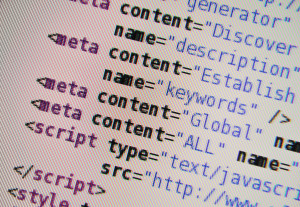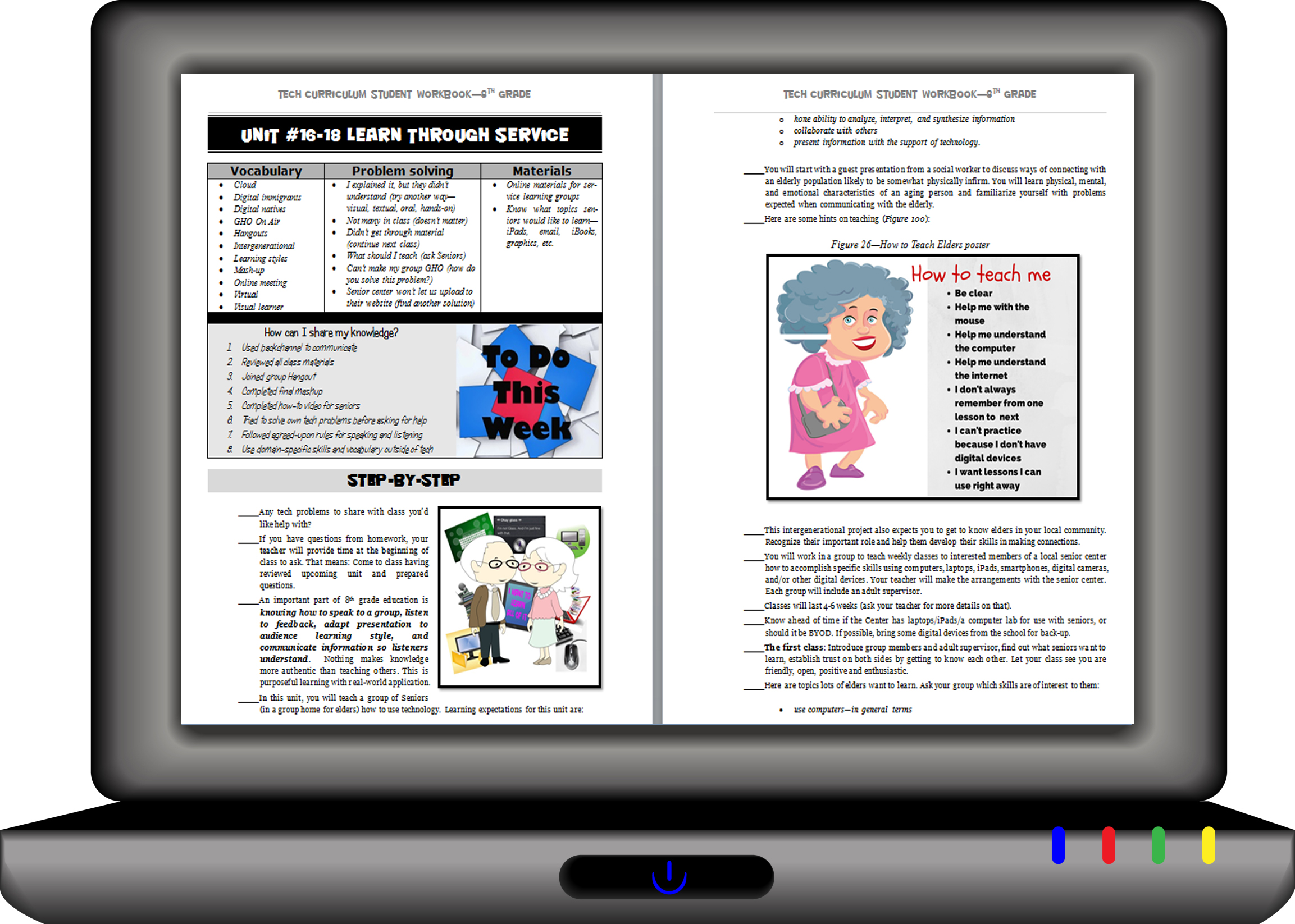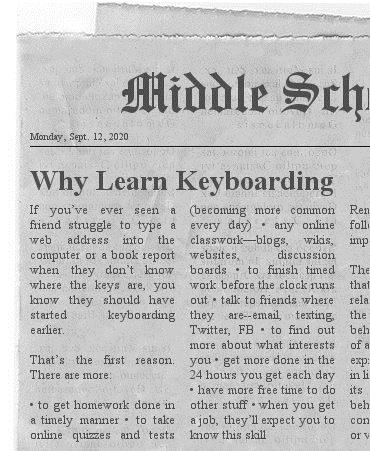Tag: lists
15 Memorial Day Websites for Students
 Memorial Day is the time we remember all of those soldiers (and anyone in the Armed Forces) who gave their lives in the defense of American freedom. In war and peace, they made the ultimate sacrifice, and because of them we are privileged to live the American Dream.
Memorial Day is the time we remember all of those soldiers (and anyone in the Armed Forces) who gave their lives in the defense of American freedom. In war and peace, they made the ultimate sacrifice, and because of them we are privileged to live the American Dream.
Once a year, we honor them, their sacrifice, and those they left behind. Here are some activities to help students understand the import of this day:
- In Flanders Field--poem
- Memorial Day Messages, Speeches, Oaths, Poems, Anthems, and images
- Memorial Day Poems
- Memorial Day Poetry–poems
- Memorial Day Prayer
- Memorial Day puzzle I
- Memorial Day Puzzle II
- Memorial Day DigitPuzzle
- Memorial Day Quiz
- Memorial Day Word Search
- Primary source recollections of War
- Quotes about Memorial Day/Wars
- Remember our Warriors
- Who you are remembering–Americans killed in action
Share this:
- Click to share on Facebook (Opens in new window) Facebook
- Click to share on X (Opens in new window) X
- Click to share on LinkedIn (Opens in new window) LinkedIn
- Click to share on Pinterest (Opens in new window) Pinterest
- Click to share on Telegram (Opens in new window) Telegram
- Click to email a link to a friend (Opens in new window) Email
- More
50 Economics Websites
 As a passionate Economics major in college (which grew into an MBA), I find Econ at the root of much of the world around us. It starts with counting coins in first grade and grows up to a peek into NASDAQ and other adult subjects in middle school.
As a passionate Economics major in college (which grew into an MBA), I find Econ at the root of much of the world around us. It starts with counting coins in first grade and grows up to a peek into NASDAQ and other adult subjects in middle school.
These websites cover kindergarten (counting money) through elementary (economics for youngers) through Middle School:
Coins and Counting Money
- Brain Pop Learn about Money
- Cash Out
- Coin Counting
- Coin games—from US Mint
- Count Money
- Counting Money
- Face on money
- Face on money–from Lunapic; lots of options
- Make change
- Money—counting
- Moneyville
- Money Flashcards–APlus Math
- Mr. Bouncy’s Money collection–lots of websites
- Piggy Bank
- US Mint virtual tour (a slideshow)
Share this:
- Click to share on Facebook (Opens in new window) Facebook
- Click to share on X (Opens in new window) X
- Click to share on LinkedIn (Opens in new window) LinkedIn
- Click to share on Pinterest (Opens in new window) Pinterest
- Click to share on Telegram (Opens in new window) Telegram
- Click to email a link to a friend (Opens in new window) Email
- More
31 Sites on American History
 This is for both younger and older students so check these out–pick the ones that work for you:
This is for both younger and older students so check these out–pick the ones that work for you:
- America’s Story
- America–Colonies
- American Indians
- Civil War I video
- Civil War II video
- Civil War—reconstruction—video
- Colonial America–life
- Growth of the USA
- Historic speeches
- Jamestown Adventure Game
- Mt. Vernon
- Native American Conflicts
- Oregon Trail—all about
- Oregon Trail—virtual tour
- Patriot Spy–Deliver a covert message to Paul Revere
- Picturing America
- RR—inventing
- Timelines
- Transcontinental Railroad video
- Underground Railroad
- US History Map Game
- USA Games
Share this:
- Click to share on Facebook (Opens in new window) Facebook
- Click to share on X (Opens in new window) X
- Click to share on LinkedIn (Opens in new window) LinkedIn
- Click to share on Pinterest (Opens in new window) Pinterest
- Click to share on Telegram (Opens in new window) Telegram
- Click to email a link to a friend (Opens in new window) Email
- More
Want to Code on an IPad? Here are 3 Great Apps
 Coding has become the poster child for a tech-infused classroom. Over 15 million kids participated in Hour of Code this past December. So many teachers took students to Code.org’s curriculum offerings, the website crashed.
Coding has become the poster child for a tech-infused classroom. Over 15 million kids participated in Hour of Code this past December. So many teachers took students to Code.org’s curriculum offerings, the website crashed.
So what is ‘coding’? According to the Urban Dictionary, it’s another word for ‘programming’ which means:
The art of turning caffeine into Error Messages
Let’s go to Webster’s definition instead:
The act or job of creating computer programs
Not much better. To techies, ‘programming’ or ‘coding’ is
a series of symbols, used synonymously as text and grouped to imply or prompt the multimedia in the games and programs that happen on computers, websites, and mobile apps.
This complicated definition is why–historically–programming, IT, and Computer Science have been of interest only to the geekiest of kids. But there are good reasons why kids should like this activity. According to Computer Science Education Week:
Share this:
- Click to share on Facebook (Opens in new window) Facebook
- Click to share on X (Opens in new window) X
- Click to share on LinkedIn (Opens in new window) LinkedIn
- Click to share on Pinterest (Opens in new window) Pinterest
- Click to share on Telegram (Opens in new window) Telegram
- Click to email a link to a friend (Opens in new window) Email
- More
10 Space Websites That Will Launch Your Class Study
Space units are always exciting. Part of it’s the history, but a lot is that space is our final frontier, a wild untamed land that man knows so little about. I have a list of over 20 websites I use to support this theme for K-8. Here are 10 of my favorites:
100,000 Stars
100,000 Stars is an interactive visualization of the stellar neighborhood showing the real location of over 100,000 nearby stars. You can zoom in on 87 major named stars including our Sun. There’s a brief introduction and a longer tour students can take to get acquainted with the program. From there, it’s intuitive to use with many of the same browsing tools students are used to from other programs.
100,000 Stars is programmed by space enthusiasts at Google. The introductory music is mesmerizing. Put your headphones on and fly.
Share this:
- Click to share on Facebook (Opens in new window) Facebook
- Click to share on X (Opens in new window) X
- Click to share on LinkedIn (Opens in new window) LinkedIn
- Click to share on Pinterest (Opens in new window) Pinterest
- Click to share on Telegram (Opens in new window) Telegram
- Click to email a link to a friend (Opens in new window) Email
- More
21 Great Websites and Apps for Earth Day
 April 22nd is Earth Day. Celebrate it with your students by letting them visit these websites:
April 22nd is Earth Day. Celebrate it with your students by letting them visit these websites:
- Breathing Earth
- Breathing Earth YouTube Video–of CO2 use, population changes, and more
- Conservation Game
- Earth day collection
- Earth Day—NASA Ocean Currents
- Eco-friendly house
- Eeko World
- Ecotourism Simulation–for grades 4 and above
- Electrocity
- Footprint calculator
- Home of the Future
- My Garbology
- NASA City
Share this:
- Click to share on Facebook (Opens in new window) Facebook
- Click to share on X (Opens in new window) X
- Click to share on LinkedIn (Opens in new window) LinkedIn
- Click to share on Pinterest (Opens in new window) Pinterest
- Click to share on Telegram (Opens in new window) Telegram
- Click to email a link to a friend (Opens in new window) Email
- More
Chromebooks in the Classrooms–Friend or Foe?
 AATT contributor, Krista Albrecht, has a balanced evaluation of Chromebooks in the classroom I think you’ll find useful. Krista is a NY State certified Instructional Technology Specialist working in public education on Long Island, NY. She has over 15 years experience in the field ranging from classroom teacher to tech teacher, to Professional Developer, to 1:1 integration specialist.
AATT contributor, Krista Albrecht, has a balanced evaluation of Chromebooks in the classroom I think you’ll find useful. Krista is a NY State certified Instructional Technology Specialist working in public education on Long Island, NY. She has over 15 years experience in the field ranging from classroom teacher to tech teacher, to Professional Developer, to 1:1 integration specialist.
Chromebooks in the Classrooms… Friend or Foe?
Chromebooks…those little computers that everyone is talking about. Everywhere you look in education people are talking about Chromebooks, Google Apps for Education, Chrome Apps, etc. So what’s the big deal with these things? Are they really useful in the classroom to help your students achieve greater understanding? In my opinion, yes, but like any other piece of technology they do have their own list of pros and cons. So here’s one Instructional Technology Specialist’s (this girl, right here) attempt at laying out what I see to be the pros and cons of Chromebooks in the classroom. Hopefully, after reading this article, you will have a better idea of how these devices fit in your educational setting.
What is this Chromebook you speak of?
Share this:
- Click to share on Facebook (Opens in new window) Facebook
- Click to share on X (Opens in new window) X
- Click to share on LinkedIn (Opens in new window) LinkedIn
- Click to share on Pinterest (Opens in new window) Pinterest
- Click to share on Telegram (Opens in new window) Telegram
- Click to email a link to a friend (Opens in new window) Email
- More
11 Easter Sites For Your Students
 Many Christians celebrate Jesus Christ’s resurrection on Easter Sunday. The Easter date depends on the ecclesiastical approximation of the March equinox. This year, it’s March 31st. Here are some websites your students will love:
Many Christians celebrate Jesus Christ’s resurrection on Easter Sunday. The Easter date depends on the ecclesiastical approximation of the March equinox. This year, it’s March 31st. Here are some websites your students will love:
- Easter color-me (for Kindergarten/first grade)
- Easter Color Me to print or import to drawing program
- Easter games II
- Easter games III
- Easter games IV
- Easter poems and songs (to play online)
- Easter Puppies–video
- Easter puzzles and games
- Easter songs for kids
- Easter story--the Easter Egg–video
- Easter Word hunt (Starfall)
Share this:
- Click to share on Facebook (Opens in new window) Facebook
- Click to share on X (Opens in new window) X
- Click to share on LinkedIn (Opens in new window) LinkedIn
- Click to share on Pinterest (Opens in new window) Pinterest
- Click to share on Telegram (Opens in new window) Telegram
- Click to email a link to a friend (Opens in new window) Email
- More
28 Unique Ideas for Publishing Student Work
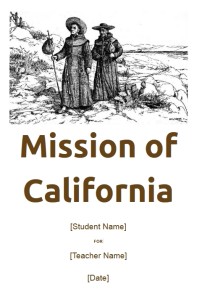 After you’ve looked at these 28 sites, there’s no reason to print student work and stick it on a wall. You have too many options:
After you’ve looked at these 28 sites, there’s no reason to print student work and stick it on a wall. You have too many options:
- Book Cover creator
- Create a magazine cover
- Flipboard—organize ideas into mag
- Glogster—posters
- Go animate
- Issuu (http://issuu.com/)
- Newspaper—create a newspaper
- Newspaper—create a newspaper clipping
- Newspapers around the world
- PhotoPeach–online slideshows
- Poster maker—like an eye chart
- Posters—8×10 at a time–simple
- PowerPoint games for kids
- PowerPoint stuff
- PowerPoint Templates
- Prezi
- Print Large Posters in 8×10 bits
- Print Posters One Page at a Time
- Publish the magazines
- Scoop-it—organize webpages
- Screen Capture—full webpage
- Screencast-o-matic
- ScreenLeap—screen share for free
- Slideboom—upload PowerPoints; share
- Tackk—create online fliers
- Turn short stories into books
- Wideo–create videos online
- Youblisher to make your pdf documents flappable
Share this:
- Click to share on Facebook (Opens in new window) Facebook
- Click to share on X (Opens in new window) X
- Click to share on LinkedIn (Opens in new window) LinkedIn
- Click to share on Pinterest (Opens in new window) Pinterest
- Click to share on Telegram (Opens in new window) Telegram
- Click to email a link to a friend (Opens in new window) Email
- More
7 Websites That Ring in Spring
 The temperatures are freezing on the East Coast, but Spring is right around the corner and we as teachers must get ready for it. What better way than with Spring Websites. Here are some of my favorites:
The temperatures are freezing on the East Coast, but Spring is right around the corner and we as teachers must get ready for it. What better way than with Spring Websites. Here are some of my favorites:
- Life Cycle I
- Life Cycle II
- Spring Games
- Spring Games II
- Spring Garden–click to find flowers
- Spring Word Search
- Spring Word Scramble
Share this:
- Click to share on Facebook (Opens in new window) Facebook
- Click to share on X (Opens in new window) X
- Click to share on LinkedIn (Opens in new window) LinkedIn
- Click to share on Pinterest (Opens in new window) Pinterest
- Click to share on Telegram (Opens in new window) Telegram
- Click to email a link to a friend (Opens in new window) Email
- More