Happy Holiday!
I’ll be taking a few weeks off (with several rare exceptions) to edit/format my website, work on projects with a deadline, prioritize life, and wish my two adult military children could come home to visit. I may drop in on you-all as you enjoy your holidays, but mostly I’ll be regenerating.
I wish you a wonderful season, safe and filled with family.
Share this:
- Click to share on Facebook (Opens in new window) Facebook
- Click to share on X (Opens in new window) X
- Click to share on LinkedIn (Opens in new window) LinkedIn
- Click to share on Pinterest (Opens in new window) Pinterest
- Click to share on Telegram (Opens in new window) Telegram
- Click to email a link to a friend (Opens in new window) Email
- More
Have Santa Call Your Kids!
 DialMyCalls (an AATT sponsor) has a special Christmas offer for kids:
DialMyCalls (an AATT sponsor) has a special Christmas offer for kids:
Free Santa Calls To Your Family This Christmas
This Christmas we have a great gift for everyone! Whether you’re an existing DialMyCalls user or not, you can take advantage of our completely free phone call from Santa. Imagine the look on your child’s face when they receive a personalized phone call from Santa with his or her name on it!
- Simply select your child’s name and the message from Santa you want sent on this link.
- Pick the time, date and phone number you want the call sent to.
- We create a personalized message and send the call when you want it sent!
- Each household can send up to 3 free calls from Santa Claus.
- Additional Santa Calls may be purchased for a small fee.
What an amazing gift to any child for Christmas!
@DialMyCalls
Share this:
- Click to share on Facebook (Opens in new window) Facebook
- Click to share on X (Opens in new window) X
- Click to share on LinkedIn (Opens in new window) LinkedIn
- Click to share on Pinterest (Opens in new window) Pinterest
- Click to share on Telegram (Opens in new window) Telegram
- Click to email a link to a friend (Opens in new window) Email
- More
14 Holiday Websites and 5+ Projects
Need a few websites to fill in free minutes? Here are Holiday websites that will keep students busy while teaching them:
- 12 Days of Christmas
- Christmas Celebrations Across the World (video)
- Christmas puzzles and games
 Christmas—history—fun video
Christmas—history—fun video- Christmas Traditions Around the World (video)
- Gift Hunt–updated version of 12 Days of Christmas–just as much fun
- Holiday Crossword
- Holiday Elf Games
- Holiday Hangman II
- Holiday music II–sing along with the music–the site provides the words
- Holiday—Math Facts
- Holiday—North Pole Academy
- Phone call from Santa
- Santa Tracker
Share this:
- Click to share on Facebook (Opens in new window) Facebook
- Click to share on X (Opens in new window) X
- Click to share on LinkedIn (Opens in new window) LinkedIn
- Click to share on Pinterest (Opens in new window) Pinterest
- Click to share on Telegram (Opens in new window) Telegram
- Click to email a link to a friend (Opens in new window) Email
- More
How to Backup and Image Your Computer
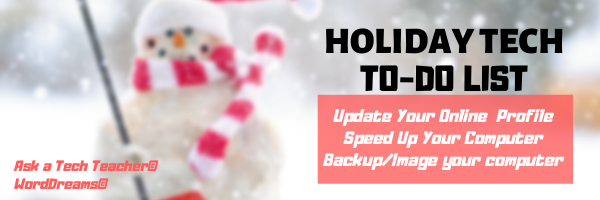
This week, I’ll post updated suggestions to get your computers and technology ready for the blitz of projects you’ll swear to accomplish in New Year resolutions. Here’s what you’ll get (links won’t be active until the post goes live):
- 8+ Ways to Speed Up Your Computer — December 13th
- 9 Ways to Update Your Online Presence — December 14th
- Backup and Image your computer — December 15th
Regular readers of Ask a Tech Teacher know these are updated each December. New readers: Consider these body armor in the tech battle so you can jubilantly overcome rather than dramatically succumb.

Today: Image and Backup Your Computer
Two maintenance tasks lots of people skip are:
-
- back up your documents
-
- image your computer
Backup Data Files

Every teacher I know has lost critical work because they didn’t back up on a regular basis. There’s no reason for that. Backing up is easy, fairly quick, and usually free. For details on backing up your computer, check out LifeHacker, PC World, and Windows online help.
A reminder from Janet over at Focused on Story:
“…check your external hard drive to make sure it actually has the computer backed up files on it. Unfortunately we backed up to it, but all of the files weren’t getting backed up. We’d had the back-up a long time, so when the tech checked it, he heard something rattling inside. It was broken! sigh.”
Yep–I had that happen once, too!
Another suggestion from Andrew over at Andrew’s View of the Week:
“On a Mac, use an external USB drive and time machine to backup and consider using iCloud for remote backups.”
Image your computer (more…)
Share this:
- Click to share on Facebook (Opens in new window) Facebook
- Click to share on X (Opens in new window) X
- Click to share on LinkedIn (Opens in new window) LinkedIn
- Click to share on Pinterest (Opens in new window) Pinterest
- Click to share on Telegram (Opens in new window) Telegram
- Click to email a link to a friend (Opens in new window) Email
- More
9 Ways to Update Your Online Presence

This week, I’ll post updated suggestions to get your computers and technology ready for the blitz of projects you’ll swear to accomplish in New Year resolutions. Here’s what you’ll get (links won’t be active until the post goes live):
- 8+ Ways to Speed Up Your Computer — December 13th
- 9 Ways to Update Your Online Presence — December 14th
- Backup and Image your computer — December 15th
Regular readers of Ask a Tech Teacher know these are updated each December. New readers: Consider these body armor in the tech battle so you can jubilantly overcome rather than dramatically succumb.

9 Ways to Update Your Online Presence
For most teachers I know, life zooms by, filled with students, parents, meetings, grading, and thinking. There are few breaks to update/fix/maintain the tech tools that allow us to pursue our trade.
That includes your online presence and all those personal profiles. But, that must happen or they no longer accomplish what we need. If they aren’t updated, we are left wondering why our blog isn’t getting visitors, why our social media Tweeple don’t generate activity, and why we aren’t being contacted for networking. Here’s a short list of items that won’t take long to accomplish:
Share this:
- Click to share on Facebook (Opens in new window) Facebook
- Click to share on X (Opens in new window) X
- Click to share on LinkedIn (Opens in new window) LinkedIn
- Click to share on Pinterest (Opens in new window) Pinterest
- Click to share on Telegram (Opens in new window) Telegram
- Click to email a link to a friend (Opens in new window) Email
- More
8+ Steps To A Speedier Computer

This week, I’ll post updated suggestions to get your computers and technology ready for the blitz of projects you’ll swear to accomplish in New Year resolutions. Here’s what you’ll get (links won’t be active until the post goes live):
- 8+ Ways to Speed Up Your Computer — December 13th
- 9 Ways to Update Your Online Presence — December 14th
- Backup and Image your computer — December 15th
Regular readers of Ask a Tech Teacher know these are updated each December. New readers: Consider these body armor in the tech battle so you can jubilantly overcome rather than dramatically succumb.

Today: 8 Ways to Speed up Your Computer
Share this:
- Click to share on Facebook (Opens in new window) Facebook
- Click to share on X (Opens in new window) X
- Click to share on LinkedIn (Opens in new window) LinkedIn
- Click to share on Pinterest (Opens in new window) Pinterest
- Click to share on Telegram (Opens in new window) Telegram
- Click to email a link to a friend (Opens in new window) Email
- More
Exploring the Need for Education Consultants in a Digital World
Education has become a lot more complicated the last five years. Part of that is the impact of COVID on in-person and remote teaching. Another large part is the transparency now requested/required by parents as to what is going on in the classroom. The importance of education consultants, mentors, and teacher coaches has never been more pressing. Here’s a good article from the Ask a Tech Teacher crew on what that means and how you as an educator can confront the issues:
Exploring the Need for Education Consultants in a Digital World
There is no denying that we live in a vastly different world than we did just three years ago. Just as an increasing number of businesses have moved their operations totally online, so too have many students moved to online programs for their educational needs. All grade levels are now seeing an increase in the number of students who study online since the recent pandemic forced them to do so. Even though classrooms are once again open to student enrolment, many parents have opted to keep their children at home where they feel safer for a number of reasons.
A Myriad of Reasons for Online Education
Sadly, it isn’t only fear of contagions that has prompted this but also other factors such as the rising level of violence and bullying in schools, the fear of school shootings and various factors within family life. Parents who often struggled to get kids to and from school because of work hours, can now find ways to adjust everyone’s schedule so that no one needs to be late or miss days due to conflicts that occur far too often. Some parents simply like to monitor what their kids are learning and how they are being taught.
Share this:
- Click to share on Facebook (Opens in new window) Facebook
- Click to share on X (Opens in new window) X
- Click to share on LinkedIn (Opens in new window) LinkedIn
- Click to share on Pinterest (Opens in new window) Pinterest
- Click to share on Telegram (Opens in new window) Telegram
- Click to email a link to a friend (Opens in new window) Email
- More
Coding and US Security
If you’re a history teacher, here’s a reprint of an article I wrote a few years ago. It’s a great tie-in to Hour of Code:
During WWI, the Choctaw language had been used to transmit U.S. military messages. With this thought in mind, Philip Johnston, the son of a missionary grew up on a Navajo reservation and spoke the Diné tongue fluently, brought the suggestion of a similar code to General Clayton Vogel early in 1942. The Diné language has no alphabet, uses no symbols and one sound may hold an entire concept. The idea was tested and proved to be faster and more reliable than the mechanized methods. The language has more verbs than nouns, that helps to move the sentences along and makes it far more difficult for outsiders to learn – making it the most ingenious and successful code in military history.
Share this:
- Click to share on Facebook (Opens in new window) Facebook
- Click to share on X (Opens in new window) X
- Click to share on LinkedIn (Opens in new window) LinkedIn
- Click to share on Pinterest (Opens in new window) Pinterest
- Click to share on Telegram (Opens in new window) Telegram
- Click to email a link to a friend (Opens in new window) Email
- More
6 Unplugged Hour of Code Activities
Over the next week, I’ll share ideas that will get you ready for your Hour of Code. This includes (links won’t work until the articles are posted):
- An Overview of This Week
- Long list of websites by grade
- 10 Unusual Projects
- 6 Unplugged Hour of Code Activities (today)
***
These unplugged activities go back to the roots of coding. The idea started as a clever way to teach students to think critically and problem-solve. The easiest way was to gamify coding, put students on a digital device they loved, and set them free. One hour, according to Hour of Code, would show them that deep thinking was fun and problem-solving was exhilarating.
I happen to agree. Some of my most gratifying moments are when I accomplish the impossible, unravel a Mobius Strip-like problem, or force myself to do what I’ve never before done. Hour of Code does that every year for oh many students. But here’s my issue: Too often, kids forget that the goal is to practice critical thinking and problem solving, not pursue a career in programming.
Let’s reinforce that goal by stepping away from digital device, recognize that these skills — critical thinking and problem-solving — apply to any part of life, even without a computer, iPad, or smartphone in hand. All kids need is their brain which happily, every child carries with them.
Here are some of my favorite unplugged activities:
Crazy Circuits With Squishy Circuits
I admit, when I first received this kit, I didn’t get the name–Crazy Circuits with Squishy Circuits. I couldn’t get my brain around all those words until I unwrapped the box and pulled the parts out. Then I got it: This had a ton of promise. If you’ve ever made Play Dough at home or in science class and used it as conductors and insulators–that’s the squishy part. When you poke circuits that light up or run motors or a bunch of other stuff into the dough–that’s the crazy part. With this relatively inexpensive kit, a wide age range of students learn about seemingly complicated topics such as insulators, conductors, resistance, and parallel and series circuits.
This is ready to go out of the box which means no soldering required.
How to Use it
The Crazy Circuits With Squishy Circuits kit includes six containers of colored squishy dough–some conductive and some insulating–and a variety of Crazy Circuits Chips. You don’t have to make anything or buy anything else. Detailed directions, project guides, educational resources, and videos can be found online in the Ward’s Science database. Crazy Circuits are compatible with LEGO™ and similar brick building systems.
If you’re wondering how squishy dough can conduct electricity, watch this 4-minute TED Talk. Though the video shows how to make the dough, you don’t have to do that. Ward’s Science sends it as part of the kit. You just attach the circuits, motors, and conductors, and let your creativity flow:
Share this:
- Click to share on Facebook (Opens in new window) Facebook
- Click to share on X (Opens in new window) X
- Click to share on LinkedIn (Opens in new window) LinkedIn
- Click to share on Pinterest (Opens in new window) Pinterest
- Click to share on Telegram (Opens in new window) Telegram
- Click to email a link to a friend (Opens in new window) Email
- More
10 Unusual Hour of Code Projects
Over the next week, I’ll share ideas that will get you ready for Hour of Code. This includes:
- An Overview of This Week
- Long list of websites by grade
- 10 Unusual Projects
- 6 Unplugged Hour of Code Activities
***
Coding–that geeky subject that confounds students and frightens teachers. Yet, kids who can code are better at logical thinking and problem solving, more independent and self-assured, and more likely to find a job when they graduate.
December 5th, 2022, Computer Science Education will host the Hour Of Code–a one-hour introduction to coding, programming, and why students should love it. It’s designed to show that anyone can learn the basics to be a maker, a creator, and an innovator. Here are ten unusual projects (each, about one hour in length) you can use in your classroom to participate in this wildly popular event:
- Alt Codes
- Animation
- Coding with pixel art
- Human robot
- Human algorithm
- IFTTT
- Macros
- QR codes
- Shortkeys
- Wolfram Alpha widgets
Share this:
- Click to share on Facebook (Opens in new window) Facebook
- Click to share on X (Opens in new window) X
- Click to share on LinkedIn (Opens in new window) LinkedIn
- Click to share on Pinterest (Opens in new window) Pinterest
- Click to share on Telegram (Opens in new window) Telegram
- Click to email a link to a friend (Opens in new window) Email
- More












































