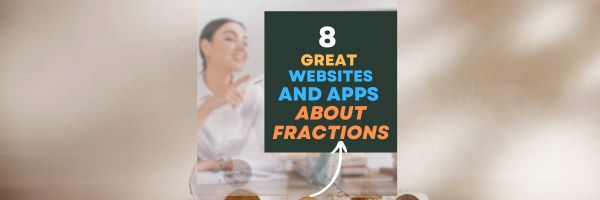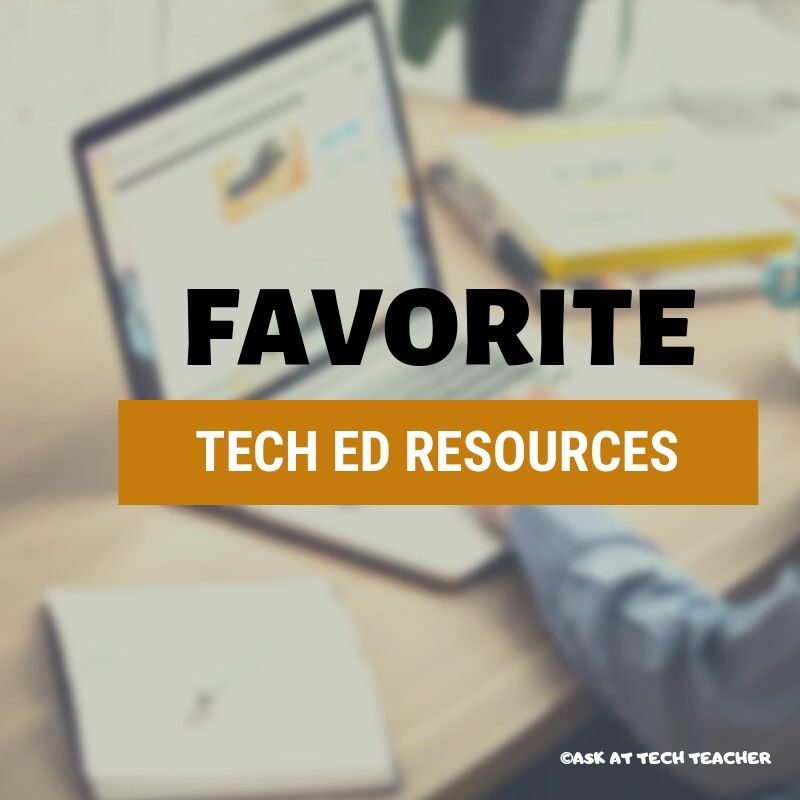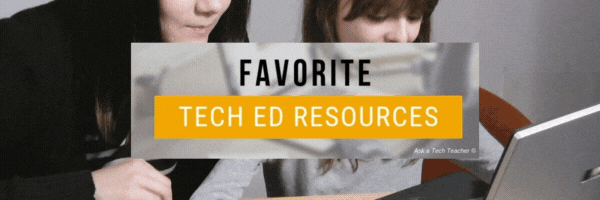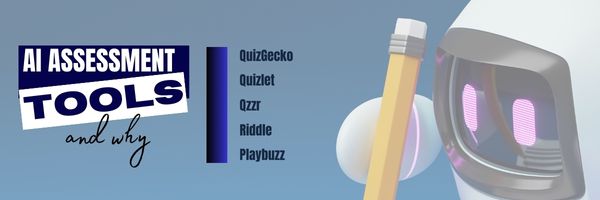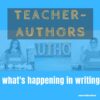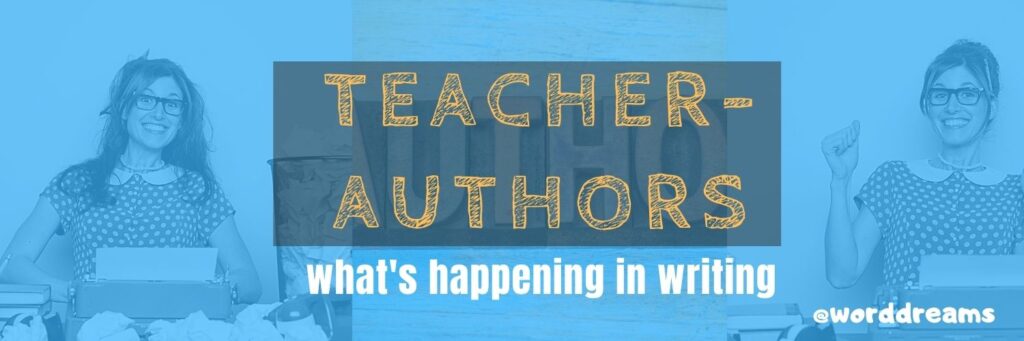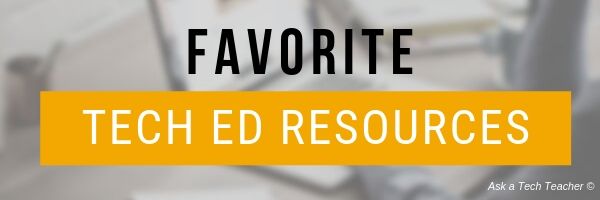How Classroom Environment Shapes Understanding of Cause and Effect Relationships
How do teaching methods influence understanding? What can you do to make things work better in the classroom with simple fixes? Find the answers here.
How The Classroom Environment Shapes Understanding of Cause and Effect Relationships
Mastering cause-and-effect relationships in research is crucial for a student’s academic future and career. Having this knowledge, it would be easier to deal with assignments, homework, and life issues. But what role does the classroom environment play in this understanding? Read on to find out.
Share this:
- Click to share on Facebook (Opens in new window) Facebook
- Click to share on X (Opens in new window) X
- Click to share on LinkedIn (Opens in new window) LinkedIn
- Click to share on Pinterest (Opens in new window) Pinterest
- Click to share on Telegram (Opens in new window) Telegram
- Click to email a link to a friend (Opens in new window) Email
- More
8 Great Websites and Apps to Help Kids With Fractions
Fractions are not the easiest of math concepts to learn (or teach), yet are arguably one of the most oft applied to our daily lives. Teachers have long sought intuitive methods to teach fractions that are less frustrating than worksheets and more effective than rote drills. Luckily, there are a lot of online apps on offer that are accessible to students and make learning much easier than traditional methods. The Ask a Tech Teacher crew has eight of their favorites to share today:
8 Great Websites and Apps to Help Kids With Fractions
Understanding fractions is an essential pillar of every child’s mathematical foundation. Yet, it can often be a teaching challenge due to its complex nature.
With the advent of modern technology, learning this critical skill doesn’t have to feel like a chore anymore. A wealth of educational websites and apps are now readily available that make learning fractions engaging and fun for children.
These digital tools use interactive games, dynamic visual aids, and graded tasks designed to simplify fractional concepts and enhance mastery. So let’s look at eight of the top options worth weighing up today.
Share this:
- Click to share on Facebook (Opens in new window) Facebook
- Click to share on X (Opens in new window) X
- Click to share on LinkedIn (Opens in new window) LinkedIn
- Click to share on Pinterest (Opens in new window) Pinterest
- Click to share on Telegram (Opens in new window) Telegram
- Click to email a link to a friend (Opens in new window) Email
- More
Private ESL Tutoring: Your Pathway to English Proficiency
Learning a second language is a challenge, whether it be English, Russian, or any of the hundreds of world languages we find across the globe. You may need to do this because you’ve moved to a new country, because your job changed, or it’s a personal interest. The question becomes: How to make that happen? Do you immerse yourself? Use an app? Take online courses? Or something else?
One of our Ask a Tech Teacher crew has another idea that may be the fastest, most efficient: Private ESL tutoring:
Private ESL Tutoring: Your Pathway to English Proficiency
Share this:
- Click to share on Facebook (Opens in new window) Facebook
- Click to share on X (Opens in new window) X
- Click to share on LinkedIn (Opens in new window) LinkedIn
- Click to share on Pinterest (Opens in new window) Pinterest
- Click to share on Telegram (Opens in new window) Telegram
- Click to email a link to a friend (Opens in new window) Email
- More
Tech Ed Resources for your Class–Digital Citizenship
I get a lot of questions from readers about what tech ed resources I use in my classroom so I’m going to take a few days this summer to review them with you. Some are edited and/or written by members of the Ask a Tech Teacher crew. Others, by tech teachers who work with the same publisher I do. All of them, I’ve found well-suited to the task of scaling and differentiating tech skills for age groups, scaffolding learning year-to-year, taking into account the perspectives and norms of all stakeholders, with appropriate metrics to know learning is organic and granular.
Today: K-8 Digital Citizenship Curriculum
Overview
K-8 Digital Citizenship Curriculum—9 grade levels. 17 topics. 46 lessons. 46 projects. A year-long digital citizenship curriculum that covers everything you need to discuss on internet safety and efficiency, delivered in the time you have in the classroom.
Digital Citizenship–probably one of the most important topics students will learn between kindergarten and 8th and too often, teachers are thrown into it without a roadmap. This book is your guide to what children must know at what age to thrive in the community called the internet. It blends all pieces into a cohesive, effective student-directed cyber-learning experience that accomplishes ISTE’s general goals to:
- Advocate and practice safe, legal, and responsible use of information and technology
- Exhibit a positive attitude toward using technology that supports collaboration, learning, and productivity
- Demonstrate personal responsibility for lifelong learning
- Exhibit leadership for digital citizenship
Share this:
- Click to share on Facebook (Opens in new window) Facebook
- Click to share on X (Opens in new window) X
- Click to share on LinkedIn (Opens in new window) LinkedIn
- Click to share on Pinterest (Opens in new window) Pinterest
- Click to share on Telegram (Opens in new window) Telegram
- Click to email a link to a friend (Opens in new window) Email
- More
Online Sites to Teach Mouse Skills
It sounds easy, but to a five or six year old, holding the mouse, clicking that left button, dragging and dropping while holding a finger down is darn difficult. Here’s a list (click for updates):
Share this:
- Click to share on Facebook (Opens in new window) Facebook
- Click to share on X (Opens in new window) X
- Click to share on LinkedIn (Opens in new window) LinkedIn
- Click to share on Pinterest (Opens in new window) Pinterest
- Click to share on Telegram (Opens in new window) Telegram
- Click to email a link to a friend (Opens in new window) Email
- More
9 Mistakes Teachers Make Using Tech in the Classroom
It’s easy to confuse ‘using technology’ with digital tools. Your school passed iPads out to all classes. Some of your colleagues think having students read in this tablet format means they’re integrating technology into their curriculum. Kudos for a good start, but they need to use the tablets to differentiate for student learning styles, enrich learning materials, and turn students into life-long learners.
That’s harder than it sounds. Technology hasn’t been around long enough to beget standards that work for everyone (not withstanding ISTE’s herculean efforts), the set-in-stone of settled science. Truth, that will never happen. Technology tools populate like bacteria in a culture. Every time you turn around, there’s another favorite tool some teacher swears has turned her students into geniuses and her class into a model of efficiency. After fifteen years of teaching technology, chatting with colleagues, and experimenting, I can assure you there is no magic wand. What there is is a teacher not afraid to try new ways, test them out in a classroom environment, toss what doesn’t work and share the rest. Her/his success doesn’t come without lots of failure and mistakes, widgets that sounded good but were too complicated or non-intuitive for a 21st century classroom.
Which of these nine mistakes do you make? Then, see how to fix them:
Share this:
- Click to share on Facebook (Opens in new window) Facebook
- Click to share on X (Opens in new window) X
- Click to share on LinkedIn (Opens in new window) LinkedIn
- Click to share on Pinterest (Opens in new window) Pinterest
- Click to share on Telegram (Opens in new window) Telegram
- Click to email a link to a friend (Opens in new window) Email
- More
The Top 5 AI Quiz Builder Tools That Can Transform Your Classroom and Their Benefits
Artificial Intelligence–AI–can greatly assist many mundane education tasks. Tools like Siri, Alexa, ChatGPT, and a plethora of apps seem perfect for handling the repetitive and time-consuming aspects of education that take teachers away from the core of most lessons that require critical thinking, creativity, and problem-solving. Done right, this sort of collaboration between AI and teacher results in a better outcome for everyone.
One task identified by many teachers as well suited to AI assistance is generating quiz content, Our Ask A Tech Teacher crew came up with five great options for using AI in quiz creation and then reasons to pick one of them:
- QuizGecko
- Quizlet
- Qzzr
- Riddle
- Playbuzz
The Top 5 AI Quiz Builders For Your Classroom
Share this:
- Click to share on Facebook (Opens in new window) Facebook
- Click to share on X (Opens in new window) X
- Click to share on LinkedIn (Opens in new window) LinkedIn
- Click to share on Pinterest (Opens in new window) Pinterest
- Click to share on Telegram (Opens in new window) Telegram
- Click to email a link to a friend (Opens in new window) Email
- More
Teacher-Authors: What’s Happening on my Writer’s Blog
A lot of teacher-authors read my WordDreams blog. In this monthly column, I share the most popular post from the past month on my teacher education blog, Ask a Tech Teacher.
Here is one of the popular posts from my writer’s blog, WordDreams, during July:
 Tech Tips for Writers is an occasional post on overcoming Tech Dread. I cover issues that friends, both real-time and virtual, have asked about. Feel free to post a comment about a question you have. I’ll cover it in a future tip.
Tech Tips for Writers is an occasional post on overcoming Tech Dread. I cover issues that friends, both real-time and virtual, have asked about. Feel free to post a comment about a question you have. I’ll cover it in a future tip.
I used to think of a cloud document as its own backup–secure, safe, and always there. That–of course–is ridiculous. It’s one copy of an important file that can be corrupted or lost. It may become inaccessible–you lost your password or got hacked or your identity stolen and the bad guy changed your logins. Or, it may simply be you can’t access the internet. Whatever the reason, I realized I needed to back those up, too.
For example:
Share this:
- Click to share on Facebook (Opens in new window) Facebook
- Click to share on X (Opens in new window) X
- Click to share on LinkedIn (Opens in new window) LinkedIn
- Click to share on Pinterest (Opens in new window) Pinterest
- Click to share on Telegram (Opens in new window) Telegram
- Click to email a link to a friend (Opens in new window) Email
- More
Tech Ed Resources for your Class–K-8 Keyboard Curriculum
I get a lot of questions from readers about what tech ed resources I use in my classroom so I’m going to take a few days this summer to review them with you. Some are edited and/or written by members of the Ask a Tech Teacher crew. Others, by tech teachers who work with the same publisher I do. All of them, I’ve found well-suited to the task of scaling and differentiating tech skills for age groups, scaffolding learning year-to-year, taking into account the perspectives and norms of all stakeholders, with appropriate metrics to know learning is organic and granular.
Today: K-8 Keyboard Curriculum
Overview
K-8 Keyboard Curriculum (four options plus one)–teacher handbook, student workbooks, and help for homeschoolers
2-Volume Ultimate Guide to Keyboarding
K-5 (237 pages) and Middle School (80 pages), 100 images, 7 assessments
K-5–print/digital; Middle School–digital delivery only
Aligned with Student workbooks
Student workbooks sold separately
__________________________________________________________________________
1-Volume Essential Guide to K-8 Keyboarding
120 pages, dozens of images, 6 assessments
Great value!
Delivered print or digital
Doesn’t include: Student workbooks
Share this:
- Click to share on Facebook (Opens in new window) Facebook
- Click to share on X (Opens in new window) X
- Click to share on LinkedIn (Opens in new window) LinkedIn
- Click to share on Pinterest (Opens in new window) Pinterest
- Click to share on Telegram (Opens in new window) Telegram
- Click to email a link to a friend (Opens in new window) Email
- More
5 Tips to Bring Joy to Education
Aristotle famously said,
“The roots of education are bitter, but the fruit is sweet.”
As a teacher, I have a different opinion. The process of learning should be as joyous as the end result. Luckily, Lainey Franks agrees with me. She is a former educator with 15 years experience in the classroom. In 2022 she became the CEO of Tools for Schools, the developers of Book Creator – an inclusive, creative edtech tool. I think I would have liked being in her classroom. Here are her five tips for bringing pizazz back to education, using a great tool students in my classes love:
5 tips to bring joy back to school
By Lainey Franks
When I was teaching, the start of the summer was always a time for me to relax and spend quality time with my family. But it was also a time when I would start thinking about the upcoming school year.
Share this:
- Click to share on Facebook (Opens in new window) Facebook
- Click to share on X (Opens in new window) X
- Click to share on LinkedIn (Opens in new window) LinkedIn
- Click to share on Pinterest (Opens in new window) Pinterest
- Click to share on Telegram (Opens in new window) Telegram
- Click to email a link to a friend (Opens in new window) Email
- More