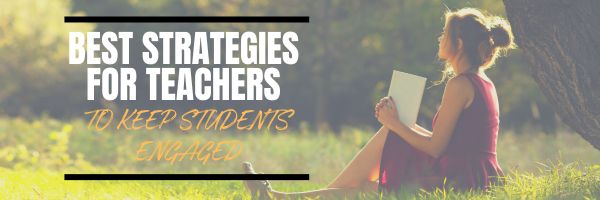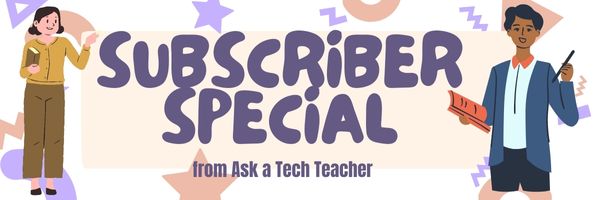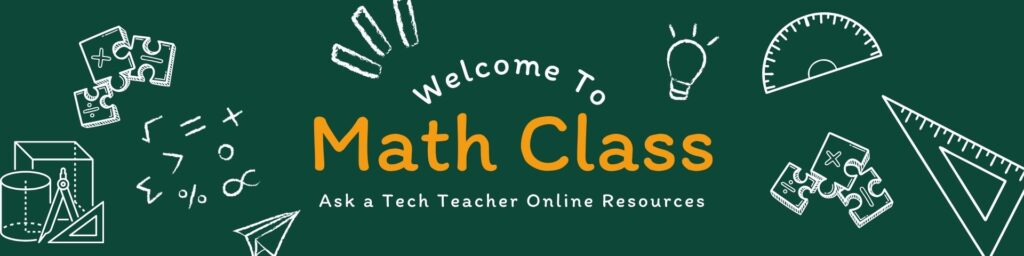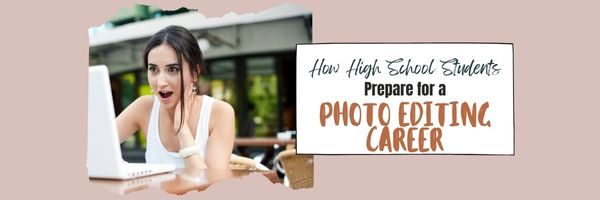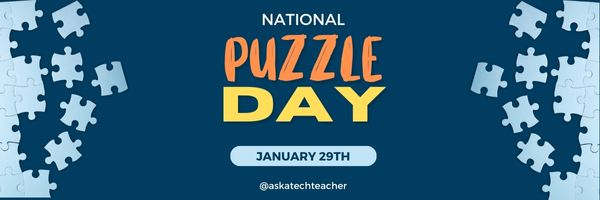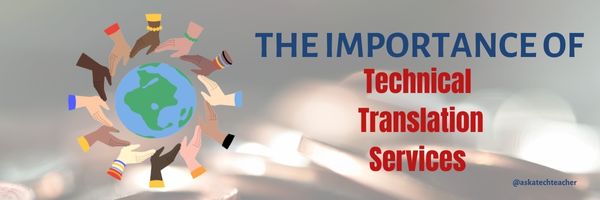The 3 Best Strategies For Teachers To Keep Students Engaged
The 3 Best Strategies For Teachers To Keep Students Engaged
Engaging students in the classroom is a key factor in successful teaching and learning. However, keeping students interested and involved in their education can be a big challenge. It’s very important to make sure they are engaged and actively learning so they can end up going to a good college and building a future with a good foundation.
With distractions from technology and diverse learning needs, teachers need to constantly adapt and find innovative ways to keep their students focused. Having the right strategy is essential. In this article, we will give you several tips to help increase engagement among your students. (more…)
Share this:
- Click to share on Facebook (Opens in new window) Facebook
- Click to share on X (Opens in new window) X
- Click to share on LinkedIn (Opens in new window) LinkedIn
- Click to share on Pinterest (Opens in new window) Pinterest
- Click to share on Telegram (Opens in new window) Telegram
- Click to email a link to a friend (Opens in new window) Email
- More
Subscriber Special: February Common Core Math Lessons
Every month, subscribers to our newsletter get a free/discounted resource to help their tech teaching.
Common Core–Math Lesson Plans
141 pages, 20 projects, over 114 Common Core standards, for K-8.
33% off right now through February 3, 2024
How to Achieve Common Core with Tech is a four-volume series that focuses on using technology to meet Common Core standards in Language, Writing, Reading, Speaking/Listening (not yet available), and Math.
This volume–Math–includes 20 projects and 114 Common Core Standards for K-8, each showing how technology makes achieving Common Core math standards intuitive, time-saving, and exciting for students with a natural love of all things digital. Each lesson includes: (more…)
Share this:
- Click to share on Facebook (Opens in new window) Facebook
- Click to share on X (Opens in new window) X
- Click to share on LinkedIn (Opens in new window) LinkedIn
- Click to share on Pinterest (Opens in new window) Pinterest
- Click to share on Telegram (Opens in new window) Telegram
- Click to email a link to a friend (Opens in new window) Email
- More
10 Online Video Resources About Math
There are great reasons to use online videos to learn math:
- Visual Learning: for many, this makes complex topics easier to understand
- Flexibility: access content at their own pace
- Engagement: engaging and interactive
- Review and Replay: revisit specific sections of a video as many times as needed to reinforce understanding.
- Supplementary Learning: complement traditional learning
Here are ten online resources for teaching math that I think you’ll like (for updates to this list, click here): (more…)
Share this:
- Click to share on Facebook (Opens in new window) Facebook
- Click to share on X (Opens in new window) X
- Click to share on LinkedIn (Opens in new window) LinkedIn
- Click to share on Pinterest (Opens in new window) Pinterest
- Click to share on Telegram (Opens in new window) Telegram
- Click to email a link to a friend (Opens in new window) Email
- More
What You Might Have Missed in January–What’s up in February
Here are the most-read posts for the past month:
- Top Ten Articles, Tips, and Reviews for 2023
- Tech Tip #8–Print a selection off a webpage
- Free MLK Lesson Plans
- Tons of Online Resources About Classroom Management
- Implementing Mindfulness Practices in Schools
- 13 Websites to Learn Everything About Landforms
- National Handwriting Day
- 5 Internet Safety Tips for Teachers
- What Happens When Technology Fails? 3 Work-Arounds
- A Holiday Memory in Word or KidPix
Here’s a preview of what’s coming up:
- Online resources about puzzles
- Online video resources for math
- How to check your math in a spreadsheet
- Tech Tip: My keyboard doesn’t work
- 100th Day of School
- 16 Tech Problems every 5th grader can solve
- Engineering Week
- Online graphic resources
- 13 tips to solve unusual problems
- Dr. Seuss–Techie style
–image credit to Deposit Photo (more…)
Share this:
- Click to share on Facebook (Opens in new window) Facebook
- Click to share on X (Opens in new window) X
- Click to share on LinkedIn (Opens in new window) LinkedIn
- Click to share on Pinterest (Opens in new window) Pinterest
- Click to share on Telegram (Opens in new window) Telegram
- Click to email a link to a friend (Opens in new window) Email
- More
Mastering Photo Editing: A High School Student’s Ultimate Guide to a Creative Career
As High School students explore post-graduation options, more and more are looking at careers as creators. Boosted by the rise in popularity of generative AI image options like DALL-E, photo editing as a career enjoys a resurgence among those preparing to enter the work force. It is fulfilling and potentially lucrative and relies heavily on individual passion and preparation. The Ask a Tech Teacher team has ideas on how to prepare for this career if it is your future.
Dive into the world of photo editing with our comprehensive guide tailored for high school students. Discover essential skills, artistic techniques, and practical steps for building a standout portfolio. Learn about color theory, composition, and the latest software to kickstart your journey in digital art and prepare for a successful career in photo editing.
How High School Students Can Prepare for a Career in Photo Editing
Photo editing has become a crucial skill in the digital age for professional photographers and anyone aspiring to a creative career. Our article aims to guide high school students like you who are interested in this field, highlighting the essential skills and artistic insights needed for success.
We will explore how mastering photo editing goes beyond learning software, emphasizing the importance of visual storytelling, artistic expression, and technical proficiency. No more words, let’s get it started! (more…)
Share this:
- Click to share on Facebook (Opens in new window) Facebook
- Click to share on X (Opens in new window) X
- Click to share on LinkedIn (Opens in new window) LinkedIn
- Click to share on Pinterest (Opens in new window) Pinterest
- Click to share on Telegram (Opens in new window) Telegram
- Click to email a link to a friend (Opens in new window) Email
- More
12 Online Resources About Puzzles
National Puzzle Day is celebrated on January 29th each year. It’s a day dedicated to enjoying and solving puzzles of all kinds, including jigsaw puzzles, crosswords, Sudoku, and various other brain teasers. Puzzle enthusiasts often use this day to engage in their favorite puzzle-solving activities and share their passion with others. Whether it’s a solo endeavor or a group activity, National Puzzle Day encourages people to exercise their minds and have fun with the challenges that puzzles present. If you have any specific questions or if there’s anything else you’d like to know about National Puzzle Day, feel free to ask!
Puzzles are also a great way to practice keyboarding skills like drag-drop, click, and select.
Here are popular puzzles resources teachers are using to teach mouse skills, critical thinking, and more (for updates on this Puzzles list, click here): (more…)
Share this:
- Click to share on Facebook (Opens in new window) Facebook
- Click to share on X (Opens in new window) X
- Click to share on LinkedIn (Opens in new window) LinkedIn
- Click to share on Pinterest (Opens in new window) Pinterest
- Click to share on Telegram (Opens in new window) Telegram
- Click to email a link to a friend (Opens in new window) Email
- More
Tech Tip #41 Fix Computer with System Restore
In these 169 tech situations, you get practical strategies to address many classroom tech situations.
Today’s tip: Fix computer with system restore
Category: Problem-solving
Q: My computer no longer runs right. I downloaded the auto-updates to my PC and it hasn’t worked right since. What do I do?
System Restore is a recovery tool for Windows that allows you to reverse certain kinds of changes made to the operating system. One way to think of it is as an “undo” feature for the most important parts of Windows.
Here’s how you use it:
- Type ‘system restore’ into the search bar at the bottom of the start menu.
- Select ‘system restore’ from the list.
- Follow the directions.
Note: The system restores to a point you created earlier so you have to have done that. If you need help with this concept, here’s a longish YT that covers it in depth: (more…)
Share this:
- Click to share on Facebook (Opens in new window) Facebook
- Click to share on X (Opens in new window) X
- Click to share on LinkedIn (Opens in new window) LinkedIn
- Click to share on Pinterest (Opens in new window) Pinterest
- Click to share on Telegram (Opens in new window) Telegram
- Click to email a link to a friend (Opens in new window) Email
- More
What Happens When Technology Fails? 3 Work-Arounds
Has this happened to you? You spend hours rewriting an old lesson plan, incorporating rich, adventurous tools available on the internet. You test it several times just to be sure. It’s a fun lesson self-paced lesson plan with lots of activities and meandering paths students undoubtedly will adore. Technology enables it to differentiate authentically for the diverse group of learners that walk across your threshold.
Everyone who previewed it is wowed. You are ready.
Until the day of, the technology that is its foundation fails. Hours of preparation wasted because no one could get far enough to learn a d*** thing. You blame yourself–why didn’t you stick with what you’d always done? Now, everyone is disappointed.
Share this:
- Click to share on Facebook (Opens in new window) Facebook
- Click to share on X (Opens in new window) X
- Click to share on LinkedIn (Opens in new window) LinkedIn
- Click to share on Pinterest (Opens in new window) Pinterest
- Click to share on Telegram (Opens in new window) Telegram
- Click to email a link to a friend (Opens in new window) Email
- More
5 Internet Safety Tips for Teachers
5 Internet Safety Tips for Teachers
The internet has provided teachers with numerous tools to enhance their students’ learning experience. However, it’s not without a few downsides. Cyber threats, in particular, can expose both educators and learners to new kinds of risks that could endanger their privacy and security.
As a teacher, taking proactive measures to avoid and mitigate them is critical for creating a safe environment to teach and learn while maximizing the perks of the vast digital resources the internet offers.
Common Cyber Threats Facing Educators
Every profession has had its fair share of internet-based troubles. But what scams and crimes are teachers most likely to encounter? (more…)
Share this:
- Click to share on Facebook (Opens in new window) Facebook
- Click to share on X (Opens in new window) X
- Click to share on LinkedIn (Opens in new window) LinkedIn
- Click to share on Pinterest (Opens in new window) Pinterest
- Click to share on Telegram (Opens in new window) Telegram
- Click to email a link to a friend (Opens in new window) Email
- More
The Importance of Technical Translation Services
When most people want to translate a page, the easy solution is right-click and select “Translate” from the drop-down menu. Or, they might go to Google’s free “Translate” service. But there are a lot of reasons those may not be good choices. They aren’t particularly accurate with contextual understanding and they may not be as secure as you need. For critical translations or professional content, a specialized translation service is a better choice.
The Ask a Tech Teacher team checked into this and came up with some ideas:
The Importance of Technical Translation Services
Technical translation services are vital, especially for a global business. They will allow you to easily tap into international markets as you will be able to provide more accurate translations. These translations may be of manuals, instructions, patents, or product information.
In this article, we’ll give you a comprehensive overview of the importance of technical translation services. (more…)
Share this:
- Click to share on Facebook (Opens in new window) Facebook
- Click to share on X (Opens in new window) X
- Click to share on LinkedIn (Opens in new window) LinkedIn
- Click to share on Pinterest (Opens in new window) Pinterest
- Click to share on Telegram (Opens in new window) Telegram
- Click to email a link to a friend (Opens in new window) Email
- More