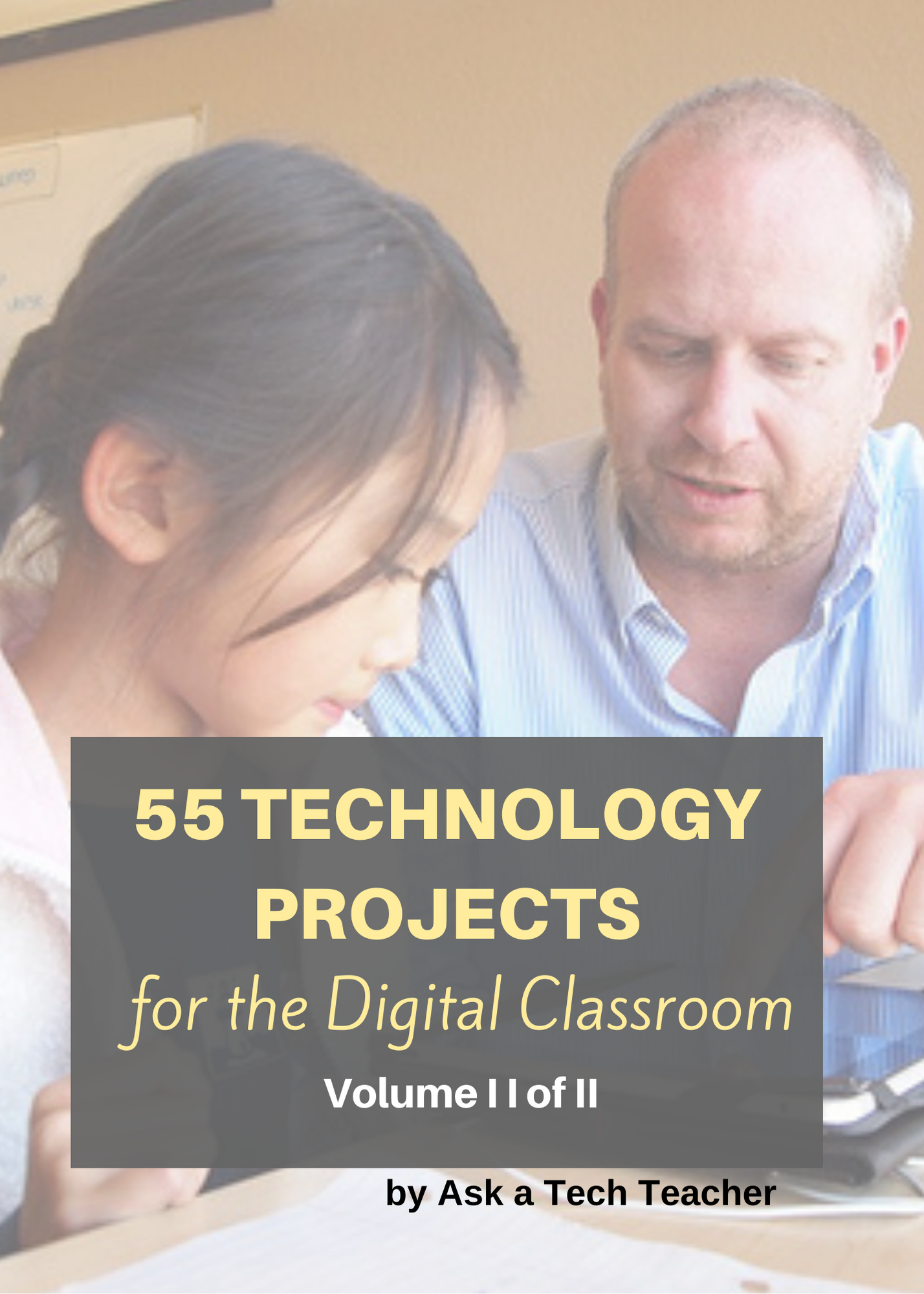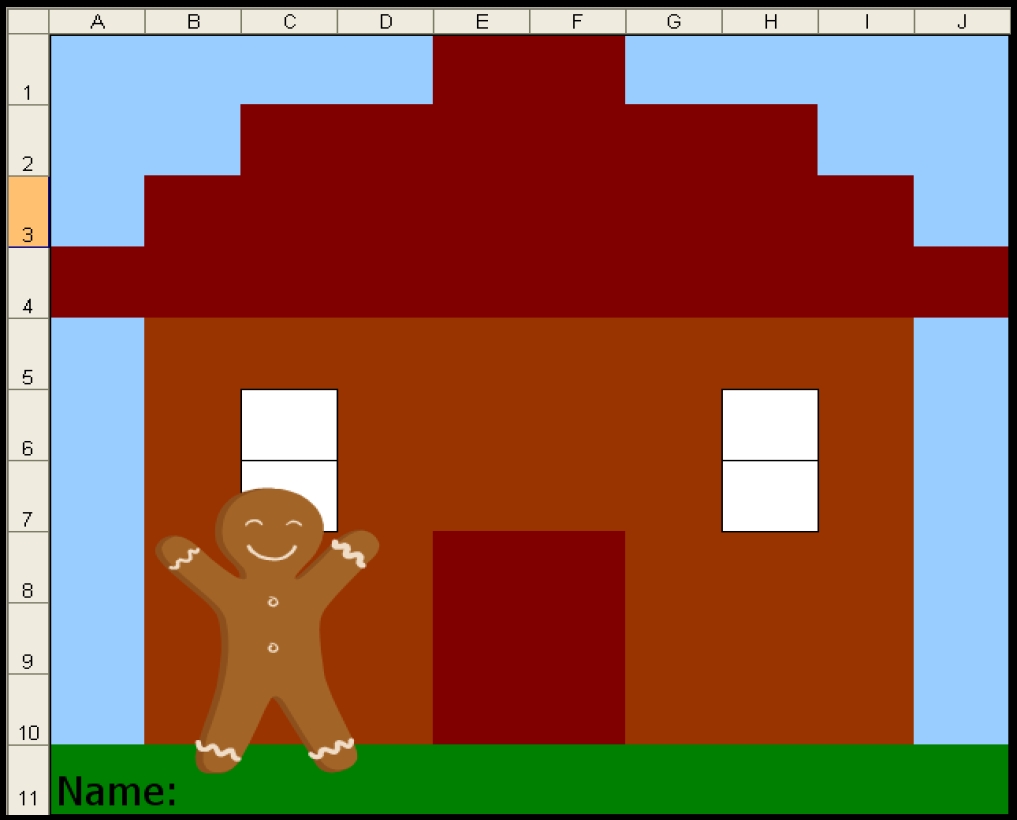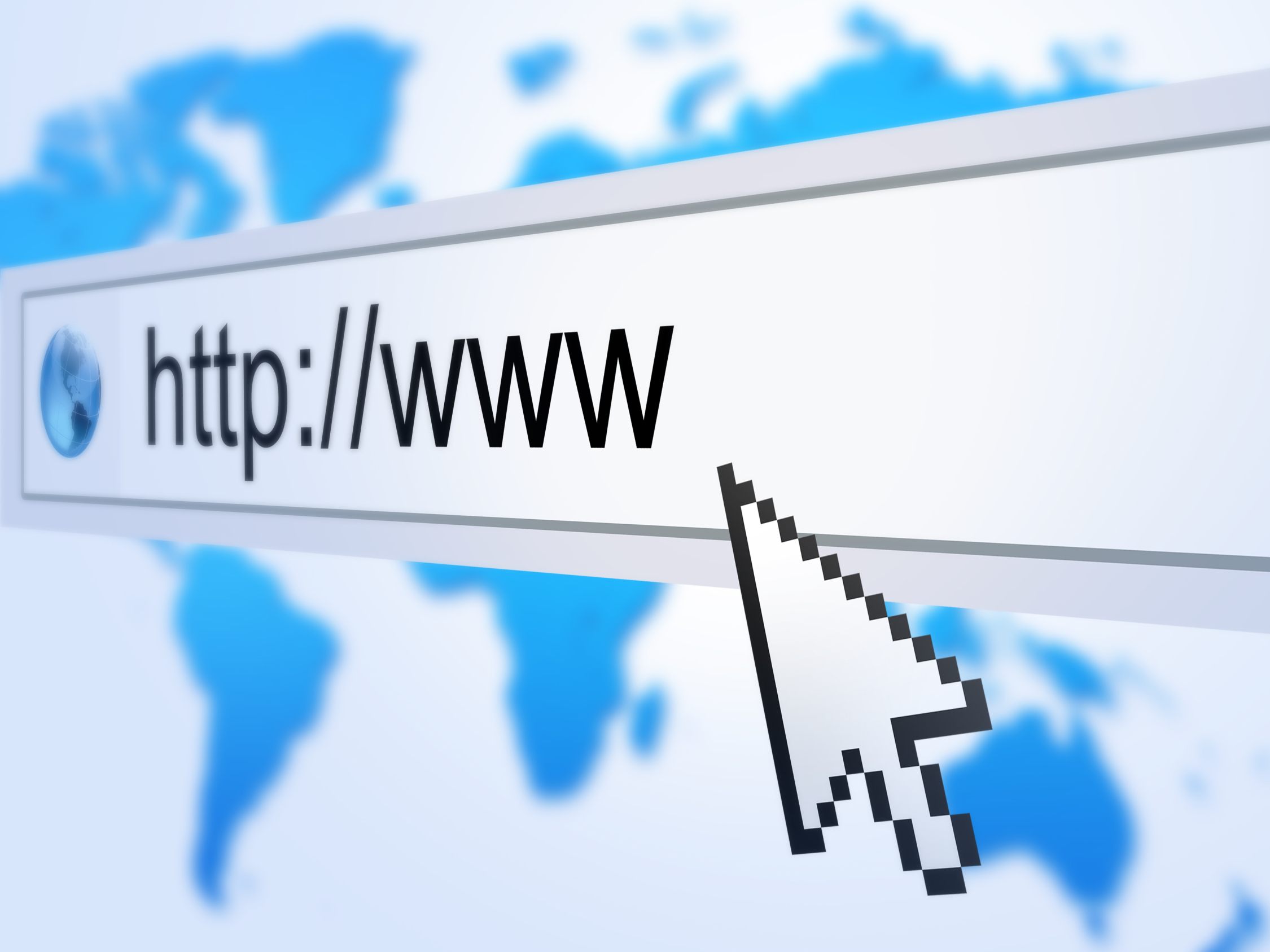#41: Where is That?
Use the research done for #40. Use a guidesheet to lay out what is on each slide, i.e., a cover, table of contents, what makes a geographic locations amazing (discuss this as a group), a map, and three locations from #40. Teach PowerPoint skills such as adding slides and text and pictures, animation, transitions, auto-forward, personalized backgrounds, adding music to multiple slides. Third graders may not be able to complete all skills.
[gallery columns="2" ids="44482,44481"]Share this:
- Click to share on Facebook (Opens in new window) Facebook
- Click to share on X (Opens in new window) X
- Click to share on LinkedIn (Opens in new window) LinkedIn
- Click to share on Pinterest (Opens in new window) Pinterest
- Click to share on Telegram (Opens in new window) Telegram
- Click to email a link to a friend (Opens in new window) Email
- More
Tech Tip #60: How to Add Shortcuts to the Desktop
As a working technology teacher, I get hundreds of questions from parents about their home computers, how to do stuff, how to solve problems. Each Tuesday, I’ll share one of those with you. They’re always brief and always focused. Enjoy!
Q: How do I create a shortcut on my desktop so I can find my programs easier?
A: There are two ways to do that: (more…)
Share this:
- Click to share on Facebook (Opens in new window) Facebook
- Click to share on X (Opens in new window) X
- Click to share on LinkedIn (Opens in new window) LinkedIn
- Click to share on Pinterest (Opens in new window) Pinterest
- Click to share on Telegram (Opens in new window) Telegram
- Click to email a link to a friend (Opens in new window) Email
- More
Monday Freebies #3: How to Make Wallpaper
Today, I start a new program here on Ask a Tech Teacher. This year more than any before, classroom budgets have been cut making it more difficult than ever to equip the education of our children with quality teaching materials. I understand that. I teach K-8. To be sure you don’t miss any of these free lesson plans:
…and start each week off with a fully-adaptable K-8 lesson that integrates technology into core classroom subjects. Each has been tested on hundreds of students and includes step-by-step directions, as well as relevant ISTE national standards, tie-ins, extensions, troubleshooting and more. They’re all from the two-volume Technology Toolkit that integrates technology into classroom units of inquiry while insuring a fun, age-appropriate, developmentally–appropriate experience for students.
I love giving my material away for free. If everyone did, we would reach true equity in international education.
We’ll start with
#20: A Holiday Card for Halloween, Thanksgiving or Christmas
Kids love personalizing their computer stations. Show them how to create their own wallpaper using internet pictures, pictures on the computer or their own photos or drawings (more…)
Share this:
- Click to share on Facebook (Opens in new window) Facebook
- Click to share on X (Opens in new window) X
- Click to share on LinkedIn (Opens in new window) LinkedIn
- Click to share on Pinterest (Opens in new window) Pinterest
- Click to share on Telegram (Opens in new window) Telegram
- Click to email a link to a friend (Opens in new window) Email
- More
Weekend Website #75: Solar System Scope
Every Friday I’ll send you a wonderful website that my classes and my parents love. I think you’ll find they’ll be a favorite of your students as they are of mine.
Share this:
- Click to share on Facebook (Opens in new window) Facebook
- Click to share on X (Opens in new window) X
- Click to share on LinkedIn (Opens in new window) LinkedIn
- Click to share on Pinterest (Opens in new window) Pinterest
- Click to share on Telegram (Opens in new window) Telegram
- Click to email a link to a friend (Opens in new window) Email
- More
Tech Tip #59: Shortkey for the Copyright Symbol
As a working technology teacher, I get hundreds of questions from parents about their home computers, how to do stuff, how to solve problems. Each Tuesday, I’ll share one of those with you. They’re always brief and always focused. Enjoy!
Q: How do you create the copyright symbol in Word? (more…)
Share this:
- Click to share on Facebook (Opens in new window) Facebook
- Click to share on X (Opens in new window) X
- Click to share on LinkedIn (Opens in new window) LinkedIn
- Click to share on Pinterest (Opens in new window) Pinterest
- Click to share on Telegram (Opens in new window) Telegram
- Click to email a link to a friend (Opens in new window) Email
- More
Monday Freebies
I’m starting a new program here on Ask a Tech Teacher. This year more than any before, classroom budgets have been cut making it more difficult than ever to equip the education of our children with quality teaching materials. I understand that. I teach K-8.
…and start your week off with a fully-adaptable K-8 lesson that integrates technology into core classroom subjects. Each has been tested on hundreds of students and includes step-by-step directions, as well as relevant ISTE standards, tie-ins, extensions, troubleshooting and more. They’re all from the two-volume Technology Toolkit that integrates technology into classroom units of inquiry while insuring a fun, age-appropriate, developmentally–appropriate experience for students.
Eventually, you’ll get the entire book.
If you can’t wait, you can purchase the curriculum here.
We start in a week. Sign up. I love giving my material away for free. If everyone did, we would reach true equity in international education.
See you soon! (more…)
Share this:
- Click to share on Facebook (Opens in new window) Facebook
- Click to share on X (Opens in new window) X
- Click to share on LinkedIn (Opens in new window) LinkedIn
- Click to share on Pinterest (Opens in new window) Pinterest
- Click to share on Telegram (Opens in new window) Telegram
- Click to email a link to a friend (Opens in new window) Email
- More
Tech Tip #58: Show all Your Tools on Toolbars
As a working technology teacher, I get hundreds of questions from parents about their home computers, how to do stuff, how to solve problems. Each Tuesday, I’ll share one of those with you. They’re always brief and always focused. Enjoy!
Q: I work with younger students (first grade, second grade, even third grade). We’re using Office 2003. When I direct them to the menu bar and one of the dropdown menu choices, sometimes it isn’t there. Instead, there’s a chevron–double arrow–that they have to click to expand the menu. This is confusing for youngers. Is there any way to have the entire menu drop down rather than the truncated version?
A: Absolutely. Go to Tools, Customise. Select the Options tab and select the ‘Always show full menus’ checkbox. (more…)
Share this:
- Click to share on Facebook (Opens in new window) Facebook
- Click to share on X (Opens in new window) X
- Click to share on LinkedIn (Opens in new window) LinkedIn
- Click to share on Pinterest (Opens in new window) Pinterest
- Click to share on Telegram (Opens in new window) Telegram
- Click to email a link to a friend (Opens in new window) Email
- More
#37: Use Oregon Trail to Teach Westward Expansion
Show students how to get the most out of Oregon trail by reading the headings on each screen, thinking about problem solving skills and applying the simulation to their classroom discussion on westward expansion. I include a worksheet of questions they can answer as well as additional websites to extend their education.
[gallery columns="2"]
Jacqui Murray has been teaching K-18 technology for 30 years. She is the editor/author of over a hundred tech ed resources including a K-12 technology curriculum, K-8 keyboard curriculum, K-8 Digital Citizenship curriculum. She is an adjunct professor in tech ed, Master Teacher, webmaster for four blogs, an Amazon Vine Voice, CSTA presentation reviewer, freelance journalist on tech ed topics, contributor to NEA Today, and author of the tech thrillers, To Hunt a Sub and Twenty-four Days. You can find her resources at Structured Learning.
Share this:
- Click to share on Facebook (Opens in new window) Facebook
- Click to share on X (Opens in new window) X
- Click to share on LinkedIn (Opens in new window) LinkedIn
- Click to share on Pinterest (Opens in new window) Pinterest
- Click to share on Telegram (Opens in new window) Telegram
- Click to email a link to a friend (Opens in new window) Email
- More
Weekend Website #73: 3 Programs to Teach Architecture in First Grade
Every Friday I’ll send you a wonderful website that my classes and my parents love. I think you’ll find they’ll be a favorite of your students as they are of mine.
Age:
1st Grade
Topic:
Architecture, structures
Review:
Three projects over six weeks and your students will learn about blueprints, room layout, dimensions. Plus, they’ll understand how to think about a three-dimensional object and then spatially lay it out on paper. This is challenging, but fun for first graders.
Spend two weeks on each projects. Incorporate a discussion of spaces, neighborhoods, communities one week. Practice the drawing, then do the final project which students can save and print. Kids will love this unit.
- First, draw a picture in KidPix of the child’s home using the KidPix architecture tools (use TuxPaint if you don’t have KidPix–it’s free). Have kids think about their house, walk through it. They’ll have to think in three dimensions and will soon realize they can’t draw a two-story house. In that case, allow them to pick which rooms they wish to include and concentrate on what’s in the room. Use the ‘stamps’ tool (in KidPix) to find items.
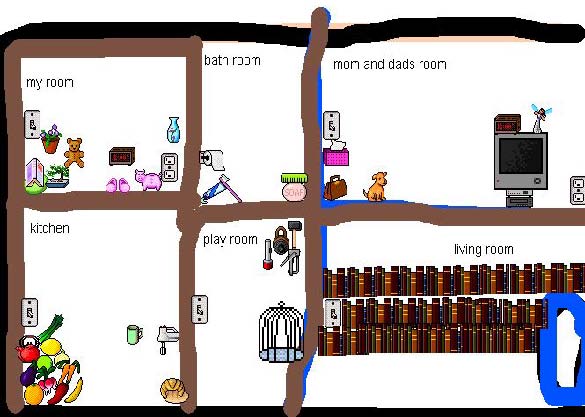 Classroom layout–through the eyes of a First Grader[/caption]
Classroom layout–through the eyes of a First Grader[/caption]
Share this:
- Click to share on Facebook (Opens in new window) Facebook
- Click to share on X (Opens in new window) X
- Click to share on LinkedIn (Opens in new window) LinkedIn
- Click to share on Pinterest (Opens in new window) Pinterest
- Click to share on Telegram (Opens in new window) Telegram
- Click to email a link to a friend (Opens in new window) Email
- More
How to Find Reliable Internet Sources
So much of reliable sources in internet searches is the same as researching in the library. Pick:
- primary sources
- unbiased sources
- sources with the background and training required to understand and present information
Young students have difficulty with these rules. They work hard just to maneuver through a search engine, the links, the search bar and the address bar. They’re thrilled when they get hits, much less trying to distinguish what’s good from bad. How do they know if it’s a ‘primary source’ or not? How can they determine what’s ‘biased’ or not? Or who has enough training to be trusted?Wikipedia is a great example. It’s edited by the People, not PhDs, encyclopedias or primary sources, yet it usually pops up pretty close to the top of a search list and lots of kids think it’s the last word in reliability.
With that in mind, I’ve made the rules simple: Look at the extension. Start with that limitor. Here are the most popular extensions and how I rate them for usefulness:
.gov
Published by the government and non-military. As such, it should be unbiased, reliable.
.mil
Published by the government and military. Perfect for the topics that fit this category, i.e., wars, economics, etc.
.edu
Published by colleges and universities. Historically, focused on research, study, and education
.org
U.S. non-profit organizations and others. They have a bias, but it shouldn’t be motivated by money
These four are the most trustworthy. The next three take subjective interpretation and a cursory investigation into their information:
.net
networks, internet service providers, organizations–traditionally. Pretty much anyone can purchase a .net now
.com
commercial site. Their goal is to sell something to you, so they are unabashedly biased. If you’re careful, you’ll still find good information here
.au, etc.
These are foreign sites. Perfect for international and cultural research, but they will retain their nation’s bias and interpretation of events, just as American sites have ours.
Jacqui Murray has been teaching K-18 technology for 30 years. She is the editor/author of over a hundred tech ed resources including a K-12 technology curriculum, K-8 keyboard curriculum, K-8 Digital Citizenship curriculum. She is an adjunct professor in tech ed, Master Teacher, webmaster for four blogs, an Amazon Vine Voice, CSTA presentation reviewer, freelance journalist on tech ed topics, contributor to NEA Today, and author of the tech thrillers, To Hunt a Sub and Twenty-four Days. You can find her resources at Structured Learning.
Share this:
- Click to share on Facebook (Opens in new window) Facebook
- Click to share on X (Opens in new window) X
- Click to share on LinkedIn (Opens in new window) LinkedIn
- Click to share on Pinterest (Opens in new window) Pinterest
- Click to share on Telegram (Opens in new window) Telegram
- Click to email a link to a friend (Opens in new window) Email
- More