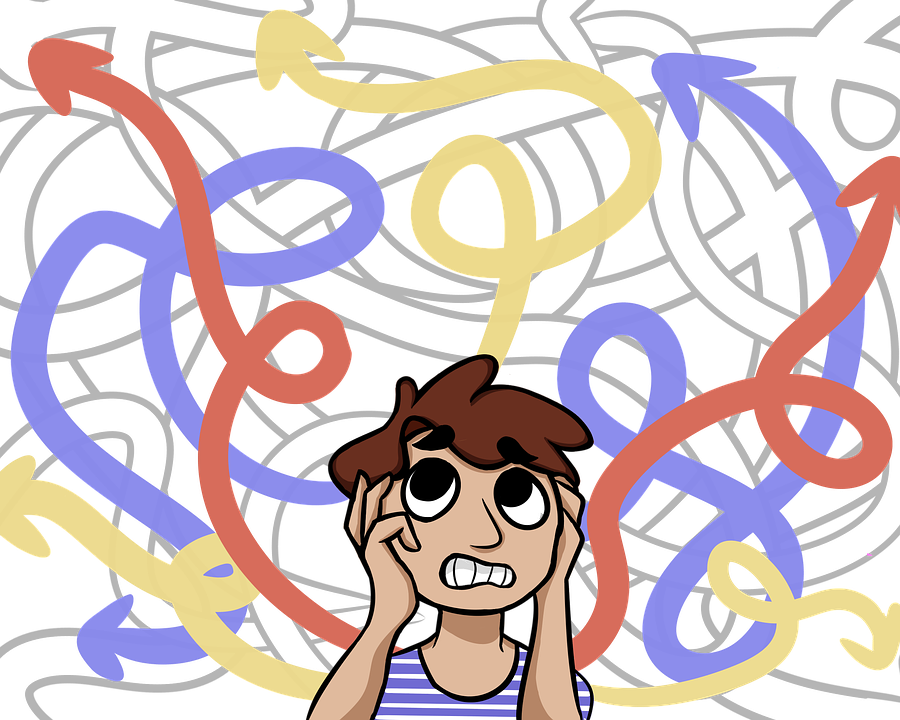Tech Tip #108: Three-click Rule
As a working technology teacher, I get hundreds of questions from parents about their home computers, how to do stuff, how to solve problems. Each Tuesday, I’ll share one of those with you. They’re always brief and always focused. Enjoy!
Q: Some websites/blogs are confusing. It takes too long to do something. What’s with that?
A: I hadn’t put a lot of thought to this until I read Pete‘s response to Kate’s post about Blog Navigation. He cited the oft-debunked-but-just-as-oft-followed 3-click rule made popular by Web designer Jeffrey Zeldman in his book, “Taking Your Talent to the Web.”. This claims ‘that no product or piece of content should ever be more than three clicks away from your Web site’s main page’.
This is true with not just programming a website, but teaching tech to students. During my one-score-and-seven-years of teaching, I’ve discovered if I keep the geeky stuff to a max of 2-3 steps, students remember it, embrace it, and use it. More than three steps, I hear the sound of eyes glazing over.
Whether you agree with the ‘rule’ or not, it remains a good idea to make information easy and quick to find. Readers have a short attention span. Same is true of students.
Share this:
- Click to share on Facebook (Opens in new window) Facebook
- Click to share on X (Opens in new window) X
- Click to share on LinkedIn (Opens in new window) LinkedIn
- Click to share on Pinterest (Opens in new window) Pinterest
- Click to share on Telegram (Opens in new window) Telegram
- Click to email a link to a friend (Opens in new window) Email
- More
Weekend Website #109: Google World of Wonders
Every Friday, I share a website (or app) that I’ve heard about, checked into, been excited to use. This one is a math app. Since ‘math’ is by far the most popular search term of readers who seek out my blog, I know you’re going to enjoy this review.
[caption id="attachment_8541" align="aligncenter" width="614"] Explore the world as a virtual tourist[/caption]
Explore the world as a virtual tourist[/caption]
(more…)
Share this:
- Click to share on Facebook (Opens in new window) Facebook
- Click to share on X (Opens in new window) X
- Click to share on LinkedIn (Opens in new window) LinkedIn
- Click to share on Pinterest (Opens in new window) Pinterest
- Click to share on Telegram (Opens in new window) Telegram
- Click to email a link to a friend (Opens in new window) Email
- More
Tech Tip #107: Got a Tech Problem? Google It!
As a working technology teacher, I get hundreds of questions from parents about their home computers, how to do stuff, how to solve problems. Each Tuesday, I’ll share one of those with you. They’re always brief and always focused. Enjoy!
Q: Sometimes, I just can’t remember how to accomplish a task. Often, I know it’s simple. Maybe I’ve done it before–or even learned it before–and it’s lost in my brain. What do I do?
A: One of the best gifts I have for students and colleagues alike is how to solve this sort of problem. Before you call your IT guy, or the tech teacher, or dig through those emails where someone sent you the directions, here’s what you do:
Google it.
Share this:
- Click to share on Facebook (Opens in new window) Facebook
- Click to share on X (Opens in new window) X
- Click to share on LinkedIn (Opens in new window) LinkedIn
- Click to share on Pinterest (Opens in new window) Pinterest
- Click to share on Telegram (Opens in new window) Telegram
- Click to email a link to a friend (Opens in new window) Email
- More
Dear Otto: Is Keyboarding Not for Cool Students?
 Dear Otto is an occasional column where I answer questions I get from readers about teaching tech. If you have a question, please complete the form below and I’ll answer it here. For your privacy, I use only first names.
Dear Otto is an occasional column where I answer questions I get from readers about teaching tech. If you have a question, please complete the form below and I’ll answer it here. For your privacy, I use only first names.
Here’s a great question I got from Rox who needs help motivating ‘android kids to take keyboarding skills seriously’:
My ‘cool’ grade 6 boys says keyboarding is for dinosaurs and won’t be relevant soon. Do you have some experienced answers I can give them.
Hi Rox
Keyboarding will not disappear fast enough to save your ‘cool’ students from note-taking on laptops, essays in high school that must be typed, college applications and college essays. Do they think Siri will take dictation? Or Dragon Speak? I suggest you sit them at a computer with Dragon Speak newly-installed and tell them to go at it. They’ll spend more time editing than they would have typing at 45-75 wpm—the speed that many middle school students can type. By the time keyboarding is no longer relevant, they’ll be well into the adult work-a-day world, wishing they’d learned to type (secretaries are dinosaurs for sure).
Share this:
- Click to share on Facebook (Opens in new window) Facebook
- Click to share on X (Opens in new window) X
- Click to share on LinkedIn (Opens in new window) LinkedIn
- Click to share on Pinterest (Opens in new window) Pinterest
- Click to share on Telegram (Opens in new window) Telegram
- Click to email a link to a friend (Opens in new window) Email
- More
How to Teach Digital Citizenship in Kindergarten
Understanding how to use the internet has become a cornerstone issue for students. No longer do they complete their research on projects solely in the library. Now, there is a vasy landscape of resources available on the internet.
But with wealth comes responsibility. As soon as children begin to visit the online world, they need the knowledge to do that safely, securely, responsibly. There are several great programs available to guide students through this process (Common Sense’s Digital Passport, Carnegie CyberAcademy, Netsmart Kids). I’ve collected them as resources and developed a path to follow that includes the best of everything.
Here’s Kindergarten:
Overview/Big Ideas
Students learn how to live in the digital world of internet websites, copy-righted images, and virtual friends who may be something different.
Essential Questions
- What is a ‘digital citizen’?
- How is being a citizen of the internet the same/different than my home town?
- What are the implications of digital citizenship in today’s world?
Objectives and Steps
The objectives of this lesson are:
Share this:
- Click to share on Facebook (Opens in new window) Facebook
- Click to share on X (Opens in new window) X
- Click to share on LinkedIn (Opens in new window) LinkedIn
- Click to share on Pinterest (Opens in new window) Pinterest
- Click to share on Telegram (Opens in new window) Telegram
- Click to email a link to a friend (Opens in new window) Email
- More
Is Keyboarding Dead?
 I was on one of my tech teacher forums–where I keep up to date on changes in education and technology–and stumbled into a heated discussion about what grade level is best to begin the focus on typing (is fifth grade too old–or too young?). Several teachers shared that keyboarding was the cornerstone of their elementary-age technology program. Others confessed their Admin wanted it eliminated as unnecessary. Still others dismissed the discussion as moot: Tools like Dragon Speak (the standard in speech recognition software) and iPhone’s wildly-popular Siri mean keyboarding will soon be as useful as cursive and floppy discs.
I was on one of my tech teacher forums–where I keep up to date on changes in education and technology–and stumbled into a heated discussion about what grade level is best to begin the focus on typing (is fifth grade too old–or too young?). Several teachers shared that keyboarding was the cornerstone of their elementary-age technology program. Others confessed their Admin wanted it eliminated as unnecessary. Still others dismissed the discussion as moot: Tools like Dragon Speak (the standard in speech recognition software) and iPhone’s wildly-popular Siri mean keyboarding will soon be as useful as cursive and floppy discs.
My knee jerk reaction was That’s years off, but it got me thinking. Is it really? Or are the fires of change about to sweep through our schools? Already, families are succumbing to the overwhelming popularity of touch screens in the guise of iPads. No typing required–just a finger poke, a sweep, and the command is executed. Those clumsy, losable styluses of your parent’s era are so last generation. The day kids discover how easy it is to tell their phones what they need done (think iPhone 4S)–stick a fork in it; keyboarding will be done.
Truthfully, as someone who carefully watches ed tech trends, a discussion about the importance of keyboarding says as much about national education expectations as typing. Schools are moving away from reports and essays as methods of assessing understanding. Teachers want plays that act out a topic, student-created videos that demonstrate authentic understanding, multi-media magazines that convey a deeper message. Web-based communication tools like Voki, Animoto, and Glogster–all of which have limited typing–are de rigeur in every academic program that purports to be tech-savvy. Students are encouraged to use audio, visual, taped vignettes, recorded snippets–everything that ISN’T the traditional MS Word document with a bullet list of comprehensive points to convey the message. For much of what students want out of life–to call a friend, find their location on GPS, arrange a get-together, create a reminder–writing is passe. Email to your middle school and high school children is as anachronistic as snail mail. Even texting is being shunted aside by vlogs and Skype, and note-taking–with the popularity of apps like Evernote–has become something best accomplished with swipes and clicks.
Share this:
- Click to share on Facebook (Opens in new window) Facebook
- Click to share on X (Opens in new window) X
- Click to share on LinkedIn (Opens in new window) LinkedIn
- Click to share on Pinterest (Opens in new window) Pinterest
- Click to share on Telegram (Opens in new window) Telegram
- Click to email a link to a friend (Opens in new window) Email
- More
Tech Tip #91: Internet Problem? Switch Browsers
As a working technology teacher, I get hundreds of questions from parents about their home computers, how to do stuff, how to solve problems. Each Tuesday, I’ll share one of those with you. They’re always brief and always focused. Enjoy!
I’ve been having more than usual problems with my browser, Firefox. Often, I can fix things by switching to Chrome. Sometimes, it’s the reverse, so I wanted to repost this tip as a reminder at the start of our new school year:
Q: I’m trying to use a website and it keeps telling me Flash isn’t installed. I know it is. I even re-installed it and it wouldn’t work. What do I do?
A: Change browsers. I have this problem more often with Firefox than Explorer in my lab. When students try to use one of the websites on our internet start page and find it won’t run correctly, the first thing I check is which browser they’re in. If it’s Firefox, I switch to IE. That more often than not fixes it.
Share this:
- Click to share on Facebook (Opens in new window) Facebook
- Click to share on X (Opens in new window) X
- Click to share on LinkedIn (Opens in new window) LinkedIn
- Click to share on Pinterest (Opens in new window) Pinterest
- Click to share on Telegram (Opens in new window) Telegram
- Click to email a link to a friend (Opens in new window) Email
- More
Dear Otto: How Do I Prepare for an Unknown Tech Future?
 Dear Otto is an occasional column where I answer questions I get from readers about teaching tech. If you have a question, please complete the form below and I’ll answer it here. For your privacy, I use only first names.
Dear Otto is an occasional column where I answer questions I get from readers about teaching tech. If you have a question, please complete the form below and I’ll answer it here. For your privacy, I use only first names.
Here’s a great question I got from Sandy:
For the pass 10 years I have taught computer for 3K and 4K Early Education. Also each year that I have taught they have added a grade level to my schedule. So at this point I now teach 3K, 4K, and Kindergarten through 4th grade. I would like to take some continuing education courses in this field to better educate my students. I have already taken the Microsoft Office 2007 Master Certification Course and I intend on taking the Microsoft 2010 course as well (even though I passed the course using the Office 2010 software, I would just like to have the more updated certificate). I am also looking into taking a “Computer Support Technician” Certificate Program. My question to you is…do you have any suggestions on courses that I could take to educate myself more in this field to keep up with the fast technology pace, especially with our young kids today educating themselves through all of today’s tech devices? Currently I concentrate on Keyboarding Skills, Computer Parts and Terminology, Research, Online Safety, proficiency in MS Word, Excel, and Power Point. What do you suggest?
I think the best approach is to develop your PLN, connect with tech professionals who you trust, and shares thoughts, ideas, lesson plans. Attend any conference (like ISTE or local ones) that you can to see what’s happening. Try everything that inspires you. Blog with your students. Get them on wikis. Have them create Storybirds and Animotos and iMindmaps. Some will work. Some you’ll learn from. Browse your e- colleagues and see what they’re doing.
Share this:
- Click to share on Facebook (Opens in new window) Facebook
- Click to share on X (Opens in new window) X
- Click to share on LinkedIn (Opens in new window) LinkedIn
- Click to share on Pinterest (Opens in new window) Pinterest
- Click to share on Telegram (Opens in new window) Telegram
- Click to email a link to a friend (Opens in new window) Email
- More
Weekend Website #108: Wowzers
Every Friday, I share a website (or app) that I’ve heard about, checked into, been excited to use. This one covers math. Since ‘math’ is by far the most popular search term of readers who seek out my blog, I know you’re going to enjoy this review.
[caption id="attachment_9730" align="aligncenter" width="614"] Math learning for students; evidence for teachers[/caption]
Math learning for students; evidence for teachers[/caption]
Share this:
- Click to share on Facebook (Opens in new window) Facebook
- Click to share on X (Opens in new window) X
- Click to share on LinkedIn (Opens in new window) LinkedIn
- Click to share on Pinterest (Opens in new window) Pinterest
- Click to share on Telegram (Opens in new window) Telegram
- Click to email a link to a friend (Opens in new window) Email
- More
Do You Make These 9 Mistakes
…with your child’s computer education?
- Show your child how to do something rather than allowing him to discover
- Do for them rather than let them do it
- Say ‘no’ too often (or the other enthusiasm-killer, Don’t touch!)
- Don’t take them seriously
- Take technology too seriously. It’s a tool, meant to make life easier. Nothing more.
- Underestimate their abilities
- Over-estimate their abilities
- Give up too quickly
- Think there’s only one way to do stuff on the computer
Share this:
- Click to share on Facebook (Opens in new window) Facebook
- Click to share on X (Opens in new window) X
- Click to share on LinkedIn (Opens in new window) LinkedIn
- Click to share on Pinterest (Opens in new window) Pinterest
- Click to share on Telegram (Opens in new window) Telegram
- Click to email a link to a friend (Opens in new window) Email
- More