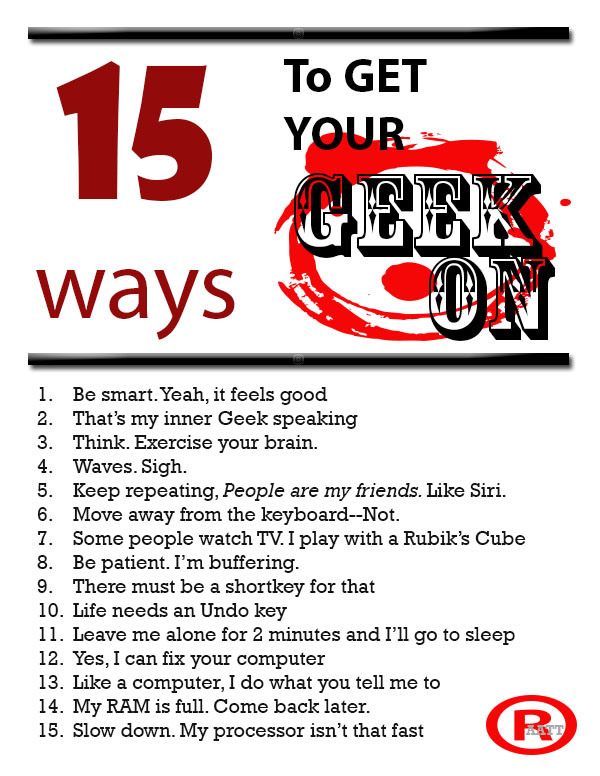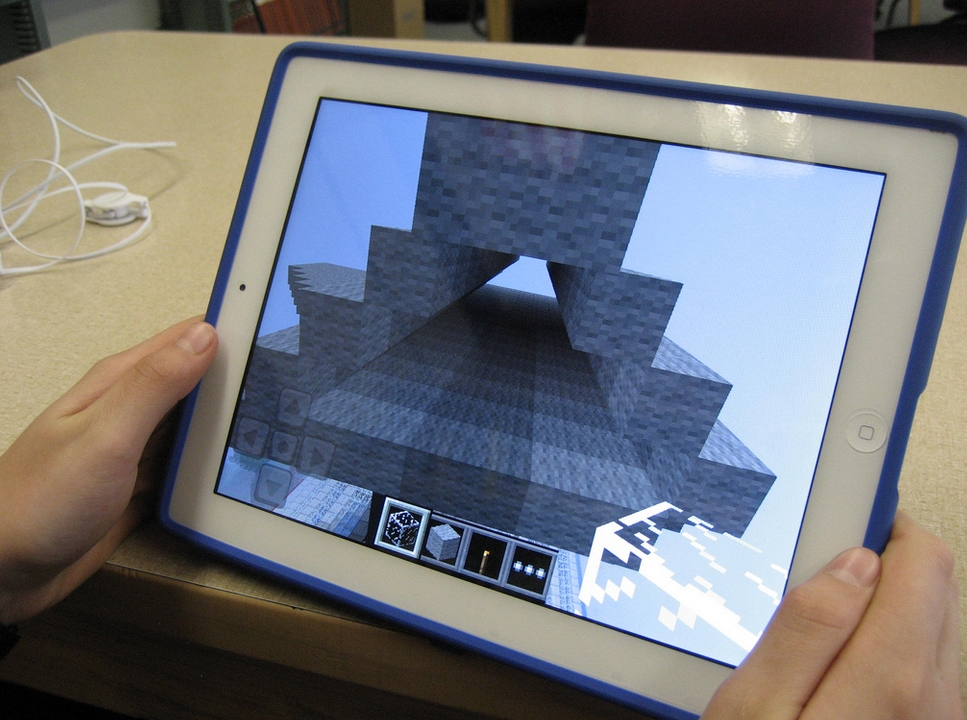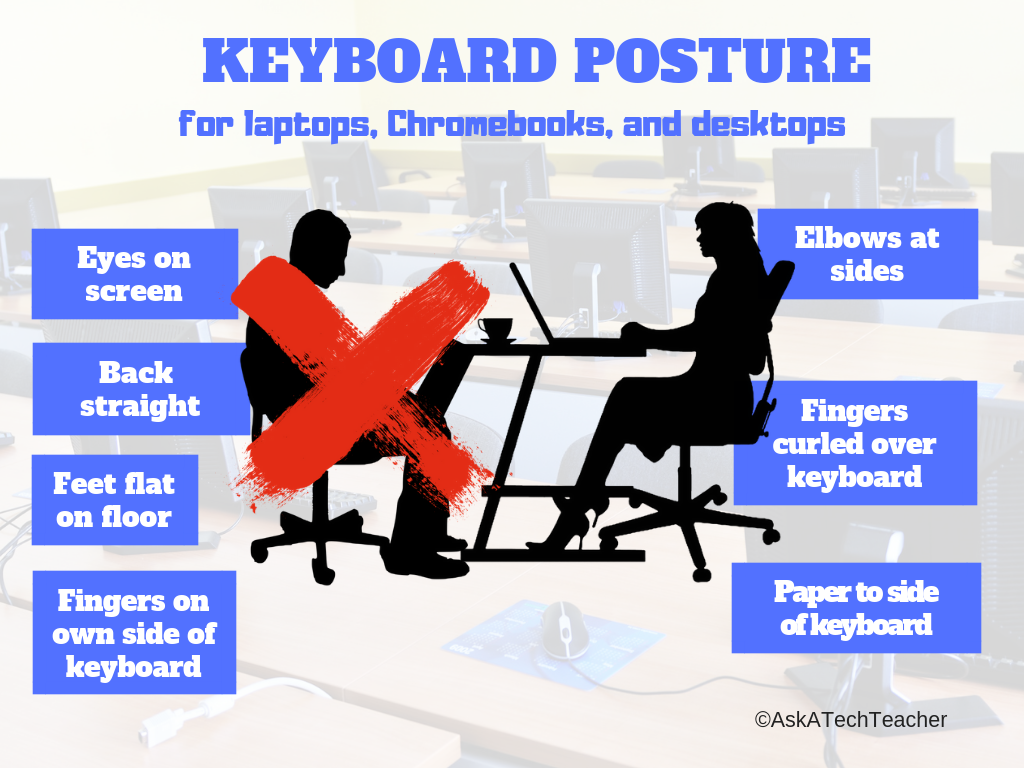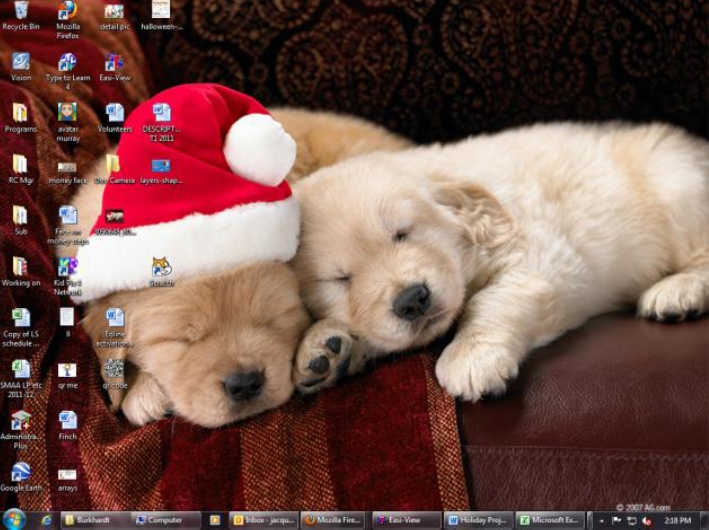15 Ways to Get Your Geek On
Celebrate your geekiness. Flaunt it for students and colleagues. Play Minecraft. That’s you–you are sharp, quick-thinking. You can’t help but smile when you see an iPad and the first thing you do when you awake is turn on the computer.
It’s OK. Here at Ask a Tech Teacher, we understand. The readers understand. You’re at home. To honor you, I’ve created this poster. It gives fifteen more ways to get your fully geek on as you go through your day:
- Be smart. Yeah, it feels good
- That’s my inner Geek speaking
- Think. Exercise your brain.
- Waves. Sigh.
- Repeat after me: People are my friends. Like Siri.
- Move away from the keyboard–Not.
- Some people watch TV. I play with a Rubik’s Cube
- Be patient. I’m buffering.
- There must be a shortkey for that
- Life needs an Undo key
- Leave me alone for 2 minutes and I’ll go to sleep
- Yes, I can fix your computer
- Like a computer, I do what you tell me to
- My RAM is full. Come back later.
- Slow down. My processor isn’t that fast
Want that as a poster? Here you are:
Share this:
- Click to share on Facebook (Opens in new window) Facebook
- Click to share on X (Opens in new window) X
- Click to share on LinkedIn (Opens in new window) LinkedIn
- Click to share on Pinterest (Opens in new window) Pinterest
- Click to share on Telegram (Opens in new window) Telegram
- Click to email a link to a friend (Opens in new window) Email
- More
Weekend Website #115: Minecraft
Every week, I share a website that inspired my students. This one is a blockbuster as far as student interest, risk-taking, enthusiasm.
[caption id="attachment_10086" align="aligncenter" width="614"] Click to visit website and play movie about Minecraft[/caption]
Click to visit website and play movie about Minecraft[/caption]
Age:
Grades 3-8 (or younger, or not)
Topic:
Problem-solving, critical thinking, building
Address:
Review:
Share this:
- Click to share on Facebook (Opens in new window) Facebook
- Click to share on X (Opens in new window) X
- Click to share on LinkedIn (Opens in new window) LinkedIn
- Click to share on Pinterest (Opens in new window) Pinterest
- Click to share on Telegram (Opens in new window) Telegram
- Click to email a link to a friend (Opens in new window) Email
- More
How to Teach Digital Citizenship in 4th Grade
Understanding how to use the internet has become a cornerstone issue for students. No longer do they complete their research on projects solely in the library. Now, there is a vast landscape of resources available on the internet.
But with wealth comes responsibility. As soon as children begin to visit the online world, they need the knowledge to do that safely, securely, responsibly. There are several great programs available to guide students through this process (Common Sense’s Digital Passport, Carnegie CyberAcademy, Netsmart Kids). I’ve collected them as resources and developed a path to follow that includes the best of everything.
Here’s Fourth Grade:
Share this:
- Click to share on Facebook (Opens in new window) Facebook
- Click to share on X (Opens in new window) X
- Click to share on LinkedIn (Opens in new window) LinkedIn
- Click to share on Pinterest (Opens in new window) Pinterest
- Click to share on Telegram (Opens in new window) Telegram
- Click to email a link to a friend (Opens in new window) Email
- More
Tech Tip #109: How to Open 2 Gmail Accounts at Once
As a working technology teacher, I get hundreds of questions from parents about their home computers, how to do stuff, how to solve problems. Each Tuesday, I’ll share one of those with you. They’re always brief and always focused. Enjoy!
Q: I have a home Gmail account and a school one. How do I open both at once so I can keep track of what my kids/home business/etc is doing while at my teaching job?
A: The quick answer I got from my e-friend and tech guru Chris Hoffman is: Open each account in a separate browser (in my case, I use Firefox and Chrome). Click here to get all the details why this works. It has to do with each browser keeping its own cookie.
Why do you need this:
Share this:
- Click to share on Facebook (Opens in new window) Facebook
- Click to share on X (Opens in new window) X
- Click to share on LinkedIn (Opens in new window) LinkedIn
- Click to share on Pinterest (Opens in new window) Pinterest
- Click to share on Telegram (Opens in new window) Telegram
- Click to email a link to a friend (Opens in new window) Email
- More
Yes, I’m Resilient, but I Wish Computers Were More Dependable
 I read a post by Bill Ferriter on Education Week Teacher (which I read in ISTE’s Learning and Leading with Technology) where he says in his article, “Our never-ending reliance on digital resilience” that yes, he’s resilient, but he’s tired of it. He thinks that because tech teachers are so quick to adapt to problems (computers don’t work so we pair up students–that sort of thing), that we’ve enabled the chronic problem.
I read a post by Bill Ferriter on Education Week Teacher (which I read in ISTE’s Learning and Leading with Technology) where he says in his article, “Our never-ending reliance on digital resilience” that yes, he’s resilient, but he’s tired of it. He thinks that because tech teachers are so quick to adapt to problems (computers don’t work so we pair up students–that sort of thing), that we’ve enabled the chronic problem.
It made me think about the many times I’ve had to adapt because things didn’t work–despite the efforts of my excellent tech people:
- a website doesn’t work so I try it in a different browser
- a website doesn’t load correctly so I go in with my admin log-in and download fixes to get the computer running, but in class, that’s an eternity
- class computers won’t print despite that my lab printer is loaded to their list. I’ve learned to load the IP address of my printer as a more reliable connection, but why don’t they print? And a bigger question: Why periodically–with regularity–do the printers I’ve loaded disappear from the computer?
Share this:
- Click to share on Facebook (Opens in new window) Facebook
- Click to share on X (Opens in new window) X
- Click to share on LinkedIn (Opens in new window) LinkedIn
- Click to share on Pinterest (Opens in new window) Pinterest
- Click to share on Telegram (Opens in new window) Telegram
- Click to email a link to a friend (Opens in new window) Email
- More
Weekend Website #114: 55 Digital Citizenship Links
Understanding how to use the internet has become a cornerstone issue for students. No longer do they complete their research on projects solely in the library. Now, there is a vast landscape of resources available on the internet.
But with wealth comes responsibility. As soon as children begin to visit the online world, they need the knowledge to do that safely, securely, responsibly. I’ve collected resources here so you can make your choices.
Share this:
- Click to share on Facebook (Opens in new window) Facebook
- Click to share on X (Opens in new window) X
- Click to share on LinkedIn (Opens in new window) LinkedIn
- Click to share on Pinterest (Opens in new window) Pinterest
- Click to share on Telegram (Opens in new window) Telegram
- Click to email a link to a friend (Opens in new window) Email
- More
How to Teach Digital Citizenship in 3rd Grade
Understanding how to use the internet has become a cornerstone issue for students. No longer do they complete their research on projects solely in the library. Now, there is a vast landscape of resources available on the internet.
But with wealth comes responsibility. As soon as children begin to visit the online world, they need the knowledge to do that safely, securely, responsibly. There are several great programs available to guide students through this process (Common Sense’s Digital Passport, Carnegie CyberAcademy, Netsmart Kids). I’ve collected them as resources and developed a path to follow that includes the best of everything.
Here’s Third Grade:
Overview/Big Ideas
Why is it important to be a good digital citizen? How can students do this?
Essential Questions
- What is a ‘digital citizen’?
- What are my rights and responsibilities as Digital Citizens?
- How is being a citizen of the internet the same/different than my home town?
- What are the implications of digital citizenship in today’s world?
Share this:
- Click to share on Facebook (Opens in new window) Facebook
- Click to share on X (Opens in new window) X
- Click to share on LinkedIn (Opens in new window) LinkedIn
- Click to share on Pinterest (Opens in new window) Pinterest
- Click to share on Telegram (Opens in new window) Telegram
- Click to email a link to a friend (Opens in new window) Email
- More
Dear Otto: What Keyboard Curriculum is Best?
 Dear Otto is an occasional column where I answer questions I get from readers about teaching tech. If you have a question, please complete the form below and I’ll answer it here. For your privacy, I use only first names.
Dear Otto is an occasional column where I answer questions I get from readers about teaching tech. If you have a question, please complete the form below and I’ll answer it here. For your privacy, I use only first names.
Here’s a great question I got from a user of the K-8 keyboard curriculum:
Can you tell me what software is required with the typing book?
Any software your school uses–your option. Or any of the free online offerings work, too. The important part is to develop good habits.
To ask Otto a question, fill out the form below:
[contact-form subject="Dear Otto"] [contact-field label="Name" type="name" required="true" /] [contact-field label="Email" type="email" required="true" /] [contact-field label="City (optional) State (required)" type="text" required="true" /] [contact-field label="Website (optional)" type="url" /] [contact-field label="Question" type="textarea" required="true" /] [/contact-form]Share this:
- Click to share on Facebook (Opens in new window) Facebook
- Click to share on X (Opens in new window) X
- Click to share on LinkedIn (Opens in new window) LinkedIn
- Click to share on Pinterest (Opens in new window) Pinterest
- Click to share on Telegram (Opens in new window) Telegram
- Click to email a link to a friend (Opens in new window) Email
- More
Book Review: 16 Holiday Projects
 16 Holiday Projects (Structured Learning 2011) is a 45-page student-tested collection of year-round holiday-themed projects for kindergarten through eighth grade using Word, Excel, Publisher, KidPix, TuxPaint, Web 2.0 tools and more. They’re from the team of Ask a Tech Teacher technology teachers, designed to be fun and festive while teaching important tech skills.
16 Holiday Projects (Structured Learning 2011) is a 45-page student-tested collection of year-round holiday-themed projects for kindergarten through eighth grade using Word, Excel, Publisher, KidPix, TuxPaint, Web 2.0 tools and more. They’re from the team of Ask a Tech Teacher technology teachers, designed to be fun and festive while teaching important tech skills.
Use them for any holiday. They’ll fill your year with pictures, calendars, wallpaper that kids will love making and want to give to family as gifts.
Where to purchase:
- Teachers Pay Teachers (ebooks)
- Publisher’s website (print, ebooks, specials, sets)
Share this:
- Click to share on Facebook (Opens in new window) Facebook
- Click to share on X (Opens in new window) X
- Click to share on LinkedIn (Opens in new window) LinkedIn
- Click to share on Pinterest (Opens in new window) Pinterest
- Click to share on Telegram (Opens in new window) Telegram
- Click to email a link to a friend (Opens in new window) Email
- More
How to Teach Digital Citizenship in 2nd Grade
 Understanding how to use the internet has become a cornerstone issue for students. No longer do they complete their research on projects solely in the library. Now, there is a vast landscape of resources available on the internet.
Understanding how to use the internet has become a cornerstone issue for students. No longer do they complete their research on projects solely in the library. Now, there is a vast landscape of resources available on the internet.
But with wealth comes responsibility. As soon as children begin to visit the online world, they need the knowledge to do that safely, securely, responsibly. There are several great programs available to guide students through this process (Common Sense’s Digital Passport, Carnegie CyberAcademy, Netsmart Kids). I’ve collected them as resources and developed a path to follow that includes the best of everything.
Here’s Second Grade:
Overview/Big Ideas
Students learn how to live in the digital world of internet websites, copy-righted images, and virtual friends who may be something different.
Essential Questions
- What is a ‘digital citizen’?
- What are my rights and responsibilities as Digital Citizens?
- How is being a citizen of the internet the same/different than my home town?
- What are the implications of digital citizenship in today’s world?
- Why is it important to be a good digital citizen
Objectives and Steps
Share this:
- Click to share on Facebook (Opens in new window) Facebook
- Click to share on X (Opens in new window) X
- Click to share on LinkedIn (Opens in new window) LinkedIn
- Click to share on Pinterest (Opens in new window) Pinterest
- Click to share on Telegram (Opens in new window) Telegram
- Click to email a link to a friend (Opens in new window) Email
- More