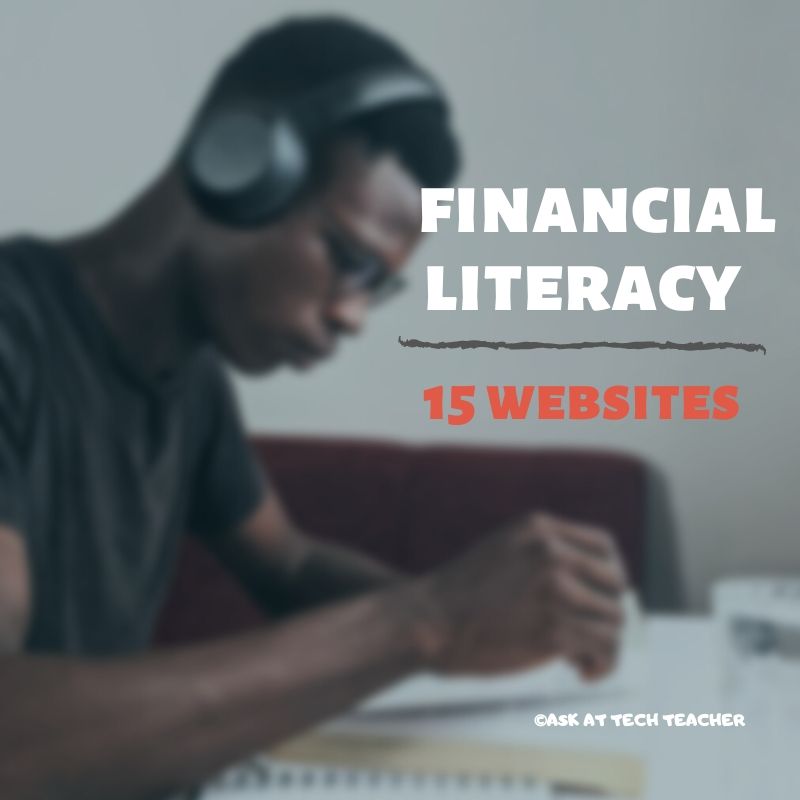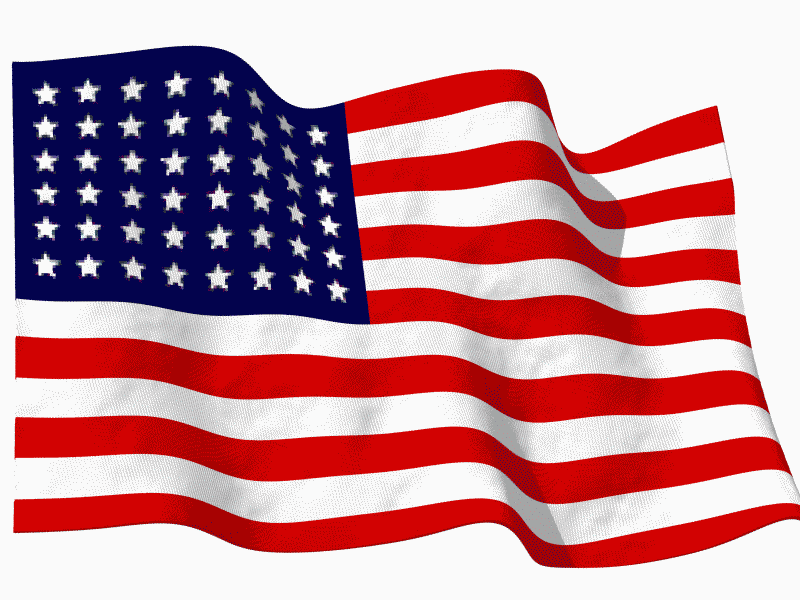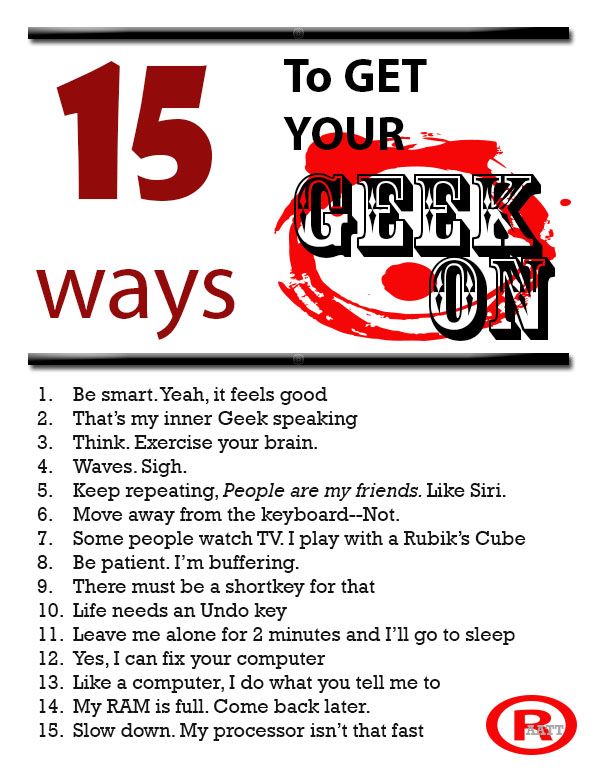Literacy In K-5 Classrooms
 Cheryl Lyman has 12 years experience teaching K-12 computer science, most recently at McDonald Elementary in Pennsylvania as Instructional Technology Specialist. Awards include Classrooms of the Future Coach, Ed Tech Leader of the Year Semifinalist, PA Keystone Technology Integrator, PA State Peer Reviewer, and Pennsylvania Teacher of the Year Semi-finalist. We look forward to her knowledgeable insights in curriculum development and technology integration into the classroom.
Cheryl Lyman has 12 years experience teaching K-12 computer science, most recently at McDonald Elementary in Pennsylvania as Instructional Technology Specialist. Awards include Classrooms of the Future Coach, Ed Tech Leader of the Year Semifinalist, PA Keystone Technology Integrator, PA State Peer Reviewer, and Pennsylvania Teacher of the Year Semi-finalist. We look forward to her knowledgeable insights in curriculum development and technology integration into the classroom.
The Importance of Literacy In K-5 Classrooms
I recently completed a literacy course through the University of Pennsylvania. This course was predominately geared towards secondary classes. However, it provided me with insight to the importance of literacy at a very early age and how I have the power to promote literacy as a teacher of technology.
By third grade, students can begin to lose interest in literacy. In some cases, that interest will never be sparked again. Many schools stop teaching reading in middle school at a time when higher level literacy skills are just beginning to emerge. It is assumed that if you can sound a word, you can read and reading skills and strategies are ignored. Is it no wonder that our student achievement scores have not improved in the last thirty years?
As teachers who embrace the use of technology in our classrooms, we have the power to keep the literacy embers burning and possibly ignite them for a lifetime for our students. Each day we have the opportunity to use technology with our students to keep them engaged in reading and writing. Keep in mind that we can be very creative in how we use our tools so students are immersed in literacy and they don’t even know it!
We can help students to annotate passages, take notes, look up words in online dictionaries they do not understand, develop creative thinking and problem solving skills –the list is endless for us to show our students how literacy will open doors for them.
Share this:
- Click to share on Facebook (Opens in new window) Facebook
- Click to share on X (Opens in new window) X
- Click to share on LinkedIn (Opens in new window) LinkedIn
- Click to share on Pinterest (Opens in new window) Pinterest
- Click to share on Telegram (Opens in new window) Telegram
- Click to email a link to a friend (Opens in new window) Email
- More
9 Reasons For Online Training and 5 Against
 A few weeks ago, I polled you-all about your interest in online training. The results were mixed. Setting aside the obvious reason that online classes are much more affordable for both offeror and offeree, here are some of the comments I got (I’ve summarized):
A few weeks ago, I polled you-all about your interest in online training. The results were mixed. Setting aside the obvious reason that online classes are much more affordable for both offeror and offeree, here are some of the comments I got (I’ve summarized):
For
- students can attend class from a car, their home, a library, while they’re waiting for their sister to finish ballet.
- classes are flexible–adaptable to student schedules
- online classes allow non-verbal students to participate fully with writing, drawing, and other non-audio approaches. This is a huge plus if the student is shy, easily intimidated and/or distracted by others
- class members in online classes are highly diversified, offering an opportunity for students to learn about different cultures, attitudes, and approaches to learning
- classes are self-paced–students move exactly as quickly or slowly as they want (with the fast forward and rewind)
- no distractions–students sit down and go to work without the chatter that usually starts a class, the goofing off that often distracts a lesson, and then interference from other students who don’t or won’t get whatever is included in the lesson
- no commuting, which means no traffic jams, no school house parking lots, less money spent on cars/gas/maintenance
- prepares students for future education in high schools and colleges
- content is managed through the online course framework, which means students can go back to review
Share this:
- Click to share on Facebook (Opens in new window) Facebook
- Click to share on X (Opens in new window) X
- Click to share on LinkedIn (Opens in new window) LinkedIn
- Click to share on Pinterest (Opens in new window) Pinterest
- Click to share on Telegram (Opens in new window) Telegram
- Click to email a link to a friend (Opens in new window) Email
- More
Tech Tip #56: Force a New Page
As a working technology teacher, I get hundreds of questions from parents about their home computers, how to do stuff, how to solve problems. Each Tuesday, I’ll share one of those with you. They’re always brief and always focused. Enjoy!
Q: I’m teaching my students to create a book report with a cover page. what’s the easiest way to get the cover on the first page and the report on the second?
A: Students as young as 2nd grade can learn to force a new page with Ctrl+enter. I have them create the cover page during one class and add the Ctrl+enter for the new page. That way, students can type the book report without my help–even on classroom computers.
To get the complete list of Tech Tips, click here.
To ask a question, fill out this form:
Share this:
- Click to share on Facebook (Opens in new window) Facebook
- Click to share on X (Opens in new window) X
- Click to share on LinkedIn (Opens in new window) LinkedIn
- Click to share on Pinterest (Opens in new window) Pinterest
- Click to share on Telegram (Opens in new window) Telegram
- Click to email a link to a friend (Opens in new window) Email
- More
Dear Otto: How do I teach keyboarding in a 25-minute class?
 Dear Otto is an occasional column where I answer questions I get from readers about teaching tech. If you have a question, please complete the form below and I’ll answer it here. For your privacy, I use only first names.
Dear Otto is an occasional column where I answer questions I get from readers about teaching tech. If you have a question, please complete the form below and I’ll answer it here. For your privacy, I use only first names.
Here’s a great question I got from Brenda:
I’ve been teaching 5th grade for 8 years, but next year will be my first year teaching as the technology specialist for 3rd-5th grades. I purchased your lesson books for these grades and am just beginning to go through them to start mapping out my curriculum. It looks like we will have a change in our specialist schedule however, so I am wondering if you have some advise on how to best structure my class in order to teach the lessons as well as focus on keyboarding skills in a shortened class time. Instead of seeing my students once every 6 days for 45 minutes, I will see them every 3 days for 25 minutes. What would you recommend? Any input you could offer would be greatly appreciated. Thanks for the wealth of information and resources the website provides to those of us in these teaching positions!
What you describe is the nature of tech teaching–too much to cover in too little time. And that is especially true of keyboarding. Try these ideas:
- every time students use your lab/classroom, remind them to use the good habits they learned during keyboard practice (all hands/fingers, elbows at sides, use finger nearest the key, fingers curled over home row). Those skills are for all uses–not just typing exercises.
- assign homework–15 minutes 2-3 times a week, all keyboarding. Use an online website like DanceMat Typing or typing Web so it’s easy to access. I like focusing on a row at a time at the start of the year.
- have class teachers help. Students learn keyboarding not to pass your test, but to complete core classroom work faster and more efficiently. The grade-level teams should be your partners in this. Ask them to remind students of good keyboarding habits (give them one of the lists in the curriculum you purchased) every time students use computers.
Share this:
- Click to share on Facebook (Opens in new window) Facebook
- Click to share on X (Opens in new window) X
- Click to share on LinkedIn (Opens in new window) LinkedIn
- Click to share on Pinterest (Opens in new window) Pinterest
- Click to share on Telegram (Opens in new window) Telegram
- Click to email a link to a friend (Opens in new window) Email
- More
Weekend Websites: 50 websites about animals
Here are 50 animal websites for grades K-5, everything from Dinosaurs to the wildly popular Wolfquest (click here for updates):
- 3D Toad—3D science study
- Adaptations—game
- Animal Adaptations
- Animal games
- Animal Games II
- Animal games II
- Animal Games III
- Animal Habitats
- Animal homes
- Animal homes
- Animal Homes II
- Animal Homes III
- Animal puzzle games–cool
- Animals
- Animals—San Diego Zoo Videos
- Barnaby and Bellinda Bear
- Bembo’s Zoo
- Build a habitat
- Build a habitat II
- Butterfies and habitats
- Classify animals
- Cockroach—virtual
- Dino collection
- Dino Fossils then and now
- Dino Games
- Dino Games II
- Dinosaurs
- Dinosaurs II
- Dinosaurs IV
- Dinosaurs V
- Dinosaurs VI
- Endangered species collection
- Food chain
- Food Chains
- Frog habitat
- Google Earth—African Animals
- Google Earth—endangered animals
- Habitat Game
- Habitats—create one
- Habitats—match them
- Life Cycles
- Life—the Game–colorful
- Ocean Currents—video from NASA
- Ocean Safari
- Ocean Tracks
- Video Safari
- Virtual Cockroach
- Virtual Farm
- Virtual Zoo
- Wolfquest—simulation–DL
Share this:
- Click to share on Facebook (Opens in new window) Facebook
- Click to share on X (Opens in new window) X
- Click to share on LinkedIn (Opens in new window) LinkedIn
- Click to share on Pinterest (Opens in new window) Pinterest
- Click to share on Telegram (Opens in new window) Telegram
- Click to email a link to a friend (Opens in new window) Email
- More
Happy July 4th!
It’s America’s birthday and I’m celebrating. What I write today will be… anything I want–gibberish, a short story, guest articles on crazy topics. I have no idea. My son’s in Kuwait protecting America’s distant shores. My daughter’s in San Diego preparing her LPD for some future battle. I’m here, thanking both of them and every other service member who accepted the calling to protect our nation’s freedoms.
God be with all of you.
Share this:
- Click to share on Facebook (Opens in new window) Facebook
- Click to share on X (Opens in new window) X
- Click to share on LinkedIn (Opens in new window) LinkedIn
- Click to share on Pinterest (Opens in new window) Pinterest
- Click to share on Telegram (Opens in new window) Telegram
- Click to email a link to a friend (Opens in new window) Email
- More
Handwriting vs. Keyboarding–from a Student’s Perspective
 Every year, I have 4th-grade students compare handwriting speed to keyboarding speed. We run it like an experiment.
Every year, I have 4th-grade students compare handwriting speed to keyboarding speed. We run it like an experiment.
- we discuss the evidence–pros and cons
- we develop a hypothesis
- we test the hypothesis (with a series of four tests)
- we revise if necessary
I wanted to test some of the reasons students come up with on both sides of this issue. I framed the discussion with Common Core standards for keyboarding as well as my school’s guidelines:
- students must type 25 wpm by 4th grade, 30 by 5th, 35 by 6th, 40 by 7th, 45 by 8th
- students must type 2 pages in a single seating. That roughly 500 words. at the 4th grade required speed, that’s 20 minutes of typing at a single sitting
Since fourth graders for both years I’ve done this have (from a show of hands) believed handwriting was faster, I put that as pro. I should note: The pros and cons were verbal the first two times I did this. The third time, I wrote them on the SmartScreen as students commented:
Pro–handwriting is faster
-
- students are better at it. They’ve had more practice
-
- don’t have to search for the keys
- I can handwrite forever. Keyboarding–I get frustrated
- Have to use two keys for some symbols which slows it down
- Hand gets tired
-
- Gives you writers bump if you do it too long—hurts for 4th graders
Con–keyboarding is faster than handwriting
Share this:
- Click to share on Facebook (Opens in new window) Facebook
- Click to share on X (Opens in new window) X
- Click to share on LinkedIn (Opens in new window) LinkedIn
- Click to share on Pinterest (Opens in new window) Pinterest
- Click to share on Telegram (Opens in new window) Telegram
- Click to email a link to a friend (Opens in new window) Email
- More
How to Instill Digital Citizenship in Students
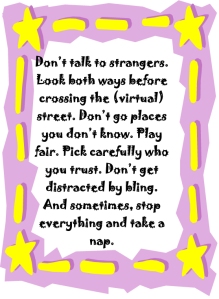 What is a parent’s greatest fear that first day they drop their precious child at kindergarten? You might think it’s whether they’ll get along with new friends or handle academic pressures. Or even that their eyes will be opened to the vastness of the Universe and no longer see their parents as the Answer to Everything.
What is a parent’s greatest fear that first day they drop their precious child at kindergarten? You might think it’s whether they’ll get along with new friends or handle academic pressures. Or even that their eyes will be opened to the vastness of the Universe and no longer see their parents as the Answer to Everything.
Those are frightening, and might be ranked in the top ten–or even five–but today, the biggest concern is how to protect an innocent from the pernicious onslaught of the technology that grows like mold over every part of the education landscape. Will that trusting child be cyberbullied? Will they see stuff they shouldn’t on school websites? Will a predator find them from a naive contact online? And what about classmates–will they share bad websites found by older siblings?
It may surprise you that this scenario also keeps teachers awake at night, especially new teachers. What if they fail to protect their charges from this violent, dark online world? I remember second grade life cycle reports. I taught students how to search online images for pictures of each stage in a bug’s development, save them to student network folders, and then proudly insert them in the report. Students would find authentic and exciting pictures of ‘ladybugs’ and ‘pupae’ and ‘preying mantis larvae’ and ‘chicks’–
Chicks! That turned out to be a lousy search term. I’d warn students to search ‘baby chickens’ instead, but always, for one child each year, it wouldn’t work and–according to their parents–were permanently damaged by the pictures that popped up. They’d have nightmares. Their personalities would forever tilt to the dark side because of that picture–at least.
Truth, all stakeholders do their best, but stuff happens. If not in the classroom, at a friend’s house whose parents aren’t as vigilant as they could be, or on an iPad during library time. Educational best practices used to insist on protecting children from those eventualities, minimize exposure by unplugging kids as much as possible. That’s not the case any more. Even if we unplug them at the school house door, they plug right back in the moment they are away from the classroom. Our job as educators is to stare into the abyss of the unknown and educate: Teach these digital natives how to not just survive but thrive in the digital world.
Share this:
- Click to share on Facebook (Opens in new window) Facebook
- Click to share on X (Opens in new window) X
- Click to share on LinkedIn (Opens in new window) LinkedIn
- Click to share on Pinterest (Opens in new window) Pinterest
- Click to share on Telegram (Opens in new window) Telegram
- Click to email a link to a friend (Opens in new window) Email
- More
5 Great Tech Ed Blogs You May Not Have Heard Of
 Here are five more of the blogs I read to get inspired, motivated, re-energized:
Here are five more of the blogs I read to get inspired, motivated, re-energized:
- Cybraryman–a massive resource of materials curated by a teacher. You don’t want to miss this one.
- Diary of a Public School Teacher–this blog will warm your heart. Lisa is upbeat, hard-working, and authentically integrates technology into her students’ days. I love reading her story.
- EdTechSandy–Sandy is one of those educators that seems to have her finger on the trends that drive technology in education. I often visit her blog to orient my thinking, see what I’ve missed at Geographically-Undesirable conferences and center my pedagogy. Here’s her bio:
I am a professional educator with 18 1/2 years of experience in education. My areas of interest include teaching with technology, educator professional development, online blended & distance learning, social media in education, and digital citizenship. I want to build bridges between thinkers in the cloud and teachers in the classroom.
- FreeTech4Teachers–Richard covers everything from great websites to conferences he’s attended to–of course–lots of free tech. He won the Edublog award for best blog (in various categories) for about four years running. What a wealth of resources he makes available. Here’s his bio:
The purpose of this site is to share information about free resources that teachers can use in their classrooms.
Share this:
- Click to share on Facebook (Opens in new window) Facebook
- Click to share on X (Opens in new window) X
- Click to share on LinkedIn (Opens in new window) LinkedIn
- Click to share on Pinterest (Opens in new window) Pinterest
- Click to share on Telegram (Opens in new window) Telegram
- Click to email a link to a friend (Opens in new window) Email
- More
You’re a Geek Now
 If you teach technology, it’s likely you’re a geek. Even if you didn’t start out that way–say, you used to be a first grade teacher and suddenly your Admin in their infinite wisdom, moved you to the tech lab–you became a geek. You morphed into the go-to person for tech problems, computer quirks, crashes, and freezes.
If you teach technology, it’s likely you’re a geek. Even if you didn’t start out that way–say, you used to be a first grade teacher and suddenly your Admin in their infinite wisdom, moved you to the tech lab–you became a geek. You morphed into the go-to person for tech problems, computer quirks, crashes, and freezes.
Overnight, your colleagues assumed you received an upload of data that allowed you to Know the answers to their every techie question. It didn’t matter that yesterday, you were one of them. Now, you are on a pedestal, their necks craned upward as they ask you, How do I get the Smartscreen to work? or We need the microphones working for a lesson I’m starting in three minutes. Can you please-please-please fix them?
Celebrate your cheeky geekiness. Flaunt it for students and colleagues. Play Minecraft. That’s you now–you are sharp, quick-thinking. You tingle when you see an iPad. You wear a flash drive like jewelry. The first thing you do when you get to school is check your email
Share this:
- Click to share on Facebook (Opens in new window) Facebook
- Click to share on X (Opens in new window) X
- Click to share on LinkedIn (Opens in new window) LinkedIn
- Click to share on Pinterest (Opens in new window) Pinterest
- Click to share on Telegram (Opens in new window) Telegram
- Click to email a link to a friend (Opens in new window) Email
- More