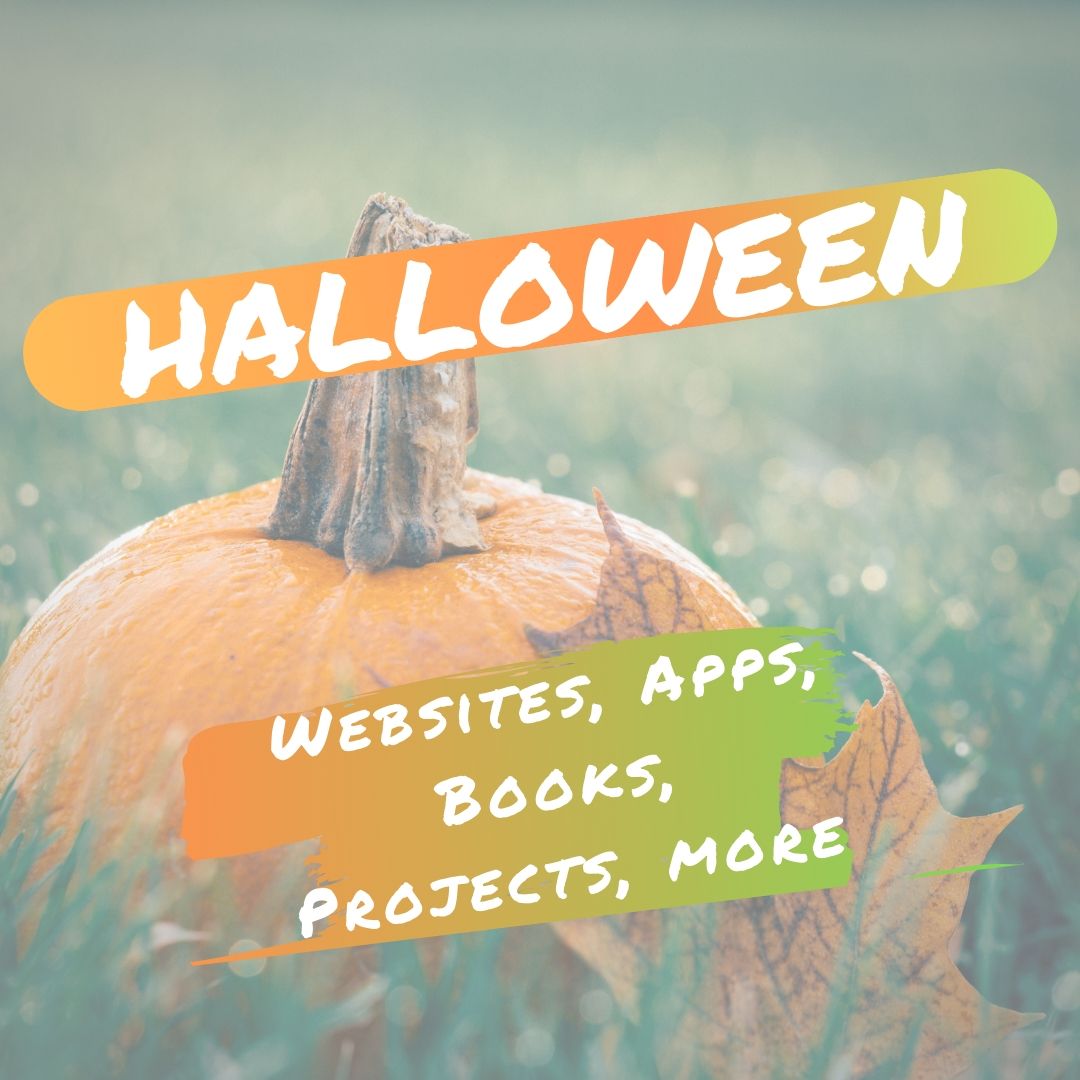Tech Tip #69:Change Size of Desktop Icons
As a working technology teacher, I get hundreds of questions from parents about their home computers, how to do stuff, how to solve problems. Each week, I’ll share one of those with you. They’re always brief and always focused. Enjoy!
Q: The desktop icons are tiny on my desktop. I don’t know how it happened, so I don’t know how to undo it. Please help!
A: This solution I learned in self-defense, like many other tips I share, when my students figured it out and made my desktop icons HUGE. Here’s how you fix that:
- Highlight all desktop icons by click and dragging a box around them
- Push Ctrl and roll the mouse wheel.
- It enlarges or delarges for you
That’s it. How wonderful. I no longer have to squint at icons too small for my eyes.
Share this:
- Click to share on Facebook (Opens in new window) Facebook
- Click to share on X (Opens in new window) X
- Click to share on LinkedIn (Opens in new window) LinkedIn
- Click to share on Pinterest (Opens in new window) Pinterest
- Click to share on Telegram (Opens in new window) Telegram
- Click to email a link to a friend (Opens in new window) Email
- More
28 Halloween Sites for your Students
Here’s a short list of fun Halloween websites for your students. Enjoy!
- Ben & Jerry
- Billy Bear’s
- Carving Pumpkins
- DigCit and Halloween–video
- Enchanted Learning
- Funschool
- Halloween videos–nicely done
- Meddybemps Spooky
- Pumpkin Toss
- Save Ed
- Signing Halloween–a video
- Skelton Park
- The Kidz Page
Share this:
- Click to share on Facebook (Opens in new window) Facebook
- Click to share on X (Opens in new window) X
- Click to share on LinkedIn (Opens in new window) LinkedIn
- Click to share on Pinterest (Opens in new window) Pinterest
- Click to share on Telegram (Opens in new window) Telegram
- Click to email a link to a friend (Opens in new window) Email
- More
6 Things I Wish I’d Known When I Started Blogging
 Yesterday, I talked about students blogging. Today, let’s look at teachers blogging. I’ve been doing this for about four years and have a short list of things I wish I’d known before starting. That first post–putting myself on the line, ignoring that I had no hits, wanting to approve comments from spammers because that would look like someone loved me–I thought that was the hard part. The second post was easier and so it went.
Yesterday, I talked about students blogging. Today, let’s look at teachers blogging. I’ve been doing this for about four years and have a short list of things I wish I’d known before starting. That first post–putting myself on the line, ignoring that I had no hits, wanting to approve comments from spammers because that would look like someone loved me–I thought that was the hard part. The second post was easier and so it went.
But somewhere around the twentieth post, I figured out that I had to do blogging right. I couldn’t simply show up, spout off and slink away. There was a lot more to ‘blogging’. I could have quit–it was getting to be a lot like work–but I enjoyed the camaraderie with like-minded souls. I learned a lot about writing by doing it and could transfer those lessons to my students. So I honed my skill.
Now, years later, there are a few items I wished I’d known early rather than late. Let me share them with you so you don’t have the hard lessons I did:
- only reblog 10% of someone else’s post. If you’re on WordPress and push the ‘reblog’ button, they take care of that for you. But if you copy someone’s post and give them attribution, you blew it. You have to get permission if you are reposting more than 10% of someone’s work. Where was I supposed to learn that?
Share this:
- Click to share on Facebook (Opens in new window) Facebook
- Click to share on X (Opens in new window) X
- Click to share on LinkedIn (Opens in new window) LinkedIn
- Click to share on Pinterest (Opens in new window) Pinterest
- Click to share on Telegram (Opens in new window) Telegram
- Click to email a link to a friend (Opens in new window) Email
- More
Dear Otto: UN and PW–How to manage those?
 Dear Otto is an occasional column where I answer questions I get from readers about teaching tech. If you have a question, please complete the form below and I’ll answer it here. For your privacy, I use only first names.
Dear Otto is an occasional column where I answer questions I get from readers about teaching tech. If you have a question, please complete the form below and I’ll answer it here. For your privacy, I use only first names.
Here’s a great question I got from Charlie:
Jacqui, I’m curious about one aspect of blogging with students as a computer lab teacher. That aspect is efficiently managing so many students blogs. I teach grades 2 and 3 which adds up to over 600 students in 25 classes. When you only see each class once per week, blogging could easily be the basis of the entire year’s curriculum. We are a GAFE district but Blogger is blocked. For that reason and ease of management I decided upon Kidblog. So, I am curious how you manage the different classes and numbers of students as a lab teacher. Do you for example have the “all posts must be approved before going live” turned on? What is your username/password convention? Do you use the invitation method of registering student accounts or bulk upload? BTW, do you have a reference that you utilize/like in terms of the teaching progression for teaching blogging?
Hi Charlie
Truth, I don’t break my students into classes. I want them to be a community, to interact with all students. I ask students to organize posts by tags so they can quickly find other posts on a like topic.
Share this:
- Click to share on Facebook (Opens in new window) Facebook
- Click to share on X (Opens in new window) X
- Click to share on LinkedIn (Opens in new window) LinkedIn
- Click to share on Pinterest (Opens in new window) Pinterest
- Click to share on Telegram (Opens in new window) Telegram
- Click to email a link to a friend (Opens in new window) Email
- More
Common Core Breathes Life into Keyboarding
 As you read the 100+ pages of Common Core’s ELA and Math standards, you realized that technology is woven throughout as one of the tools students use to prepare for college and career. It is mentioned at least a dozen times (I’ve truncated the bullet list for convenience, but the gist is the same)–
As you read the 100+ pages of Common Core’s ELA and Math standards, you realized that technology is woven throughout as one of the tools students use to prepare for college and career. It is mentioned at least a dozen times (I’ve truncated the bullet list for convenience, but the gist is the same)–
- Expect students to demonstrate sufficient command of keyboarding to type a minimum of one page [two by fifth grade, three by sixth] in a single sitting
- Expect students to evaluate different media (e.g., print or digital …)
- Expect students to gather relevant information from print and digital sources
- Expect students to integrate and evaluate information presented in diverse media and formats
- Expect students to interpret information presented visually, orally, or quantitatively (e.g., … interactive elements on Web pages)
- Expect students to make strategic use of digital media
- Expect students to use glossaries or dictionaries, both print and digital …
- Expect students to use information from illustrations and words in print or digital text
- Expect students to use a variety of media in communicating ideas
- Expect students to use technology and digital media strategically and capably
- Expect students to use text features and search tools (e.g., key words, sidebars, hyperlinks) to locate information
Use of technology differentiates for student learning styles by providing an alternative method of achieving conceptual understanding, procedural skill and fluency, and applying this knowledge to authentic circumstances.
New technologies have broadened and expanded the role that speaking and listening play in acquiring and sharing knowledge and have tightened their link to other forms of communication. Digital texts confront students with the potential for continually updated content and dynamically changing combinations of words, graphics, images, hyperlinks, and embedded video and audio.
The first bullet point–Expect students to demonstrate sufficient command of keyboarding to type a minimum of one page [two by fifth grade, three by sixth] in a single sitting–has garnered a lot of attention from not just tech specialists, but all educators because it quantifies keyboarding skill, something not done in the ISTE national standards or many of the disparate state standards.
Last week, Washington Post writer Lindsey Layton wrote a front page article (of the Sunday Education section) on this topic and asked several teachers about their experiences with keyboarding in the classroom. I was thrilled to be included in that list and wanted to share the article with you. I know you’ll enjoy it:
Share this:
- Click to share on Facebook (Opens in new window) Facebook
- Click to share on X (Opens in new window) X
- Click to share on LinkedIn (Opens in new window) LinkedIn
- Click to share on Pinterest (Opens in new window) Pinterest
- Click to share on Telegram (Opens in new window) Telegram
- Click to email a link to a friend (Opens in new window) Email
- More
Tech Tip #68: Check History in Your Browser
As a working technology teacher, I get hundreds of questions from parents about their home computers, how to do stuff, how to solve problems. Each week, I’ll share one of those with you. They’re always brief and always focused. Enjoy!
Q: How do I check to see where my kids/students have been online without making them think I don’t trust them?
A: If they’ve been online without you (because you considered them mature enough for this action), by all means check up on them. This is not a sign of distrust any more than guiding them through any other new skill is. This is you showing them the correct way to use the internet. You’re not spying on your children; you’re making sure everything is OK, kind of like checking in on them while they sleep.
Go to what’s called ‘history’. ‘History‘ is where a list of all the websites whoever logged in under a particular user name went. Here’s how you do it:
- Hold Control key (Ctrl) and push H. That brings up a sidebar with the sites they’ve visited.
- Select the time frame you’re interested in
Share this:
- Click to share on Facebook (Opens in new window) Facebook
- Click to share on X (Opens in new window) X
- Click to share on LinkedIn (Opens in new window) LinkedIn
- Click to share on Pinterest (Opens in new window) Pinterest
- Click to share on Telegram (Opens in new window) Telegram
- Click to email a link to a friend (Opens in new window) Email
- More
Weekend Website #135: Samorost
Drop by every Friday to discover what wonderful website my classes and parents loved this week. I think you’ll find they’ll be a favorite of yours as they are of mine.
Share this:
- Click to share on Facebook (Opens in new window) Facebook
- Click to share on X (Opens in new window) X
- Click to share on LinkedIn (Opens in new window) LinkedIn
- Click to share on Pinterest (Opens in new window) Pinterest
- Click to share on Telegram (Opens in new window) Telegram
- Click to email a link to a friend (Opens in new window) Email
- More
12 Tips for Teaching Middle School Tech
 choolers are a special breed. They definitely need to learn productivity software like word processing, spreadsheets, presentations, but I’ve found it’s better to give them big goals, general guidelines, deadlines, and let them go. I just finished editing a tech textbook for 7th grade and it includes units on problem solving, logical thinking, digital citizenship, programming. To teach these topics, you as the teacher engage students with Robotics, Scratch, games (select games that teach–i.e., Minecraft, Bridge Builder, SimCity), web-based communication tools (Animoto, Glogster, blogs, wikis). It’s self-directed, student-paced, so places responsibility for learning squarely with the student.
choolers are a special breed. They definitely need to learn productivity software like word processing, spreadsheets, presentations, but I’ve found it’s better to give them big goals, general guidelines, deadlines, and let them go. I just finished editing a tech textbook for 7th grade and it includes units on problem solving, logical thinking, digital citizenship, programming. To teach these topics, you as the teacher engage students with Robotics, Scratch, games (select games that teach–i.e., Minecraft, Bridge Builder, SimCity), web-based communication tools (Animoto, Glogster, blogs, wikis). It’s self-directed, student-paced, so places responsibility for learning squarely with the student.- flip the classroom. Provide resources to students on the topic (say, Scratch or robotics) via a screencast or a Google Hangout and then do a project using the skill during class time. Students will have to do the homework to be productive in class.
- use backchannel devices like Today’s Meet or Socrative–or even Twitter. Keep the feedback displayed throughout the lesson on the Smartscreen so you and students can track involvement
- focus units on inquiry, collaboration and sharing, and strategies to be used in all classes
- use domain-specific language as you teach tech. Don’t shy away from terminology like ‘backchannel’, ‘programming’, ’embed’, ‘widget’
- use every tech tool you can for every activity possible. Show them how tech is part of your daily activities, ingrained into your teaching. Use a digital online clock to track time. Take pictures with your iPhone. Scan art projects with an iPad app. Have them come up with more ways to use digital tools.
- Expect students to be risk takers. Don’t rush in to solve their problems. Ask them to think how it was done in the past or what strategies might provide a solution. Embrace all that come your way.
- if a student doesn’t like one of the tools you suggest, let them come up with their own. If they can convince you it satisfies the Big Idea and answers the Essential Questions, let them use it.
- Regardless of what you teach during the year, be sure to cover digital tools being used by your school, correct keyboarding, and how to be good digital citizens. These are critical.
- Differentiate instruction for your students. Be flexible, open-minded, and adventurous. One of techs biggest pluses is that it differentiates well for learning styles. Use it.
- Collaborate with other 8th grade subject teachers on cross-curricular planners that involve technology.
- Treat students as ‘authors’ and ‘doers’, rather than passive consumers. Consider a BYOD approach in your classes so students can use the devices they have easiest access to and are most comfortable with (if your school IT folks and infrastructure can support this approach). Encourage students to complete projects when most convenient for their schedules.
- Assessment isn’t static—nor is it ‘bad’. Be creative. Remember why you assess: 1) to see if students understand the lesson, 2) to see if what was taught can be transferred to life, 3) to help students prepare for college and/or career.
Share this:
- Click to share on Facebook (Opens in new window) Facebook
- Click to share on X (Opens in new window) X
- Click to share on LinkedIn (Opens in new window) LinkedIn
- Click to share on Pinterest (Opens in new window) Pinterest
- Click to share on Telegram (Opens in new window) Telegram
- Click to email a link to a friend (Opens in new window) Email
- More
Dear Otto: How do I teach Google Drive to K/1?
 Dear Otto is an occasional column where I answer questions I get from readers about teaching tech. If you have a question, please complete the form below and I’ll answer it here. For your privacy, I use only first names.
Dear Otto is an occasional column where I answer questions I get from readers about teaching tech. If you have a question, please complete the form below and I’ll answer it here. For your privacy, I use only first names.
Here’s a great question I got from Lois:
I’ve been teaching computer technology for 6 years now. The first four years, we worked with Microsoft Office – Word; Powerpoint; Excel. The last two years, we went to an Apple platform and now we use iWorks Suite: Pages; Keynote and Numbers. So far so good – but I feel like I have to “double teach” some things: use this for Word (at home) and this for Pages (at school). Students have not been able to work on projects at home because of the compatibility issue. Not much of an issue for my little ones – we don’t send home much homework – but I would love for them to take these skills and run with them while at home. I teach from the menu and do not introduce shortcuts so they are forced to learn the “mechanics” of a program. Now I’m being asked to use Google docs next year. I’m on the fence when it comes to google docs for several reasons: It requires a username and password and email (which we don’t introduce until middle school) so my young students will now spend more time just “logging in”. I’ve heard there are ways to have the “email” go to the teacher – but I’m not sure how this works. The other issue is that I feel like Google Docs is “restrictive” when it comes to formatting.
..
Over the years, I have taught file management and how to save documents to file folders with correct titles. Students learn how to take ownership of their work. Google Docs automatically saves work in a cloud. I’m wondering if they will work on google docs at school (and have their work saved automatically – a good thing) and then work on Word or Pages at home and forget to save (a bad thing).
..
While I review the ISTE standards, I have not come across cloud computing and I wonder if I would be negligent if I didn’t teach students how to properly save their work, or use a particular type of software that is prevalent in higher education and the workforce. Am I behind the times? I feel like I’m going from one issue to another. Should kindergarteners and first graders have email accounts (and the issues that come with that responsibility) but be capable using the cloud, or should I continue to focus on core software and file management?
I’m dancing as fast as I can…..
..
Thoughts????
Hi Lois
Great questions. Tech changes so rapidly, unlike most other core subjects. It’s quite a challenge for us to keep up. I sometimes wonder if Admin considers the repercussions and implementation needs of their latest ‘great’ idea.
Share this:
- Click to share on Facebook (Opens in new window) Facebook
- Click to share on X (Opens in new window) X
- Click to share on LinkedIn (Opens in new window) LinkedIn
- Click to share on Pinterest (Opens in new window) Pinterest
- Click to share on Telegram (Opens in new window) Telegram
- Click to email a link to a friend (Opens in new window) Email
- More
Tech Tip #67: How to Add Accents and more
As a working technology teacher, I get hundreds of questions from parents about their home computers, how to do stuff, how to solve problems. Each week, I’ll share one of those with you. They’re always brief and always focused. Enjoy!
Q: I teach Spanish and need a quick way to add accents to words. Can you help?
A: You can go through the symbols library, but there’s an easier way. Use the Ctrl key + the accent. Here is a table:
[caption id="" align="aligncenter" width="272"] Keyboard shortcuts for accents, etc. Credit: Computer Hope[/caption]
Keyboard shortcuts for accents, etc. Credit: Computer Hope[/caption]
Share this:
- Click to share on Facebook (Opens in new window) Facebook
- Click to share on X (Opens in new window) X
- Click to share on LinkedIn (Opens in new window) LinkedIn
- Click to share on Pinterest (Opens in new window) Pinterest
- Click to share on Telegram (Opens in new window) Telegram
- Click to email a link to a friend (Opens in new window) Email
- More