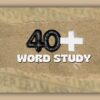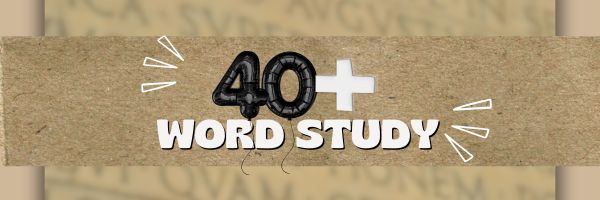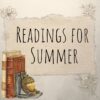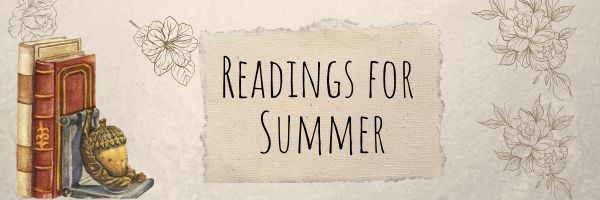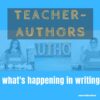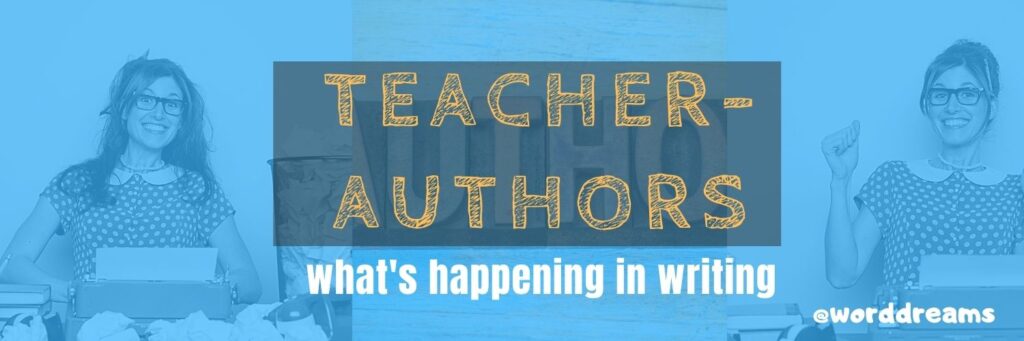Why Natural Light Is So Important in School Design
A 1999 study by the Heschong Mahone Group (Daylighting in Schools: An Investigation into the Relationship Between Daylighting and Human Performance) found that students in classrooms with the most natural light progressed 20% faster in math and 26% faster in reading than those in classrooms with the least natural light. This is a significant impact natural lighting can have on student academic success and overall well-being. The Ask a Tech Teacher team decided to dig into this more. Here’s what we found:
Why Natural Light Is So Important in School Design
Students studying in classrooms with enough daylight have been shown to perform better on tests and exhibit less behavioral issues, something which may seem obvious but is sometimes neglected during school space design.
Daylight is an integral element of learning, proven to reduce absenteeism, improve focus and raise mood. Here, we explore why daylight should be integrated into school design as an integral component.
Why daylight?
Make natural lighting a priority in schools for one main reason: It improves academic performance. Students exposed to daylight scored 20% higher on math and reading tests compared to their counterparts in artificially lit classes, according to one study.
Daylighting also plays a key role in keeping children healthy. Direct sunlight stimulates their brain, prompting their bodies to produce serotonin and Vitamin D production – this has been demonstrated to elevate moods, alleviate stress and ward off seasonal affective disorder (SAD).
Daylighting saves energy by lowering peak electricity demand when electric lighting is switched off or dimmed during the day. This is especially helpful in school buildings with limited budgets. Shading systems help regulate how much sunlight enters a room to avoid excessive glare or heat gain. (more…)
Share this:
- Click to share on Facebook (Opens in new window) Facebook
- Click to share on X (Opens in new window) X
- Click to share on LinkedIn (Opens in new window) LinkedIn
- Click to share on Pinterest (Opens in new window) Pinterest
- Click to share on Telegram (Opens in new window) Telegram
- Click to email a link to a friend (Opens in new window) Email
- More
Tech Ed Resources–K-12 Tech Curriculum
I get a lot of questions from readers about what tech ed resources I use in my classroom so I’m going to take time this summer to review them with you. Some are edited and/or written by members of the Ask a Tech Teacher crew. Others, by tech teachers who work with the same publisher I do. All of them, I’ve found, are well-suited to the task of scaling and differentiating tech skills for age groups, scaffolding learning year-to-year, offering inclusive solutions to the issue of tech tools–taking into account the perspectives of stakeholders, with appropriate metrics to ensure learning is organic and granular.
Today: K-12 Technology Curriculum
Overview
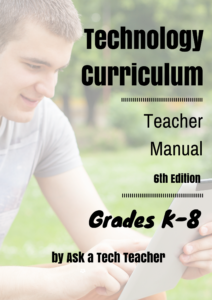
The K-12 Technology Curriculum is Common Core and ISTE aligned, and outlines what should be taught when so students have the necessary scaffolding to use tech for grade level state standards and school curriculum. You can purchase just the teacher manuals or student workbooks to serve a 1:1 environment, Google Classroom, and hybrid teaching situations.
Each grade-level PDF or print book (both are available) is between 175 and 252 pages and includes lesson plans, assessments, domain-specific vocabulary, problem-solving tips, Big Idea, Essential Question, options if primary tech tools not available, posters, reproducibles, samples, tips, enrichments, entry and exit tickets, and teacher preparation. Lessons build on each other kindergarten through 5th grade. Middle School and High School are designed for semester or quarter grading periods typical of those grade levels with topics like programming, robotics, writing an ebook, and community service with tech.
Most (all?) grade levels include keyboarding, digital citizenship, problem solving, digital tools for the classroom, and coding.
The curriculum is used worldwide by public and private schools and homeschoolers.
Who needs this
Tech teachers, tech coordinators, library media specialists, curriculum specialists
Classroom grade level teachers if your tech teacher doesn’t cover basic tech skills.
Share this:
- Click to share on Facebook (Opens in new window) Facebook
- Click to share on X (Opens in new window) X
- Click to share on LinkedIn (Opens in new window) LinkedIn
- Click to share on Pinterest (Opens in new window) Pinterest
- Click to share on Telegram (Opens in new window) Telegram
- Click to email a link to a friend (Opens in new window) Email
- More
40+ Word Study Websites
Here’s a long list of Language Arts and Word Study websites (check here for updates).
- Contraction Games
- Contraction Practice
- Feast of Homonyms
- Glossary of Poetry Terms
- Grammar Gorillas
- Grammaropolis
- Punctuation Games
- Suffix Match
Word Study
Share this:
- Click to share on Facebook (Opens in new window) Facebook
- Click to share on X (Opens in new window) X
- Click to share on LinkedIn (Opens in new window) LinkedIn
- Click to share on Pinterest (Opens in new window) Pinterest
- Click to share on Telegram (Opens in new window) Telegram
- Click to email a link to a friend (Opens in new window) Email
- More
More Books You’ll Want to Read This Summer
Summer is a great time to reset your personal pedagogy to an education-friendly mindset and catch up on what’s been changing in the ed world while you were teaching eight ten hours a day. My Twitter friends gave me great suggestions, but first:
A comment on the selections: I did get more suggestions than I could possibly list so I avoided books that involved politics or hot-button subjects that teachers are divided on and focused on positive and uplifting reading. Yes, there is a lot wrong with education around the world but I wanted a selection of books that would send me — and you — back to teaching in the fall with a can-do attitude for how to accomplish miracles with your next class of students.
Having said that, here’s a granular list of teacher-approved books to keep you busy this summer (some of these are repeated from last year):
Digital Leadership: Changing Paradigms for Changing Times
by Eric C. Sheninger
Digital Leadership defines a strategic mindset and set of behaviors that leverage resources to create a meaningful, transparent, and engaging school culture. It takes into account recent changes such as connectivity, open-source technology, mobile devices, and personalization of learning to dramatically shift how schools have been run for over a century.
Disrupting Class: How Disruptive Innovation Will Change the Way the World Learns
by Clayton M. Christensen
Selected as one of Business Week’s Best Books on Innovation in 2008, Disrupting Class remains a worthy read. It is filled with fascinating case studies, scientific findings, and insights into how managed innovation can unleash education. Disrupting Class will open your eyes to new possibilities and evolve your thinking. For more detail, read my review, Disrupting Class.
Share this:
- Click to share on Facebook (Opens in new window) Facebook
- Click to share on X (Opens in new window) X
- Click to share on LinkedIn (Opens in new window) LinkedIn
- Click to share on Pinterest (Opens in new window) Pinterest
- Click to share on Telegram (Opens in new window) Telegram
- Click to email a link to a friend (Opens in new window) Email
- More
8 Crucial Steps for University Admission Success for High School Students
8 Crucial Steps for University Admission Success for High School Students
Applying for university is a significant milestone for high school students. The process can be daunting, but with the right steps, it can lead to a successful admission. Here are eight crucial steps to help high school students navigate the university admission process effectively.
1. Start Early and Stay Organized
One of the most important steps in the university admission process is to start early and stay organized. Begin by researching universities and their requirements during your junior year. Create a timeline that includes important dates such as application deadlines, standardized test dates, and scholarship deadlines.
Tip: Use tools like spreadsheets or apps to keep track of your progress. Staying organized can help reduce stress and ensure you don’t miss any critical deadlines. (more…)
Share this:
- Click to share on Facebook (Opens in new window) Facebook
- Click to share on X (Opens in new window) X
- Click to share on LinkedIn (Opens in new window) LinkedIn
- Click to share on Pinterest (Opens in new window) Pinterest
- Click to share on Telegram (Opens in new window) Telegram
- Click to email a link to a friend (Opens in new window) Email
- More
24 Online Resources About Economics
Here are popular online resources to teach about Economics (click for updates to this list)
- 12 Days of Christmas–find the cost and price change of the 12 gifts
- 60-seconds Adventures in Economics–videos from Open University
- Banzai–financial literacy (free) online program
- Basic Economic Terms
- Basic Economics Jumbled
- BizKids–games to teach business and finance
- Business and Profit Millionaire Game
- Economic Concepts
- Economic Systems
- Economic Terms
- Economic Terms Mini-Quiz
- Economics Flashcards
- EverFi–course in financial literacy for high schoolers
- Gift Hunt--find the cost of the 12 gifts and the price change from the prior year
- How the Stock Market Works–a game for high schoolers
- Lemonade Stand
- Living Wage–what’s it cost to survive–by state, cities, counties
- NASDAQ
- National Economics Challenge
- New York Stock Exchange
- Stock Market Game
- US Debt Clock
- US Economy
- Value of Money–TED lesson on this topic; video (of course)
For more on Economics, click here. (more…)
Share this:
- Click to share on Facebook (Opens in new window) Facebook
- Click to share on X (Opens in new window) X
- Click to share on LinkedIn (Opens in new window) LinkedIn
- Click to share on Pinterest (Opens in new window) Pinterest
- Click to share on Telegram (Opens in new window) Telegram
- Click to email a link to a friend (Opens in new window) Email
- More
13 AI Detectors and 11 Plagiarism Detectors
Here are popular online resources to teach about AI detection and Plagiarism detection:
AI Detector
Click here for updates to this list:
- AI Content Detector–from Crossplag
- AI Text Classifier–from the creators of ChatGPT to identify writing from an AI
- ChatGPT–has developed their own tool to find AI-generated writing
- Content at Scale AI Content Detector
- Contentdetector.org
- Copyleaks AI Content Detector
- Crossplag–detect AI content
- GPTZero–to find text generated by an AI
- Plagiarismchecker.ai
- TurnItIn ithenticate–new tool to identify AI-generated text
- UNDETECTABLE.AI
- Winston A.I
- ZeroGPT
Finding plagiarism
Share this:
- Click to share on Facebook (Opens in new window) Facebook
- Click to share on X (Opens in new window) X
- Click to share on LinkedIn (Opens in new window) LinkedIn
- Click to share on Pinterest (Opens in new window) Pinterest
- Click to share on Telegram (Opens in new window) Telegram
- Click to email a link to a friend (Opens in new window) Email
- More
How the Internet Neighborhood is Like Any Other Community
Education has changed. Teachers no longer lecture from a dais with student learning contained within the schoolhouse walls. Thanks to the pervasiveness of easy-to-use and free web-based tools, most teachers have one or more computers in the classroom with internet access. Because of this, educators have come to expect students to participate actively in the learning process and transfer their knowledge from the classroom to life. For example, when preparing a project, a fifth grader will do the research using the internet, collaborate with classmates on Google, write the report with a web-based tool, share it using digital tools, and then use those learned skills in other classes.
Students have become digital citizens. The question is: How do they thrive in the digital world? (more…)
Share this:
- Click to share on Facebook (Opens in new window) Facebook
- Click to share on X (Opens in new window) X
- Click to share on LinkedIn (Opens in new window) LinkedIn
- Click to share on Pinterest (Opens in new window) Pinterest
- Click to share on Telegram (Opens in new window) Telegram
- Click to email a link to a friend (Opens in new window) Email
- More
Career Guidance in Cypriot Schools: How Students are Prepared for a Successful Future
Career Guidance in Cypriot Schools: How Students are Prepared for a Successful Future
School education in Cyprus is recognized by the world community of educators as the most progressive and fundamental. A rich and interesting educational program has been created for students, the main goal of which is to make learning a positive process in the life of every child.
Children study for twelve years, which is enough time to gradually acquire useful skills and knowledge. The educational system provides quality education for children aged 5 to 17-18 years. If a family is just planning to move to Cyprus, it is worth knowing that foreign children have the same rights to educational services as local children.
The professional orientation of students is exactly the direction in which Cypriots have achieved significant success. Educational institutions are based on the British model of education. This means that the greatest attention is paid to the development of each child’s individual personality. State or elite school – educational institutions of all forms of teaching are strictly controlled by the Ministry of Education of Cyprus. (more…)
Share this:
- Click to share on Facebook (Opens in new window) Facebook
- Click to share on X (Opens in new window) X
- Click to share on LinkedIn (Opens in new window) LinkedIn
- Click to share on Pinterest (Opens in new window) Pinterest
- Click to share on Telegram (Opens in new window) Telegram
- Click to email a link to a friend (Opens in new window) Email
- More
Teacher-Authors: What’s Happening on my Writer’s Blog
A lot of teacher-authors read my WordDreams blog. In this monthly column, I share the most popular post from the past month on my teacher education blog, Ask a Tech Teacher.
Tech Tips for Writers is an occasional post on overcoming Tech Dread. I’ll cover issues that friends, both real-time and virtual, have shared. Feel free to post a comment about a question you have. I’ll cover it in a future Tip.
Like everyone else on the planet, I understand I must switch to ‘airplane mode’ when flying. If you don’t know what airplane mode is (except to turn it on during flight), here’s a quick run-down:
- It stops your phone from sending or receiving text messages or voice calls.
- It disconnects your phone from a WiFi network. When it is on, your phone will stop scanning for WiFi networks or even attempting to join them.
- It disables Bluetooth on your smartphone.
- It may also disable your smartphone’s GPS functions.
As writers, there are surprisingly good reasons to invoke airplane mode even if you’re not flying:
- when your kids are using your phone, they can’t send messages or use the internet
- you need to save battery power. As writers, that could be when you’re reading a downloaded Kindle book or working on your WIP offline (it’ll sync when you turn the internet back on)
- as a ‘do not disturb’ feature: if you are focused on writing or researching and want to avoid intrusions for a set period of time. The intrusions will return as soon as you turn it off.
- to avoid roaming charges if you travel internationally for book conferences or interviews
- to avoid being tracked: In airplane mode, location services are off and no one knows where you are.
- to sleep without interruptions. Rest assured, when you wake up and remove airplane mode, everything you missed will tumble onto your phone
How often do you use airplane mode?
Here’s the sign-up link if the image above doesn’t work:
https://jacqui-murray.aweb.page/p/46e8c9bf-eaed-4252-8aad-3688e233a4cc
“The content presented in this blog are the result of creative imagination and not intended for use, reproduction, or incorporation into any artificial intelligence training or machine learning systems without prior written consent from the author.”
Jacqui Murray is the author of the popular Man vs. Nature saga, the Rowe-Delamagente thrillers, and the acclaimed Building a Midshipman, the story of her daughter’s journey from high school to United States Naval Academy. She is also the author/editor of over a hundred books on integrating tech into education, adjunct professor of technology in education, blog webmaster, an Amazon Vine Voice, and a freelance journalist on tech ed topics. Look for her next prehistoric fiction, Endangered Species, Winter 2024
Copyright ©2023 askatechteacher.com – All rights reserved.
Here’s the sign-up link if the image above doesn’t work:
Share this:
- Click to share on Facebook (Opens in new window) Facebook
- Click to share on X (Opens in new window) X
- Click to share on LinkedIn (Opens in new window) LinkedIn
- Click to share on Pinterest (Opens in new window) Pinterest
- Click to share on Telegram (Opens in new window) Telegram
- Click to email a link to a friend (Opens in new window) Email
- More