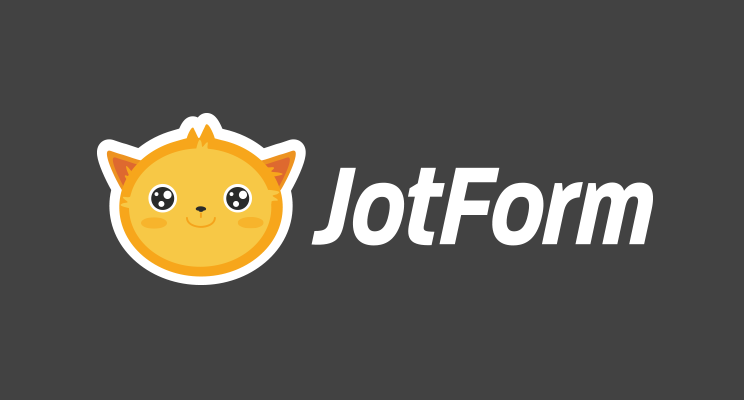Visible Learning and John Hattie
 Over the years, I’ve struggled to teach in ways my students would understand. Standing at the front of the classroom stopped working so I researched (and tried in some cases) Whole Brain Teaching (WBT), Socratic Method, Understanding by Design, Mindfulness, and a lot more options that colleagues mentioned as helpful with their differentiated student groups. They all worked for a while and then, maybe when the novelty wore off, I was back to the same Bell curve of successes, failures, and those in between.
Over the years, I’ve struggled to teach in ways my students would understand. Standing at the front of the classroom stopped working so I researched (and tried in some cases) Whole Brain Teaching (WBT), Socratic Method, Understanding by Design, Mindfulness, and a lot more options that colleagues mentioned as helpful with their differentiated student groups. They all worked for a while and then, maybe when the novelty wore off, I was back to the same Bell curve of successes, failures, and those in between.
The same could be said of Standards and curricula adopted in my varied teaching gigs. That includes everything from Common Core to the IB philosophy, from Depth of Knowledge to Project-based Learning. I confess, I found it frustrating. Everything worked for a while and nothing worked in the long term.
That’s when I heard about John Hattie at an education conference I attended and his concept of Visible Learning. John Hattie is a teacher but more significantly, he’s an education researcher. His life’s goal is to determine what education strategies work best for the largest number of students. He engaged in a fifteen-year evaluation of over 50,000 research articles and something like 240 million students — making it the biggest evidence-based education research project ever — and discovered something no one expected and few believed: Almost any approach will work if delivered well. The one foundational element required for success is passionate, involved, committed, flexible teachers:
“The remarkable feature of the evidence is that the greatest effects on student learning occur when teachers become learners of their own teaching, and when students become their own teachers.”
How can that be? According to John Hattie, what he came to call “visible learning” happens when we teachers look at what we’re doing:
“Visible teaching and learning occur when there is deliberate practice aimed at attaining mastery of the goal, when there is feedback given and sought, and when there are active, passionate, and engaging people (teacher, students, peers) participating in the act of learning.
Share this:
- Click to share on Facebook (Opens in new window) Facebook
- Click to share on X (Opens in new window) X
- Click to share on LinkedIn (Opens in new window) LinkedIn
- Click to share on Pinterest (Opens in new window) Pinterest
- Click to share on Telegram (Opens in new window) Telegram
- Click to email a link to a friend (Opens in new window) Email
- More
169 Tech Tip #77: Use BCC to Hide Email Addresses
 In these 169 tech-centric situations, you get an overview of pedagogy—the tech topics most important to your teaching—as well as practical strategies to address most classroom tech situations, how to scaffold these to learning, and where they provide the subtext to daily tech-infused education.
In these 169 tech-centric situations, you get an overview of pedagogy—the tech topics most important to your teaching—as well as practical strategies to address most classroom tech situations, how to scaffold these to learning, and where they provide the subtext to daily tech-infused education.
Today’s tip: #77–Use BCC to Hide Email Addresses
Category: Email
Sub-category: Security, Parents
Q: I want to send an email to a list of people, but want to keep their email addresses private. How do I do that?
A: Put email addresses under the BCC field. In the ‘to’ field, put no-reply@yourdomain.com. It doesn’t matter what you put. It’ll bounce back to you as undeliverable, but all of your bcc emails will go out as planned.
Share this:
- Click to share on Facebook (Opens in new window) Facebook
- Click to share on X (Opens in new window) X
- Click to share on LinkedIn (Opens in new window) LinkedIn
- Click to share on Pinterest (Opens in new window) Pinterest
- Click to share on Telegram (Opens in new window) Telegram
- Click to email a link to a friend (Opens in new window) Email
- More
What is WittyWe and Why You Want to Use it
There seems to be a limitless supply of online education content. In fact, my email box and social media explodes with them. But often, these offerings are too basic, a lite version of a paid program that isn’t terribly robust, confusing, or created by people who don’t really understand how to blend technology and education. As a busy teacher, I want resources that are clear, easy-to-use, accessible by all types of students, scalable, and fun.
I found that.
Understand, finding a reliable source is a big deal to me. I give potential new sites the seven-second test: If I’m not engaged and excited in seven seconds, I move on. If I have to work too hard to figure out how to use it, I move on. If it requires more than three clicks to access content, I move on.
WittyWe had none of these problems.
WittyWe is a K-9 learning environment that inspires students to become passionate about meaningful learning through engaging video content. Using techniques such as storytelling, resolving real-life cases, learning through play, and self-teaching, WittyWe covers academic topics such as science, social studies, law, economics, entrepreneurship, and engineering as well as life skills like time management, learning, money management, social awareness, healthy living, goal-setting, and leadership. The videos are arranged as themes, online courses, and/or guided suggestions through Ask the Professor. In this last option, students tell the Professor what they’re interested in by theme, grade, and difficulty level, and he suggests appropriate videos.
Share this:
- Click to share on Facebook (Opens in new window) Facebook
- Click to share on X (Opens in new window) X
- Click to share on LinkedIn (Opens in new window) LinkedIn
- Click to share on Pinterest (Opens in new window) Pinterest
- Click to share on Telegram (Opens in new window) Telegram
- Click to email a link to a friend (Opens in new window) Email
- More
9 Resources for National Bullying Prevention Awareness Month
 In October 2006, thirteen-year-old Megan Meier hung herself in her bedroom closet after suffering months of cyberbullying. She believed her tormenters’ horrid insults, never thought she could find a way to stop them, and killed herself. She’s not the only one. In fact, according to the anti-bullying website NoBullying.com, 52 percent of young people report being cyberbullied and over half of them don’t report it to their parents.
In October 2006, thirteen-year-old Megan Meier hung herself in her bedroom closet after suffering months of cyberbullying. She believed her tormenters’ horrid insults, never thought she could find a way to stop them, and killed herself. She’s not the only one. In fact, according to the anti-bullying website NoBullying.com, 52 percent of young people report being cyberbullied and over half of them don’t report it to their parents.
Everyone knows what bullying is — someone being taunted physically or mentally by others — and there are endless resources devoted to educating both students and teachers on how to combat bullying. But what about cyberbullying? Wikipedia defines “cyberbullying” as:
the use of information technology to repeatedly harm or harass other people in a deliberate manner
Cyberbullying occurs on not just social media like Twitter, Facebook, and topical forums, but multiplayer games and school discussion boards. Examples include mean texts or emails, insulting snapchats, rumors posted on social networking sites, and embarrassing photos or videos.
How serious is it?
The National Youth Violence Prevention Resource Center estimates that nearly 30 percent of American youth are either a bully or a target of bullying. 7% of high school students commit suicide, some because of cyberbullying:
On October 7, 2003, Ryan Halligan committed suicide by hanging himself [after being cyberbullied by high school classmates]. His body was found later by his older sister. Click for his story.
Share this:
- Click to share on Facebook (Opens in new window) Facebook
- Click to share on X (Opens in new window) X
- Click to share on LinkedIn (Opens in new window) LinkedIn
- Click to share on Pinterest (Opens in new window) Pinterest
- Click to share on Telegram (Opens in new window) Telegram
- Click to email a link to a friend (Opens in new window) Email
- More
Highly-versatile, Easy-to-use Form Creator–and it’s free!
 Everywhere outside of the education industry (which seems to focus on Google Forms), JotForm is the gold standard for creation of forms whether on PCs, Macs, or mobile devices. It can be used to sign up volunteers, get feedback on events, enroll people into classes, ask for donations, or collect payments. A JotForm can even show different questions based on what a user answered in prior questions. Its drag-and-drop interface makes building it intuitive, quick, and easy. With a wide variety of themed templates, it’s easily adaptable to any need. Once the form is completed, it can be shared via a link or social media, or integrated into DropBox, Google Docs, and many other popular platforms.
Everywhere outside of the education industry (which seems to focus on Google Forms), JotForm is the gold standard for creation of forms whether on PCs, Macs, or mobile devices. It can be used to sign up volunteers, get feedback on events, enroll people into classes, ask for donations, or collect payments. A JotForm can even show different questions based on what a user answered in prior questions. Its drag-and-drop interface makes building it intuitive, quick, and easy. With a wide variety of themed templates, it’s easily adaptable to any need. Once the form is completed, it can be shared via a link or social media, or integrated into DropBox, Google Docs, and many other popular platforms.
Check this link. to see if you qualify for an education account that awards you a 50% discount on pricing.
How to use it
Set up an account and then decide if you want to start with a blank page or a template. Follow the simple drag-drop directions to build your form using predesigned name/email fields, text answers, multiple choice selections, drop-down lists, an image, an upload field (where students can send their work to you), or an input table. Format the form to meet your school theme or other design criteria using predesigned themes or one you upload from your computer. Collaborate with colleagues if desired. Share the completed form via a link or embed. Responses can be collected in a spreadsheet, the form itself, or other third-party integrations.
Share this:
- Click to share on Facebook (Opens in new window) Facebook
- Click to share on X (Opens in new window) X
- Click to share on LinkedIn (Opens in new window) LinkedIn
- Click to share on Pinterest (Opens in new window) Pinterest
- Click to share on Telegram (Opens in new window) Telegram
- Click to email a link to a friend (Opens in new window) Email
- More
Kids become teachers: Helping out at a Senior Center
 As schools look ahead to serving not just student needs, but the greater needs of their community and world, service learning becomes an increasingly important part of high school education. The positive relationship between personal success and giving has been proven over and over, but it is not intuitive. When students become involved in ventures that give of their time and knowledge, they understand how important helping others is, not in an academic way but in a hands-on practical sense.
As schools look ahead to serving not just student needs, but the greater needs of their community and world, service learning becomes an increasingly important part of high school education. The positive relationship between personal success and giving has been proven over and over, but it is not intuitive. When students become involved in ventures that give of their time and knowledge, they understand how important helping others is, not in an academic way but in a hands-on practical sense.
A popular service learning endeavor is teaching technology skills to those who don’t have them. In any number of homes and schools across the nation, students are more comfortable with using digital devices than many adults. Sharing their skill is natural and an easy way for them to give back to the community.
In this lesson plan, students will teach a group of seniors how to use common technology to help them manage their life and relationships better.
Share this:
- Click to share on Facebook (Opens in new window) Facebook
- Click to share on X (Opens in new window) X
- Click to share on LinkedIn (Opens in new window) LinkedIn
- Click to share on Pinterest (Opens in new window) Pinterest
- Click to share on Telegram (Opens in new window) Telegram
- Click to email a link to a friend (Opens in new window) Email
- More
169 Tech Tip #69: Instead of Emailing, Share
 In these 169 tech-centric situations, you get an overview of pedagogy—the tech topics most important to your teaching—as well as practical strategies to address most classroom tech situations, how to scaffold these to learning, and where they provide the subtext to daily tech-infused education.
In these 169 tech-centric situations, you get an overview of pedagogy—the tech topics most important to your teaching—as well as practical strategies to address most classroom tech situations, how to scaffold these to learning, and where they provide the subtext to daily tech-infused education.
Today’s tip: #69–Instead of Emailing, Share
Category: Email
Sub-category: Internet, MS Office, Google Apps, Parents
Q: I want to share a class video with parents, but the file’s too large and I don’t know how to embed it into the class blog. What can I do?
A: Share it with Google Drive or Microsoft’s OneDrive. In fact, you can share from any cloud-based file folder including Dropbox and Box.
Share this:
- Click to share on Facebook (Opens in new window) Facebook
- Click to share on X (Opens in new window) X
- Click to share on LinkedIn (Opens in new window) LinkedIn
- Click to share on Pinterest (Opens in new window) Pinterest
- Click to share on Telegram (Opens in new window) Telegram
- Click to email a link to a friend (Opens in new window) Email
- More
An Easy, Reliable Way to Check for Plagiarism
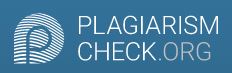 The unauthorized use of another’s creative content has always been a problem but with the growth of the Internet, it’s become epidemic. The prevailing wisdom seems to be:
The unauthorized use of another’s creative content has always been a problem but with the growth of the Internet, it’s become epidemic. The prevailing wisdom seems to be:If it’s online it’s free
This, of course, isn’t true but the rules and laws surrounding plagiarism and copyrights aren’t nearly as well-known as those that deal with, say, driving a car or crossing a street. The Josephson Institute Center for Youth Ethics surveyed 43,000 high school students and found that:
- 59% of high school students admitted cheating on a test during the last year. 34% self-reported doing it more than twice.
- One out of three high school students admitted that they used the Internet to plagiarize an assignment.
Dissuading students from improper use of online materials is a massive effort that few are willing to undertake. Teachers are at ground zero and start with three basic rules:
Share this:
- Click to share on Facebook (Opens in new window) Facebook
- Click to share on X (Opens in new window) X
- Click to share on LinkedIn (Opens in new window) LinkedIn
- Click to share on Pinterest (Opens in new window) Pinterest
- Click to share on Telegram (Opens in new window) Telegram
- Click to email a link to a friend (Opens in new window) Email
- More
A New Typing Website With a Twist
 Type Dojo is a new free comprehensive approach to learning keyboarding. The ad- and distraction-free interface provides not only practice drills but quick links to grade-appropriate keyboarding games (including the popular ones from DanceMat Typing). It’s easy to get started and just as easy to use making it the perfect tool for busy teachers and students who have lots to do besides keyboarding.
Type Dojo is a new free comprehensive approach to learning keyboarding. The ad- and distraction-free interface provides not only practice drills but quick links to grade-appropriate keyboarding games (including the popular ones from DanceMat Typing). It’s easy to get started and just as easy to use making it the perfect tool for busy teachers and students who have lots to do besides keyboarding.
But in the crowded field of online keyboarding, Type Dojo will become your favorite for one other simple reason: It multitasks. It has tons of wordlists for many subjects so students learn while practicing keyboarding. For example, if you’re working on geography, students can keyboard with the Geography word list or Marzano Science. If you’re studying literacy, use wordlists for Dolch/Fry/Sight words, Compound Words, or Phrases. Activities present as a timed test (between one and five minutes) that are selected by grade and topic. When completed, students get a certificate that can be printed or simply saved in their personal file.
Share this:
- Click to share on Facebook (Opens in new window) Facebook
- Click to share on X (Opens in new window) X
- Click to share on LinkedIn (Opens in new window) LinkedIn
- Click to share on Pinterest (Opens in new window) Pinterest
- Click to share on Telegram (Opens in new window) Telegram
- Click to email a link to a friend (Opens in new window) Email
- More
169 Tech Tips: Email from MS Office
 In these 169 tech-centric situations, you get an overview of pedagogy—the tech topics most important to your teaching—as well as practical strategies to address most classroom tech situations, how to scaffold these to learning, and where they provide the subtext to daily tech-infused education.
In these 169 tech-centric situations, you get an overview of pedagogy—the tech topics most important to your teaching—as well as practical strategies to address most classroom tech situations, how to scaffold these to learning, and where they provide the subtext to daily tech-infused education.
Today’s tip: #61–Email from MS Office
Category: Email
Sub-category: MS Office, Classroom management, Printing
Q: I was helping a colleague who couldn’t print a document (server problems) and wanted to email it to herself to print at home. She started going online to her web-based email account and I stopped her. There was a quicker method.
A: Click the email tool on the MS Office program toolbar. It automatically opens your email program. An email dialogue box will open. Fill it in and send.
Of course, if you’re in Google Apps, it’s already in the cloud which means you can access it from anywhere—like home
Share this:
- Click to share on Facebook (Opens in new window) Facebook
- Click to share on X (Opens in new window) X
- Click to share on LinkedIn (Opens in new window) LinkedIn
- Click to share on Pinterest (Opens in new window) Pinterest
- Click to share on Telegram (Opens in new window) Telegram
- Click to email a link to a friend (Opens in new window) Email
- More