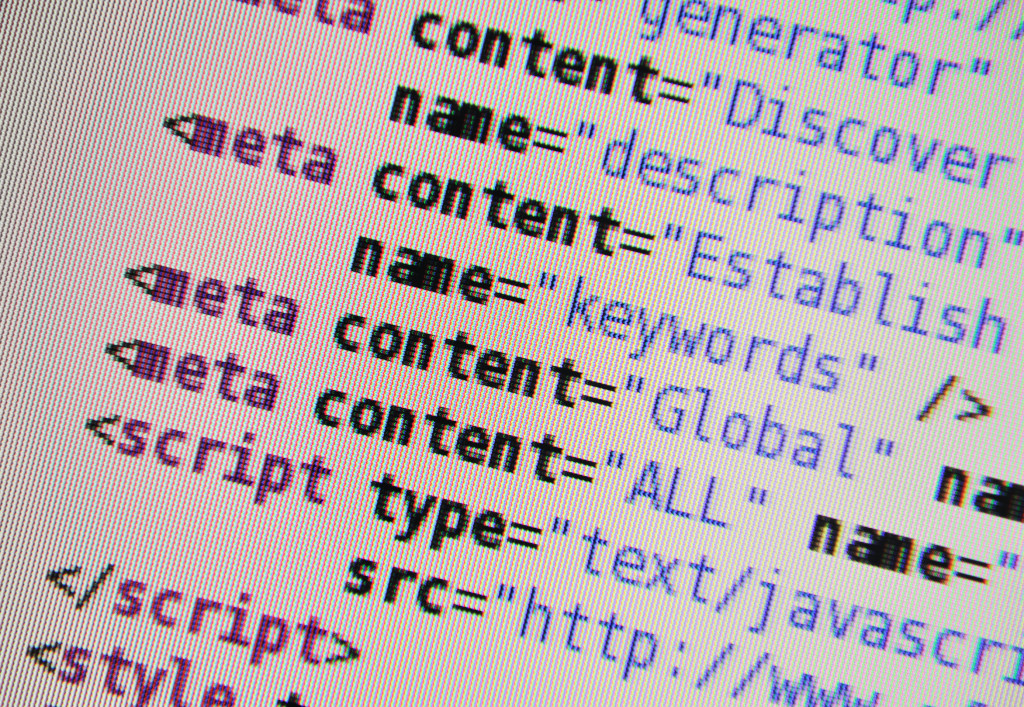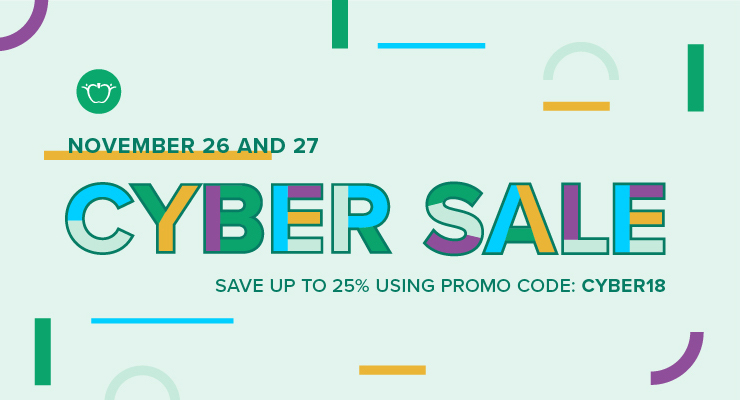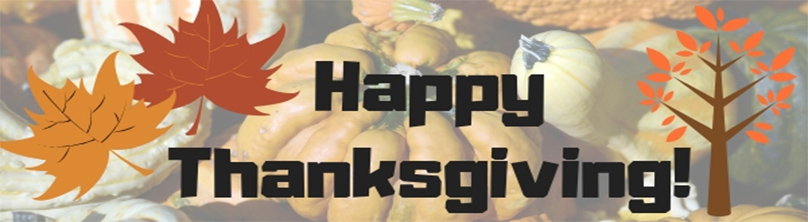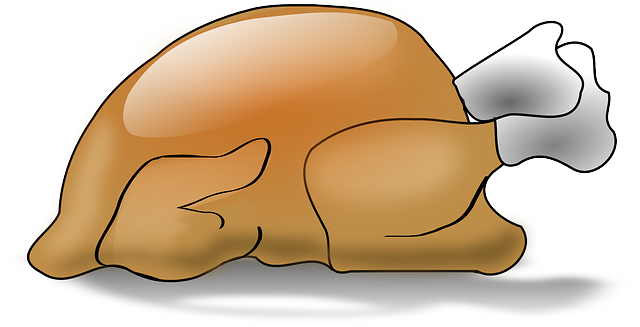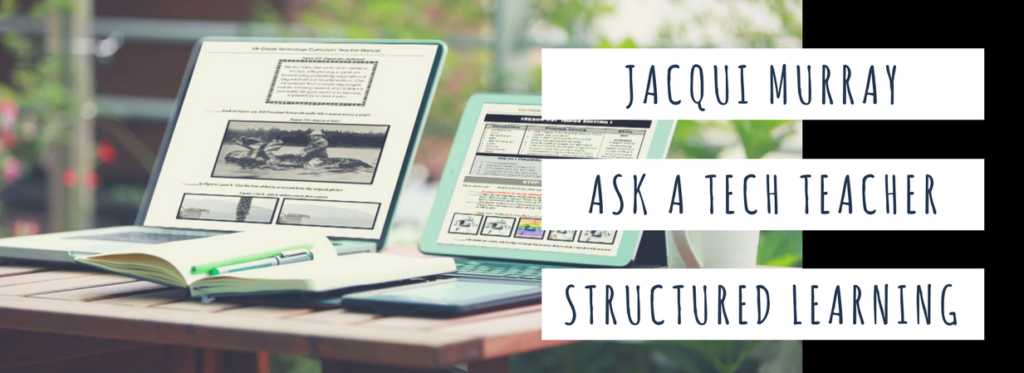Hour of Code 101
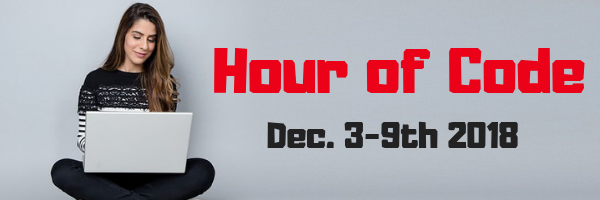 December 3-9th, 2018, Computer Science Education will host the Hour Of Code–a one-hour introduction to students on coding, programming, and why they should love it, designed to demystify “code” and show that anyone can learn the basics to be a maker, a creator, and an innovator. Throughout participating websites, you’ll find a variety of self-guided tutorials that say “anybody can do, on a browser, tablet, or smartphone”. You’ll even find unplugged tutorials for classrooms without computers. No experience needed.
December 3-9th, 2018, Computer Science Education will host the Hour Of Code–a one-hour introduction to students on coding, programming, and why they should love it, designed to demystify “code” and show that anyone can learn the basics to be a maker, a creator, and an innovator. Throughout participating websites, you’ll find a variety of self-guided tutorials that say “anybody can do, on a browser, tablet, or smartphone”. You’ll even find unplugged tutorials for classrooms without computers. No experience needed.
Coding–that mystical geeky subject that confounds students and teachers alike. Confess, when you think of coding, you see:
…when you should see
It feels like:
When it should feel like:
Computer Science Education will host the Hour Of Code–a one-hour introduction to coding, programming, and why students should love it. It’s designed to demystify “code” and show that anyone can learn the basics to be a maker, a creator, and an innovator. If you’re not sold 100% on the importance of computer science in a student’s future, watch this video:
Share this:
- Click to share on Facebook (Opens in new window) Facebook
- Click to share on X (Opens in new window) X
- Click to share on LinkedIn (Opens in new window) LinkedIn
- Click to share on Pinterest (Opens in new window) Pinterest
- Click to share on Telegram (Opens in new window) Telegram
- Click to email a link to a friend (Opens in new window) Email
- More
Big Sale at Teachers Pay Teachers!
Check out my Teachers Pay Teachers store for big savings on November 26th and 27th!
Share this:
- Click to share on Facebook (Opens in new window) Facebook
- Click to share on X (Opens in new window) X
- Click to share on LinkedIn (Opens in new window) LinkedIn
- Click to share on Pinterest (Opens in new window) Pinterest
- Click to share on Telegram (Opens in new window) Telegram
- Click to email a link to a friend (Opens in new window) Email
- More
Happy Thanksgiving Week to All!
I’m taking next week off. I’ll be preparing for my daughter’s holiday visit from her home in DC and my son who’s visiting virtually from Okinawa Japan. I am so excited to see both of them!
I’ll be back November 26th. Any emergencies–drop me a line at askatechteacher@gmail.com.
Jacqui Murray has been teaching K-18 technology for 30 years. She is the editor/author of over a hundred tech ed resources including a K-8 technology curriculum, K-8 keyboard curriculum, K-8 Digital Citizenship curriculum. She is an adjunct professor in tech ed, Master Teacher, webmaster for four blogs, an Amazon Vine Voice reviewer, CAEP reviewer, CSTA presentation reviewer, freelance journalist on tech ed topics, contributor to NEA Today and TeachHUB, and author of the tech thrillers, To Hunt a Sub and Twenty-four Days. You can find her resources at Structured Learning.
Share this:
- Click to share on Facebook (Opens in new window) Facebook
- Click to share on X (Opens in new window) X
- Click to share on LinkedIn (Opens in new window) LinkedIn
- Click to share on Pinterest (Opens in new window) Pinterest
- Click to share on Telegram (Opens in new window) Telegram
- Click to email a link to a friend (Opens in new window) Email
- More
A Thanksgiving Poll for Students–What does ‘Turkey’ mean?
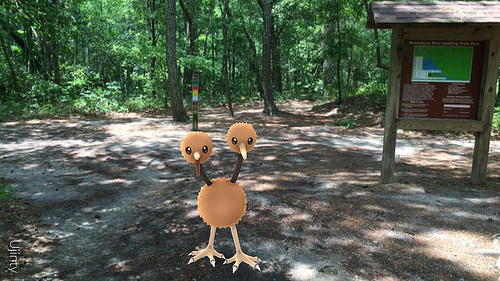 Last year, I did a poll on the meaning of the word ‘turkey’. This was to demonstrate how powerful symbols are to your students and do so with an authentic use of technology to support discussion on math, language standards, and the holidays.
Last year, I did a poll on the meaning of the word ‘turkey’. This was to demonstrate how powerful symbols are to your students and do so with an authentic use of technology to support discussion on math, language standards, and the holidays.
As a summation to your discussion with students on symbols, idiomatic expressions, geography, farms, or another topic, post this on your Smartscreen. The poll includes lots of definitions for the word ‘turkey’. Have each student come up sometime during the day (or class) and make their choices.
What definitions did your students come up with I didn’t list?
Share this:
- Click to share on Facebook (Opens in new window) Facebook
- Click to share on X (Opens in new window) X
- Click to share on LinkedIn (Opens in new window) LinkedIn
- Click to share on Pinterest (Opens in new window) Pinterest
- Click to share on Telegram (Opens in new window) Telegram
- Click to email a link to a friend (Opens in new window) Email
- More
16 Thanksgiving Sites, 2 Apps, and 2 Projects
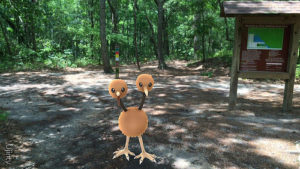 Need a few websites and apps to fill in sponge time? Here are Thanksgiving websites that will keep students busy and still teach them:
Need a few websites and apps to fill in sponge time? Here are Thanksgiving websites that will keep students busy and still teach them:
- Canadian Thanksgiving
- Online/Offline Thanksgiving activities
- Plimoth Plantation
- Starfall–Silly Turkey
- Thanksgiving edu-websites–CybraryMan
- Thanksgiving Games
- Thanksgiving games and puzzles
- Thanksgiving games–Quia
- Thanksgiving information–history, more
- Thanksgiving Jigsaw
- Thanksgiving Jigsaw II
- Thanksgiving Lesson Plans
- Thanksgiving Tic-tac-toe
- Thanksgiving video–Brainpop
- Thanksgiving Wordsearch
- The First Thanksgiving
Share this:
- Click to share on Facebook (Opens in new window) Facebook
- Click to share on X (Opens in new window) X
- Click to share on LinkedIn (Opens in new window) LinkedIn
- Click to share on Pinterest (Opens in new window) Pinterest
- Click to share on Telegram (Opens in new window) Telegram
- Click to email a link to a friend (Opens in new window) Email
- More
Thanksgiving Activities That Keep You in Charge of Learning
 Teaching the days before big holidays is challenging. Students and teachers alike are ready for a break. Both struggle to pay attention regardless of how innovative and engaging are the lesson plans.
Teaching the days before big holidays is challenging. Students and teachers alike are ready for a break. Both struggle to pay attention regardless of how innovative and engaging are the lesson plans.
I’ve been there often. As a result, I’ve come up with fun ways to support learning while students power through the last few days of school. Here are seven I use during the pre-Thanksgiving season:
ASCII Art
Time required: Less than one class
ASCII Art is the graphic design technique of creating images by typing the letters, numbers, and symbols defined by ASCII Standards. Holiday examples include this Thanksgiving pumpkin and these holiday bells. Here’s how you do it:
- Open your word processing program (MS Word, Google Docs, or another).
- Add a watermark of a picture you’d like to use, preferably a single image rather than one that includes a background. Silhouettes are perfect for this sort of project.
- Type over the image with the letters, symbols, and numbers that best fit the outline. It’s fine to use one letter throughout (like an X).
- Add color by highlighting the letters, numbers, and symbols typed over the parts you’d like colored (such as the stem of a pumpkin or the bow on Christmas bells in the linked samples above).
- When you’ve covered the image with characters, delete the watermark. That leaves just your typing.
- Save, print, share, publish as is customary in your classes.
Tie-ins: Use this not only for holidays but any academic class by creating an artistic image of the topic being discussed. Click the link for an example of Abraham Lincoln to align with study of the American Civil War or this one of the American Revolution. This is also a fun and authentic way for students to practice keyboarding.
Share this:
- Click to share on Facebook (Opens in new window) Facebook
- Click to share on X (Opens in new window) X
- Click to share on LinkedIn (Opens in new window) LinkedIn
- Click to share on Pinterest (Opens in new window) Pinterest
- Click to share on Telegram (Opens in new window) Telegram
- Click to email a link to a friend (Opens in new window) Email
- More
Book Review: Repositioning Educational Leadership
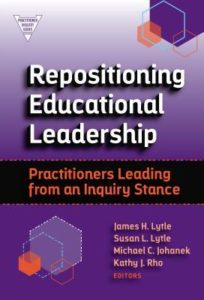 Repositioning Educational Leadership
Repositioning Educational Leadership
by James Lytle et al
4/5
The idea of using inquiry to drive change is both inspired common sense and not entirely obvious. That’s why when I heard about Repositioning Educational Leadership: Practitioners Leading from an Inquiry Stance (Teachers College Press 2018), I was thrilled to read it. Teachers are familiar with the inquiry classroom but it doesn’t always filter up to administrators.
“…educational leadership for k12 schools is increasingly complicated, as demands on educational leaders and schools continue to escalate.”
“Leaders need opportunities to learn from the ‘inside’ of other leaders’ experiences, doubts, and all. This volume addresses that need.”
The authors, James Lytle, Susan Lytle, and Michael Johanek, collected evidence from school leadership who used inquiry to solve recalcitrant problems in their schools. The result is this book with a simple rationale: Education leaders must position themselves as inquirers. They must lead from an inquiry stance.
The book is organized into three sections: Learning from and with Students, Collaborating with Teachers and the School Community, and Leading System-level Inquiry. Each chapter within the theme is written by a school leader and shares their story of how leading with inquiry solved a problem they faced. These range from struggling to serve diverse groups of students to addressing where the usual education practices were failing. I found all of them interesting and instructive, each resonating with some aspect of my own experience. In all of these, solutions included the application of inquiry–talking to students, to faculty, to groups, to parents. And listening.
Share this:
- Click to share on Facebook (Opens in new window) Facebook
- Click to share on X (Opens in new window) X
- Click to share on LinkedIn (Opens in new window) LinkedIn
- Click to share on Pinterest (Opens in new window) Pinterest
- Click to share on Telegram (Opens in new window) Telegram
- Click to email a link to a friend (Opens in new window) Email
- More
Measuring Up–the Key to Meeting State/National Standards
 Last year, only 61 percent of high school students who took the ACT English achievement test were deemed college-ready. In math, it was 41 percent. We teachers recognize it is our fiduciary responsibility to fulfill state and national education standards that prepare students for college or career. Many of us find students benefit greatly when the school employs curriculum-based assessments to measure progress. Why? Because by teaching, assessing knowledge, tracking progress, and personalizing to student needs, we can determine if students are accomplishing what they must to complete the work of learning.
Last year, only 61 percent of high school students who took the ACT English achievement test were deemed college-ready. In math, it was 41 percent. We teachers recognize it is our fiduciary responsibility to fulfill state and national education standards that prepare students for college or career. Many of us find students benefit greatly when the school employs curriculum-based assessments to measure progress. Why? Because by teaching, assessing knowledge, tracking progress, and personalizing to student needs, we can determine if students are accomplishing what they must to complete the work of learning.
Unfortunately, most textbooks offer no easy way to measure overall progress toward completing state or national standards, nor do they backfill for a lack of knowledge. Both of these are critical pieces to the successful accomplishment of learning goals.
This is where Mastery Education’s Measuring Up can help.
What is Measuring Up?
Measuring Up is a suite of tools that supplements any classroom curriculum by offering standards-based instruction, practice, assessment, and reporting customized to many state or national standards–with the singular goal of assisting students in meeting English Language Arts, Mathematics, and/or Science standards.
Share this:
- Click to share on Facebook (Opens in new window) Facebook
- Click to share on X (Opens in new window) X
- Click to share on LinkedIn (Opens in new window) LinkedIn
- Click to share on Pinterest (Opens in new window) Pinterest
- Click to share on Telegram (Opens in new window) Telegram
- Click to email a link to a friend (Opens in new window) Email
- More
Subscriber Special: November
November 1st-8th:
Buy the K-8 curriculum; get the 55-page Hour of Code bundle for free
What’s in the Hour of Code bundle?
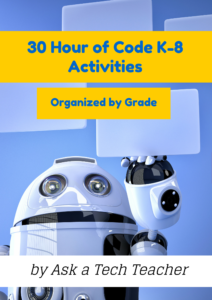 30 K-8 coding activities, organized by grade
30 K-8 coding activities, organized by grade
138 images
aligned with ISTE and Common Core
lots of options to differentiate for student needs
Questions? Ask Jacqui Murray at askatechteacher at gmail dot com.
Share this:
- Click to share on Facebook (Opens in new window) Facebook
- Click to share on X (Opens in new window) X
- Click to share on LinkedIn (Opens in new window) LinkedIn
- Click to share on Pinterest (Opens in new window) Pinterest
- Click to share on Telegram (Opens in new window) Telegram
- Click to email a link to a friend (Opens in new window) Email
- More
Here’s a Preview of November
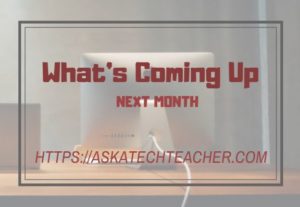 November is a short month, with a week off to celebrate the holiday. Here’s a preview of what’s coming up on Ask a Tech Teacher:
November is a short month, with a week off to celebrate the holiday. Here’s a preview of what’s coming up on Ask a Tech Teacher:
- Book Review: Repositioning Educational Leadership
- Hour of Code activities
- Let’s talk about Measuring Up–from Mastery Education
- Thanksgiving Activities That Keep You in Charge of Learning
- The Power of Symbols–What does ‘Turkey’ mean?
Jacqui Murray has been teaching K-18 technology for 30 years. She is the editor/author of over a hundred tech ed resources including a K-8 technology curriculum, K-8 keyboard curriculum, K-8 Digital Citizenship curriculum. She is an adjunct professor in tech ed, a Master Teacher, webmaster for four blogs, an Amazon Vine Voice reviewer, CAEP reviewer, CSTA presentation reviewer, freelance journalist on tech ed topics, and contributor to NEA Today and TeachHUB. You can find her resources at Structured Learning. Read Jacqui’s tech thriller series, Rowe-Delamagente.
Share this:
- Click to share on Facebook (Opens in new window) Facebook
- Click to share on X (Opens in new window) X
- Click to share on LinkedIn (Opens in new window) LinkedIn
- Click to share on Pinterest (Opens in new window) Pinterest
- Click to share on Telegram (Opens in new window) Telegram
- Click to email a link to a friend (Opens in new window) Email
- More