Many of my most popular articles are about mouse skills. Every year, tens of thousands of teachers visit Ask a Tech Teacher to find resources for teaching students how to use a mouse. No surprise because using a mouse correctly is one of the most important pre-keyboarding skills. Holding it is not intuitive and if learned wrong, becomes a habit that’s difficult to break.
The earlier posts are still active, but I’ve updated this resource with more websites and posters to assist in starting off your newest computer aficionados.
Mouse Skills
- Bees and Honey
- Drawing Melody–draw in many colors with the mouse and create music
- Hover skills–drag mouse over the happy face and see it move
- Left-click practice while playing the piano
- MiniMouse
- Mouse and tech basics–video
- Mouse practice—drag, click
- Mouse skills
- Mouse Song
- Mr. Picasso Head
-
OwlieBoo–mouse practice
Puzzles
Kids love puzzles and they are a great way to teach drag-and-drop skills with the mouse buttons. Here are some of my favorites:
- Digipuzzles–great puzzles for geography, nature, and holidays
- Jigsaw Planet–create your own picture jigsaw
- Jigsaw puzzles
- Jigzone–puzzles
- Jigsaw Puzzles–JS
Adults
Posters
Bookmark this page on Mouse Skills to stay up-to-date as I find more resources.
Jacqui Murray has been teaching K-18 technology for 30 years. She is the editor/author of over a hundred tech ed resources including a K-12 technology curriculum, K-8 keyboard curriculum, K-8 Digital Citizenship curriculum. She is an adjunct professor in tech ed, Master Teacher, webmaster for four blogs, an Amazon Vine Voice, CSTA presentation reviewer, freelance journalist on tech ed topics, contributor to NEA Today, and author of the tech thrillers, To Hunt a Sub and Twenty-four Days. You can find her resources at Structured Learning.







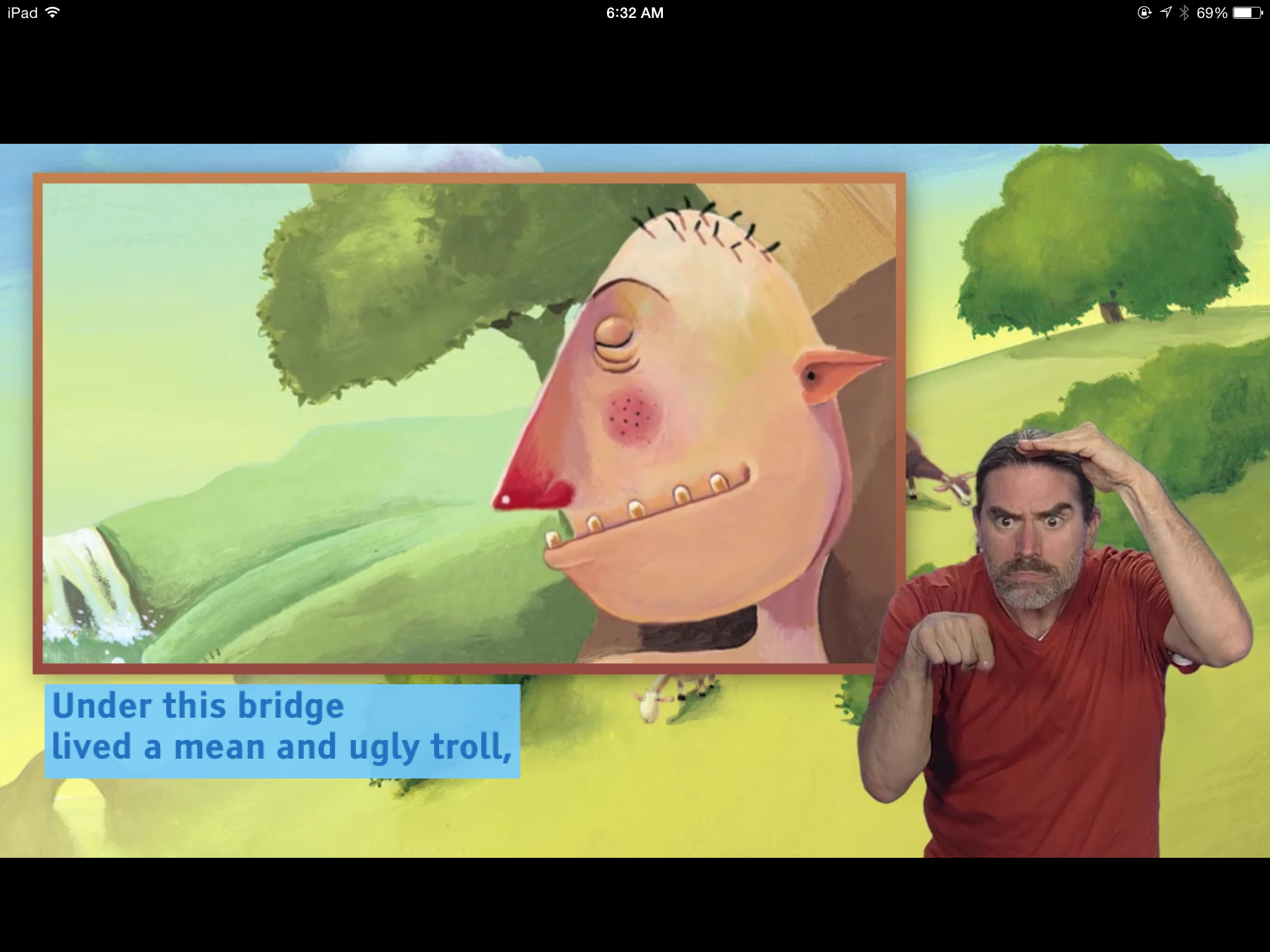
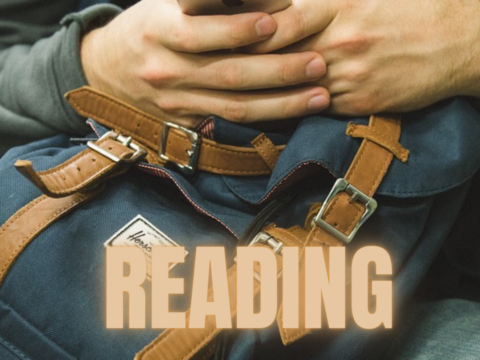
































Wow! That’s interesting. I don’t recall it being and issue with the children I taught. It’s great to have so many fun programs for support if necessary.
I’ve seen kids hold the mouse upside down, grip it, or ignore the buttons and scroll. There is a bit of fine motor maturity required so keeping that in mind, they can either say “Yay me–I’m doing it right!” or “Is that how it’s done?”
Thanks for dropping in.
Thanks for sharing the posters about mouse skills. I was looking for something new to hang in the lab that is directed toward younger students. You are appreciated for all that you share!
If you have a minute you might fix the poster with the red outlined text boxes so the last letter is not cut off. Let me know if you update it as I will print it again.
Thanks!
Thanks for letting me know about the cut-off. I’ve fixed it above.
Thank you for sharing all of these mouse skills, puzzles, and mouse skills posters. I’m a first grade teacher and one of my district’s technology expectations for K-1st grade is that they should be able to operate a mouse by single- and double-clicking. I think the posters are very useful for all of my students. I need more technology related posters in my classroom as visual aids for my students. Just today, I introduced the computer workstation to my students in my classroom and some of the students had a hard time using a mouse to click. Those students struggled with holding the mouse properly, moving the mouse, scrolling, clicking, and so forth. Many students immediately want to try to touch the screen or they want to use the touch pad on the chromebooks we have instead of using the mouse. Those mouse skills are sometimes not known because if the student has technology at home, the technology usually is a touch screen version. There are always at least a couple students who know how to use a mouse properly and can be a helper to other students, but most students in 1st grade need help with their mouse skills. Thank you for the posters and technology resources! They will be displayed in my classroom soon!
It is a different sort of skill for many kids. Where they used to all come to school familiar with the mouse, that isn’t true anymore. It’s become one of those things that just must be taught. At least we catch them before the bad habits develop!
We haven’t had “mice” at our school in quite a few years. I teach track pad skills via Chromebooks which requires a different mind/skill set. Younger children need to press with the index finger on one hand and lightly drag with the index finger of another hand for optimum control. Right click is the simultaneous two finger press. Paint programs are a nice way to develop these skills. Should we be teaching with chalk or dry erase boards . . .
Good input. And still, this is one of my most popular posts every year. Maybe next year, I should add the track pad skills.
Any chance you’d like to write a post about teaching how to use the track pad?
All of the aforementioned sites are certainly adaptable to trackpads. In keeping with the KISS principle, the attention to the fine motor-skill capability per age/grade is important. I’ve found it isn’t until the second half of the school year that first graders are able to attempt mastery of holding with one finger while lightly moving with the other for a drag and drop or selection [NOT highlighting]. The temptation to push with one finger while dragging doesn’t give young students control over the cursor, and thus, the beauty of practicing this via simple paint program lessons. The correlation is also made to first holding the shift key with one finger while capitalizing with another finger.
That is about as posty as I get if you’d like to use it. 😉
Quite helpful. Do you have a website/blog/link I can credit to? You’ve made this sound simple and I would like to share you as the creator.
We have just moved to a new LMS where I hope to get a spot soon. My blog is http://blurbtalk.blogspot.com and then there is http://pinterest.com/musingmedia/. My Scoop.It is not up-to-date but is http://www.scoop.it/t/teaching-technology-skills.