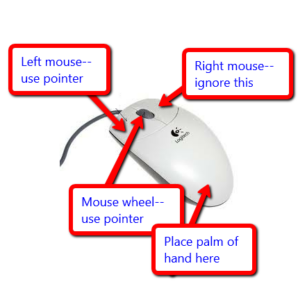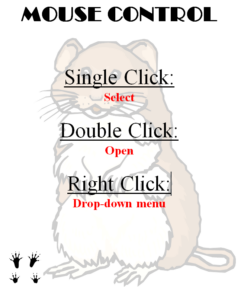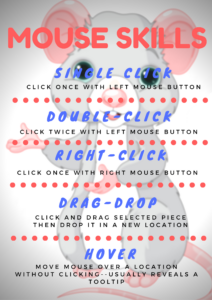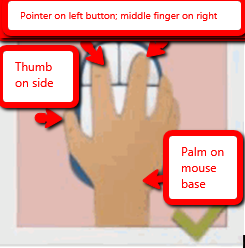Category: Mouse skills
Tech Tip #26: My Mouse Doesn’t Work
As a working technology teacher, I get hundreds of questions from parents about their home computers, how to do stuff, how to solve problems. Each Tuesday, I’ll share one of those with you. They’re always brief and always focused. Enjoy!
Q: My mouse stopped working. Do I need to buy a new one?
A: Maybe, but try a few things first:
- Check the plugs. Is it still plugged in?
- Check the batteries (if it’s a wireless)? Do you need to replace them?
- Make sure your wireless hub (if it’s wireless) is in proximity that the mouse and keyboard can find it
- Reboot your computer. This is a universal cure for all stuff that goes awry on a computer. There are so many drivers and commands floating around in the operational sequence, they get lost somethings. A reboot might get the mouse driver back where the system can find it.
- Before you buy a new mouse, plug a spare in–see if it works.
Share this:
Online Sites to Teach Mouse Skills
It sounds easy, but to a five or six year old, holding the mouse, clicking that left button, dragging and dropping while holding a finger down is darn difficult. Here’s a list (click for updates):
Share this:
5 (free) Mouse Skills Posters
Every month, we’ll share five themed posters that you can share on your website (with attribution), post on your walls, or simply be inspired.
This month: Mouse Skills
–for the entire collection of 65 posters, click here
Share this:
16 Websites and 5 Posters to Teach Mouse Skills
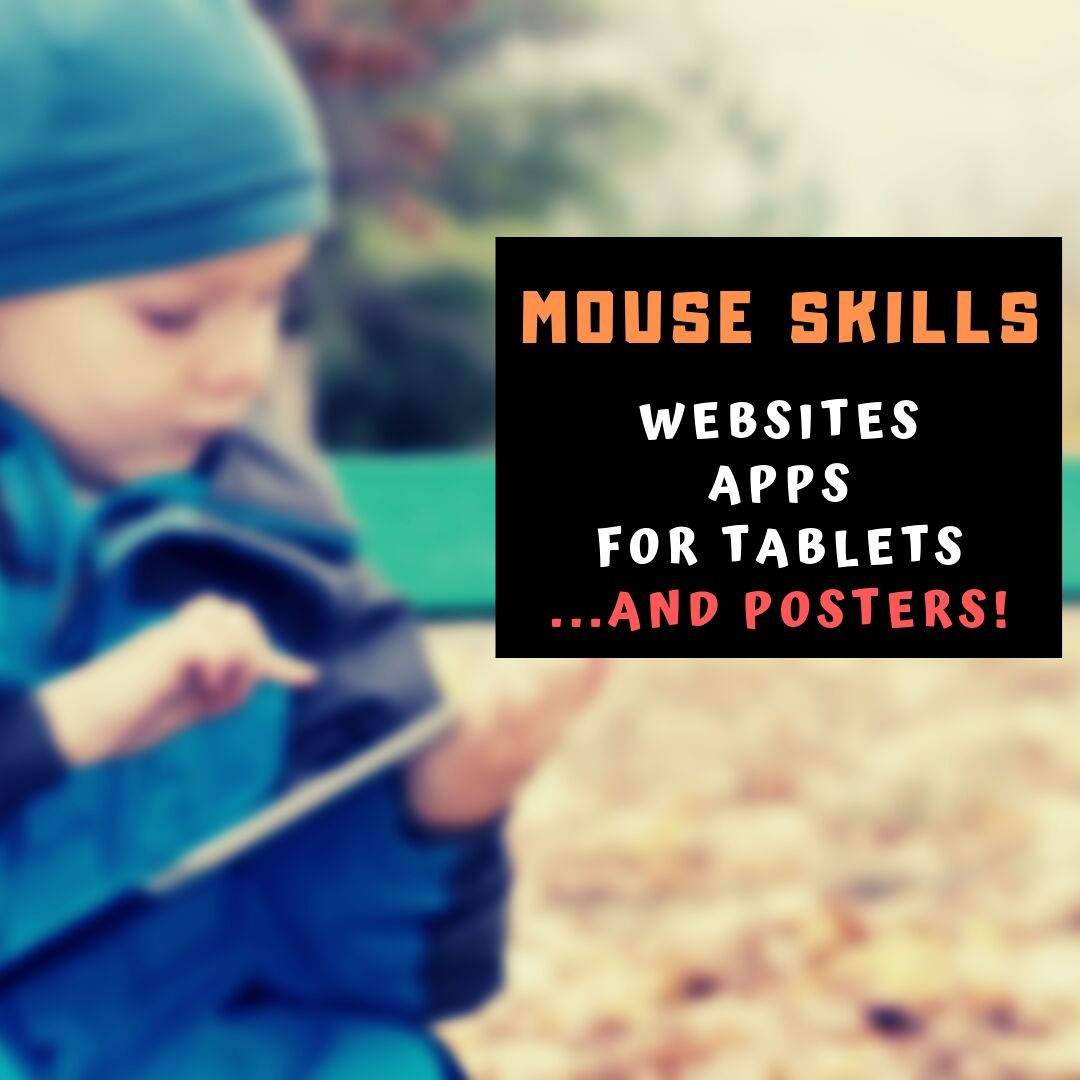 Many of my most popular articles are about mouse skills. Every year, tens of thousands of teachers visit Ask a Tech Teacher to find resources for teaching students how to use a mouse. No surprise because using a mouse correctly is one of the most important pre-keyboarding skills. Holding it is not intuitive and if learned wrong, becomes a habit that’s difficult to break.
Many of my most popular articles are about mouse skills. Every year, tens of thousands of teachers visit Ask a Tech Teacher to find resources for teaching students how to use a mouse. No surprise because using a mouse correctly is one of the most important pre-keyboarding skills. Holding it is not intuitive and if learned wrong, becomes a habit that’s difficult to break.
The earlier posts are still active, but I’ve updated this resource with more websites and posters to assist in starting off your newest computer aficionados. Check here for updates on links.
Mouse Skills
- MiniMouse
- Mouse and tech basics–video
- Mouse practice—drag, click
- Mouse skills
- Mouse Song
-
OwlieBoo–mouse practice
- Wack-a-gopher (no gophers hurt in this)
Puzzles
- Digipuzzles–great puzzles for geography, nature, and holidays
- Jigsaw Planet–create your own picture jigsaw
- Jigsaw puzzles
- Jigsaw Puzzles–JS
Adults
Trackpad
Many of these are simply repurposing mouse skill sites to the trackpad.
Posters
Share this:
19 Websites and 5 Posters to Teach Mouse Skills
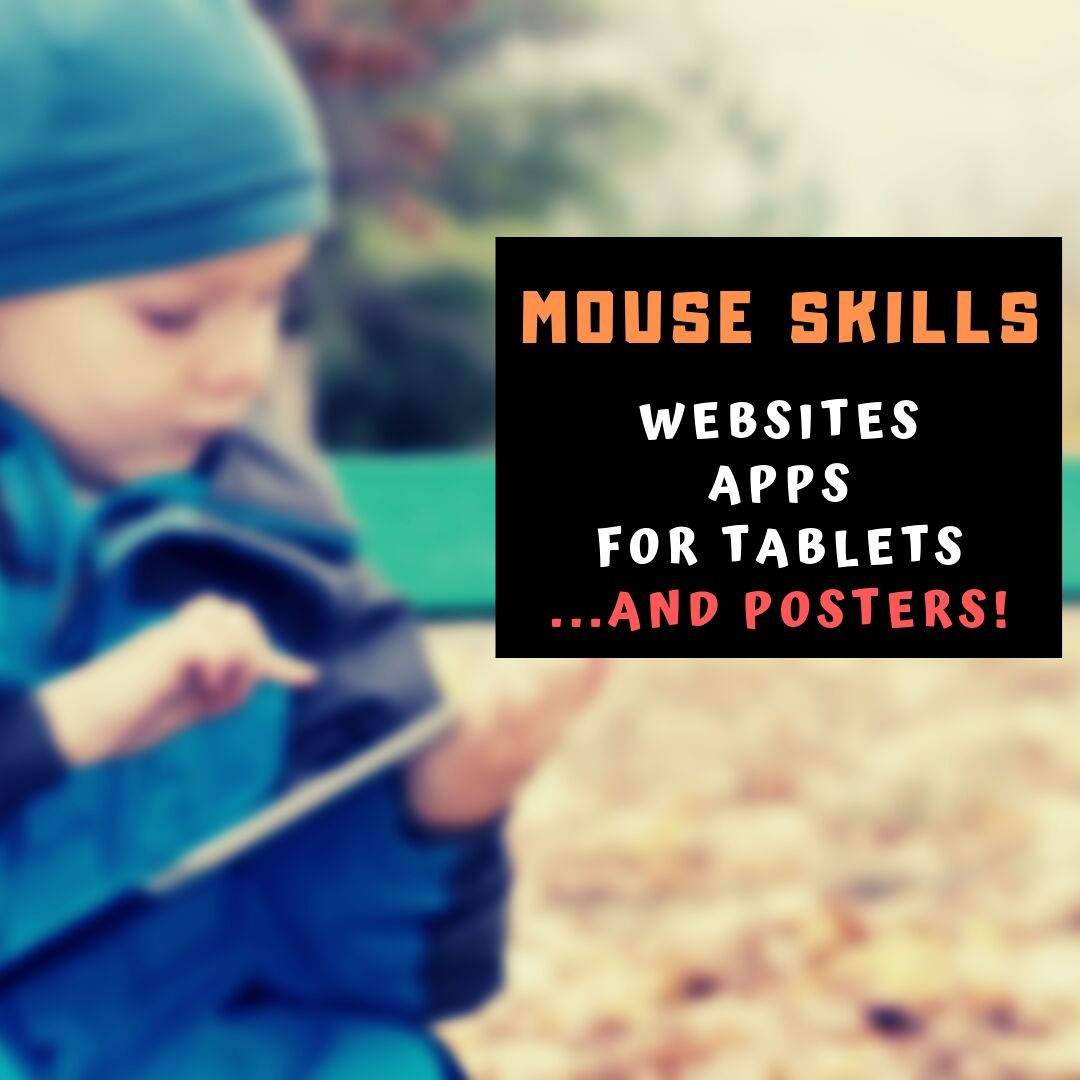 Many of my most popular articles are about mouse skills. Every year, tens of thousands of teachers visit Ask a Tech Teacher to find resources for teaching students how to use a mouse. No surprise because using a mouse correctly is one of the most important pre-keyboarding skills. Holding it is not intuitive and if learned wrong, becomes a habit that’s difficult to break.
Many of my most popular articles are about mouse skills. Every year, tens of thousands of teachers visit Ask a Tech Teacher to find resources for teaching students how to use a mouse. No surprise because using a mouse correctly is one of the most important pre-keyboarding skills. Holding it is not intuitive and if learned wrong, becomes a habit that’s difficult to break.
The earlier posts are still active, but I’ve updated this resource with more websites and posters to assist in starting off your newest computer aficionados. Check here for updates on links.
Mouse Skills
- Drawing Melody–draw in many colors with the mouse and create music
- Left-click practice while playing the piano
- MiniMouse
- Mouse and tech basics–video
- Mouse practice—drag, click
- Mouse skills
- Mouse Song
-
OwlieBoo–mouse practice
- Wack-a-gopher (no gophers hurt in this)
Puzzles
Kids love puzzles and they are a great way to teach drag-and-drop skills with the mouse buttons. Here are some of my favorites:
- Digipuzzles–great puzzles for geography, nature, and holidays
- Jigsaw Planet–create your own picture jigsaw
- Jigsaw puzzles
- Jigzone–puzzles
- Jigsaw Puzzles–JS
Adults
Posters
Share this:
5 (free) Mouse Skills Posters
Every month, we’ll share five themed posters that you can share on your website (with attribution), post on your walls, or simply be inspired.
This month: Mouse Skills
–for the entire collection of 65 posters, click here
Share this:
21 Websites and 5 Posters to Teach Mouse Skills
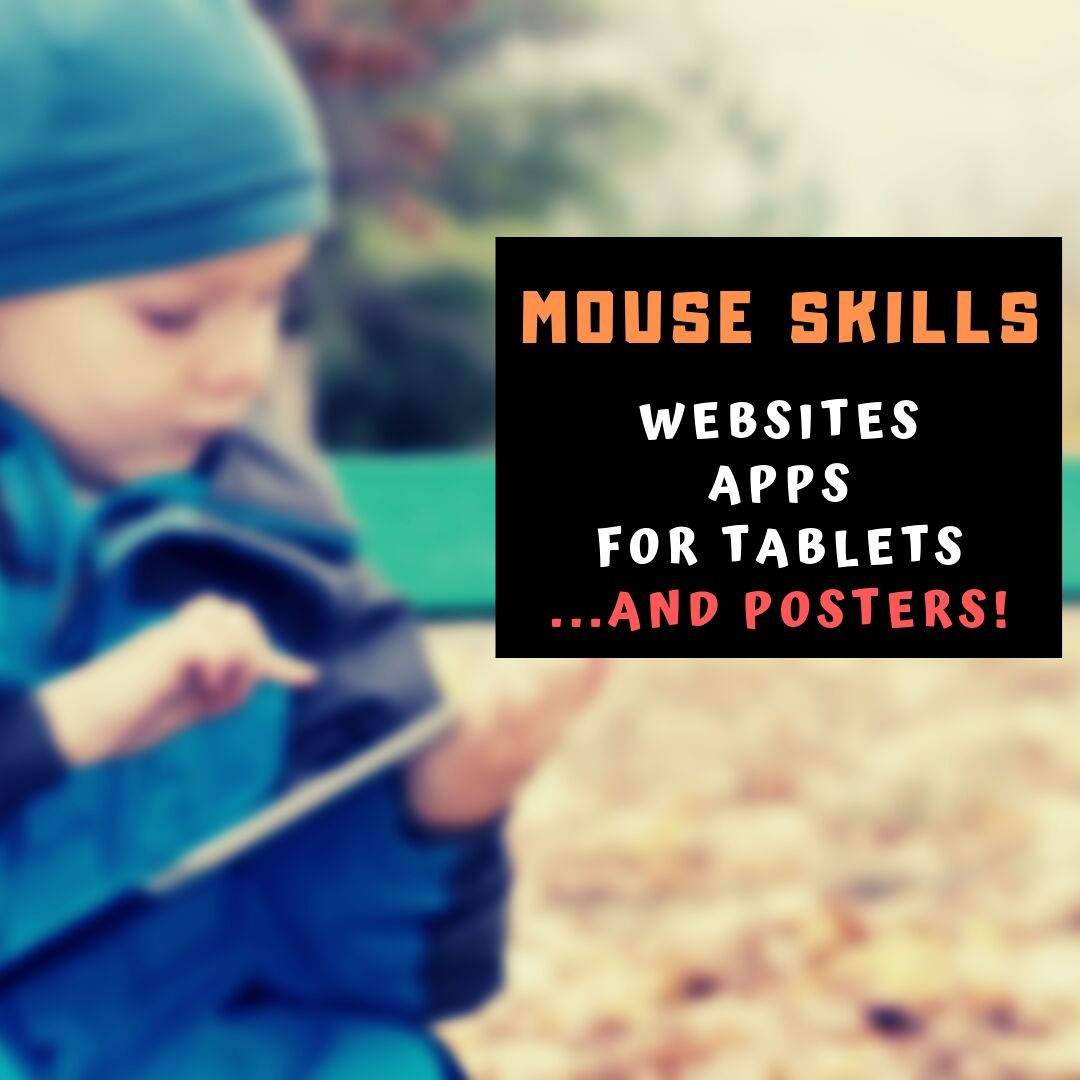 Mouse resource list constantly updated here
Mouse resource list constantly updated here
Many of my most popular articles are about mouse skills. Every year, tens of thousands of teachers visit Ask a Tech Teacher to find resources for teaching students how to use a mouse. No surprise because using a mouse correctly is one of the most important pre-keyboarding skills. Holding it is not intuitive and if learned wrong, becomes a habit that’s difficult to break.
The earlier posts are still active, but I’ve updated this resource with more websites and posters to assist in starting off your newest computer aficionados.
Mouse Skills
- Bees and Honey
- Drawing Melody–draw in many colors with the mouse and create music
- Hover skills–drag mouse over the happy face and see it move
- Left-click practice while playing the piano
- MiniMouse
- Mouse and tech basics–video
- Mouse practice—drag, click
- Mouse skills
- Mouse Song
-
OwlieBoo–mouse practice
- Wack-a-gopher (no gophers hurt in this)
Puzzles
Kids love puzzles and they are a great way to teach drag-and-drop skills with the mouse buttons. Here are some of my favorites:
- Digipuzzles–great puzzles for geography, nature, and holidays
- Jigsaw Planet–create your own picture jigsaw
- Jigsaw puzzles
- Jigzone–puzzles
- Jigsaw Puzzles–JS
Adults
Posters
Share this:
22 Websites and 4 Posters to Teach Mouse Skills
Resource list constantly updated here
Many of my most popular articles are about mouse skills. Every year, tens of thousands of teachers visit Ask a Tech Teacher to find resources for teaching students how to use a mouse. No surprise because using a mouse correctly is one of the most important pre-keyboarding skills. Holding it is not intuitive and if learned wrong, becomes a habit that’s difficult to break.
The earlier posts are still active, but I’ve updated this resource with more websites and posters to assist in starting off your newest computer aficionados.
Mouse Skills
- Bees and Honey
- Drawing Melody–draw in many colors with the mouse and create music
- Hover skills–drag mouse over the happy face and see it move
- Left-click practice while playing the piano
- MiniMouse
- Mouse and tech basics–video
- Mouse practice—drag, click
- Mouse skills
- Mouse Song
- Mr. Picasso Head
-
OwlieBoo–mouse practice
Puzzles
Kids love puzzles and they are a great way to teach drag-and-drop skills with the mouse buttons. Here are some of my favorites:
- Digipuzzles–great puzzles for geography, nature, and holidays
- Jigsaw Planet–create your own picture jigsaw
- Jigsaw puzzles
- Jigzone–puzzles
- Jigsaw Puzzles–JS
Adults
Posters
Share this:
169 Tech Tip #13: The Powerful Right Mouse Button
 In these 169 tech-centric situations, you get an overview of pedagogy—the tech topics most important to your teaching—as well as practical strategies to address most classroom tech situations, how to scaffold these to learning, and where they provide the subtext to daily tech-infused education.
In these 169 tech-centric situations, you get an overview of pedagogy—the tech topics most important to your teaching—as well as practical strategies to address most classroom tech situations, how to scaffold these to learning, and where they provide the subtext to daily tech-infused education.
Today’s tip: #13–The Powerful Right Mouse Button
Category: Hardware
Q: What’s a fast way to access menus?
A: Yes, and you’ll love it. If your mouse has both a left and a right button, the left one is for normal stuff, but the right one is for the most common activities performed from wherever you are–on the desktop, in a program, whatever.
If your PC two-button mouse won’t work (for whatever reason), there may be a right mouse click key on the keyboard (on the right side, by the Ctrl key) or you can push Shift+F10.
Share this:
169 Tech Tip #46: Easiest Way to Explain Right and Left
 In these 169 tech-centric situations, you get an overview of pedagogy—the tech topics most important to your teaching—as well as practical strategies to address most classroom tech situations, how to scaffold these to learning, and where they provide the subtext to daily tech-infused education.
In these 169 tech-centric situations, you get an overview of pedagogy—the tech topics most important to your teaching—as well as practical strategies to address most classroom tech situations, how to scaffold these to learning, and where they provide the subtext to daily tech-infused education.
Today’s tip: #46: Easiest Way to Explain Right and Left
Category: Hardware
Sub-category: Classroom Management, Teaching
Q: Kindergartners don’t always understand the difference between left/right.