Keyboarding is a topic that most parents want their children to learn and many schools don’t have time to teach. Of all topics on Ask a Tech Teacher, keyboarding articles are the most visited. If you’re looking for a curriculum for your K-8 classes, here are two popular ones we offer:
The Essential Guide–-a thorough K-8 curricula intended for schools that allot about 45 minutes a week to tech classes
The Ultimate Guide–a K-5 or MS comprehensive deep dive into keyboarding (optional student workbooks available)
If you’re looking for an overview, stick around! We are taking two weeks–two articles–to answer the questions that should help you as a teacher or administrator decide what type of keyboarding program is best for your school.
Week 1 (click for prior lesson)
- Why learn keyboarding?
- What is the best age to start teaching keyboarding?
- How important is teacher knowledge of teaching keyboarding or can anyone teach it?
Week 2 (this article)
- What is the best way to teach keyboarding?
- What is the correct body position?
- What about keyboarding homework?
- Questions you may have
***
Today, we focus on:
- What is the best way to teach keyboarding?
- What is the correct body position?
- What about keyboarding homework?
- Questions you may have
1 What is the best way to teach keyboarding
Two criteria are mentioned over and over in keyboarding research:
- Keyboarding instruction is most effective when spread out over several years and designed to build on the student’s prior knowledge.
- Once skills are taught, it’s important to use, reinforce, and refine them.
I agree. Here’s an overview of keyboarding for grades K-8:
Kindergarten Kindergarten is about mouse skills, getting hands on the keyboard and learning good posture
1st grade Review mouse skills while focusing on key placement and posture, getting hands on the correct side of the keyboard
2nd grade Introduce that fingers type different keys; focus on two-hand position on the keyboard
3rd grade Begin touch typing–the right finger for the right key without looking at the keyboard; begin discussions about accuracy; make good posture a habit
4th grade Memorize key placement, keep eyes on the screen, and continue to reinforce posture, accuracy, and technique
5th grade Begin age-appropriate speed-and-accuracy goals
6th-8th grade Work on technique, speed, and accuracy with grade level goals of 35-45 wpm
Lessons must include lots of variety so no one gets bored. Here’s a rundown of pieces I include (detail in the curricula on how to incorporate them at each grade):
- Classroom keyboarding software
- Online keyboarding websites
- Age-appropriate use of hand covers (grades 2-8)
- Quarterly speed/accuracy quizzes (grades 3-8)
- Quarterly blank keyboarding quizzes (grades 3-8)
- Monthly homework (grades 3-8)
- Wall chart on those who meet/exceed grade level expectations
- Wall chart tracking student progress throughout the year
- Wall chart showing which students type faster than they can handwrite
- Wall chart on important keys, body position
- Grading based on student improvement, not conformity to class norms
I teach finger exercises to show students that they have eight fingers, that all of them work, that some are stronger than others (more on this in an upcoming article). I teach shortkeys at all grades starting in kindergarten. Students feel good when they use a shortkey when they can’t remember an awkward combination of letter-number-symbol keys.
I keep it fun
2 What is the correct keyboarding body position?
Seat
Chair facing keyboard about one hand’s-width from the table with keyboard one inch off edge of table.
Head and eyes
Place monitor so eyes look straight ahead with neck straight, not bent too far forward or back.
Body and Hands
Sit straight with elbows tucked against sides. Keep body natural, easy and relaxed with feet on the floor slightly apart. Keep fingers curved over keys, resting on home row.
A caveat: I don’t worry about posture for students typing at 45 wpm. However they are achieving that speed and accuracy is good enough!
3 What about keyboard homework?
In my classes, that starts in third grade. Why? Because keyboarding must be reinforced 3-5 times a week, with practice. Few schools provide that much class time. If yours does, start each class with rote drills and skip the homework!
4 Questions you may have
Here are quick answers to these common questions:
- Will keyboarding replace cursive writing?
- What are good online sites to practice keyboarding?
- How do I fix a broken keyboard?
Will keyboarding replace cursive writing?
Not until input devices are more available, more comprehensive, cheaper, and easier–but why not?
What are good online sites to practice keyboarding?
Here’s a long (long) list of online keyboard resources. You’ll find help on:
- Graduated programs
- Keyboarding on iPads
- Keyboarding by row
- Keyboarding software
- Keyboarding for special needs
- Lesson plans
- Typing tests
How do I fix a broken keyboard?
You sit down to type that long project with the imminent deadline, and nothing happens. The cursor blinks… and blinks… and blinks… but goes nowhere. What do you do?
Before you buy a new keyboard, try these:
- Is the keyboard’s power light on? If so, check the screen. Is something preventing you from typing? Maybe a dialogue box that wants an answer? If the light isn’t on, continue down this list.
- Check the plugs. Maybe the cord that connects the keyboard to the computer is loose or fell out.
- Sometimes stuff in the boot-up sequence makes the keyboard work get lost. Restart your computer.
- Do you eat at your keyboard? Doesn’t everyone? I say this next solution hesitantly: Turn the keyboard over and bang on the back. Sometimes food gets stuck between the keys.
None of those work? Throw the darn thing out the window and buy a new one. They are a lot more affordable than they used to be.
Copyright ©2022 askatechteacher.com – All rights reserved.
Jacqui Murray has been teaching K-18 technology for 30 years. She is the editor/author of over a hundred tech ed resources including a K-12 technology curriculum, K-8 keyboard curriculum, K-8 Digital Citizenship curriculum. She is an adjunct professor in tech ed, Master Teacher, webmaster for four blogs, an Amazon Vine Voice, freelance journalist on tech ed topics, and author of the tech thrillers, To Hunt a Sub and Twenty-four Days. You can find her resources at Structured Learning.


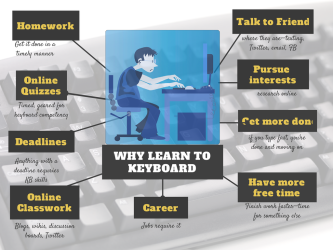



































Nice Post.
Thanks! Keyboarding is oft forgotten in the squeeze of other academic topics. But it shouldn’t be.