 Many students enter kindergarten with a basic knowledge of digital devices like iPads and smartphones, but this rarely includes the use of a mouse. This little piece of hardware is strictly for desktop devices and maybe add-ons for laptops. In today’s tech world, you may even consider it a niche item.
Many students enter kindergarten with a basic knowledge of digital devices like iPads and smartphones, but this rarely includes the use of a mouse. This little piece of hardware is strictly for desktop devices and maybe add-ons for laptops. In today’s tech world, you may even consider it a niche item.
But you’d be wrong.
Rarely is there a child that can get through school without using a mouse. If s/he doesn’t know the basic skills — click, double-click, right-click, drag-drop, hover — they will be confused, even frustrated, by so much of what makes technology work. These are not intuitive, starting with how to hold the mouse.
Little hands with undeveloped fine motor skills struggle to keep their pointer and middle finger spread apart while simultaneously pushing with one finger rather than the whole hand. The moment before students grab ahold of that round little device, teach them how to use it. Don’t expect them — or force them — to figure it out on their own. It’s not intuitive and — like keyboarding — will only create bad habits that must be broken later.
Here are nine websites that teach mouse basics to kindergarten and first graders in clever ways:
Students pick one of three games to practice basic mouse skills
Left-click practice while playing the piano
On this Fischer-Price site, students left-click on the highlighted letter (a-g) to play a song with those notes
Students practice left-clicking on virtual bubble wrap, trying to pop all the 3D plastic bubbles
Students practice left-clicking to pop soapy bubbles as they float overhead
Good video from Macmillan showing how to perform mouse basics
Students drag the mouse across the screen to paint a streaming canvas with a variety of brushes
Students select either to learn how to use the mouse or to practice their skills
A fun and funny song video about the computer mouse
When students have the basics, it’s time to practice in granular, relevant ways that fit into class activities. Here are websites that blend mouse practice into drawing and creating puzzles that support class lessons:
Painting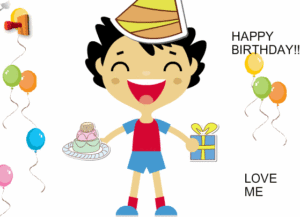
Digital art requires all the mouse skills discussed above, used authentically as students create artwork to communicate their ideas on class inquiry. Here are five web-based (mostly) free drawing programs students will enjoy. For youngers, remind them as they draw that they are using good mouse skills to create their masterpieces:
Good basic drawing program with lots of colors and tools; great for Chromebooks
Left click a square and play music
As students drag their mouse over the canvas, they create music and draw in vibrant colors. Fun and addicting for almost any age.
Good online drawing program that requires no log-in; lots of colors, pens, stamps, and more; works well on Chromebooks
Good for elementary through high school; no log-in required; works well on Chromebooks
Puzzles
There’s no better way to practice drag-and-drop or left-click mouse skills than puzzles. Here are five great sites that include themed puzzles for kids:
- Digipuzzles
- Jigsaw Planet–create your own picture jigsaw
- Jigsaw puzzles
- Jigzone–puzzles
- Jigsaw Puzzles
Before you leave, here’s a good poster on the five basic mouse skills — click and then download; tack it to the wall in your classroom:
Jacqui Murray has been teaching K-18 technology for 30 years. She is the editor/author of over a hundred tech ed resources including a K-12 technology curriculum, K-8 keyboard curriculum, K-8 Digital Citizenship curriculum. She is an adjunct professor in tech ed, Master Teacher, webmaster for four blogs, an Amazon Vine Voice, CSTA presentation reviewer, freelance journalist on tech ed topics, contributor to NEA Today, and author of the tech thrillers, To Hunt a Sub and Twenty-four Days. You can find her resources at Structured Learning.

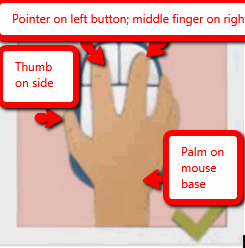


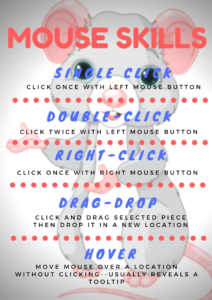

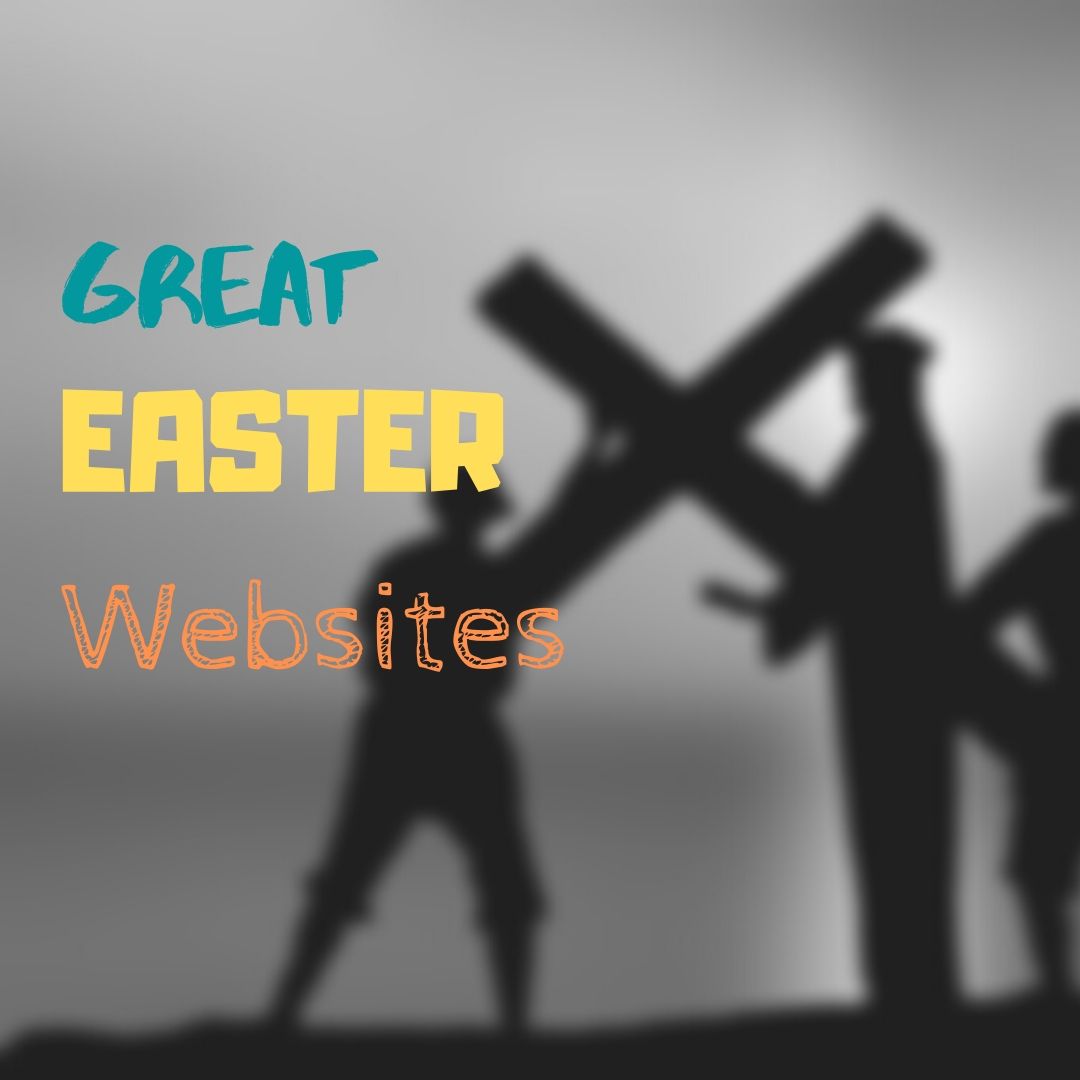


































thank you for the information. I am new to the technology world and would love to chat somemore about what i am doing here in South Africa.
Happy to help. Do you have a question?