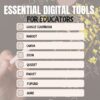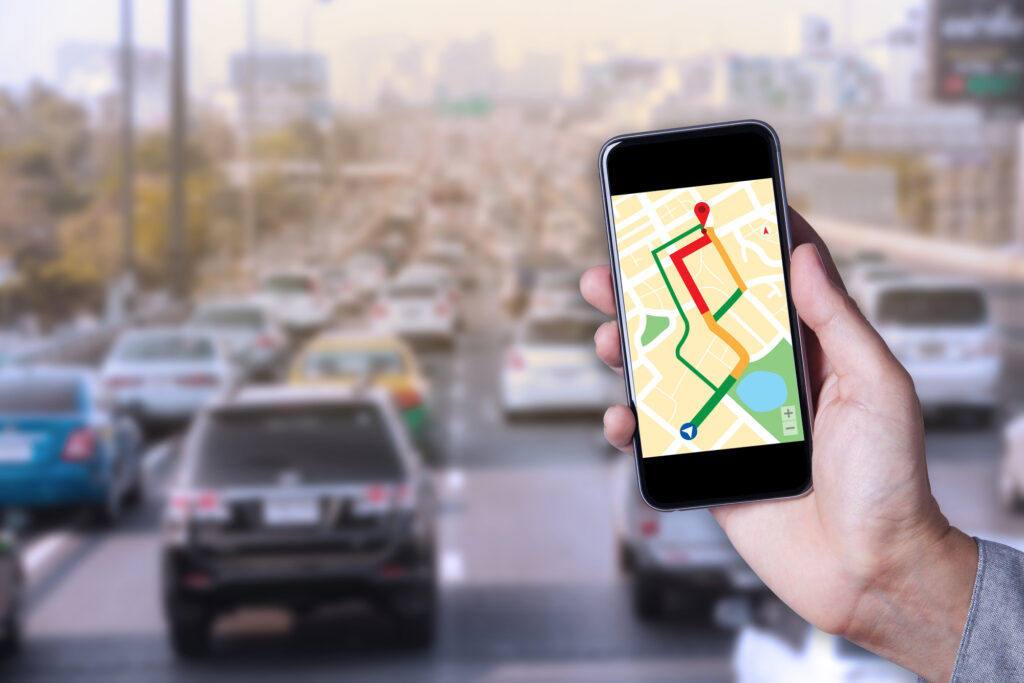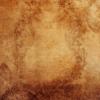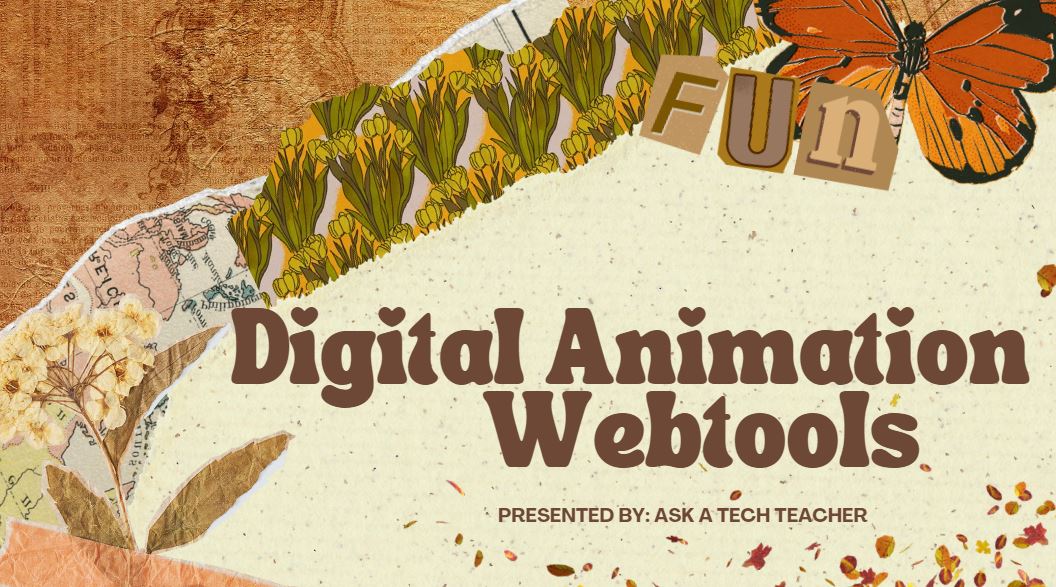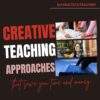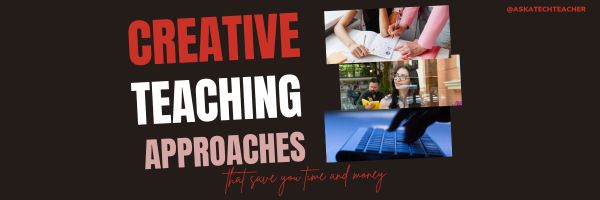Category: Webtools
70+ Online Resources to Gamified Education
Here are popular online resources to teach about using games in education (click here for updates to the list):
- Battleship on Google Sheets
- Breakouts by BreakoutEdu.com — a bit like Webquests but more comprehensive
- Breakout Room Template
- Game Show Templates–Frazzle, Jeopardy, Family Feud, Price is Right, more
- Gamified Syllabus–a template to create games
- A Google A Day
Economics and Finance
- BizKids–games to teach business and finance
History
- Beat the Bard–using Shakespearean characters
- Classtools History Timeline Game–read here for directions
- Oregon Trail–a browser-based edition
- Digital Breakouts–review or assessment in a gamelike format; includes mostly history, but other topics; high school
Math
Share this:
- Click to share on Facebook (Opens in new window) Facebook
- Click to share on X (Opens in new window) X
- Click to share on LinkedIn (Opens in new window) LinkedIn
- Click to share on Pinterest (Opens in new window) Pinterest
- Click to share on Telegram (Opens in new window) Telegram
- Click to email a link to a friend (Opens in new window) Email
- More
18 Digital Tool Musts in the Classroom — a Video
18 Digital Tool Musts in the Classroom
This video is from a series I taught for school districts. It is now available for free, here on Ask a Tech Teacher:
Summary
18 essential digital tools for classrooms, emphasizing their impact on modern education.
Highlights
- ✏️ Annotation Tools: Essential for digital note-taking.
- 👤 Avatars: Promote digital citizenship and privacy.
- 💬 Backchannel Devices: Enhance classroom communication.
- 🗓️ Class Calendars: Keep students organized and informed.
- 🌐 Class Websites: Centralize classroom resources and communication.
- 📚 Digital Portfolios: Collect and showcase student work.
- 📊 Online Quizzes: Provide fun and quick assessments.
Key Insights
- 📝 Annotation tools like Notability and Adobe Acrobat empower students to engage with digital texts actively, fostering comprehension and retention.
- 🎨 Using avatars instead of personal images encourages student privacy and encourages creativity in digital representation, reinforcing digital citizenship principles.
- 🌍 Backchannel communication tools like Padlet and Twitter create a collaborative classroom environment where students can ask questions and share ideas in real time.
- 📅 Integrating class calendars keeps students accountable and involved in managing their schedules, enhancing organizational skills from an early age.
- 🖥️ Class websites serve as a hub for resources, helping parents and students stay connected and informed about class activities and expectations.
- 📂 Digital portfolios allow students to curate their work, promoting self-reflection and ownership of their learning journey while simplifying the grading process for teachers.
- 🎉 Online quizzes not only engage students but also provide instant feedback, enabling educators to identify learning gaps and adjust instruction accordingly.
–summarized by NoteGPT
This video is from a series I taught for school districts. It is now available for free to Ask a Tech Teacher subscribers. Videos include (in alphabetic order):
- 15 Webtools in 15 Weeks
- 18 Digital Tools in the Classroom
- A focus on strategies
- Alternative tools
- Assessment isn’t static
- Author doers
- BYOD
- Class warm-ups
- Collaboration
- Curriuculum Maps
- Differentiation–How to teach the hard-to-teach class
- Digital Citizenship: What to Teach When
- Flipping the classroom
- Gamification of education
- How to Teach a Tech Lesson
- Presentation Boards
- Tech-infused classroom
- Tech tools
- The 20% rule
- Using backchannel devices
- Warm-ups
Here’s the sign-up link if the image above doesn’t work:
https://forms.aweber.com/form/07/1910174607.htm
“The content presented in this blog are the result of creative imagination and not intended for use, reproduction, or incorporation into any artificial intelligence training or machine learning systems without prior written consent from the author.”
Jacqui Murray has been teaching K-18 technology for 30 years. She is the editor/author of over a hundred tech ed resources including a K-12 technology curriculum, K-8 keyboard curriculum, K-8 Digital Citizenship curriculum. She is an adjunct professor in tech ed, Master Teacher, webmaster for four blogs, freelance journalist on tech ed topics, contributor to NEA Today, and author of the tech thrillers, To Hunt a Sub and Twenty-four Days. You can find her resources at Structured Learning.
Share this:
- Click to share on Facebook (Opens in new window) Facebook
- Click to share on X (Opens in new window) X
- Click to share on LinkedIn (Opens in new window) LinkedIn
- Click to share on Pinterest (Opens in new window) Pinterest
- Click to share on Telegram (Opens in new window) Telegram
- Click to email a link to a friend (Opens in new window) Email
- More
15 Webtools in 15 Weeks–the video
15 Webtools in 15 Weeks
This video is from a series I taught for school districts. It is now available for free to subscribers of Ask a Tech Teacher:
Summary
Teach 15 internet tools over 15 weeks, engaging students in exploration and teaching, while fostering digital citizenship and problem-solving skills.
Highlights
- 🌟 Engaging Project: Students teach each other 15 internet tools, promoting excitement and exploration.
- 👩🏫 Student-Centered: Learners take charge, becoming teachers and sharing newfound knowledge with classmates.
- 🤝 Collaboration: Students work in groups, enhancing teamwork and communication skills.
- 📚 Digital Citizenship: Emphasis on safe online practices and fair use of content is integrated into lessons.
- 🛠️ Tool Selection: Teachers curate tools based on input from grade-level colleagues to ensure relevance.
- 📅 Flexible Timing: Each presentation takes 20-30 minutes, allowing for other curriculum activities.
- 🎉 Fun Wrap-Up: The project serves as an engaging end-of-year activity, keeping students motivated.
Key Insights
- 🌍 Empowering Learners: By allowing students to select and teach tools, they develop ownership of their learning process, fostering independence and confidence.
- 💡 Authentic Learning: Teachers learn alongside students, creating a shared experience that models lifelong learning and curiosity.
- 🎯 Academic Relevance: Integrating tools relevant to future grades ensures that students are prepared for academic expectations, enhancing their transition to the next level.
- 📈 Reflective Practice: Incorporating reflections into the project promotes metacognition, helping students understand their learning journey and areas for improvement.
- 🏆 Focused Assessment: Clear grading rubrics guide students in expectations and encourage high-quality presentations, emphasizing knowledge and teaching ability.
- 🌐 Resource Creation: Students build a library of resources for future classes, promoting a culture of sharing and collaboration within the school community.
- 🎊 Exciting Conclusion: The project culminates the school year on a high note, emphasizing creativity and student engagement, making learning enjoyable.
–summarized by NoteGPT
This video is from a series I taught for school districts. It is now available for free to Ask a Tech Teacher subscribers. Videos include (in alphabetic order): (more…)
Share this:
- Click to share on Facebook (Opens in new window) Facebook
- Click to share on X (Opens in new window) X
- Click to share on LinkedIn (Opens in new window) LinkedIn
- Click to share on Pinterest (Opens in new window) Pinterest
- Click to share on Telegram (Opens in new window) Telegram
- Click to email a link to a friend (Opens in new window) Email
- More
14 Essential Digital Tools for Educators to Streamline Daily Activities
There are a lot to digital tools people swear are essential to educators. Here’s a list of fourteen put together by the Ask a Tech Teacher team. I use about half of them. How about you?
14 Essential Digital Tools for Educators to Streamline Daily Activities
In 2024’s fast-paced educational environment, teachers and all those in the academe face the daily challenge of managing their school or course’s efficiency. From spanning out schedules and lesson planning to grading, the responsibilities seem a never-ending cycle and quite overwhelming.
Thankfully, however, today’s advancements brought digital tools to help streamline all these school-related activities. They make educators’ lives a whole lot easier, aside from improving the learning experiences for their students.
Today, you can count on these tools to make educators’ lives more seamless once you get them working through digital routines.
Top 14 Educators’ Tools in 2024
Share this:
- Click to share on Facebook (Opens in new window) Facebook
- Click to share on X (Opens in new window) X
- Click to share on LinkedIn (Opens in new window) LinkedIn
- Click to share on Pinterest (Opens in new window) Pinterest
- Click to share on Telegram (Opens in new window) Telegram
- Click to email a link to a friend (Opens in new window) Email
- More
9 Must-have Tools for Ed Conferences
It’s summer, time for teachers to recharge their cerebral batteries. That could mean reading, going on field trips, spending time with online PLNs, or taking calls from family members who usually end up at voice mail. For many, it means attending conferences like ISTE June 24th or the NEA Aspiring Ed Conference June 29th to learn the newest ideas in AI, Chromebooks, Robotics, and more. If you aren’t a veteran conference attendee, you may wonder what to bring. That’s a fair question considering learning is no longer done sitting in auditoriums nodding off to the wisdom of a guest speaker behind a podium. These days, you might be asked to scan a QR code and visit a website, access meeting documents online, interact digitally, or use a backchannel device to share your real-time thoughts with the presenter.
Besides a toothbrush and aspirin, what should you take to your upcoming conference? Here are five tools that will make you look and act like the Diva of Digital:
Map App
Some conferences take multiple buildings spread out over several blocks, and depending upon the number of attendees, your hotel may not be around the corner from the Hall. Have a Maps app on your smartphone or iPad. All you do is tell it where you’re going, ask for directions.
Conference App
Most conferences have one. I find these more useful than the conference website. They are geared for people who are manipulating a digital device one-handed, half their attention on the phone and the rest on traffic, meaning: they’re simple and straightforward. Test drive it so you know where the buttons are, then use it to find meeting rooms, changes in schedules, and updates.
Share this:
- Click to share on Facebook (Opens in new window) Facebook
- Click to share on X (Opens in new window) X
- Click to share on LinkedIn (Opens in new window) LinkedIn
- Click to share on Pinterest (Opens in new window) Pinterest
- Click to share on Telegram (Opens in new window) Telegram
- Click to email a link to a friend (Opens in new window) Email
- More
11 Online Resources About Animation
Creating animations for the web can be achieved using various tools, ranging from beginner to advanced, depending on your needs and expertise. Here are some webtools and tips to get you started:
Webtools
Beginner (more…)
Share this:
- Click to share on Facebook (Opens in new window) Facebook
- Click to share on X (Opens in new window) X
- Click to share on LinkedIn (Opens in new window) LinkedIn
- Click to share on Pinterest (Opens in new window) Pinterest
- Click to share on Telegram (Opens in new window) Telegram
- Click to email a link to a friend (Opens in new window) Email
- More
3 Creative Teaching Resources That Save You Time and Money
Would you like innovative tech apps, DIY classroom materials, and budget-friendly solutions that save time and cut costs? Here are three from the Ask a Tech Teacher team:
3 Creative Teaching Resources That Save You Time and Money
Educators are increasingly expected to do more with less – ensuring that the next generation gets the quality of teaching they deserve while keeping budgets in check and making up for shortfalls in classroom resource availability.
This less-than-ideal scenario can be dealt with successfully if you’re savvy about how you approach it – so here are a few creative ways to reduce costs, free up more of your time, and still do your best for the youngsters you’re responsible for schooling. (more…)
Share this:
- Click to share on Facebook (Opens in new window) Facebook
- Click to share on X (Opens in new window) X
- Click to share on LinkedIn (Opens in new window) LinkedIn
- Click to share on Pinterest (Opens in new window) Pinterest
- Click to share on Telegram (Opens in new window) Telegram
- Click to email a link to a friend (Opens in new window) Email
- More
12 Innovative Digital Tools to Engage High School Students
High School students will soon move into college and career where digital tools are de rigeur. Knowing the most innovative is a great first step. Here are twelve recommended by the Ask a Tech Teacher team:
12 Innovative Digital Tools to Engage High School Students
In the ever-evolving landscape of education, keeping students engaged can be a challenge. Thankfully, technological advancements have led to the development of digital tools designed specifically to captivate high school student’s attention and enhance their learning experiences.
From virtual reality field trips to interactive quizzing platforms, these 12 tools offer diverse ways to bring lessons to life.
Let’s explore how each tool can transform the classroom environment and spark a love for learning in every student. (more…)
Share this:
- Click to share on Facebook (Opens in new window) Facebook
- Click to share on X (Opens in new window) X
- Click to share on LinkedIn (Opens in new window) LinkedIn
- Click to share on Pinterest (Opens in new window) Pinterest
- Click to share on Telegram (Opens in new window) Telegram
- Click to email a link to a friend (Opens in new window) Email
- More
How To Boost Student Engagement: Modern Tools for Math Teachers
Wondering how to get your students upbeat about learning math? Read how math teachers use modern tools, technologies, and techniques to teach the subject, from one of our Ask a Tech Teacher contributors:
How To Boost Student Engagement: Modern Tools for Math Teachers
Prospective teachers researching online teaching certification and hoping to learn all they can about being a math teacher will do well to include tech tools in their quest for knowledge. Modern educational tools make it possible to add a practical edge to math lessons, as students can observe math structures at play in the real world and see how people apply these formulas to solve common challenges.
Share this:
- Click to share on Facebook (Opens in new window) Facebook
- Click to share on X (Opens in new window) X
- Click to share on LinkedIn (Opens in new window) LinkedIn
- Click to share on Pinterest (Opens in new window) Pinterest
- Click to share on Telegram (Opens in new window) Telegram
- Click to email a link to a friend (Opens in new window) Email
- More
Top PDF Editors Among Educators
PDF editors are valuable tools in schools that allow students with different platforms–Google Apps, MS Office, and others–to make annotations, add comments, edit content (with some restrictions), and collaborate. Students can submit assignments digitally despite differences between their home platform and school (say, they use MS Office at home and Google Apps at school). Lesson plans and materials can be shared as PDFs with reasonable assurance they will be able to access and read it. PDF files are (much) smaller than others making them easier to transfer via email and save in folders.
No surprise that as useful as PDFs are, there are many options. An Ask a Tech Teacher contributor reviews five options for you to consider:
-
- Format PDF
- Adobe
- PDF Element
- Nitro Pro
- Foxit Phantom PDF
Top PDF Editors Among Teachers and Educators
In the digital age, the ability to effectively work with PDF documents has become essential for professionals in various fields, including education. As educators, you encounter a wide range of PDF files, from worksheets and lesson plans to research papers and administrative documents. To efficiently manage and modify these files, having a reliable PDF editor at your disposal is paramount.
In this article, we present a comprehensive guide to the top PDF editors that have gained popularity among teachers and educators. Whether you need to annotate textbooks, create interactive lesson materials, merge multiple documents, or securely sign important forms, our list of recommended PDF editors will help you streamline your workflow and enhance your productivity.
So, without further ado, let’s delve into the world of top PDF editors and discover the tools that will revolutionize your PDF management experience!
1 FormatPDF.com
FormatPDF.com offers a user-friendly interface that allows teachers and educators to easily upload, edit, and save PDF files. The platform provides essential editing tools such as text and image editing, page manipulation, and the ability to merge or split PDF documents. It also enables users to add annotations, comments, and highlights, making it convenient for collaborative work and providing feedback on student assignments. You can check it out here.
Pros:
- Accessibility: Being an online PDF editor, FormatPDF.com allows users to access their documents from any device with an internet connection, eliminating the need for software installations.
- Ease of Use: The intuitive interface and straightforward navigation make FormatPDF.com a user-friendly option, even for those with limited technical expertise.
- Cost-effective: FormatPDF.com offers a range of pricing plans, including free options with limited features and affordable premium plans, making it accessible to educators with varying budgets.
Cons:
- Internet Dependency: As an online tool, FormatPDF.com requires a stable internet connection to access and edit PDF files. This may limit usability in situations where a reliable internet connection is not available.
- Limited Offline Access: Unlike downloadable software, FormatPDF.com does not offer offline access to documents, which can be a drawback for educators who prefer to work without an internet connection.
2 Adobe Acrobat Pro DC
Adobe Acrobat Pro DC offers a plethora of features designed to enhance document management and collaboration for educators. With this software, users can easily create, edit, and convert PDF files while maintaining the original formatting and integrity. The intuitive interface allows for efficient navigation and seamless integration with other Adobe products, making it a versatile tool for educators.
Pros:
- Advanced Editing Capabilities: Adobe Acrobat Pro DC offers an extensive range of editing tools, including text and image manipulation, page organization, and advanced formatting options. This allows educators to create professional-grade documents tailored to their specific teaching requirements.
- Collaboration and Reviewing: The software facilitates seamless collaboration through its review and commenting features, enabling educators to share PDF files with colleagues, students, or administrators for feedback and revision.
- Integration with Adobe Ecosystem: As part of the Adobe suite, the software seamlessly integrates with other Adobe products such as Photoshop and Illustrator, offering enhanced creative possibilities for educators.
Cons:
- Cost: Adobe Acrobat Pro DC is a premium software that requires a subscription or a one-time purchase, which may be a deterrent for educators on a limited budget.
- Learning Curve: Due to its comprehensive feature set, mastering all aspects of Adobe Acrobat Pro DC may require some time and effort. However, Adobe provides extensive tutorials and support resources to assist users in becoming proficient with the software.
Overall, Adobe Acrobat Pro DC stands out as a powerful PDF editing software, empowering teachers and educators with its wide range of features, collaboration capabilities, and advanced editing options. While the cost and learning curve may be considerations, the comprehensive functionality and seamless integration with other Adobe products make it a compelling choice for educators seeking a professional-grade PDF editor.
3 PDF Element
PDF element offers form creation and filling capabilities, empowering teachers to design interactive worksheets, assessment forms, and surveys. The software’s OCR (Optical Character Recognition) technology enables the extraction of text from scanned documents, facilitating the digitization of physical resources for easy integration into digital teaching materials.
Pros:
- User-Friendly Interface: PDFelement boasts an intuitive and user-friendly interface, making it accessible to educators with varying levels of technical expertise. The software’s layout and navigation ensure a seamless experience while working with PDF documents.
- Customization and Annotation: Educators can easily customize their PDF documents by adding annotations, comments, highlights, and stamps, allowing for comprehensive feedback and engagement with students.
- Cost-Effective: PDFelement offers flexible licensing options, including one-time purchases and affordable subscription plans, making it accessible to educators with different budget considerations.
Cons:
- Few Advanced Features: While PDFelement provides a comprehensive set of tools for most educators’ needs, it may not offer the same level of advanced features found in more specialized or high-end PDF editing software.
- Limited Integration: Unlike software that is part of a larger ecosystem, PDFelement does not have extensive integration capabilities with other software applications commonly used in education. However, it supports essential file formats and allows for seamless import and export of documents.
4 Nitro Pro
Nitro Pro offers a wide range of features that aim to boost productivity and simplify PDF editing tasks for educators. With this software, users can easily create, edit, convert, and merge PDF files. Educators have the flexibility to modify text and images, rearrange pages, and incorporate headers, footers, and watermarks, enabling them to personalize their documents to align with their teaching needs.
Pros:
- Advanced Editing Capabilities: Nitro Pro provides extensive editing tools, including precise text and image manipulation, page organization, and comprehensive formatting options, empowering educators to create polished and professional-grade documents.
- Collaboration and Review: The software offers robust collaboration features, allowing teachers to share PDF files with colleagues and students for seamless reviewing, commenting, and revising of educational materials.
- Document Security: Nitro Pro provides encryption and password protection features, ensuring the confidentiality and integrity of sensitive educational documents.
Cons:
- Affordability: Nitro Pro is a high-end software that offers multiple pricing options, which may present a challenge for educators on a tighter budget. However, the software’s extensive range of features and advanced capabilities make it a worthwhile investment for those seeking comprehensive functionality.
- Ease of Use: Due to its rich feature set, Nitro Pro may require some dedicated time and exploration to fully grasp its complete range of functionalities. Nevertheless, Nitro Pro understands the importance of supporting educators and provides comprehensive tutorials and robust support resources to help them maximize their utilization of the software.
5 Foxit Phantom PDF
One notable feature of Foxit PhantomPDF is its collaboration capabilities. Educators can share PDF files, track changes, and add comments and annotations, facilitating seamless collaboration and feedback exchange with students and colleagues. The software also offers document security features, including password protection and redaction, ensuring the confidentiality and integrity of sensitive educational materials
- Lightweight and Fast: Foxit PhantomPDF is known for its fast performance and low system resource requirements. It allows educators to work seamlessly without experiencing significant delays or slowdowns.
- Customizable Ribbon Interface: The software offers a flexible and customizable ribbon interface, allowing educators to personalize their workspace and access frequently used features with ease.
- PDF Portfolio Creation: Foxit PhantomPDF enables educators to create PDF portfolios, which can combine multiple files into a single, organized document. This feature is particularly useful for compiling and sharing comprehensive teaching resources.
Cons:
- Limited Advanced Markup Tools: While Foxit PhantomPDF provides essential annotation and commenting tools, it may lack some of the more advanced markup options available in other PDF editors. Educators who require highly specialized markup features may find this limitation restrictive.
- Limited Integration with Cloud Storage: While Foxit PhantomPDF allows integration with cloud storage services, the options may be more limited compared to other PDF editors. This may pose a challenge for educators who heavily rely on cloud-based workflows and file storage.
In conclusion, the world of PDF editing offers a multitude of options for teachers and educators seeking efficient and versatile tools to manage their documents. In this article, we explored a selection of top PDF editors specifically tailored to meet the needs of educators.
While online editors offer accessibility and convenience, downloadable software options provide offline access, advanced editing capabilities, and increased control over document management. Educators can choose the software that best aligns with their preferences, budget considerations, and workflow requirements. Happy PDFing!
Here’s the sign-up link if the image above doesn’t work:
Jacqui Murray has been teaching K-18 technology for 30 years. She is the editor/author of over a hundred tech ed resources including a K-12 technology curriculum, K-8 keyboard curriculum, K-8 Digital Citizenship curriculum. She is an adjunct professor in tech ed, Master Teacher, webmaster for four blogs, an Amazon Vine Voice, CSTA presentation reviewer, freelance journalist on tech ed topics, contributor to NEA Today, and author of the tech thrillers, To Hunt a Sub and Twenty-four Days. You can find her resources at Structured Learning.
Share this:
- Click to share on Facebook (Opens in new window) Facebook
- Click to share on X (Opens in new window) X
- Click to share on LinkedIn (Opens in new window) LinkedIn
- Click to share on Pinterest (Opens in new window) Pinterest
- Click to share on Telegram (Opens in new window) Telegram
- Click to email a link to a friend (Opens in new window) Email
- More